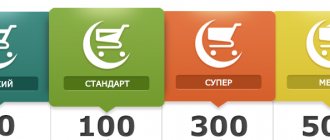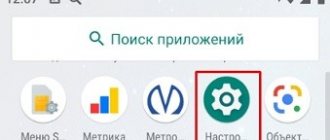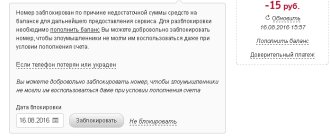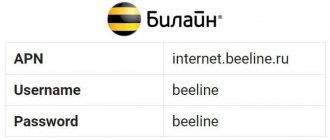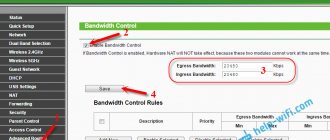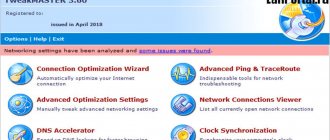There are many ways to increase internet speed on your Android phone. But before this, the user is recommended to find out what exactly affects the quality of the connection. Otherwise, the actions taken will not bring the desired result, and the loading time of pages and sites will not change in any way. That is, changing the tariff will not bring the desired result if incorrect smartphone settings are to blame for the low speed. The opposite is also true: changing the mobile operating parameters will not help if the speed is limited by the provider.
How to increase mobile Internet speed and what it depends on
According to studies, in most cases, specific servers and sites have the main influence on mobile connection speed, regardless of what network format you use. Does Internet speed depend on the SIM card? Of course, this factor also influences this indicator, however, an old SIM card can only limit the maximum permissible throughput. For example, if your SIM card only supports 3G networks and does not have LTE signal support, you may not feel any difference when using the browser to search for information, since many sites do not use servers that are capable of providing maximum performance.
Many Internet services set certain restrictions to ensure that all users can receive uninterrupted access even under maximum load conditions. If sites ignored these restrictions, some of the platform's visitors would not be able to view videos and photos, download files, or leave comments. At the same time, when watching high-resolution videos using video hosting, the difference between networks will be noticeable. Obviously, on a 4G network, your smartphone will work much faster and files will download at a faster rate. After you have tried using the LTE format once, you are unlikely to have the desire to return to 3G. Based on the information received, you can give an accurate answer to the question of whether a SIM card affects Internet speed. Yes, it has a certain impact, but the resulting speed is still limited by many other factors. However, all other things being equal, a SIM card with LTE support will, in all respects, “win the speed race” against its 3G predecessor.
It is worth paying attention to another important factor that can affect the quality of the Internet connection, namely the user’s location. It all depends on whether you are using the network indoors or outdoors - speeds are much higher if the device is outdoors compared to indoors. In this case, the key factor is the penetration of radio waves from the operator's base station. If you use the World Wide Web indoors, the radio waves have to encounter various obstacles, causing some power to be lost.
The same effect occurs when using the Internet in a vehicle with heavily tinted windows. The metallic coating used to tint vehicle windows acts as a screen that blocks the provider's signal.
Additional traffic
How to speed up the Internet on Beeline? The first thing we suggest you do is check the remaining traffic. You can do this in your “Personal Account” or the “My Beeline” mobile application (the necessary information is on the main page), or use sending USSD commands:
- *107# — prepaid payment system
- *110*45# — postpaid payment system
If the traffic package provided under the terms of the tariff plan or Internet option has expired, the speed indicator will be reduced to 64 Kbps.
The traffic package will be restored with the start of a new billing period. How long to wait? Don’t despair – you can always add additional traffic using “Auto-renewal”. We will tell you how to check the remaining traffic on Beeline in another article.
- “Extend your speed” is activated once and ceases to operate immediately after the main traffic package is renewed
- “Auto-renewal” works on a number on an ongoing basis and automatically adds traffic immediately after the main package has expired.
It offers different conditions, prices and volume of Internet traffic to its clients, so that you do not get confused, we suggest you study this text:
1 GB
- Connect: *115*121#, 0674093221
- Cost: 250 rubles
4 GB
- Connect: *115*122#, 0674093222
- Cost: 500 rubles
Auto-renewal 100 MB
- Connect: *115*23#, 067471778
- Cost: 50 rubles
Auto-renewal 5 GB
- Connect: *115*23#, 067471778
- Cost: 150 rubles
And here there is an instruction “How to disable auto-renewal of speed.”
How to speed up mobile Internet on a smartphone
If you are faced with a slow connection problem, it can be caused by a whole list of reasons such as problems with the mobile operator, poor-quality network equipment, or an old version of the operating system. To improve your mobile network efficiency ratio, we have created a list of effective tips.
Use a homemade radio antenna
It may seem silly, but a metal object can improve your Wi-Fi reception.
If you really need a better Wi-Fi signal, then you can make your own miniature parabolic antenna. Essentially, this is a mini analogue of a large radio or satellite antenna. For the antenna dish, you can use a small metal bowl or a cut aluminum soda can. Of course, such an antenna cannot be called very practical when you use it every time a bad signal occurs, but you have to admit, such an antenna looks cool.
Why is the Internet speed on my phone slow?
Low signal reception. If your phone shows 1-2 signal bars, most likely you are far from the nearest cell operator tower, so the signal reception is very poor;
Operator restrictions. Almost all mobile operators have restrictions after a certain amount of used traffic. For example, the tariff provides 5 GB, after which the connection speed drops to 128 kb/s. If you use them up, then no matter how the signal is received, the speed will not exceed 128 kb/s;
Current downloads. Slow connection speeds can also be due to downloads that are currently running. The total 3G and LTE throughput cannot jump above its maximum, so it is divided evenly among all downloads;
No LTE. Not all phones support 4G, and neither do SIM cards. If you have an old-style SIM installed, most likely it will have a low connection speed, a maximum of 3.6 Mb/s, but this is with a very good signal. It is also worth checking your phone (whether it supports 4G or not).
Why can't I get internet from my smartphone?
Distributing traffic is a necessary and important function that not everyone knows how to use.
Not everyone knows how to distribute the Internet from a phone without restrictions. Most often, a user who decides to use this option for the first time encounters various difficulties. The most common reasons are as follows:
- low internet speed;
- incorrect settings;
- a ban on traffic distribution introduced by a mobile operator.
The last case presents the most difficult problem. Cellular operators prohibit users from distributing traffic to other devices, since such client actions are not beneficial to providers.
Note! There are many ways to bypass the operator's ban without violating the user agreement.
Also, one of the most common causes of distribution problems is simple network overload. This phenomenon is temporary, so in such a case you should just wait. In remote areas, there are also situations of periodic interruptions in communication, which significantly complicate distribution.
There can be many reasons for a distribution problem
Ways to increase speed on Android
You can increase the overall Internet speed in different ways, either by adjusting the settings on your phone, or by changing the tariff plan, or installing specialized applications. We recommend that you perform the steps in order, and check your connection speed after each step. This can be done using Speed Test. There is also information about this service below in this article.
Selecting a network type
We recommend that you set 4G by default in your Android settings, if available. This is currently the best and high-speed way to access the Internet in our country. Using Xiaomi Mi 8 Lite as an example, we will show you how to select network priority:
- Go to “Settings” of your phone and click on the “SIM cards and mobile networks” tab;
- Next, go to the “SIM Card Settings” section;
- Here, find the “Preferred network type” item and click on this item;
- From the entire list, select “4G Preferred”;
- Go back to the SIM card settings and activate the “Mobile Internet” item if you do not have it enabled.
Now your smartphone will work on 4G by default, but keep in mind that sometimes subscribers will not be able to reach you, especially if you have two SIM cards installed. This is a rare occurrence, but such situations are quite possible.
Number of simultaneous connections
Multiple devices connected to your home network at the same time may be the reason why your internet speed is slowing down. Often, hackers hack into a channel and use other people's traffic. To warn their users, router manufacturers have installed a protective feature. In the settings, you should specify the number of gadgets that constantly use your home network: other devices simply will not be able to connect to the channel.
Checking network settings
When a SIM card is inserted, all devices automatically receive a set of necessary settings for accessing the Internet. But sometimes failures are possible, as a result of which the network is not configured correctly or the settings are lost. In this case, we recommend that you call your mobile operator and ask to update your network settings or send them again. This operation is free for all companies and is carried out automatically.
Disable downloading of files and applications
Check if any files or applications are currently downloading on your smartphone. To do this, swipe down to view the current list of running tasks in notifications. All downloads made on the phone usually appear here.
But some users also have special downloader applications installed, and in some cases, torrents that allow them to download files using the bit Torrent protocol. We recommend turning them off.
Go to Google Play and see if any programs or games are currently being updated. If there are any, pause your download and be sure to turn off automatic updates. We have a separate article about this on our website.
Remove applications that consume traffic
In addition to regular downloads, there is a separate type of application that consumes a large amount of traffic in the background. You can track this using statistics generated on your phone. Again, we will show you the example of Xiaomi Mi 8 Lite. Some menu items may differ for you:
- Go to “Settings” of your device and click on the “Connection and sharing” tab;
- Next, go to the “Data Transfer” section to view traffic statistics;
- By default, it displays here for the current day for 3G/4G;
- You can click on the arrow at the top to select a different period;
- If you click on the button in the upper right corner, you can view statistics for Wi-Fi.
Once you determine which applications consume the most traffic, analyze whether they should spend that much? Perhaps limit their downloading to Wi-Fi only or remove them altogether? These can be not only system resources, but also third-party software downloaded from Google Play or other sources.
Clearing cache
This item will give a slight increase in Internet speed, and will also allow you to save the amount of permanent memory on your phone. We recommend that you view the full list of installed products on your smartphone and clear the cache of the most resource-intensive ones:
- Go to the “Settings” of your device and click on the “Applications” item;
- Next, click “All applications” to display the full list;
- On the right side, click on the sorting arrow and select “Occupied Volume”. In this case, the sorting will be by memory size;
- Choose the most resource-intensive programs. Click on each of them, and in the menu click on “Clear”;
- From the list, select "Clear cache". If you choose the first option, all application data will be deleted.
This completes the process of clearing the cache on your phone, and if you were unable to increase your Internet speed, proceed to the next step.
Attention! Xiaomi phones have a separate built-in tool that allows you to clear data from all applications at once, including the cache. This is done in a few clicks:
- Click on the square to display a list of running applications;
- In the top menu, click on the “Clean” tab;
- Within a few minutes, all files will be searched, and as soon as the system finds them all, click “Clean”.
Mobile Internet speed 2G, 3G, 4G
2G, 3G, 4G are generations of mobile communications that differ in their requirements. The 2G standard is now practically not used, because it has a low data transfer rate of 15 Kbps.
The speed indicator in the third generation of mobile networks is higher - 384 Kbps. 4G networks are the most common because of their maximum speed, which can reach 1 Gbps.
The speed of information transfer also depends on the movement of the smartphone. The faster the phone moves, for example, while in a car, the slower the Internet speed. In conditions of poor cellular network signal reach, the 4G standard can automatically change to 3G or 2G. In worse conditions, the network will not catch, regardless of the selected tariff plan.
Increasing browser speed
If your Internet speed in your browser drops, then you need to describe certain points here, since they affect the speed in their own way:
- Turn off advertising. When visiting websites, a large number of advertising banners are loaded. We recommend that you disable advertising, for example by installing a blocker. We have a separate article on this on our website, including how to disable advertising on YouTube;
- Change your settings. For example, the Opera browser has its own algorithm for increasing speed and the corresponding setting for this. See if your browser has it.
Developer Mode
Android also has a hidden option that allows you to significantly increase Internet speed, which is activated through the “Developer” mode. How to enable Developer mode - read our article. The next procedure is as follows:
- Go to the “For Developers” settings and find the “Keep mobile Internet on” option;
- Activate this item and try connecting to the Internet again.
Explanation! This mode will automatically switch to mobile traffic if the Wi-Fi connection is currently weak. As reviews and statistics from other users on thematic forums show: this method helps increase network speed.
Using Third Party Applications
We looked at several popular programs that allow you to increase Internet speed to one degree or another. Install one at a time, and if the first option does not solve the problem, move on to the next option.
Internet Booster
The Internet Booster application from the developer Boosting Tools is designed to increase Internet speed by optimizing settings. Internet Booster does not require root rights. The manufacturer does not bear any responsibility for the results - there are too many factors affecting access speed. Also, the effectiveness of the application depends on the specific device and the software installed on it.
To speed up the Internet, install the application and click on the start button marked with a lightning bolt. Wait for the job to complete and check the speeds. There is no need to perform any other actions with the application - it works automatically. The settings he makes are saved even after the device is rebooted. The application optimizes TCP-IP protocol parameters, clears the operating system cache, clears RAM - all with the click of a button.
Internet Speed Master
One of the most common applications that allows you to speed up the Internet on an Android smartphone or tablet. The manufacturer claims that it optimizes system settings. The result is an increase in mobile Internet speed.
The increase depends on:
- The presence or absence of superuser rights;
- From the type of device - tablet or smartphone;
- Depending on the model and the factory settings included in it.
It is impossible to say how much it will be possible to speed up the network - even the developer himself does not know about it. Factors influencing speed:
- Loading of the provider’s equipment;
- Server load;
- The current load on the router.
The application is controversial, as evidenced by user reviews on Google Play and 4pda.
To speed up the Internet, click the “Apply Patch” button - this operation will require root rights. To obtain root rights, use the instructions on our website. This will void your phone's warranty. If you don’t want to contact root, click the “Improve Internet Connection” button. To feel the difference, take control measurements using the OOKLA Speedtest app before and after the procedure. If the increase is 10-15%, then this is a good result. To reset the settings to factory defaults, click the “Restore” button.
The application does not have a Russian-language interface. Follow our instructions so you don't get lost in the three buttons.
Other applications
The number of applications for speeding up the Internet is off the charts - there are dozens, if not hundreds of them. The highest scores were received by:
- “Internet Speed Booster & Speed” from the developer MsyToolsLTD – 4.5 points;
- “Net Optimizer & Booster” from the developer of Net Optimizer - as many as 4.6 points out of 5 according to user ratings;
- “Network Master - Speed Test” from the developer LIONMOBI – 4.5 points.
The mechanism of their action is approximately the same - optimizing operating system parameters, monitoring background connections, analyzing network activity of applications, clearing the cache and other garbage that accumulates in Android. Run a series of tests of your own to determine the app that's right for your phone.
Viruses on Android
Another possible reason why your Internet speed on your phone is low is viruses. We recommend that you check your Android phone for viruses by installing one of the best antivirus products, for example, Kaspersky, Dr.Web, Avast. In some cases, only a complete reset of settings on Android helps, so after checking the antivirus, if a lot of malware is found, cleaning will be required. If even the antivirus doesn’t help, do a full reset to factory settings.
As you can see, there are a lot of reasons why your phone has a low connection speed, and in each case there may be a hundred more factors. However, even our recommendations from the entire list should help you solve the problem. If you have your own universal solution, write about it in the comments, and we will definitely add it to the list.
Factors that determine speed
The two main criteria for the Internet are incoming and outgoing speeds. They depend on many factors and parameters. But over time, the Internet may work worse and the speed that their network is currently developing becomes insufficient for users. The reason may be problems at the station, equipment malfunction, traffic restrictions, and so on. Then clients begin to wonder how to increase Beeline Internet speed.
Every active (and not so active) user of the World Wide Web should know what can affect the performance of his main tool - the Internet:
- tariff plan from the provider;
- presence of faults on the lines of the company providing Internet services;
- current load on the client and provider server;
- serviceability of equipment (computer, router, router, etc.);
- the relevance of the software on the PC;
- equipment capacity on the provider side;
- communication type (DSL, ADSL, wireless communication type, fiber optic lines, 4G, 3G, cable).
Speed up loading web pages in Google Chrome
Simplified mode in Google Chrome allows you to load web pages in a pre-compressed form, which saves mobile data and speeds up their loading. Google Chrome may prompt you to use the simplified mode. If this does not happen, do the following:
Step 1: Open Google Chrome and click on the three dots in the top right corner.
Step 2: Select Settings.
Step 3. Open the "Simplified Mode" section.
Step 4: Turn the switch to the On position.
Step 5. Subsequently, information in graphical and textual form about the saved traffic will be displayed here. It will look something like this:
The Opera Max program also has similar functionality - according to the developers, its use allows you to compress traffic by up to 50-60%.
Changing the DNS server address
The Android operating system allows you to use a faster DNS server from CloudFlare. You can change the server in the “Network and Internet” section. However, in Xiaomi smartphones with MIUI 11 this setting is hidden. In order to bypass this limitation, follow a simple sequence of actions:
Step 1. Install and launch the Hidden Settings for MIUI .
Step 2. Select the “Private DNS” section.
Step 3. Select “DNS Provider Host Name” and enter the address 1dot1dot1dot1.cloudflare-dns.com After that, click on the “Save” button.
Step 4 : Reboot your smartphone.
Step 5. Open your browser and enter in the address bar: 1.1.1.1/help At least two of the three lines must be “Yes” - this means that the DNS server is running on your smartphone.
Disable applications that have access to the Internet
Mobile traffic can be used by applications that do not need it at all, for example, to display advertising. In this case, you can simply restrict the access of such programs to the Internet:
Step 1: In Android settings, select Connect and Share.
Step 2: Open Data Transfer.
Step 3. A list will open with applications that are using up your mobile data. If there is a program in this list that does not need the Internet at all, tap it to open additional settings.
Step 4. Using three switches, you can limit Internet access in the background or turn it off completely.
If you have unused applications installed on your smartphone, it is best to remove them.
What to do if there is no distribution through the created access point
Sometimes it happens that distribution is not carried out through the newly created access point. To solve this problem, you can try:
- restart your mobile device;
- select a new access point;
- re-distribute.
In most cases the problem is solved. However, it must be remembered that in rural areas where the Internet connection is poor, the system may not recognize the access point for a long time. When moving to a city area, the problem will be solved by itself without additional settings.
If the created access point is not recognized, you can try changing it
What determines the Internet speed on your phone?
Wi-Fi icon on a smartphone
In this matter, the type of network connection plays an important role. On a smartphone, you can access either the Internet from a SIM card or a Wi-Fi hotspot. The speeds in both cases will be different, so for a better understanding, these options need to be considered separately.
DNS Settings
DNS is a domain name system that provides the meaning of a URL with an IP address. DNS settings affect the Internet speed on your smartphone. To quickly load the network, the default DNS settings must be changed. This process is performed in the following sequence:
- Go to Wi-Fi or SIM card settings.
- Click on “Advanced settings”.
- In the MAC address field, enter “8.8.8.8, 8.8.4.4.”.
- Save changes.
Additional Information! On some phones, you will need root rights to change DNS settings.
Setting up DNS servers on an Android smartphone
Setting up TTL for Internet distribution
TTL is the largest number of data transfers from one device to another. The established restriction makes it difficult to distribute traffic. To solve this problem, you just need to raise the TTL value. You can do this manually by making the appropriate settings.
Changing the value on an Android smartphone
To change TTL settings on a phone with the Android operating system, the user needs to:
- Go to the Google Play store.
- Download the special Terminal Emulator application (download is absolutely free).
- Open the command console, it will display the current TTL value.
- Change value.
After this, you must restart your phone. The value will change and distribution will become possible.
Before distributing the Internet without restrictions from a phone to a computer, the user must change the settings both on the smartphone and on the PC or tablet, otherwise the operation will not work. It is necessary to correctly configure TTL in order to remove restrictions on distribution and speed that may arise when using unlimited mobile Internet tariffs.
Changing the value on Windows
To change TTL parameters on a desktop computer, you need to call the “Run” menu, then set the “Redigit” operation. After this, the user needs to go to the “Default TTL” menu and change the default TTL setting. The main thing is not to forget to save the specified settings, otherwise you will have to perform all the manipulations again later.
Note! When all settings are saved, the smartphone must be turned off and rebooted.
Changing operator
If you are not at all satisfied with the quality of the services you use, it makes sense to think about changing your provider. Your operator's coverage may be unstable in your region. Check the signal quality from other service providers and make an informed decision in favor of the best offer for you.
Changes to the phone
To increase the speed of your mobile Internet, you should start with your phone settings. First of all, check the browser used to work with the World Wide Web:
- By default, the phone uses Google Chrome. Go to settings, then select “Traffic reduction”. Switch the slider in the opposite direction to activate the specified mode. Now traffic will be compressed by Google servers, and it will take less time to load pages on a smartphone. The compression percentage will be shown at the bottom of the device screen.
- A popular browser from a Norwegian company is Opera Mini. It has a traffic compression function installed by default. Advantages: its small size, the necessary minimum of functions for comfortable surfing on the World Wide Web.
Disabling the display of pictures
When surfing on a mobile device, images are loaded that take up traffic due to their resolution and size. To speed up the Internet on your mobile phone, it is recommended to disable downloading images from the network. The option can be disabled in the browser settings.
Availability of root rights
- The most famous representative is the Internet Speed Master application. There are two modes of operation: with and without root rights.
It shows how to increase your current Internet speed with the click of a button.
If the user has administrator rights on the phone, the application will provide advanced functionality. To automatically optimize, click the Apply Patch button. Then the software will independently make the necessary changes in order to maximize the performance of the current connection. After completing the operation, reboot the smartphone.
If you do not have administrator rights, only the Improve Internet Connection feature will be available.
- The second representative is the Internet Booster application. It works just like the previous option. There is a built-in browser that allows you to check the current speed connection, a device battery status monitor, and an automatic mode for most functions. To apply the settings, restart your phone.
No root rights
Unfortunately, most software is used to optimize work on the “global network” on mobile devices and requires administrator rights. The only exceptions are isolated cases, but the functions of such applications will be reduced.
Causes
The Internet of a mobile operator can work poorly for many reasons:
- The problem is on the operator’s side - perhaps repair or maintenance work is being carried out.
- Weak network coverage area - if the smartphone is not located in the area of a 4G or 3G repeater, then loading pages or loading information from the feed may take a very long time. 2G is enough for telephone communications, but the Internet will be slow. The smartphone will show what type of network you are connected to.
- E/G is 2G or 2.5 G with a speed of 171.2 Kbps.
- 3G is 3G with speeds up to 3.6 Mbps.
- H/H+ is 3G+ with HSPA technology and speeds of tens of Mbit/s.
- LTE or 4G – the highest possible speed.
- The gigabytes of the main tariff have run out. Buy additional gigabytes or change the tariff to a more favorable one.
- Bad weather conditions - snow, rain, wind can indirectly interfere with the signal reception of your smartphone.
- All traffic is taken up by other tasks. This can be done by the App Store and Google Play app stores, which automatically update the software. This option can be disabled in the settings by setting auto update to “via Wi-Fi”.
- Poor coverage of the region by the provider - if the quality of the cellular operator’s services does not satisfy your needs, change the provider to one operating in your region.
- The phone's network settings are messed up - check if switching between 2G, 3G and 4G standards is set.
- Numerous applications in the background - close and unload from memory all programs that consume traffic (for example, VPN, online games). You can also clear the cache of instant messengers, social networks, etc.
Install AD block
Some pages on the Internet are filled with various advertisements and banners. The volume of advertising information, in some cases, amounts to more than 70 percent of the total “weight” of the page you need. If you imagine for a moment how many Internet resources are spent in order to load advertisements that you don’t need, a plan of action immediately emerges to speed up your connection to the Internet. To do this, you need to use a special extension for your browser called “Adblock”. By installing this software, you will immediately notice an increase in the efficiency of the Network.
Sources
- https://internetsim.ru/kak-uvelichit-skorost-mobilnogo-interneta/
- https://tehnotech.com/kak-uskorit-internet-na-androide/
- https://prooneplus.ru/other/kak-uvelicit-skorost-interneta-na-telefone
- https://itumnik.ru/wifi/uvelichit-skorost-interneta-telefon
- https://KakOperator.ru/lifehacks/uvelichenie-skorosti-interneta-na-telefone
- https://3ib.ru/kak-uvelichit-skorost-interneta-na-telefone-android/
- https://SetPhone.ru/rukovodstva/kak-uskorit-internet-na-android/
- https://Vpautinu.com/planshet_smartfon/android/kak-uvelicit-skorost-interneta-na-telefone
Previous post How to delete a Twitter page and delete your account permanently
Next entry How to connect Wi-Fi on your phone, how to turn it on, enter the password and use the Internet via Wi-Fi on your smartphone
Use apps
Wi-Fi Booster Offers One-Touch Solution to Your Wi-Fi Problems
This may be one of the easiest options to quickly improve your Wi-Fi signal quality, although it is the least proven. The thing is, many people debate whether apps like these can improve Wi-Fi connectivity, or simply claim that they can. No matter what anyone says, placebos are a powerful thing! Any smartphone owner can try popular applications available in the Play Store, for example, Wi-Fi Booster & Easy Analyzer - a free application that does not require the user to have root rights.
Choosing a browser for a mobile phone
Browsers that are preinstalled on the gadget are not recommended. It is better to uninstall them to avoid displaying spam and advertisements that reduce the overall network speed.
Chrome is considered one of the best mobile browsers with the fastest information transfer speed. After installing it, you will need to do several manipulations to adjust the Internet speed:
- Enter the device settings menu.
- Click on the line “For Developers”.
- Activate the “Do not turn off the Internet” mode by moving the slider opposite to the appropriate position.
Find out which Wi-Fi hotspot is the best
A Wi-Fi analyzer can give you a quick assessment of nearby wireless networks.
One option for this would be to use a Wi-Fi analyzer app, which covers three aspects. Firstly. It can provide the best communication channel for your specific network. Without going into details, let's just say that this application allows you to optimize your network, and you don't need to have much technical knowledge to do it yourself.
Secondly, such an application is very suitable for use in an office or other public places, since it can find out which network has the most stable communication channel. And thirdly, using the above application you can easily find out the IP address, information about the network gateway, DNS server, etc. Of course, all this is not very important, but in some cases it can be useful.