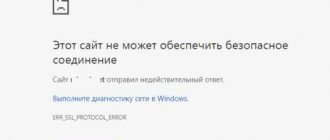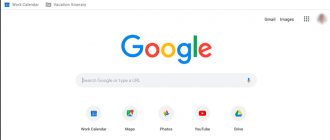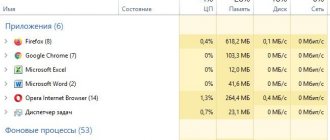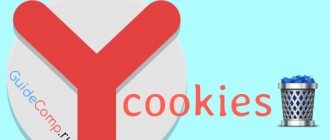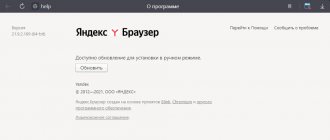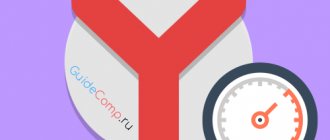Windows is one of the most common and problematic operating systems; nowhere else there are as many failures as Windows users. While we can still turn a blind eye to most minor glitches, it is impossible to ignore problems in which applications do not launch at all. Due to various failures, sometimes one of the popular web browsers, Yandex Browser, does not start; it either does not respond to clicks at all or does not work correctly. To understand the essence of the problem, we will first tell you about the causes of the malfunction, and then we will carry out the entire cycle of restoring the functionality of the Yandex browser.
Internet connection problems
The most trivial problem of all. It manifests itself in problems with loading sites. The reason lies in cable damage, a broken router/modem, or an accident on the provider's side.
Before you sound the alarm, open another browser and try loading any page. Everything is loading - the problem is in Yandex. It remained as it was - no connection to the network.
Try rebooting your modem or router. They experience freezes during long-term operation without “rest.” This should solve the problem.
Note! If rebooting the equipment does not produce results, contact your provider and report the lack of Internet connection; you may need to call a specialist.
Installation errors
Restarting the browser helps solve problems with Internet browsers refusing to work very often. Especially if the problem is caused by a system failure.
Yandex may not start due to incorrect software updates or initialization errors. There is no way to insure against such situations. They can occur completely randomly.
What to do? Restoring the functionality of the browser occurs after completely removing the corresponding program and reinstalling it. Sometimes the procedure has to be repeated several times.
Shutting down the browser
Sometimes it happens that Yandex.Browser does not open, but its shortcut is running. The system may have accumulated processes that can prevent the browser from starting. To close them you will need:
- enter the “Task Manager” using the hotkey combination “Cntr+Alt+Del” or by right-clicking on the taskbar and selecting the appropriate item;
- open the “Details” tab;
- close the application called browser.exe using the “End task” button;
- try opening the browser again.
Solving the problem on a computer and laptop
If Yandex Browser does not respond, then the solution to the problem will depend on what kind of failure occurred. We list the methods from simple to complex. If you have an idea about what caused it, such as a recent installation of new programs, an antivirus, or strange computer behavior, then jump straight to the right point. If the assumption turns out to be incorrect, then go through the list and try to correct it in another way.
Restarting the browser
If Yandex does not load, you should first try to restart just it. The problem could have arisen within the program. If it was local, then a clean launch of the browser can eliminate the cause. To do this from the system itself, you will need to launch the task manager. It is called by the keyboard shortcut Ctrl+Shift+Esc.
When the window opens, click on the “Details” arrow and go to the “Details” or “Processes” tab, depending on the version of your operating system. Here find all processes that are associated with Yandex. They usually go under the name "browser", so select each one in turn and complete them.
This is done using the button at the bottom, it is called “Cancel task” or “End process”. After that, launch the program again from the desktop shortcut.
Restarting the computer
If the first step did not help, and Yandex Browser still does not start, try completely restarting your computer or phone. To do this, you need to click on “Start”, then on the shutdown icon and select “Restart”. It’s worth doing exactly this way, rather than using shutdown and then powering on. Moreover, you should not turn off the gadget by holding the power button.
After enabling, immediately try to launch Yandex. If it works, it means there was some kind of failure in the system processes. If the error occurs periodically, it is worth checking the system for failures and viruses. If it occurs some time after starting Windows, then the reason is some process that is connected later. In this case, you should disable all unnecessary applications and non-system services.
Checking the network connection is working properly
If Yandex.Browser itself starts, but the site or pages do not open, then you should check your Internet connection. The same applies to the case of installing the program. It downloads data from the Internet, and if there is no Internet, it may simply freeze or give an error. To check, it is better to use any other browser, for example, built into the system, if there are no others.
Open it and go to any site. It is better to use large portals like Google and Mail. If everything loaded, then this is not the problem. Often in this place a message is issued from the provider about the lack of money in the account. The computer displays that there is a connection, but it is impossible to connect via it.
Checking and ending processes in Task Manager
It is worth checking and disabling other programs in several cases. If you think that some application is blocking the browser and if you have a weak computer. Press the combination Ctrl+Shift+Esc and the task manager will open in front of you. In Windows 10, performance can be viewed on the corresponding tab. Windows 7 and 8 also have it, although it looks different. If the load is 100%, then the computer does not have enough resources.
Go to the “Processes” tab and complete everything there that does not relate to the system or browser. Select the desired processor and click on “End task” or “End”.
Then go to startup and disable all programs not related to the system. In the seven, to get here, you need to click on “Start” and type “msconfig” in the bottom line.
Clearing old cache files
The Yandex browser may display errors due to the cache files being damaged. This could be due to a computer malfunction or an incorrect shutdown. It is not recommended to clean it yourself; it is better to use CCleaner or Advanced SystemCare Free. Use them to perform a full scan of your computer and eliminate all errors found. If this is not possible, then go to the system drive and follow the path AppData - Local - Yandex - YandexBrowser - UserData - Default - Cache. Delete the contents of the last folder.
Excess of included plugins
If you have many plugins or extensions installed, they may conflict with each other. In this case, some sites may not open. Or errors will appear constantly. Open the settings menu by clicking on the three bars at the top and select "Add-ons".
On the page that opens, switch everything to the “Off” position, or better yet, remove them completely. Once everything works, enable or install one at a time and see what the problem was.
Conflict with other applications
You should have closed all third-party applications in one of the previous steps. In Yandex, it is possible to see which programs he himself considers interfering with his work. To do this, type browser://conflicts in the address bar. Usually it is empty, but if there is something, then such programs should not be launched at the same time, and you may have to delete them.
Updating or reinstalling your browser
If the browser still does not want to load, you can update or reinstall it. The first method is available to those whose browser is up and running. Open it and go to settings by clicking on the three sticks on top. Select “Advanced”, then “About Browser”, in the window that opens, click on “Update” and wait until the download completes.
In the second case, you will have to uninstall the program. Click on Start and go to Control Panel. Find the section for uninstalling programs and applications, go to it, select Yandex.Browser there and click “uninstall”. You will be asked if you want to save your settings. Ideally, you should delete them, but you can try and save them. After that, download the installation file through another browser and run it.
Viruses on PC
The browser may not turn on due to the system being infected with viruses. There are several solutions here depending on how bad the situation is. If you don't have a paid antivirus, first try downloading Dr.Web CureIt! and Malwarebytes. Scan your computer with them and delete all infected files.
This will only help if a critical number of viruses have not accumulated that affect the operation of the operating system. If everything is bad, then you need a long and painstaking cleaning with restoration of damaged files, or a complete reinstallation of the system.
Hosts file
The problem may arise due to the fact that viruses have rewritten the hosts file and mixed up the addresses and links there. There's no point in digging around on your own. Download the AVZ program and select “Clean up Hosts file”.
If this was the problem, then the sites should load now.
Firewall problems
A firewall is often built into antivirus programs, but we will tell you how to deal with this in the next paragraph. First, you should disable the firewall built into the system, because it can also block the operation of programs and the transmission of Internet traffic. It is disabled differently on different systems, but usually it is enough to type “firewall” in start and the desired program will be displayed. Open it and disable all possible items, then restart your computer. If it was he who caused the failure, then work will be restored.
Problems due to antivirus programs
Almost every antivirus has built-in firewalls. The settings for each of them are different, and there are a huge number of types. And not only firewalls can block work, but antiviruses themselves block files that seem suspicious to them.
To check whether an antivirus is blocking the work of the Yandex browser, temporarily disable all protection options. Click on the up arrow next to the clock and find your antivirus icon. Right-click on it and select Disable, Disable All Screens, or Quit. Confirm the action. If necessary, select the shutdown time. If the browser now starts, then this is the reason. You need to look for settings for a specific version of the antivirus and add Yandex to the exceptions there.
Updates
Yandex Browser constantly receives updates, which take effect after they are installed. This happens in the background, without additional notifications. In rare cases, a failure occurs and the update does not occur; you have to install it yourself. If the program opens, do the following:
- click on the “More” button (three bars in the upper right corner);
- select the “Advanced” tab;
- open “About Browser”;
- if the “Update” button is active, click on it;
- wait until the process finishes and restart your browser.
READ Disabling notifications from sites in Yandex Browser
If all else fails
Unfortunately, the tips and instructions listed do not always help. Users sometimes complain that Yandex never launched. What to do in such circumstances?
We'll have to take drastic measures. We are talking about reinstalling the OS. To do this you need:
- Insert the installation disk or flash drive into the PC.
- Launch the installation wizard.
- Follow the instructions on the screen.
- It is advisable to completely format the hard drive. Then all OS problems will be fixed.
Once the operating system boots, you can install the browser and network card drivers. After this, all programs and sites should work properly.
Malware
You can catch a virus on any website, even a trusted one. It is capable of “clinging” to any program and preventing it from functioning normally. Often, Yandex.Browser is among the first to contact it directly at the time of web surfing.
The best solution would be to download an antivirus and conduct a full diagnostic of the operating system for malicious files. Suspicious files will be quarantined, from where you can delete them or try to disinfect them. Often it is enough to use an antivirus once for everything to fall into place.
Antiviruses - evil or protection
Why won't Yandex load? In some cases, a similar problem occurs due to antivirus software.
The thing is that operating system protection software sometimes blocks Internet browsers. To correct the situation, just disable the antivirus. For example, for a few minutes. After starting the browser, you can resume the antivirus.
Important: some antivirus programs allow you to add software to exceptions. The corresponding menu item is located in the “Settings” section. It allows you to unlock locked programs and utilities.
Lack of RAM
Browsers are very demanding on RAM, and its lack has a negative impact on the speed of program launch, page loading, and overall response.
You can check the load on RAM through the previously mentioned “Task Manager”. Do the following:
- start the service using the key combination “Cntr+Alt+Del”;
- The “Processes” tab will open in front of you;
- pay attention to the CPU and memory load as a percentage;
- close the most demanding programs if the load exceeds 85%.
Attention! Close only software that you have worked with or know what it is used for. Completing a system process can lead to disruption of the operating system.
Overclocking the system
Why doesn't Yandex start? Browsers load very slowly when overclocking the operating system. This is the name given to the process of fully loading Windows after rebooting or turning on the PC.
Once the desktop appears on the display, the user needs to wait. 1-2 minutes is enough. During this time, the operating system will boot.
If the user was in a hurry and immediately clicked on the “Yandex.Browser” icon, he will have to wait until the OS is overclocked. Immediately after this, the Internet browser will start and work normally.
Working with the registry
Another reason why Yandex.Browser does not open may be infection of a file from the registry. This happens due to the presence of a virus on the PC or its residual changes after being in the system. You can check for changes as follows:
- open the “Run” window using the key combination “Win + R”;
- type regedit and click OK;
- click "Yes";
- visit the “Edits” - “Find” tab;
- enter AppInit_DLLs and start searching using the “Find Next” button;
- when files with this name appear, open them one by one by double-clicking the mouse and erase all data from the “Value” block;
- restart your computer.
READ How to bypass website blocking
Outdated programs
How to open Yandex.Browser if it does not start? The reason may be that you have an old version of the software on your computer.
The thing is that program creators from time to time stop supporting their old software builds. This causes previously installed utilities to stop working.
If a person has not updated his Internet browser for a long time, he is recommended to:
- Launch any browser after first connecting to the Internet.
- Open the Yandex website.
- Find and download the latest version of Yandex Browser.
- Run the installation file. Before this, you will have to uninstall (Start - Control Panel - Uninstall Programs) the old version of Yandex and close the active Internet browser.
- Complete the process following the instructions of the installation wizard.
That's all. You can immediately start working with the updated Internet browser. It is advisable to reboot the OS after initializing the corresponding software.
Removing a browser
Before uninstalling Yandex Browser, try clearing its cache. This only works if the program opens and provides the opportunity to go into its settings. Was clearing the cache useless or did the browser not open at all? Then we move on to removing it.
- Open “Start” and go to “Control Panel” - “Programs”. On Windows 10, “Start” - “Settings” - “Applications”.
- Find Yandex Browser.
- Remove it by clicking on the corresponding inscription.
Such removal is considered incomplete, since the software leaves a trace in the system registry. To completely get rid of the browser, use CCleaner or similar software.
Why pages do not open in Yandex browser and how to fix it
If the Yandex browser itself works, but sites in it no longer launch, you should try several additional methods.
Clear hosts file
The hosts file is responsible for the top-level plugin to redirect certain URLs to dedicated IP addresses. If it is modified, the user will not be able to access some sites due to incorrect instructions. You should check the file and remove all unnecessary settings from it.
Algorithm of actions:
- Go to the computer along the path C:\Windows\System32\drivers\etc .
- Double-click on the hosts file and select Notepad to process the file.
- We check that only the necessary settings are used in the file. If there are any entries that affect access to the target site, we delete them and save the file.
Sometimes entries for blocking Windows telemetry are found here. Such entries are easy to detect, since most of them block access to Microsoft sites. There is no need to remove them.
Virus attack and antivirus hyperactivity
Malware can cause all sorts of damage: damaging browser executive files, stealing personal data, clogging your computer with automatic advertising tabs, and causing other mischief to your computer. On the other hand, an installed antivirus with a sensitive and strict algorithm for determining friend/foe may perceive the web browser and its components as a threat to the system.
In both cases we proceed like this:
- Launch the antivirus program and search for/remove threats. Dr.Web CureIt utilities are well suited for this purpose! and AdwCleaner. If you have a regular antivirus, disable it indefinitely;
- We reset the browser settings as in the previous method;
- We reboot the computer and, without turning on the standard antivirus, launch Ya.Browser.;
- If everything is normal, turn on the antivirus.
This way you will identify the “culprit” for web browser crashes.
How to avoid bringing your computer or device into crisis
- Don't install too many browsers on your computer. To surf the Internet, Yandex.Browser and Google Chrome or Safari are enough.
- Don't try to set a world record for the number of surfing plugins. Just a couple of the most important ones are enough.
- Periodically clean your computer of junk and temporary files and cached data. To do this you need a cleaner like CCleaner. The recommended interval is a week. This will significantly speed up your computer and browser if you're browsing hundreds of sites.
- A tab with an active video stream takes up 2 times more resources and Internet channel loading than a text tab. The basic rule is no more than one tab with multimedia content or ten text ones.
- Install a reliable, licensed antivirus and scan your computer or smartphones weekly for malware. Automatic updating of signatures for the current state is mandatory.
DNS memory flush
What to do if the page in Yandex Browser does not load? This can happen due to the memory of DNS servers when it is overloaded. Therefore, you should clear their cache, including in order to delete all statistical routes.
This can be done as follows:
- Use the keyboard shortcut Win + R to bring up the Run .
- In the line enter the command cmd, then click on the button "OK".
- A black window will open where you need to enter route- f , then press the Enter .
- On a new line, enter the following command: ipconfig/flushdns, then again Enter.
After that, try launching your browser and visiting any website. Usually clearing the DNS cache solves the problem of why pages are not loading if the Internet connection is fine.
There may be many reasons why Yandex Browser does not open and displays an error. This often happens due to an incorrect update or subsequently the activity of malicious applications. To get your browser working again, you should analyze the situation and choose the appropriate option to fix it.
Extension problem
In addition to programs running in the Windows environment, extensions installed inside Yandex.Browser may conflict. It often happens that a plugin with a low rating and questionable quality leads not only to crashes, but also to the loss of confidential data. Install only proven and recommended plugins, based on the number of reviews and ratings.
The problem with extensions is solved like this:
- If the browser can still be launched, then go to the add-ons menu (first on the button with three stripes, then on the button with the puzzle);
- Disable all sliders next to plugins or delete them if there are unnecessary ones;
- Restart Ya.Browser and continue working. If no problems arise, we enable one plugin at a time, and so on until the error recurs;
- Remove the last enabled plugin.
Cache and history clogged
Continued use of the browser leads to the accumulation of unnecessary information for quick access to already unclaimed resources on the Internet. Garbage can be called your browsing history (if this is not an office PC at work), data for autofilling forms, and even some saved passwords. The accumulation of this data causes slow and unstable operation of the program.
Before cleaning, make sure that all the necessary passwords, bank details, and other important information are available in another place (in a notepad file or just on a piece of paper). How to do this is described here.
To clear your browser:
- We go to the well-known “three-lane” menu and select “Story" from the list;
- In the lower left corner, click on “Clear the history»;
- We select the necessary elements and set the period “ For all time ”;
- Click "Clear» to permanently delete the data marked with check marks.
Reboot and check Yandex Browser.
Settings failure and browser reset
Another way to non-dramatically resolve an error where the browser cannot continue is to return it to its default state. All personal settings and data will be deleted, so be sure to save them.
To reset:
- Using the methods described above, go to “ Settings ”, then to the “ System ” tab;
- Click on the bottom action "Reset all settings»;
- Confirm the reset action.
Solution for weak or overloaded processors
If there is a high load on the processor - about 85% or higher, and work in Yandex has not yet been completed, it is necessary to terminate the remaining processes. You can see the load level in the “Performance” tab, where the current CPU load level is displayed. And the degree of influence of each process on the device’s memory can be found in the list of active jobs on the “Processes” tab. It is enough to sort them by the “Memory” or CPU tab. The heaviest ones need to be closed. There are traditionally two methods for this – simple and complex. A simple one can be called “comrade cross”. It consists in sequentially shutting down applications using the same cross. Be prepared for long shutdown times for some of them. A complex but quick method involves ending all programs through the Task Manager. You need to remove tasks that are performed by third-party programs. But it is important not to overdo it - in theory, key system programs, antivirus and Yandex.Browser should remain. At the next stage, autoloading is adjusted. The list of programs should be minimal. For a real business person it consists of:
- System firmware;
- Antivirus;
- Labor productivity tracking programs;
- One communicator or mail collector.
But Yandex.Browser is optional. You can add it or not. It all depends on the user's preferences.
Update
Sometimes the browser does not work due to the need to update the application. The best way is to enter the Yandex surfer menu. The treasured update button is located in the following path: Advanced - About the browser. Once the update is complete, the button will change to restart. The second method is suitable for those who do not have access to the Yandex Browser menu. To do this, you need to download the installation file from the official website using an Internet backup display. Then, use the Uninstall a Program tool in Control Panel to uninstall the previous version of the program. All that remains is to install from the installation file. The disadvantage of this method is the loss of previously saved panels and favorites tabs.