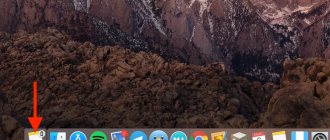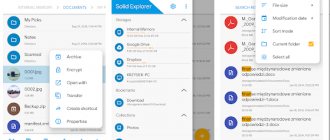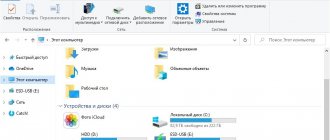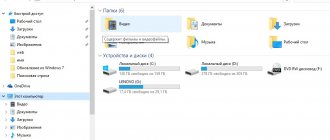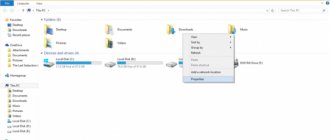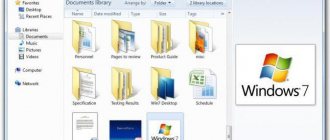It often happens that the standard file manager of your smartphone is not able to cope with all the functions necessary for convenient work. Personally, my manager simply shows a list of files and folders without sorting, which is not very convenient when you want to remove unnecessary and unnecessary things.
“ES Explorer” for Android smartphones allows you to see all the files that are stored in the device’s memory and are conveniently divided into categories. Plus, the application has a built-in editor for text notes, a function for quickly cleaning the system from junk, access to cloud storage from Google, remote broadcasting of photos and videos from a mobile device, and work with wireless networks.
And now the most important thing! This entire set of functions does not take up much space and is completely free. The only paid features here are getting rid of ads and gaining access to paid themes that transform the appearance of the application.
Make files easier to access
The main task of ES Explorer is to manage files, and it does it well. As expected, ES Explorer can copy, paste, create and delete documents. You can also search by file name and sort the contents of folders by attributes such as modification date, size, type, and so on.
Two functions of ES Explorer will be useful for those who forget where important files are on their smartphone. This manager can add electronic documents to favorites (a kind of quick access panel) and create shortcuts for them on the Android home screen (works with most launchers). This way you won't lose anything.
Favorite files and folders appear in the sidebar, in the “Bookmarks” section. To place the desired object there, select it, open the “More” menu in the panel below and select “Add to Bookmarks”. And if you select Add to Desktop, a shortcut to the file or folder will appear right on your home screen.
Advantages and disadvantages
This application, like any other, has its pros and cons, let's look at them to have an idea of how much effort the developers put into developing this application. Let's start, as always, with the positives.
Encrypt files
ES Explorer allows you to encrypt files using a password. This way you can protect your sensitive data. The encrypted file becomes unreadable for all applications until you open it through ES Explorer and enter the password.
To encrypt a file or group of files, select them, click on the “More” button on the toolbar and select “Encrypt”. Create a password, enter it twice and click OK. Now files can only be opened in ES Explorer and only after entering a password.
Results
We hope you found this article clear. You have considered for yourself whether you need to download the ES Explorer program, what its features are, its pros and cons. We also hope that you understood the instructions. For Android you can download the application for free from our website. Also, you can write in the comments your experience with this program, or respond to an existing one.
File manager for android
– an application that allows you to manage the contents of your device.
In this article you will learn about the best file manager for Android - ES Explorer
.
In this article we will look at: - why each device needs a file manager, - what opportunities does Explorer provide for using a smartphone or tablet, - instructions for the practical use of the file manager functions.
Connect to cloud services
Nowadays, many file managers provide access to cloud storage, but once upon a time it was for which it received universal recognition.
You can connect Dropbox, Google Drive, Box, SugarSync, OneDrive, Amazon S3, Yandex.Disk, MediaFire to ES Explorer and work with files in the cloud as if they were on your device. Simply go to Cloud Storage on the file manager's home screen, select your service, and grant the app access to it by entering your password.
User reviews about ES File Explorer
Evgenia Yuzhina, 26 years old, Balashikha. I think this is the best file manager and archiver for Android that I have seen. Using the program, you can get into all the folders on your phone. The only thing is that there is no access to RUT folders.
Konstantin Mirnykh, 34 years old, Vladivostok. This is a convenient file manager that can greatly simplify your life. Especially if you compare it with the standard dispatcher installed on your phone. Files here can be moved, edited, deleted - do with them whatever your heart desires.
ES File Explorer is an excellent Russian-language application that is very convenient to use. Ease of use is combined with versatility and complemented by a pleasant design. To access all the features of the application, you just need to download ES File Explorer for free and install it on your Android phone or tablet.
Connect to computers on the local network
Another feature of ES Explorer that made it popular. If your computer and smartphone are connected to the same local network, you can view files from shared folders on your drive.
This way, you can store heavy files on your computer without clogging up your smartphone’s memory, and, if necessary, access them over the air.
You can connect to a local network by opening the LAN item in the “Network” section in the sidebar. Just make sure that folders are shared on the desired computer.
Interface
It is worth considering the main tabs of the program:
- "Bookmarks". Here you can see all the folders and files added for quick access. To return to them again, click on one of the bookmarks.
- "Facilities". Many additional tools for working with Android. Memory management, downloads, Network Manager, Root Explorer and more.
- "Net". Configure the network whose files will be displayed.
- "Libraries". Quick access to the user's main libraries. This is analogous to a named folder in
You have briefly figured out how to use EU Explorer for Android. As you can see, it doesn't require much effort. A beginner can easily cope, because the program interface is tailored to almost all needs out of the box. And on Google Play you can find a wide selection of themes for the program. They will help those who for some reason are not satisfied with the appearance of the Explorer.
Share files
ES Explorer has a built-in FTP server. By activating this feature, you will grant access to files on your Android device. It will be possible to connect to it via FTP clients (the same FileZilla) to open, copy, move and delete files without touching your smartphone.
If you have a Chromecast or Smart TV on Android, you can play videos and music from your mobile device on your TV without cables. It is enough that the gadgets are connected to the same Wi-Fi.
Multimedia
Images are analogous to a gallery, not for everyone. There is a function to show the last viewed. Works slower than the standard gallery.
behind the Music is a simple directory of the device's music. There is support for covers, the file(s) can be easily downloaded, and there is a button to access the voice recorder recordings. This is convenient when the built-in voice recorder does not have a convenient file cataloging interface.
Edit text files
"ES Explorer" contains a built-in text editor. Quite simple, it can only work with files in TXT format and is a kind of Windows Notepad.
ES Explorer can create new text files and open existing ones, contains a search tool and supports many different encodings. So you won't have any problems opening TXT files.
The text editor also has support for programming and layout languages, as well as a tool for creating HTML color codes.
How to use
Let's look at how to use this application. The instructions will include an explanation of how to download this explorer on Android for free, as well as what tabs the application contains and what they are needed for. ES Explorer for your Android can be downloaded both from our website and from the Play Market. The program has several main tabs. “Bluetooth”,”Network”,”KPK”,”FTP”,”LAN”. They can all be turned on and off if necessary. Let's look at the purpose of each tab.
KPK (PDA) - here you can carry out various manipulations with files, for example dragging them from the memory card to the phone memory and back, for example. In the LAN tab you can find network management tools to create your own server. The FTP tab allows you to create and configure this type of connection, including many of its subtypes. The Network tab allows you to create connections to networks like Ubuntu and OneDrive. Finally, the Bluetooth tab helps us establish this type of connection with other devices nearby.
Working with contacts
Information about saving phone contacts on the device's SD drive will also be useful if you need to make a backup copy of your phone book.
- Go to saved contacts.
- Select the “Operations” section.
- Find the category "Import / Export".
Using Keep Safe
From the link https://play.google.com/store/apps/details? >
There are several ways to hide a folder in the gallery on Android. The simplest, in our opinion, is a simple renaming with the addition of a dot. No one else will see your hidden files, and you can view them through Explorer. Adding a .nomedia file carries certain risks. And the Keep Safe program sometimes crashes.
How do you hide personal photos and videos from prying eyes? Did you find our information useful? Share your opinions in the comments.
Tablet manufacturers deliberately hide many system files, and this approach is the norm, since their accidental deletion or modification can lead to the most unusual consequences. Also, files may not be displayed due to viruses, which negatively affects the operation of the device. But if the files are simply hidden, they can be easily found and seen. Let's look at some of the most popular methods for viewing hidden files on a tablet.
Initial steps for copying
For this manipulation, you will need to go to any existing explorer, but if the smartphone does not have a built-in program for these purposes, then the best solution is Total Commander or ES Explorer. They are publicly available free of charge. An example of how to copy files from Android to a memory card will be analyzed on ES Explorer.
- It should be noted that the SD Card is the memory in the device itself. This happens if the device memory is divided into application and system sections.
- External SD is the flash card itself, which is inserted into a special slot on the smartphone. With all of the above devices, you can quickly and easily carry out manipulations to copy, transfer and delete material.
Behavior of different Android versions
In fact, it is not recommended for novice users to use the " .nomedia"
" This is explained by the fact that some versions of the Android operating system can simply delete all media data contained in the same folder as this file.
It should also be noted that new versions of mobile operating systems are most often equipped with a smart “ Gallery”
"
The preinstalled program understands that the image called “ Folder.jpg
” and “
Albumart.jpg
” does not need to be displayed. This is what scanned music album covers are usually called. However, you will be able to view these files in third-party applications.