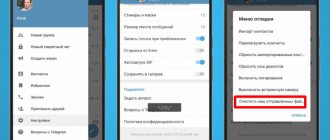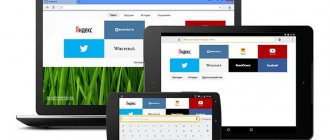How to delete history on Android using the application
To delete your Android search history, you can use the special “Quick Clear” application. With its help, the history in the user's browser, the history of his calls, as well as the history that is saved when searching on Google Play are cleared.
In addition, it will become impossible to view search information on YouTube. Using such an application is quite simple.
- Launch the application
- Check the boxes for data that should be hidden
- Click the “Clean” button
It is important to know that some applications cannot be cleared using this program, but it directs you directly to the necessary settings and you will need to clear everything manually. Unneeded files on your mobile device are deleted by clearing the cache. Tips and instructions for deleting the cache can be read in the article How to delete the cache on Android.
Clearing Play Market search history by deleting application data
Most likely, the method described above will help everyone. But if suddenly for some reason it doesn’t suit you, then there is another option. Below we will show you how to implement it with step-by-step instructions. However, depending on the version of Android and firmware on the device, some points may differ, but the essence will be the same.
- Go to the settings of your Android device.
- Then you need to get into the list of installed applications. This is done differently on all devices. Here's an example. Tap on "Applications".
- Then go back to “Applications” to get into the list.
- Find the Google Play Market application in the list. The applications here are sorted alphabetically. You can also use the search form by entering the name of the application in it. Tap on the found application.
- Now go to the "Memory" section.
- Then tap on the “Manage Place” button.
- And after that click on the “Delete all data” button.
- A notification will appear in which you need to confirm your intention to delete data. Click on “Ok” there.
- The data will be deleted and the application search history in the Play Market will be empty. In addition to history, some other application store data will also be deleted. Therefore, if you only want to delete your search history, then this method will not work; it is better to use the first one. And if you need to delete as much personal data as possible, then this method is better. But despite this, authorization in the Gmail profile in the application store will remain.
- Please note that clearing the app cache will not delete your search history.
How to delete browser history on Android?
How to delete Internet history
This browser is a built-in application in some smartphones. To clear the history you need to do the following:
- Open the browser and go to the menu
- Select "Settings"
- Find and click on the items “Clear history” and “Clear cache”
How to delete history in Opera?
These instructions are suitable for the standard Opera browser, as well as Opera Mini, Opera Max and Opera beta. To delete history in Opera you need to:
- Open browser
- Go to menu
- Select "History"
- Tap on the three dots in the upper right corner
- Click "Clear history"
- Confirm deletion
How to delete history in Google Chrome?
Chrome is the standard browser on bare Android and Google smartphones. To delete history in Chrome you need to:
- Open browser
- Go to “Settings”
- Select "Personal Information"
- Find the item “Clear history”
- Select the time for which you want to delete the history
- Check the boxes next to the items that you want to delete (for example: cache, history, etc.)
- Click the “Delete data” button
How to delete history in Firefox
The Firefox browser is considered one of the fastest browsers, which is why it is so loved by many. To clear history in Firefox, you need to:
- Open browser
- Click on the three dots in the upper right corner
- Find the “History” item
- Click “Delete web surfing history”
How to delete history in Yandex browser
The most popular mobile browser in RuNet is Yandex. To clear history in Yandex on Android you need:
- Open browser
- Tap on the three dots in the lower right corner
- Select settings
- Find the “Privacy” item
- Click “Clear data”
- Select items to clear
- Confirm deletion
How to clear history on iPad
If you're using one of the above browsers on your iPad, the cleaning instructions will be identical for your iOS device.
But since the default browser for Apple gadgets is Safari, the steps to clear your browsing history apply to it too.
By the way, the same Safari can also be downloaded to any Android device through the official Play Market application store.
Step by step how to clear browsing history in Safari:
- Go to your tablet computer's settings.
- Click on "Safari".
- The bottommost inscription in the “Privacy and Security” column is “Clear history and data.” Click on it.
- Confirm the action by selecting "OK".
How to delete history on YouTube on Android?
To clear YouTube history on Android, you need:
- Open application
- Click on the three dots in the upper right corner
- Select "Settings"
- Find "History and Privacy"
- "Clear browsing history" and "Clear search history"
- Confirm action
In this window, you can completely delete the history of all browsing, as well as the search history. If the user wishes, it is possible to disable further recording of search and browsing history on the page.
Turn activity tracking on or off on your computer
- On your computer, open the Manage Activity page. You may see a request to sign in to your Google account.
- Turn on or off Application and web history.
- When Internet and app activity tracking included:
- Select the Also save Chrome history and activity data on sites, apps, and devices that use Google services.
- Select the Save voice prompts and commands checkbox.
Note: Some browsers and devices may have more options that affect how this activity is saved.
Answers on questions
Please tell me how to delete SMS on Android? I want to give my phone to a friend for a while.
You can delete messages on Android directly manually:
- Go to messages
- Press the desired branch
- Select other SMS branches if necessary
- Click the delete button
If you do not want anyone to use your personal data and account, you can reset your device to factory settings or set up guest mode. Our articles How to reset Android to factory settings and How to enable guest mode on Android will help you with this.
Article in English
Turn tracking on or off on Android
- On your Android phone or tablet, open the Settings app → Google → Manage your Google account.
- Go to the Data and Personalization tab.
- Under Activity Tracking, turn App and Web History on or off.
- When Internet and app activity tracking included:
- Select the Also save Chrome history and activity data on sites, apps, and devices that use Google services.
- Select the Save voice prompts and commands checkbox.
Note: Some browsers and devices may have more options that affect how this activity is saved.
What activity history is saved
Information about your requests and any other activity on Google sites, applications and services
When "Web and App Activity Tracking" is turned on, Google stores the following data :
- Queries and other actions you make on Google services, such as Maps or Google Play;
- Your location, language, IP address, as well as information about the viewing device used – browser or application;
- Ads and things you buy on advertisers' websites;
- Data from your device, such as recently used apps or contact searches.
Note: Activity may persist even when you are offline.
Information about what you view and other activity on websites, mobile devices, and apps that use Google services
When Web & App Activity Tracking is turned on, you can also save other activities, such as:
- Activity on partner websites and apps that work with Google to display advertising;
- Activity on websites and applications that use Google services, including data provided by Google programs;
- Browsing history in Chrome;
- Information about Android usage and diagnostics, such as battery level or system errors.
To allow Google to store this information:
- Web and app activity tracking must be turned on.
- The Also save Chrome history and activity data on sites, apps, and devices that use Google services must be checked.
Chrome history is only saved if you're signed in to your Google Account and have Chrome Sync turned on.
Note: If someone other than you is using your device, or you are signed in to multiple accounts, your activity may be saved to the default account on your browser or device.
What is browser history on your phone?
When you visit sites on the Internet using a browser, all your clicks, as well as Cookies, are saved in a separate log stored in the phone's memory. All Internet resources to which you have logged in are sorted by date and time. This is necessary so that the user can find and go to an already visited site.
How to delete a search query on your phone in Chrome or Yandex
Almost every person uses a browser on a smartphone anyway. Some people simply read the latest news and visit thematic sites, while others try to find answers to their questions. Each query entered into the search bar is automatically saved in the history of the web browser, so after writing part of a word, thematic suggestions may appear. If there is too much data in the log, then all this affects the speed of the browser and, therefore, the time it takes to load web pages. This raises the question: how to delete a search query on your phone? The answer is to follow the steps in the instructions that we have prepared for both Google and Yandex.
Why delete history on Google
When browsing the Internet, privacy plays a huge role. The information that is collected about users creates a certain burden on the performance of the device. Another reason for deleting history may be to hide information from other users or to delete data about a page that you no longer go to.
Some information collected may help the user: saved passwords, location. If you have a large number of accounts on websites, it is difficult to remember all logins and passwords. The location option will allow you to identify the gadget if it is stolen or lost.