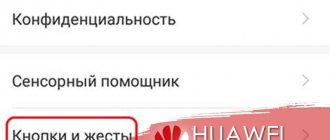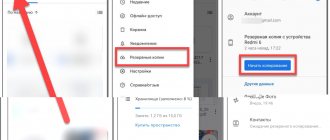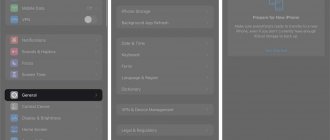How to disable updates on Huawei and Honor phones? The developers of each popular utility are interested in correct and correct operation. To do this, it is not enough to release a release; it is also important to maintain it: troubleshoot problems, fix inaccuracies, add new features. This is exactly what updates are made for. According to the installation format, they differ in automatic and manual. However, if the owner is sure that they will not be useful to him, it is better to deactivate the auto-upgrade.
Pros and cons of automatic updates
Knowing how to disable updates on Android Honor, you can always avoid unnecessary software downloads and annoying reminders. But before turning it off, you need to understand the advantages and disadvantages of such a step.
For software
If you decide to disable software updates on Honor 10 or other brand devices, pay attention to the features. Despite a number of advantages, many recommend disabling updates on the Honor 8X, so we will list the advantages and disadvantages.
pros
- The entire process occurs automatically and only requires confirmation from the owner;
- After downloading the software to Honor, you can count on improved functionality and the addition of new options;
- The new version often fixes existing problems;
- Minimal risk of receiving broken software;
- No risk of program conflicts;
Minuses
- The risk of errors occurring during downloading, for example, in the event of a loss of Internet. In this case, you may lose all existing data. To avoid such consequences, it is important to make a backup copy;
- The new version does not always work stably. This is relevant if fixing software errors was done hastily. In this case, various difficulties may arise in the operation of Honor or certain applications;
- Updating the software takes some time, so this process is carried out at night;
- After automatic execution of the work, Honor remains inoperative until a special code is entered (if specified) and unlocked.;
How to remove Huawei update notification
!!!!!100% way to disable system updates and update messages!!!!!
We need to DISABLE the Multi-Tool for HUAWEI and HONOR item com.huawei.android.hwouc - Software Update
link to download Multi-Tool for HUAWEI and HONOR https://4pda.ru/forum/index.php?showtopic=759172&st=3480#entry91676007
Launch the Multi-Tool for HUAWEI and HONOR program, connect the smartphone via a USB cable, a window will appear in the program, click “Configure” in it. A window will open with photo hints of what needs to be enabled on the smartphone, let’s do it all. Now click on “Install drivers” in the same window. The installation progress will be displayed in the line next to it. Then click OK, then click the “Update” button (lower right corner). Go to the “Modification” tab, check the “Show system” checkbox
Here is the list of applications:
* marked applications that can be deleted through the “applications” menu; # marked applications for removal via Multi-Tool for HUAWEI and HONOR
# com.android.bookmarkprovider - Bookmarks for the built-in browser # com.android.calendar - Calendar # com.android.chrome - Chrome browser * com.android.egg - Easter egg from Google # com.android.emergency - Medical record # com. android.gallery3d - Gallery # com.android.htmlviewer - HTML Viewer * com.android.imedia.syncplay - Party Mode # com.android.mediacenter - Music # com.android.printspooler - Print Spooler # com.android.providers.partnerbookmarks — Bookmarks in the stock browser from partners # com.android.stk — Sim menu # com.android.vending — Google Play Market # com.android.wallpaper.livepicker — Live wallpaper
* com.booking – Booking.com
# com.facebook.appmanager - Facebook services * com.facebook.katana # com.facebook.services # com.facebook.system
# com.example.android.notepad - Notes
# com.google.android.apps.docs - Google drive * com.google.android.apps.docs.editors.alides - Presentations * com.google.android.apps.docs.editors.docs - Documents * com.google. android.apps.docs.editors.sheets - Tables # com.google.android.apps.maps - Google maps # com.google.android.apps.messaging - Messages # com.google.android.apps.photos - Google Photos # com.google.android.apps.tachyon - Duo # com.google.android.backuptransport - Google backup # com.google.android.feedback - Market Reviews # com.google.android.googlequicksearchbox - Google # com.google.android .gm - Google mail # com.google.android.gms - Google Play Services # com.google.android.marvin.talkback - Android Accessibility Suite (formerly Talkback) # com.google.android.music - Google Play Music # com. google.android.partnersetup - Setting up Google Partner # com.google.android.videos - Google Play Movies # com.google.android.youtube - YouTube
# com.google.ar.core - ARCore (Google's platform for VR)
# com.huawei.android.hwouc - Software update # com.huawei.android.karaoke - Karaoke # com.huawei.appmarket - application store from Huawei * com.huawei.gameassistant - Game Center (it is not recommended to delete it, as it is located there GPU Turbo) * com.huawei.health - Health # com.huawei.hidisk - Files # com.huawei.himovie.overseas - Huawei Videos # com.huawei.honorclub.android - Honor club # com.huawei.parentcontrol - Digital balance # com.huawei.phoneservise - HiCare Diagnostics # com.huawei.printservice - Default print service # com.huawei.search - Search from Huawei (swipe from top to bottom on desktop)
# com.hicloud.android.clone - Phone Clone transfer data to a new phone
* com.my.games.vendorapp - MRGSVendorApp (like crap from Mail.ru)
* com.netflix.mediaclient - Netflix
# com.swiftkey.swiftkey.configurator - Keyboard configuration
# com.touchtype.swiftkey - Keyboard
* com.yandex.zen - Yandex Zen
* ru.sberbankmobile - Sberbank online
Root rights are not needed for the program. I checked it on my smartphone.
Disabling automatic downloads of updates
To disable automatic application updates, you must do the following:
- Launch Google Play, open the context menu by swiping from the left edge of the screen and go to “Settings”;
- Open the Automatic App Updates tab and select Never.
Now all updates that will be released for applications installed on your smartphone will be installed exclusively manually and only with your consent. However, if you are only concerned about the risk of data overuse, it is recommended to enable the "Auto-update apps only when connected to Wi-Fi" setting. This way you will save traffic and will use the latest versions of applications on an ongoing basis.
To check for updates for installed applications, go to Google Play - “My apps and games” - “Updates”;
Subscribe to our channel in Yandex.Zen. This is a must.
News, articles and publication announcements
Free communication and discussion of materials
If you want to stop searching for and installing updates not only for the software on your phone, but also for the Android OS itself, do the following:
How to return the software to the old version of the update
If the download of new software on Samsung happened automatically, it’s okay. The application can be returned to its original version, but only for “factory” software. To return the software to its original state, do the following:
- go to Settings;
- go to Applications and select the desired option;
- Click Disconnect and confirm disconnection;
- When asked to Install the original version... click OK.
After completing these steps, the updates are removed.
Manual update
If you decide to disable downloading updates on Android Samsung, in the future you will have to download updated versions yourself. Follow the reminders at the top of the display. Click on the notification, and in the list of programs, find the one for which there is an updated version. Click on the desired option and install the new software option.
How to disable updating for Android OS on Samsung
Some users are not happy that the phone automatically searches for new software and installs it on the smartphone. To resolve the issue, you need to know how to disable automatic software updates on Samsung. Take these steps:
- Enter the device settings.
- Go to the About device (About phone) category.
- Enter the Software Update section.
- Remove the Auto Update tab.
- Go to Applications and find Google Play services.
- Check the box next to Enable notifications.
These steps are enough to remove the update on Samsung. In this case, the system will no longer ask you to download and install a new version of the OS. Note that this path is not the best, because there is a high risk of missing an important version where the manufacturer has corrected many errors. As a result, the phone's protection against malware is significantly reduced.
If you decide to remove auto-update for the Android OS and have done so, at least periodically enter the specified section to check for new software versions. In this case, they can be updated manually without annoying reminders.
Application update options
Android offers users three models for working with updates. Depending on the selected option, application modification packages can be installed:
- always - the upgrade will be installed immediately, regardless of how the smartphone is connected to the Internet;
- only via Wi-Fi – the system will wait until the device is connected in this way; downloading is not performed via the mobile Internet;
- never – automatic installation is disabled.
↑ How to disable automatic application updates on Galaxy Note 8?
In the “ General ” section, click on “ Automatic application updates ”; Now choose one of the three options;
Here you can choose between "Don't update apps automatically", "Automatically update apps at any time" (enabled by default), or "Automatically update apps over Wi-Fi only." Choose the option that works best for you. Select Don't update apps automatically to turn off automatic updates.
When you're in the Google Play Store settings menu, the second setting will automatically add app icons to the home screen after downloading. Uncheck the box to disable this feature, which will help you keep your smartphone screen clean and organized. We turn off automatic updates. This way you always know what's new, what's changing and what to look for. Instead of being surprised when your favorite apps or games change in the blink of an eye.
2. After the main Play Store , find the icon for entering the additional menu and click on it. Or just swipe from left to right.