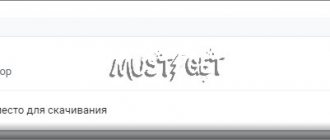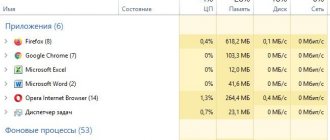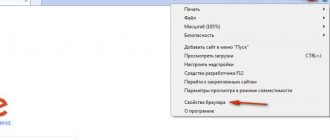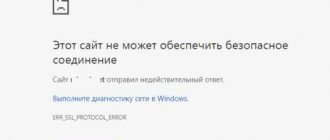Perhaps you have wondered how websites remember us and provide information based on our data: account, location, previous searches? In many ways, they are helped by special data that is stored on our computer; web resources use it to identify the user. However, in some cases it is better to delete these cookies in the Yandex browser; this has a positive effect on the performance of the web browser, page loading speed and stability. Cookies in general are useful data; you definitely don’t need to clear them all the time; it’s important to understand when it makes sense. We will describe in more detail about the essence of cookies, the reasons for deletion and how to free this section in the material.
What are cookies called?
Cookies are a small amount of data that is sent to be stored on the user’s computer after the first opening of any browser. Typically, such files do not pose a threat and do not interfere with the operation of the computer and processor.
Information about what cookies are and why they are needed?
Such uses of cookies are as follows:
- Frequent access to a site where you must constantly enter your password and username. When using cookies, there will be no need to maintain data each time you log into your account;
- When using online shopping sites, cookies allow all products and purchase data to be saved in the shopping cart. This allows you not to worry that after leaving the page, all data will be lost and you will have to create a shopping cart again;
- On the Internet you can also find sites that have personalized pages, usually this refers to the main page. Then the cookies will store your personal information that you entered earlier. If, for example, you indicated your first and last name, then after loading the site the user will be able to see a greeting addressed to him;
- Cookies are also important for analytical data, which, for example, in Yandex, is collected in the Metrics section. This service tracks user actions on the World Wide Web, allowing web analysts to create competent contextual advertising if necessary.
Cookies are important for analytical data in the “Metrics” section in the Yandex browser
The main dangers of using cookies are the following:
- Fraudsters can use your data if you accidentally go to a site specially created for this purpose. Then access to existing cookies will allow them to collect all your data, including bank cards and social network accounts;
- contextual advertising can also become intrusive if you gain access to information about the pages you have visited;
- and, it is impossible not to note the fact that when other people use your device, they will access the sites without any problems if you have saved passwords and logins for them.
Yandex browser by default sets the permission of cookies on some sites
Attention! Despite the possibility of data leakage, professional users and developers do not recommend using the cookie disabling feature. This will keep your data safe, but most sites will simply stop displaying correctly. At the same time, the functions of auto-filling login, password and other useful functions will also disappear.
Description of Cookies
In computer slang, a "cookie" (from the English word "cookie") means a small amount of data from the server that is sent back to it with each new connection. They come in different types; permanent and session ones are responsible for authorization data. This technology is used not only in the Yandex application; cookies are supported in any browser.
Where are cookies stored?
The location of visitor account information and personal account settings varies depending on the browser used. Yandex for Windows saves them as text files located in the Default folder at the address “C:\Users\Username\AppData\Local\Yandex\YandexBrowser\User Data\”.
The contents of cookies can be examined by opening these files using any text editor, including Notepad.
Cleaning cookies in Yandex Browser for Windows
Step 1. To do this, you need to go to the browser menu and select the “Settings” tab.
Go to the browser menu (three horizontal bars), select the “Settings” tab
Step 2. After this, the page that opens scrolls to the very bottom. There will be a block “Show additional settings”, click on the button.
At the very bottom, click on the “Show additional settings” block
Step 3. Then scroll to the “Personal Data Protection” block and select the “Clear download history” option.
Scroll the page to the “Personal Data Protection” block, select the “Clear download history” option
Attention! After updating for new versions of the web browser, this block is called “Personal Data”.
Step 4. After opening the “Clear download history” window, you need to set the time period to “All time”, select only cookies in the column.
In the “Delete records” field, select “All time”, o
Step 5. Click “Clear history”.
Click “Clear history”
Attention! Along with cookies, you can, if necessary, check the boxes next to the “Clear browsing history” and “Cache” items.
Deleting session information
Sometimes it is useful to clear your cookies. This not only prevents identity theft, but also frees up hard drive space. Cookies that accumulate for a long time can take up a significant amount of memory, slow down the browser, and lead to the display of out-of-date versions of pages or redirects.
After clearing cookies, all authorization data will disappear and you will have to re-enter your login and password.
Algorithm for clearing saved sessions:
- Open a submenu from the icon with three horizontal lines in the upper right part of the window.
- Select the “ Advanced ” item.
- Click sub-item "Clear the history».
- Check the box for destruction of cookies and other module and page data. After that, select the period for which they were collected.
You can check the presence of files after cleaning in the Default folder.
The performance of the Yandex browser can be improved by clearing other menu items when they are no longer needed.
Another way to delete cookies in Yandex
Step 1. You also need to enter the browser menu (three horizontal bars icon) and open the “History” tab. Select this window twice.
We enter the browser menu (three horizontal bars), open the “History” tab twice
Attention! History can also be called up using the hotkey combination “Ctrl+H”.
Step 2. Select “Clear history”.
Select “Clear history”
Step 3. After this, the same window will appear as in the previous paragraph. Select the necessary parameters and delete everything.
Click “Clear history”
Microsoft Edge
To disable cookies in the Microsoft Edge browser, go to Browser Options.
Scroll down and click View advanced options.
Disable cookies in Microsoft Edge.
Delete cookies in Yandex Browser on a mobile phone
Step 1. Go to the browser and select “Settings” from the menu (three dots icon).
Select “Settings” from the menu
Step 2. After this, you will need to go to the “Privacy” section and click “Clear data”.
Go to the “Privacy” section, click “Clear data”
Step 3. Click on “Web page data” in the window that opens and click on delete it.
In the window that opens, click “Web page data” and click on “Clear data”
Attention! As is the case with a regular computer or laptop, if necessary, in this mobile phone menu you can select additional deletion of history and cache, which will speed up the operation of the device.
Internet Explorer
To disable cookies in the Internet Explorer browser, go to Browser Properties.
On the Privacy tab, click the Advanced button.
Disable cookies in Internet Explorer.
Prevent saving cookies
In order to no longer encounter the problem of clearing cookies in the future, you will need to set special parameters in the Yandex browser.
Step 1. Select “Settings” again and look for “Advanced settings” at the bottom of the page.
Go to the browser menu (three horizontal bars), select the “Settings” tab
At the very bottom, click on the “Show additional settings” block
Step 2. In the “Personal Information” section, click on “Content Settings”.
In the “Personal Data” section, click on “Content Settings”
Step 3. At this point o.
ABOUT
Step 4. After completing all the manipulations, be sure to click the “Done” button.
Click “Finish”
Attention! In the future, you can return to your previous settings by simply doing the same steps, but checking the “Allow saving” checkbox.
Google Chrome
To disable cookies in the Google Chrome browser, go to Settings.
In the search bar, enter Content Settings
and open Content Settings.
Select Cookies.
Disable cookies (cookies, cookies) in Google Chrome.
Deny cookies for one web page
If you are concerned about specific sites, you can prevent cookies from being saved only for them.
Step 1. Select the lock icon in the right corner and click on it. Select the “More details” item.
In the right corner, click on the lock icon and select “More details”
Step 2. In the “Permission” section, select “Cookies for this site” and click on the necessary ones.
In the “Permissions” section, select “Cookies for this site”
Step 3. After selecting them, click “Delete” or “Block” if you require complete lack of access.
Select sites, click “Delete” or “Block”
Step 4. Be sure to click “Done”.
Click on the “Finish” button
This way you can completely clear the Yandex browser of saved cookies and, if necessary, protect against their storage in the future.
Video - How to clear cookies and cache in Yandex browser
How to clear cookies
A lot of users, judging by the open data of Runet search queries, first of all want to learn how to delete cookies and Yandex Browser is ready to help them with this. There are 2 tools here that can be used to remove cookies both for specific sites and for a certain period of visit history.
For a certain period
- We launch the general cleaning module, you can do this using the link or through the hot combination Ctrl+Shift+Del, whichever is more convenient for you.
- Leave a checkmark next to the item “Cookies and...” and at the very top, in the drop-down list, select the desired cleaning period.
- To confirm the operation, click on the treasured “Clear” button below. All this should look like
.
For specific sites
- Let’s move to the “Advanced Site Settings” panel, or rather to the block
. - Click on the link “Cookies and site data” to get into the local cookie storage for all sites we have previously visited, as well as side resources - cache delivery services, advertising, statistics, etc. Even in a short period of time, a huge number of domains are collected here.
- To find the site you need, press Ctrl+F to open the universal search form, enter part of the domain name and press Enter.
- If there is one in the list, then all you have to do is hover over it with the mouse and click on the right
. The method is not the most elegant, especially if there are many matches or subdomains. Selecting multiple rows using Shift does not work here.
If you do not want cookies to be saved for any specific sites, then it is easier to either add them to the “black list” or work in incognito mode. The second method is more reliable, because Cookies are usually stored from different domains when visiting the same site.
Instructions
However, many experts advise using the manual option. After all, sometimes extensions can remove something completely different from what is required of them. Yes, and confidentiality should be remembered. If, of course, you value your privacy.
However, many users actively use both options. And there is a certain logic in this. And some are simply too lazy to delve into the browser settings and manually clear the cache, browsing history and cookies.
In any case, in this material we will look at both the manual method and the best add-ons designed to clear the cache. After that, you can choose exactly the option that suits you best.