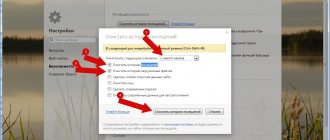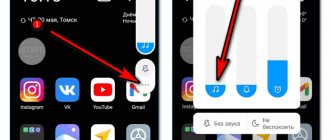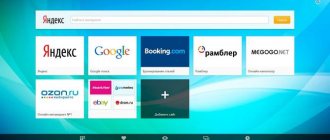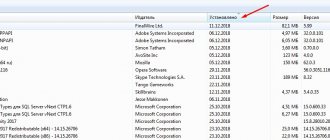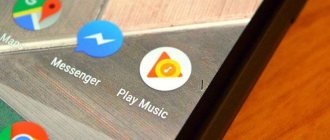Until recently, users of the Opera browser could use the built-in VPN service. It allowed you to view sites that were not available in our country. However, as of June 17, 2022, this feature no longer works. Let's figure out why the VPN service disappeared in Opera and how to bypass this limitation. Simple instructions will help you restore the anonymizer and gain access to blocked sites.
What is the built-in VPN in the Opera browser
VPN (Virtual Private Network) is a built-in tool in the Opera browser that imitates a user to the network through a network of IP addresses. This means that the user first connects to a computer located in another country, and only then accesses the Internet. VPN allows you to get anonymous access to various resources. In this case, the visit is counted as a visit from another country. The service allows you to replace the user’s location and encrypt information.
By launching a VPN, you can view any sites to which access is limited by providers. This connection is more anonymous and secure than a standard Internet connection. In Opera, traffic via VPN is free and unlimited. At the same time, most services that offer an anonymous connection through different IP addresses charge a subscription fee.
Using a VPN allows you to protect yourself from data interception by attackers when connecting to a public WiFi network. Another use of the tool is to search for sites blocked in the country by regulatory authorities. Users often use VPN to maintain incognito status.
In some countries, subscription prices for different services may vary greatly. To save money, many users register on certain sites with IP addresses from certain countries. The speed of access to foreign applications and services when connected via VPN is practically unaffected. When the slider to enable the service disappeared from the browser, it became necessary to look for alternative solutions.
VPN technology
Translated from English, VPN (Virtual Private Networks) is a “virtual private network”. This abbreviation is a collective term that refers to technologies for creating a private network on top of an existing one. The connection presented is encrypted, and this ensures the protection of the transmitted information.
VPNs are divided by:
- method of implementation;
- purpose;
- degree of environmental protection.
Why VPN stopped working in the Opera browser: reasons
Opera has suspended support for VPN services in Russia at the request of Roskomnadzor. Users from the Russian Federation will no longer be able to bypass site blocking using the built-in privacy tool. Moreover, the innovation affected not only those who downloaded the browser after June 17, 2022, but also everyone who had Opera updated to the latest version. The update could occur automatically when you restart the browser - unless this feature was disabled in the settings.
The VPN service was popular among users during the period of attempts to block Telegram in Russia. The tool was also used to bypass restrictions on the part of providers to search for information on some foreign sites that are not available in the Russian Federation. When the restriction was introduced, users could not understand where the built-in service had gone and how to get it back.
Roskomnadzor’s requirement to disable the VPN function in the Opera browser comes down to the need to protect users from sites with prohibited content. Now in the browser settings tab you can’t find a section to enable VPN.
https://youtu.be/RYXGsTzQ0sw
Advantages of Opera over other VPN services
Opera VPN has several undeniable advantages compared to other services on the Internet. This list includes:
- The function is built-in. Users do not need to download or install anything. The browser already supports the VPN option.
- Unlimited traffic. Many services impose limits on VPN use from several hundred megabytes to 1-10 gigabytes of traffic.
- Free. Most VPN services are paid and only offer a trial period for a limited time.
- Active developer support. The Opera browser is regularly improved and updated along with this option.
Now you know how to enable VPN on Opera browsers (including in the mobile application).
How to enable VPN in Opera
Since Opera developers strive to completely limit the functionality of VPN services in the browser, not all methods to bypass the restriction may work. Therefore, it is worth trying several manipulations and checking the performance of each solution. Let's look at options for Windows computers and Android phones.
On PC
To return the VPN function to Opera using Windows 10, you need to follow a number of simple steps:
- Click on the magnifying glass icon (search) on the quick access toolbar. Then enter “%AppData%\..\Roaming\Opera Software” without quotes and press Enter.
- In the directory that opens, enter the Opera Stable folder. If you are using a browser for gamers, it will be called Opera GX Stable. In the beta version of the browser it is signed Opera Developer.
- Find the Secure Preferences file and open it using standard Notepad. When you double-click the mouse or press the Enter key, the system will offer a list of programs through which you can view the contents of the document.
- Find the line “vpn” :{“blacklisted_locations”:["cn”,”ru”],”last_established_location”:”RU”}". Just scroll to the end of the document or press F3/Ctrl+F and paste the specified line.
- Remove “RU” from the line.
- Save the file by pressing Ctrl+S or using the “File-Save” program and close Notepad.
- Launch the browser and go to settings (Alt+P). In the menu, select “Advanced – Features – Enable VPN.” Additionally, you can enter in the search bar in your browser
The instructions are suitable for the portable version of the browser. However, the Secure Preferences folder is called Preferences.
If the specified method does not work, you can use another one. You need to go to the website https://opera.webdev.hosting and upload the Secure Preferences and Secure Preferences.backup files there. After that, replace the automatically created documents in the same folder, replacing the original ones. In the file properties, you need to enable read-only by setting the appropriate attribute. All you have to do is enable VPN in your browser settings.
On the phone
Instructions for enabling built-in VPN in Opera on Android:
- Launch your mobile browser and click the Opera icon in the lower left corner of the screen.
- When the context menu opens, select “Settings”.
- In the “Traffic saving” line, you need to move the sliders to the right.
After these simple steps, the built-in service for ensuring anonymity on the Internet will work in standard mode. To check this, you can go to the website https://2ip.ru/ and find out your IP address. The page will display the location of the computer from which the user accessed the Internet from this Android phone.
Android Solution
If you own a smartphone with the Android operating system and would like to take advantage of the advantages described above, you can download the Opera VPN application from the official Google Play market.
You also don’t have to pay for it, the traffic is unlimited. Beauty, don't you agree? Even a beginner can use the utility - just launch the application, specify the preferred server (or trust the program’s decision - it will choose the optimal one).
And here is the promised video - watch it and don’t forget to comment at the end of the article.
What to do if you can’t enable the built-in VPN
If the built-in tool does not work even after editing program files, you should use third-party tools.
Install a third-party VPN extension in your browser
The fastest and most convenient way to ensure anonymity on the Internet is to install a third-party extension in the Opera browser. To do this, click on the red circle, select “Extensions” from the menu list, and then “Download extension”. Then type “VPN” in the search and press Enter.
When the list of available extensions opens, select any of them and click the green “Enable in Opera” button. The browser will inform you that the application is installed.
Install an older browser version
In the new browser version, some methods for enabling VPN may not work. To enable the feature, you need to roll back the program to an earlier version. To do this, download and run the installer from the link (Yandex.Disk) or here (Google Drive). The program will automatically roll back the browser to version 77.0.4054.90, in which the VPN is available. All user settings will be saved. After the rollback, you also need to enable the anonymous browsing function in Opera settings.
Install a separate VPN app or program
A reliable way to bypass ISP blocks is to use third-party VPN applications:
- Proton VPN. The service allows you to connect to servers in 3 different countries. There are no limits or restrictions on traffic volume. The disadvantage of the program is that it does not support torrents and streaming services.
- Browsec. The mobile application can only be activated when visiting selected sites. The rest of the traffic passes directly. This feature is available for free only when setting up one resource. 4 servers are available to users.
- SurfEasy. The service is suitable for installation on both smartphones and computers. You can connect up to 5 devices on your free account. The application does not limit connection speed, but traffic is limited to 500 MB per month.
Anonymizer programs allow you to ensure stable and secure data transfer between the user and the resource being visited.
other methods
If no methods of bypassing blocking work, you can resort to the following actions:
- Update your browser to the latest version. It is possible that the program was installed with errors and manipulations to restore the VPN service will work after the update.
- Disable Windows antivirus and firewall. Anti-virus programs often limit the functionality of extensions and applications to spoof IP addresses.
- Disable built-in browser extensions that perform a similar role.
In some cases, even simple methods of bypassing VPN blocking can remove the restriction, so if some solution does not work, you need to try an alternative option.
Which server location to choose
The choice of server depends solely on your goals. If you need anonymity on the Internet, then just choose the nearest VPN server that will provide maximum data transfer speed. When you need to bypass a block, choose a server from a country in which the desired resource is not blocked. For example, in Ukraine there is a block on the social network VKontakte. Using a VPN server from Russia, you can freely access this site.
Be careful, VPN in Opera only provides a small number of servers to choose from. If the country you need is not in the list, you can use other VPN services.
How to enable for Windows
Everything is done in just a couple of clicks. The main thing is that the browser is already installed on your computer. Here's where to enable VPN for Windows in Opera:
- Let's launch.
- Click on the “Settings” button.
- Go to the “Advanced” section.
- Click on “Opportunities”.
The section you need will be right at the top of the window.
How to enable VPN for Opera browser:
- In the section you will see the line “Enable …”. To activate the service, move the slider next to this line to the right.
- After this, a blue rectangle with an inscription will appear in the left corner of the browser address bar. This means that the service is activated and working.
Please note: due to the nature of the service (transfer of information through foreign proxy servers), the page loading speed may decrease. There are also occasional glitches where content loading will pause briefly and the blue icon will turn orange.
Useful articles:
- how to enable Opera Turbo
- how to clear Opera browser cache
Why install a VPN browser extension?
The simplest answer to this question is to change the IP address. But why change the IP? Each of you has encountered an unpleasant situation when the desired site suddenly turns out to be unavailable, sometimes even if it was possible to access it yesterday. Platforms with interesting content, toys, payment services - anything can come under attack. The site may be blocked by a government agency in your country, or vice versa - the site owner may decide that the residents of your area of residence have somehow displeased him. You can go on vacation to Crimea or on a business trip to China and find yourself in a place where the usual Internet sites will be blocked. Free VPN for the Opera browser solves such problems in the blink of an eye: you choose, for example, to connect to a server in the Netherlands - and that’s it, no one has any more complaints against you, a “Dutch citizen”, the path is open and the site is accessible.
In the same way, changing the IP in the browser helps if some content is unavailable on streaming platforms. Both YouTube and Netflix will be forced to show you video content that was previously hidden, if you change your IP address to the “correct” country.
Connecting not directly to services and sites, but through a VPN server also solves some security and privacy problems. In particular, your provider will not be able to find out and save information about the sites you visit, and therefore will not be able to give it out to anyone. And site owners, some of whom may be scammers, will not know your geolocation and data about your device, which can help them in phishing attacks.