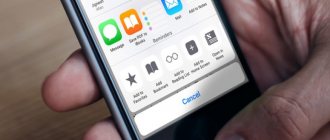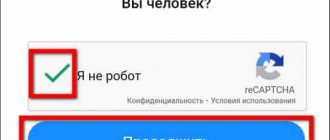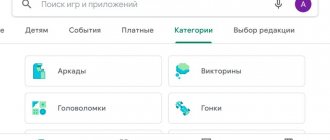Viber is a messenger without borders. It allows you to communicate with loved ones, acquaintances, and colleagues absolutely free of charge anywhere in the world. A simple interface, stable communication, messages from text to voice, the ability to exchange photos and videos - it’s not for nothing that this service is one of the most popular.
To communicate in it you just need to download and install the program. Downloading and activation takes no more than 10 minutes. If you are not familiar with all the settings and functions, this article will help you quickly understand them.
Installing the application
To download the Viber application for free and install it on your smartphone, use the following links:
| Android | https://play.google.com/store/apps/details?id=com.viber.voip&hl=ru |
| iOS | https://apps.apple.com/ru/a7920 |
Note: To install Viber on a computer or tablet, use the link https://www.viber.com/ru/download/. But keep in mind that the application must also work on a mobile phone at the same time.
How to install
Initially, we will tell you how to install Viber on your phone. This is easy to do: carefully follow the step-by-step instructions below.
- Since any applications in the Android operating system should be installed through the Play Market, open it. You can find the store either in the application menu or directly on the home screen of your smartphone.
- We activate the search bar and start entering the name of the application we are interested in. As soon as the desired element (marked with a red frame) appears in the search results, click on it.
- On the Viber home page there is a single green button. This is exactly what you need to tap on.
- The APK file will begin downloading. We are waiting for its completion.
- When the download is complete, the automatic installation of our messenger will begin.
You can launch Viber directly from the store. For this purpose there is an “Open” button.
The program shortcut will also appear on the home screen, if, of course, the corresponding option is activated in the Google Play settings.
At this point we are done with installing Viber; we can move on to why we are all here, actually. Let's begin the review of the messenger.
Create an account
It is impossible to set up Viber on a Samsung phone or iPad without first creating a user account. To do this, follow the instructions:
- Open the application on your smartphone.
- If you have used messenger before, click “Transfer history from another device.” If you are installing the application for the first time, click “Continue”.
- Select the country where you live. Enter your mobile phone number and click “Continue”.
- The system will ask if the phone number is entered correctly. Click Yes.
- To make authorization automatic, give the program access to phone calls. Click "Allow".
- Account activation will begin. The user does not need to do anything.
Note: If the user has not allowed Viber to make phone calls from the phone, the application must be activated manually by entering the code from the SMS message.
Results and comments
So, we have fully reviewed the functionality of Viber. In our opinion, this application is undoubtedly good, but not the best: Telegram is inexorably stepping on its heels. Although the latter does not have the function of calling mobile operators, it is simple, fast, lacks advertising and is secure.
However, as you know, there is no arguing about tastes, and everyone has the right to choose the messenger that they like. We just shared our subjective point of view on the issue. In any case, write in the comments what is best for you, and, in fact, why. Both we and other users will be interested in a fresh, unbiased opinion from the outside.
Interface overview
After installing and activating Viber, users are shown the main page of the messenger. On the left side there is a main menu button (three horizontal lines) and tabs - Chats, Contacts, Calls.
The main screen of the application contains everything you need to immediately start communicating
Overview of sections of the main work area of the messenger:
- Chats. This section stores all correspondence that the user started or accepted for the entire time he used the application. Next to each chat, the time of the last message is indicated.
- Contacts. This section contains the user's phone book. People who use Viber will be marked with the corresponding icon.
- Challenges. Through this tab, you can not only write to a person, but also call him using audio or video communication.
Note: Viber also has groups and public pages. To view them, you need to click on the button in the form of squares (near the magnifying glass).
Installation and activation of the messenger
Installation and activation of Viber.
The first step is to download it to your device. The utility is downloaded from the GooglePlay or AppStore application stores.
All versions, including the computer version, are also available on the developer's official website.
To activate the messenger you must perform the following steps:
- Open the application. Click on “Continue”.
- Select your country of residence if it is not determined automatically.
- Enter your phone number in the line. You will receive an activation code later. Click "Continue".
- Enter the code from SMS. Wait for a call from the service bot to check the connection.
- Allow application access to contacts.
- Restart the program.
Installing the messenger is easy. Many options are by default, but you can change them to suit your needs.
Editing a User Profile
After installing Viber, you need to fill out your profile information. Your personal information is displayed to other users. To edit your profile data, click the “More” button. A page will open where on the left side you will see your account card, which will be displayed to other users.
Here you can add or change an avatar (personal photo or picture), indicate your name
To start editing your personal profile, you need to click on the pencil icon in the upper right corner. You can add photos using pictures in the gallery, or take a photo yourself. It is better to indicate your real first and last name as your username. To enter it, place the cursor in the line under the photo. To save all settings, click “Done”.
Setting up Viber on a computer
The settings for the desktop version have their own characteristics. They open from the “Tools” tab or the gear in the upper right corner.
Confidentiality
The application will allow you to delete contacts with verification, set a password for the program and deactivate your account from your PC.
Audio and video
In the “Speakers” list, you select where the sound will be output from. You can set its supply to built-in or portable speakers, as well as headphones.
In the “Devices” tab, the microphone is indicated and its volume is adjusted. The connected camera will be displayed in the general list of the same tab.
You can also save videos from Viber or other audiovisual files manually.
Notifications
Section "Notification".
In this section, you can select whether to display notifications for messages and calls or only for calls.
Sound playback can be assigned for all messages and calls, for grouped chats and calls, or only for calls.
Account
It shows personal information - name and phone number.
You can change the language and automatically start the service when you turn on the operating system.
Setting up the application
Setting up Viber on your phone is done after calling the main menu (the stirrup icon with horizontal stripes or the “More” button). All the necessary options are collected in the “Settings” tab.
Confidentiality
In the specified tab, we configure the status view. If you turn off the Online option, no one will know whether you are online or not. Turning off the Viewed tab will result in the dialog not displaying whether the message has been read.
You can immediately send a number to the blacklist. There is also a section with hidden chats. You can set a PIN code for them or reset it.
In the “Privacy” tab, you can also turn off the display of photos so that users who are not in the contact list cannot view it
Account
In the "Account" section, you can change the phone number associated with the user account. Enabling the automatic backup feature will allow you to save text messages in correspondence. But this option will not restore multimedia files. The user must take care of their safety independently.
Note: After receiving an important file in a Viber conversation, it is best to immediately transfer it to your phone’s memory, copy it to cloud storage or to removable media.
You can also disable your user profile in the Account section. Deactivating your account will result in its deletion on all devices.
In the Computers and Tablets section, you can see what other devices this account is used on.
Notifications
In the "Notifications" section, the user can configure incoming alerts.
To turn a notification on or off, just switch the slider to the required position
In this section, you can configure the sound of notifications, the presence of vibration when calling, and turning on the screen when receiving messages. Previews, pop-ups, etc. are also activated here.
Messages and calls
How to transfer Viber history from another device
In this section you can manage the following functions:
- Viber-In calls. Activating this function allows you to forward incoming calls to your phone to Viber.
- Receive service messages. Allow or block companies from sending you messages.
- Send message history. You can create a backup copy of correspondence and send it by e-mail.
- Clear message history. Deletes all active user correspondence. This action cannot be undone.
- Video calls. Uncheck the box next to the specified item to disable video calls.
- Proximity sensor. Activating this option will automatically turn off the screen during a call when the user holds the phone to his ear.
- Enter key. When the function is activated, messages will be sent by pressing the specified key.
Multimedia
In the “Multimedia” section, you can enable automatic downloading of photos and videos received in messages to your phone. Here you can configure the period of their presence in the device’s memory - from a week or a month to infinity.
In the “Multimedia” section you can also limit traffic for comfortable work when connecting to a mobile Internet
Are common
The "General" section contains the following settings:
- "Language". If for some reason the Viber interface is not in Russian, you can correct this situation here.
- "Status bar icon." Display the application icon on the phone panel when it is running or a notification has arrived.
- "Show all contacts." Displays all the user's contacts in the application's phone book.
- "Synchronize contacts." Using this function allows you to make the phone book on the device and in Viber identical.
- "Open links in the application." Enabling this mode allows you to view web pages received from other users.
- "Editing screenshots." Before sending the screenshot, you can make some changes to it using a special editor.
- "Use a proxy server." Activating the function improves data security.
- "Wi-Fi in standby mode." This option allows you to ensure that messages and calls in Viber will arrive when other applications are active on the phone.
Possible problems during re-installation
Viber login is not possible for a number of reasons. Problems can occur both during the recovery process and after installation.
- Internet connection problems.
- Error connecting to the server.
- Locked memory on the device (many applications).
In fact, there may be many more reasons, but they are related to a problem with the developer’s code. This happens when the old version is replaced with a new one on the server.
You can understand that the program is malfunctioning by the following signs:
- Can't register in messenger.
- Even with an online connection, commands are not executed.
- The desktop of the device “skips”. The messenger appears and disappears on its own.
- The history of correspondence and calls disappears.
- The program can independently delete received files.
- The application never stops updating. Downloading and installation takes hours even after the widget is completely downloaded.
Wait a few hours before you start panicking. During this time, developers can solve problems with the server, and the messenger will resume normal functioning.
If this does not happen:
- Turn off and on the device.
- Restart your Internet connection (turn on Airplane mode for a few seconds and turn it off, restart Wi-Fi).
- Delete the messenger and download it again.
Useful tips
Tip #1
If, after setting up Viber, it is uncomfortable to work with the application, everything can be returned to its original form. To do this, go to the "More" section. Select the "Settings" tab, then "General". Click "Reset Settings". After confirming the operation, all changes made by the user to the application will be canceled. Correspondence and a list of contacts will be saved. Hidden chats and the blacklist will also remain unchanged.
Tip #2
If you don’t want to waste time filling out a user profile in Viber, you can import all data from Facebook. To do this, go to edit your account. Find the button to start the import and confirm the data transfer.
How to change your phone number in Viber
Changing your phone number on Viber is almost as easy as activating it for the first time. If you do not change the device itself, then open the settings by clicking on the icon in the upper left corner of the main application screen.
Next, go to your account, and in it select the item with changing the number.
You may be asked to make a backup of your conversations before changing your number. Then enter your new number and activate it.
If you also need to change your smartphone, the process becomes somewhat more complicated:
- change the number on your old phone;
- save a copy of the dialogs through settings;
- install a SIM card and Viber on a new smartphone;
- restore the message history in it;
- If you deposited funds into your account, write to support to have them transferred to a new account.
Method 2: Device Manufacturer's App Stores
If there is no Google Play Store on the Android device where you need to install Viber, or if it is impossible to use it, and before installing the messenger using the following unofficial method suggested in this article, pay attention to the Software Store from the smartphone or tablet manufacturer that may be available at your disposal . In libraries such as Huawei AppGallery , Samsung Galaxy Store , Meizu App Store , Xiaomi GetApps (demonstrated in the example below), etc., the messenger is presented and installed using virtually the same algorithm as described in the instructions above:
- Open the Android Software Store accessible from your device, tap the “Search” field, enter Viber Messenger as a search query in the catalog.
- From the list of search results generated by the system, go to the Viber application page. Then, in order to get the official messenger client, be sure to make sure that the software you install next is developed by the company Viber Media Sarl, having read its description.
- Click on the “Download” (“Install”) button on the Viber page in the application catalog and wait for the installation of the access tool to the information exchange service to complete.
- Click “Open” on the Store screen or close the latter and tap on the “Viber” icon that appears among others on the Desktop/application menu. That's all - you can start entering data from your existing account in the messenger or registering a new account.
What is Viber
Viber is one of the most popular instant messengers. It is provided as an app that can be downloaded to your smartphone for free. After installation, Viber gives access to a huge number of functions:
- exchange of text and voice messages;
- making calls and video communications;
- sending media files;
- providing friends with information about your location;
- use of public accounts;
- creating group chats.
In the modern world, Viber is becoming an indispensable tool for communication. People use the app for both personal and work purposes. Using the Viber functionality, you can tailor the process of interaction with people as much as possible, so that in the end the owner of the smartphone has a sufficient amount of free time.
Viber only works when connected to the Internet. If there is no connection, you will not be able to read or send the message.
How to call on Viber - audio and video calls
Another extremely useful function of the application is making calls. They are performed in both audio and video formats. To call a person, you just need to open the chat and click the appropriate button.
The handset icon is responsible for calling via an audio channel, and the camera icon is responsible for calling via a video protocol.
When making a video call, keep in mind that the interlocutor may refuse to turn on the camera. Then you will only hear his voice.
The quality of communication in Viber directly depends on the speed of the Internet. If it is unstable, it will be more convenient to communicate through classic telephony.
How to send a photo or picture
Viber allows users to exchange not only messages, but also multimedia files. After all, a situation often arises when you want to share a video or photo with your interlocutor.
To share multimedia data, you need, as always, to open a conversation with the person you are interested in.
A message line will appear at the bottom of the screen, and several icons will appear below it. You should click on the gallery icon and then select the desired file.
When sending photos or videos via Viber, the file size decreases and the quality also deteriorates.
The recipient will not be able to view the video or photo immediately. It will take some time for the file to be uploaded to the servers and for the user to download it. However, with high-speed Internet, the operation takes a few seconds.
What devices can Viber be installed on?
The disadvantage of having to use a stable Internet connection is even a plus for Viber. Thanks to the Internet, Viber can be used not only on a smartphone. Additionally, the application is available on other devices:
- tablets;
- computers;
- laptops.
But even if you have a smartphone in your hands, you shouldn’t rejoice ahead of time. For Viber to work, a non-oldest version of the operating system must be installed. If you have Android 5 or older, then there is no need to worry. But on earlier firmware serious problems may arise.