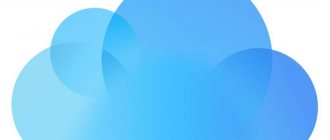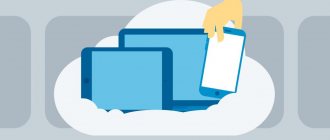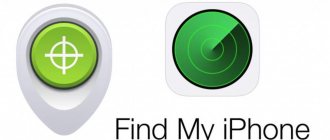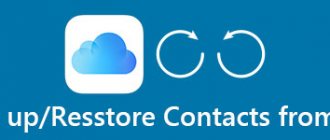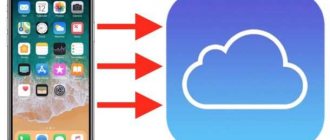- October 6, 2018
- iOS
- Oksana Yatskevich
iCloud is a unique cloud service from Apple Corporation. With it, you can save various data, as well as backup and restore them. There is nothing difficult about it. Next, we’ll try to figure out how to view photos in iCloud from an iPhone. What is needed to configure the display and saving of images in this cloud service? And what difficulties do owners of Apple devices most often encounter? Answers to all of the above questions and more will definitely be useful to everyone. Especially for those who plan to change from Android to iOS.
Authorization in iCloud
How to view photos in the cloud on iPhone? The first step is to configure the cloud service from Apple. Without this, you can forget about the saved pictures.
To log in to iCloud, your Apple ID account information is used. They help you quickly transfer data from phone to phone. Just a few minutes and it's done!
How to view photos in iCloud from iPhone? To authorize in the cloud service, you must:
- Turn on the Apple device and wait for it to fully load.
- Look at the main menu of the device.
- Select "Settings".
- Tap on the line that says “Apple ID”.
- Click on iCloud.
- Specify the Apple ID and password to log into the system.
Now all that remains is to confirm authorization and wait a little. If the device is connected to the Internet, it will enter the data cloud. Here you can configure the photo stream and other iCloud data.
How to create and add photos (videos) on iCloud.com to albums
In the web version of iCloud you can manage video and photo albums:
- On iCloud.com, in the Photos app, select a video or photo, and then click on the plus icon (if you hover your mouse over it, the words “Add to Album” will appear).
- Select or create an album to which you want to add the selected file.
To rename an album, click on its name. To delete an album, go to the Albums menu in the slidebar, then select the one you want and click on the “Trash” icon.
Deleting photos and videos
- Open a folder or album before selecting videos or photos to delete, or double-click on an individual video or photo.
- Click on the “Delete” button.
Deleted photos and videos are moved to the Recently Deleted album, where they will remain for 30 days. Then, from all your gadgets on which the iCloud Media Library is configured, the files will be permanently deleted.
Viewing methods
How to view photos in the cloud on iPhone? There are several options for the development of events.
Today you can view data from the Apple cloud service:
- through the iCloud settings menu;
- through the built-in functions of the mobile device;
- using a special program for Mac;
- through the official cloud storage website.
We will try to focus on working primarily with mobile devices. The remaining techniques, as a rule, raise the least questions.
Why is it used?
How to view the cloud on iPhone? First you have to figure out why iCloud is used at all. Maybe we can manage without it?
Apple cloud storage is used for:
- creating data backups;
- making purchases;
- work with any documents on the device;
- Family Sharing settings;
- saving and changing mobile device settings;
- finding and locking a lost iPhone;
- binding keys and Safari cards;
- working with App Store applications;
- remote work with a Mac computer.
In fact, the iCloud cloud greatly simplifies the life of the owner of an Apple device. Without it, working with Apple devices is extremely difficult. Therefore, users usually activate a branded cloud service on an iPhone or iPad.
Entering Photo settings
How to view photos in iCloud from iPhone? Before thinking about this issue, you need to configure the saving of graphic data on a particular device. The Apple cloud has many useful features. And most of them help to copy, display and restore photos.
To get to the settings menu for storing images in iCloud, you will need:
- Login to iCloud. This implies authorization with Apple ID.
- Click on the “Manage storage” button. This line appears in the “Settings” - “User Nickname” - iCloud section.
- Tap on the “Photo” block.
Ready! The user was able to enter the main settings for saving images in iCloud. You can begin to take decisive action.
Turn on iCloud Photos
- On an iPhone, iPad, or iPod touch running iOS 10.3 or later, go to Settings > [your name] > iCloud > Photos, and then turn on iCloud Photos.
- On a Mac running OS X 10.10.3 or later, go to System Preferences > iCloud. Click the Options button next to Photos, then choose iCloud Photos.
- On Apple TV 4K and Apple TV HD with tvOS 9.2 or later, go to Settings > Accounts > iCloud > iCloud Photos.
- On a Windows PC, follow these steps.
In previous versions of iOS, macOS, tvOS, and iCloud for Windows, iCloud Photos was called iCloud Photo Library.
Enabling save options
Initially, you shouldn’t think about how to view photos in iCloud from an iPhone. The thing is that by default, saving pictures and videos taken on your smartphone/tablet is disabled. The situation needs to be corrected as soon as possible.
But how? To do this, it is recommended to follow these instructions:
- Go to photo display settings. This can be done if you follow the previously stated instructions.
- Click on the “Media Library” option.
- Move the switch to the “On” position.
You can save the settings and enjoy the results. After these steps, the iCloud media library will be activated. All received images will be automatically uploaded to the cloud service.
Important: to work with iCloud you must have an Internet connection.
What is My Photo Stream?
Thanks to the My Photo Stream feature, you can view your latest photos. They are automatically imported and stored for 30 days in the My Photo Stream folder. The iCloud service imports all your photos to the server and displays them on all your devices.
If both functions are enabled on your device, you can view your photos both in the cloud and in the My Photo Stream folder.
To view pictures in the device gallery:
- On iPhone, go to Photos → Albums → My Photo Stream. And all the frames taken recently will be displayed in front of you.
- On Mac you can also view the gallery.
If you want to delete a photo from your photo stream, please note that it will be deleted from the cloud on all your devices.
It is quite convenient to use iCloud storage to save space on the device itself. Another advantage of the service is that you can view pictures on any of your devices at any time, the main thing is to log in with one Apple ID. Upload frames to iCloud, download them to your PC and access the gallery at any time convenient for you.
Still have questions?
Call us
+7-978-773-77-77
Write to us
Come to us
Address and work schedule.
What's next?
How to make a video from a live photo?
Fast synchronization with devices
How to view photos in iCloud from iPhone? You can send all your photos to the “My Photo Stream” section. In this case, the created photos are automatically sent to all Apple devices that have been authorized with an Apple ID.
Activating the “My Photo Stream” section is very quick. To enable it, you need:
- Open the main Photos settings in iCloud.
- Select the “My Photo Stream” option.
- Set the switch to the “Active” position.
Under the corresponding line, the user can familiarize themselves with how the photo stream works. If you want to ensure that users on different devices can work with selected images, you will have to activate the “Upload photo series” option.
General access
But that's not all. Wondering how to view photos in iCloud from iPhone 6 S and more? You can activate the so-called “Sharing”. In this case, the person will have access to his photos and will also have the right to view images of other devices.
To activate the parameter, you need to open iCloud and set the switch for the “Sharing” item in “Photos” to the “On” position. Next you will be prompted to create shared albums. By placing pictures in them, a person will actually share the images with others.
Part 4. How to Access iCloud Photos on Computer
According to our research, some people have complained that they cannot access iCloud Photo Library on PC. Many factors can lead to the problem, and it is difficult to fix for ordinary people. That's why we recommend Apeaksoft iPhone Data Recovery.
Apeaksoft iPhone Data Recovery
- Recover deleted photos from iCloud backups in a few steps.
- Browse iCloud photos and selectively retrieve certain ones.
- Keep the original format and quality of iCloud photos.
- Access iCloud photos on your computer without an iPhone.
Watching from a smartphone
How to view photos in iCloud from iPhone 7? Just like from any other Apple device. This is a fairly simple operation. It’s just not recommended to use it before directly setting up the Apple cloud service.
Let's assume that setting up iCloud is over. Now what? You can take photos and save images. How can I watch them?
The instructions for achieving the desired goal are as follows:
- Turn on your iPhone or other Apple device.
- On the main screen, click on the icon that says “Photo”.
- Wait.
A few seconds and the job is done. After the described steps, the main photo menu will open on your smartphone. There are 3 buttons at the bottom of the screen. They help you switch between images.
Where to configure
How to log into the cloud called iCloud? Just follow the previously stated guide. It will help you activate the cloud service on your mobile device. After this, iCloud will work on a permanent basis. User data is uploaded to the cloud automatically when connected to the Internet.
Where is the cloud in iPhone? Typically, this question arises when there is a need to edit the settings of a cloud service.
To log into iCloud you will have to do the following:
- Click on the button responsible for opening the main menu of the device.
- Select "Settings".
- Tap on iCloud.
A small menu will appear on the screen of your smartphone or tablet. Here you can configure the cloud parameters. You can consider this to be “iCloud”.
“Photo” sections
How to view photos from iPhone in iCloud? Now this is not such a problem. You just need to follow the guides above. Then there will be no difficulties with the process of bringing the idea to life.
In the “Photo” section, a person can see 3 sections. They, as already mentioned, help you switch between different shots. Here are their purposes:
- “Photos” is a section that displays all the pictures copied to iCloud;
- “Public” - images that are accessible to all users;
- “Albums” is a folder in which all existing pictures are sorted into albums.
To switch to one or another section, you just need to tap on the corresponding inscription at the bottom of the “Photo” window.
How to use icloud
Hello. The method indicated in the article allows you to “pull” only bookmarks from the browser. Hello. Is it possible to recover photos via iCloud if the laptop was broken, is recovery via another computer possible?
With this method, applications should also load on their own. By the way, applications and games downloaded (including for money) under your Apple ID can be found by going to the AppStore on your phone - updates - purchases. Good afternoon Please tell me if I can download files from an iCloud backup in the same form as iTunes does when creating a backup on a computer to the backup folder.
1. On a Mac with OS X Yosemite installed, open the System Preferences application and go to the iCloud section.
Here you can store backups, all kinds of data, as well as various applications.
As I already mentioned, there are other programs like this. Unfortunately, they are all paid and cost a lot of money. How can I view photos and other data stored in iCloud using free methods? IPhoto, my husband recently reinstalled the OS and the photos from the old IPhone disappeared.
Do not miss:
- MMA CLINIC NAMED AFTER SECHENOV - MOSCOW Clinic of Urology of the First Moscow State Medical University named after. THEM. Sechenov. August 10 and 11, 2015 in […]
- What a woman needs for happiness and well-being Watching TV and other popular ways of killing time obviously do not increase happiness. What else does a business woman need […]
- In a doctor's coat. Acute pancreatitis Pancreatitis is broken by ME! How dangerous is chronic pancreatitis? How to help a patient with an attack of acute pancreatitis? Especially […]
Programs to help
How to view photos in iCloud from iPhone 7 on a computer? This can be done in different ways. The main thing is to enable uploading of images to Apple’s cloud service.
For example, you can use the official iCloud application for MacOS. To view pictures in cloud storage this way, you can:
- Open iCloud on MacOS.
- Log in to your Apple ID and set up the service’s media library. This is done in exactly the same way as on mobile devices.
- Click on the “Photo” line in the main menu of the application.
- Study the images that appear on the monitor display.
As a rule, not all owners of Apple mobile devices work with MacOS. Therefore, we have to look for workarounds for working with cloud storage. Fortunately, they are!
Description
We have a unique service. We're talking about iCloud. What it is? And what is the corresponding option used for?
iCloud cloud is a service that allows you to synchronize data with devices of a particular Apple ID. With its help, you can transfer information from your phone or tablet to new Apple devices, as well as view them or restore them if necessary.
Apple's cloud service is an ordinary, albeit very convenient, data storage. When setting this option, a person will be able to choose how information is saved and synchronized. We'll talk about this later.
Cloud site
How to view photos from iPhone? Icloud.com is the address of a useful and very convenient site with which PC users can work with Apple cloud storage. In addition, on this site you will be able to track the position of your smartphone/tablet, as well as reset your Apple ID settings.
To work with the official iCloud website, the user is recommended to perform the following steps:
- Connect to the Internet on a particular computer. Without Internet access, you can forget about viewing the cloud service.
- Go to the icloud.com page through any browser.
- Log in to Apple ID using the e-mail and password from the appropriate account.
- The main menu of the cloud will appear on the screen. Here you need to click on the “Photo” section.
At this stage, all decisive actions can be completed. Now the user will be able to configure and view saved graphic data from Apple devices.
Google Photos, aka Google Photo
The most famous photo storage on Google is, of course, the Google Photos cloud service.
It offers two options for storing photos - unlimited, when the photo is “compressed” in quality, and “original file” - when the photo is uploaded to Google in its original quality. However, if you choose the latter option, you should understand that space will be limited.
In its service, Google provides everyone with exactly 15 GB of data storage, but you will have to pay extra for the rest. However, owners of “Google phones” (smartphones running “pure” Android) receive a bonus from the corporation - for example, Asus buyers are provided with 100 GB of data for a year, after which the storage is reduced to the standard 15 GB.
Of course, the luckiest ones are the owners of Pixel smartphones. Google gives them absolutely unlimited access to the service, which means you can store an unlimited number of photos in original quality.
When it comes to pricing, Google Photos' pricing is similar to Google Drive's storage pricing. So when you sign up for Google One, your space increases automatically. Google currently offers 100 GB for 139 rubles per month (or 1,390 rubles per year), 200 GB for 219 (2,190 rubles per year) and 2 TB for 699 rubles per month (6,990 rubles per year). The maximum amount of data that can be purchased from Google is 30 TB, and it costs an absolutely crazy 20,990 rubles per month. More detailed storage prices can be found here.
Best of Google Cloud Storage:
- support for any platforms;
- clear and accessible interface;
- additional services, such as automatically creating collages, enhancing photos or creating thematic videos.
Uploading images by mail
We figured out how to view photos in iCloud from iPhone. If necessary, these images can be deleted or transferred to other users. There are usually no problems with the first operation. But downloading data from iCloud often raises questions.
You can share photos using email. Instructions for implementing the task look like this:
- Expand the “Photos” section on your mobile device.
- Select several photos. We are talking about those that you want to share.
- Select a method for transmitting information. For example, through the social network Facebook. In our case, you will have to tap on the “Mail” section.
- Generate an email and send it to one address or another.
To save as a snapshot, it is recommended to open the received letter and use the “Save as...” operation.
How to use icloud
Most recently, the famous company Apple introduced its new development – iCloud. This is a unique Internet service that was specially created to replace the paid online storage MobileMe. This service can only be accessed from the iOS, OSX, and Windows operating systems (starting from Vista).
Here are some iCloud features:
- automatic downloading of purchased music, videos, exciting applications and popular books to any device;
- The “photo stream” function was created specifically for lovers of high-quality photos that can be obtained using an iPhone. All photos taken on your phone using the photo stream service are automatically transferred to all connected devices to iCloud;
- storage of backup copies. This is truly iCloud's most important feature since you no longer need to connect to iTunes to make a backup. iCloud creates backups automatically.
This is not a complete list of all iCloud features, as there are quite a lot of them.
How to restore an iPhone backup via iCloud
I offer you step-by-step instructions for restoring iPhone data from a backup stored on iCloud:
- On your iPhone, go to Settings>General>Software Update. If a newer version of iOS is available to you, we recommend downloading it and installing it by following the instructions.
- You need to make sure you have a recent backup that you can use to restore your data.
Now open Settings>iСloud>Storage and copies, at the bottom you will have access to information about the last copy, where the time it was created will be indicated.
- In the settings, select General>Reset, and then click Reset content and settings.
- Then, in the same settings, go to Set up device, then select Restore from backup and log in directly to iCloud.
- All that remains is to select one of the proposed backups located on iCloud.
How to view iCloud content
After registering for the iCloud service, you will have 5 GB of absolutely free storage space at your disposal. Here you can store backups, all kinds of data, as well as various applications. In order to view the contents of iСloud, just log in with your username and password to your account on the storage site.
How to delete an iCloud account
iCloud features can be turned on or off on individual devices. And if you want to stop using the iCloud service on all devices at the same time, you must do the following:
On an iPhone or other iOS device, go to Settings > iCloud. At the bottom of the screen you need to select “Delete account”.
It is worth remembering that after deleting your account, iCloud will no longer create backup copies of data and backup will only be possible when connected to iTunes. For more information about restoring an iTunes backup, go to iTunes>Help.
If you want to delete an iCloud account on your iPad, it’s as easy as shelling pears – you need to go to Settings>Mail, Addresses, Calendars. In the list of accounts, select your mailbox, then click on “Delete account”.
About deletion
By default, all data in iCloud is stored indefinitely. But not photographs. They, as a rule, are stored in quantities of thousands over the last thirty days. Once the specified image limit is reached, old photos will be automatically erased. You can view them in the “Deleted Photos” section. 1 month is given for this.
In addition, to get rid of pictures on an Apple phone, you can:
- erase them from the “Photos” section on your smartphone;
- log out of Apple ID;
- reset your Apple ID account (for example, through the Find iPhone option).
As practice shows, working with a cloud service and images does not cause any trouble. The main thing is to remember that photos will be deleted from all devices synchronized with your iCloud account. Then, if you correctly configure the iPhone photo stream, there should be no problems.
Yandex.Disk
Yandex is also ready to provide unlimited and free storage for your photos.
But (there's always a but) unlimited is only available when you upload photos directly from your smartphone. In all other cases you will have to pay.
A subscription to Yandex.Disk for 100 GB will cost less than Google - 80 rubles per month or 800 rubles per year, and for 1 TB of data you will have to pay 200 rubles per month or 2000 rubles per year.
Yandex.Plus subscribers have access to additional bonuses. Firstly, +10 GB to the existing Yandex.Disk storage and 30% discount on the purchase of space. A subscription to Yandex.Plus costs 169 rubles per month and includes unlimited access to music, films and TV series on Kinopoisk, as well as a 10% discount on Yandex.Taxi.
Overall, Yandex is a pretty good option for storing photos considering the price, especially if you only take photos with a smartphone.
The best of Yandex cloud storage:
- unlimited storage of photos from a smartphone;
- An opportunity to save money if you use other Yandex services or devices.