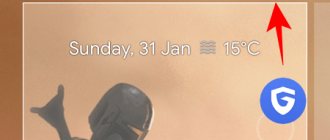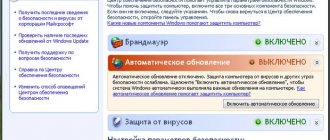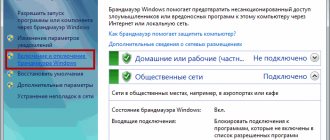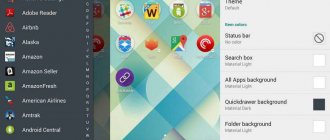If you don't like the interface of the Android operating system, you're uncomfortable using it, or you just want to try other design options, you can install a new launcher. With it you will get a modified desktop, widgets, shortcuts, icons, menus. This is an application that you can download and install. There are a huge number of such programs. They allow you to change a boring or inconvenient interface. If the utility does not suit you, you can return the old interface. Read how to install, how to activate and how to remove the launcher from Android devices if you no longer need it.
What is the launcher for?
Launcher is a graphical shell for Android. You see it on the screen. Through it you interact with the device. Utilities of this kind are also called “themes”. If you download several of these applications, in the gadget settings you can change not only the desktop wallpaper, but also the table itself. And also widgets, icons and the appearance of some programs. If you are not satisfied with a launcher, you can remove it or replace it with a new one.
Official Android firmware has a standard interface for this operating system. Many development companies add their own design options to devices. In most cases, the shells of such devices do not differ much from “regular” Android. A few proprietary functions are simply inserted there. But sometimes the desktop is so unusual that you want to change it or even delete it immediately when you turn on the phone.
In addition, the interface may simply not be to your taste. Or get bored. In this case, it makes sense to try different themes and decide which one suits you best.
Figure out how to remove the launcher from Android and install a new one to change a boring or inconvenient desktop.
You can choose completely different shells and change them depending on your mood.
- Smart Launcher Pro. Doesn't require a lot of resources. Saves battery.
- ILauncher. Makes Andro operating system >Where to download?
These utilities are available in the Google app store. Some of them are provided for a fee. But most programs are available for download free of charge. You can also find the shell on the Internet, download it as an APK file and install it like any other program for Android devices.
- Go to Play Market.
- Enter the word “Launcher” or “Launcher” into the search bar.
- Or go to Applications - Categories - Personalization - Android Skins.
- Choose your favorite topic. To find out what it will look like, click on it. There are screenshots, descriptions, reviews and user ratings.
- Click Install. In the same menu, you can delete the program if it already exists. But it’s better to figure out how to disable the launcher on Android. This way it will remain in the device parameters, and you can return to it at any time.
- Confirm installation.
You can try changing the default launcher
Considering that we already know how to change our Android's default launcher to another one we like, we only need to start trying out some of the ones we have on the Play Store. There are many options, so we are going to list only some of the most popular or interesting ones.
Nova Launcher
Nova Launcher is such a veteran for launching Android apps that it hardly needs an introduction. Over time, Nova has grown into something of a standard in third-party launchers , including everything you'd expect from a launcher, and is often ahead of Google by introducing some new features before the Pixel launcher.
QR code
Nova Launcher
Developer: TeslaCoil Software
Cost: Free
How to setup?
After the launcher is installed, you need to press the “Home” button and select the “Always” option to set it as the default one. But what if you already have several skins and want to switch between them without downloading them every time?
Here's how to change the launcher on Android in the settings and install the one you need:
- Go to the gadget settings.
- Click on the "Home Screen" section. In some firmware, this function may be located in a separate “Themes” item.
- All previously installed shells will be there. Just select the one you need.
This way you can change the interface in the settings at any time.
Each such program has its own parameters. Open it to see what features it has and what you can change.
HALauncher
In the introduction, we mentioned that the current version of the native Android TV Launcher is annoying for many users. It's not as easy to use or aesthetically pleasing as the previous iteration.
Alas, if you want to go back to the old visuals, you're in luck. The HALauncher app closely imitates the previous design; you'll find your apps in one row and your games in another.
HALauncher also has one huge advantage over the official launcher: it supports downloaded apps on the home screen. This means you don't have to use a complicated workaround to access downloaded apps on your Android TV box.
Lastly, like many other launchers on this list, HALauncher allows you to add your own background image.
Download: HALauncher (free)
Note! In some cases, it is necessary to additionally configure the router if the TV set-top box cannot connect to the Internet. To do this, you need to go to the router settings, select the W-Fi , then Basic settings and set Channel 9 or 13 (the default is Auto), as well as the Maximum number of clients 3 or more. Then reboot the router and try connecting the TV box again.
How to delete?
Deactivate the launcher if you do not want to use it:
- Open Android settings.
- Go to Applications.
- Find the shell in the list and click on it.
- "Remove default settings" button.
After that, select a different interface for Android.
If you don't need this application and you are sure that it will never be useful, you can permanently erase it. In this case, simply disabling the program will not be enough. After all, it takes up space in the device’s memory. Why clutter your system with something you don't intend to use?
Here's how to remove the launcher on Android:
- Go to Settings - Home Screen.
- Find the shell there.
- Click on the image of the trash can.
You can also get rid of the utility through the Play Market. Open it and find the application page. The button you need will be there.
If for some reason the pre-installed Android interface does not suit you, you are uncomfortable working with it, or you just want to try something new, change the launcher - the graphical shell of the operating system. The program can be deleted at any time and returned to factory settings. Or just put a different topic.
How to completely remove Minecraft installed with Windows Installer
Utility Install and Remove Programs Windows XP
If you installed the game not by simply copying files, but through a *.exe file using the Windows installer, then to remove Minecraft
, you need to go to “Add or Remove Programs”.
You can get there through “Control Panel” - “Add or Remove Programs”. In it, in the list, find “Minecraft Mojang” or simply “Minecraft”. Select, and to the bottom right of the selected item there will be a “Delete” button
. Click it and follow the instructions that the uninstaller gives you. Once you finish deleting, you can, just like in the first case, delete the launcher through which you launched Minecraft, if it differed from the standard Minecraft launcher.
Maybe you won't delete minecraft after all? Look how beautiful the mountains are!
These two methods will help you figure it out and you will understand how to remove Minecraft
. That's all. Good luck on the endless fields of Minecraft!
Today is a post about the most important Minecraft event - the installation of Minecraft itself. It is with this action that the path of a Kubach player begins. And, if you know how to install Minecraft, then read the post!
And the owner of craft-x.ru asked me to tell me about how to install Minecraft, because he wants those who are starting to play Minecraft to already know how to install the game on their computer. By the way, it is not always necessary to reinstall Minecraft; perhaps I described a bug with it on.
So, let's start installing the lane. The very first and most important thing to do is to install the Java environment.
What is a launcher on an Android phone
The launcher on an Android phone is a special application that can change the appearance of your desktop. However, the difference is observed not only in the design theme, but also in the arrangement of controls, the presence of widgets and special blocks. Today there are many similar programs, so customizing the display of icons for yourself is not difficult. To make it clearer, we suggest paying attention to the picture below, which shows the desktop of one phone using different launchers. Agree that the difference is obvious.
By installing and configuring the application, you can change the desktop on your smartphone, for example, to the iPhone or Samsung desktop. The main thing is to download a high-quality and proven application from Google Play. In addition to a simple change in design, a special animation may appear when flipping through the windows of the main screen.
What will change when you change the theme to Android
What will users get after the changes? This is always interesting before a person starts changing the topic. Personalizing your device always has an impact (direct or indirect) on the system and performance of the phone. It is also possible that the phone will start to lag or glitch, and all because the user, changing the theme, seems to put new clothes on his old interface, wrapping it in new themes. The processor of a mobile device may begin to glitch, as it processes two external views of the smartphone at once.
What changes when changing the topic? It all depends on which user chose the version of the Android operating system, or more precisely, what design. The owner can change the entire type of operating system at once, or he can replace only individual parts. Thus you can put:
- Basic background for a smartphone;
- Animated (live) wallpaper for Android;
- An interesting and unique option for phone wallpaper;
- Install many system widgets;
- Personalize your phone;
- Install new icons on programs as new software.
All of these changes can be made together on the phone, or they can also be added individually. This is also possible on the Android system. The user can install a deeper change in the device interface, thereby completely removing the standard and familiar design of the phone, leaving nothing from the standard theme, the device will be completely personalized for the person managing the system.
The best launchers for Android
Today there are many launchers on Google Play that deserve the attention of users. Based on the ratings, we have selected several high-quality applications, you can check them out below.
CM Launcher 3D. One of the most convenient launchers, which has a flexible set of settings. If you wish, you can change the size and design of icons, add widgets, and also customize the animation when flipping through desktop windows. The application works smoothly and quickly, both on powerful and weak phones.
Nova Launcher. This launcher appeared quite a long time ago, so over time, the developers took into account all the suggestions and comments of users. Among the advantages of the application are the presence of the Russian language, modern design, round-the-clock support and smooth operation.
POCO Launcher . This is a launcher from Xiaomi. It has the Russian language, a dark theme, a huge selection of icons and, most importantly, the ability to sort applications into various categories. For those looking for a simple and fast launcher, we recommend paying attention to this program.
Microsoft Launcher . We think that it is not necessary to explain who the developer of this application is. The launcher is so highly optimized that it works even on the most ancient devices. The advantages include an attractive design for many users, a wide selection of wallpapers and a complete absence of built-in advertising.
This list contains some of the most popular launchers, so it is possible that you will choose some other application.
Popular launchers for Android
Do you know what a launcher is and where you can download it. There are more than enough third-party shells for Android, but not all of them are good. We recommend installing only proven and well-proven applications, for example, these ones.
Microsoft Launcher
One of the most functional and popular launchers developed by Microsoft. Includes an acceleration widget, a package of wallpapers, icons and themes, allows you to configure personalization settings, search, gesture control, and supports creating backup copies of application settings. An important advantage of this launcher is the synchronization of data with all devices that use a Microsoft account, as well as quick access to Microsoft Office applications and documents.
Nova Launcher
A simple, lightweight and convenient launcher from the developer TeslaCoil Software, somewhat inferior in terms of functionality to Microsoft Launcher. The application supports customization and backup of desktop settings, application menu and favorites bar, you can customize the appearance of folders and icons, animation settings, transparency, colors and gesture controls. The program includes a Google search bar and an application organizer. It is also worth noting the ability to randomly place icons on the desktop using a screen grid. Features high performance.
TSF Launcher 3D Shell
An original shell using the 3D concept. TSF Launcher 3D Shell cannot boast of any special functionality; the developers decided to place the main emphasis in this application on visualization. All user actions are accompanied by amazingly beautiful animation effects that can be customized according to your own preferences. The application supports switching between 10 screen layouts, using the dock bar, branded widgets, customizing gestures, and editing icons.
How to install a launcher on an Android phone
And now that you have already selected the optimal launcher for yourself, you need to install it on your phone. To do this, open the Play Market and enter the name of the desired application in the search. As an example, let's look at installing the Poco Launcher program. The following instructions are also suitable for installing other launchers:
- Go to Google Play.
- Enter the name of the launcher.
- Go to the page with the application and click on the “Install” button.
- We wait for the installation to complete and close Google Play.
How to download the launcher?
Everything is simple here: you need to go to Google Play Market, enter a query with the keyword - Launcher in the search bar. From a huge list, choose the one that suits you, but it is better to choose the one with the most downloads, since often this add-on, if not fully developed, causes malfunctions in the smartphone. There are also demo versions of applications where you can familiarize yourself with them in advance. Or use the launcher for a trial period in test mode. This already applies to recent developments.
After installing the application, you can use the standard and new shell. Not all of them are free; paid ones can be purchased in the Lite version, but the functionality will be limited. If, after using the launcher, the user likes it, you can pay extra, since such applications are often of better quality and are updated.
How to change the launcher on Android
The next step is to change the current launcher to the newly installed one. Depending on the version of Android and the firmware used, the operating principle may differ. For example, on Xiaomi smartphones, to use the new launcher, you must do the following:
- Open the settings.
- Go to the “All applications” section.
- Click on the icon in the form of three dots located in the upper right corner of the screen.
- Open the “Default Applications” tab.
- Go to the “Desktop” subcategory.
- From the list of available launchers, select the desired application.
But on Samsung phones the procedure is slightly different. Here, too, first of all, open the settings, and then follow the recommendations of the instructions:
- Go to the “Applications” section.
- Click on the “three dots” in the upper right corner of the display.
- Select "Default Applications".
- Open the “Home Screen” tab and select the desired launcher.
By the way, to change the launcher it is not at all necessary to visit the settings. Immediately after installing the application, the system will prompt you to select the main application. It is enough to select the desired launcher, after checking the “Remember selection” checkbox.
This method is the simplest, but for some reason many users forget about it.
To summarize, we note that the launcher is a special application designed to change the design of the desktop. There are a huge number of similar programs on Google Play, and most of them are completely free. To activate the installed launcher, just select a specific application in the window that appears, after checking the “Remember selection” checkbox.
A situation often arises when a user downloads and installs a launcher for a smartphone for Android, but the result does not suit him. The main screen doesn’t look the way you want, you don’t like the interface, and there are freezes and slowdowns. This article discusses a quick way to change the launcher on your phone in two steps.
How to return the standard launcher
To return the launcher to the default one, you don't have to uninstall the apps that were used to change the appearance of the home screen. Just open the device settings and do the following:
- Go to the “Desktop” section.
- Open the "Default Table" tab.
- Check the box next to the standard layer.
The main thing here is not to confuse the name of the launcher that was originally installed on the phone. To avoid making a mistake with your choice, you can get rid of third-party launchers if you downloaded them through the Google Play Market.
Changing the launcher on your smartphone
On Samsung
Open the Settings item, which is called Applications.
Now press the button with three dots in the upper right corner to call up additional options.
Select Applications by default.
This settings section contains applications for opening Internet pages, messaging and working as the main screen of a smartphone. In the factory settings of the phone there is a launcher from Google or a proprietary one: Samsung Expirience for Samsung, MIUI desktop for Xiaomi smartphones.
Select the appropriate Desktop and check the box next to it.
After exiting the settings, the main screen will already work under the control of the new program.
Why do you need a launcher?
The word launcher comes from the English expression launcher, which means “starter” or “installation for launching”. Launcher is nothing more than an operating system application, and it is designed to visually display the user’s interaction with the device.
All commands sent to devices and their results are directly related to it. It is often called a shell because, while changing the appearance of icons, menus, fonts, lock screen, application launch procedures, etc., it does not change the program code of the operating system (OS) itself. The launcher cannot change the firmware of a smartphone or tablet or optimize the gadget at the hardware level.
The initially installed system also has its own standard launcher for Android. This launcher is built into the phone's firmware, so it loads automatically when the gadget is turned on. One of the main advantages of the Android system is its flexible configuration, namely the ability to use an alternative shell.
Among the popular features, in addition to decorating the interface, the new shell allows you to display in a convenient form notifications about missed calls and SMS, messages from social networks. Expanding the capabilities of the lock screen makes it possible to display additional shortcuts or widgets on it, change the locking method, and improve the protection of the device from outside interference.
Why are they needed?
Why do you need a launcher on Android:
- Interface transformation. Make it more minimalist, transform it into iOS or “pure Android”.
- Customization. Freely change fonts, customize shortcut buttons/swipes, etc.
- Versatility. Use the same launcher on smartphones from Samsung, Xiaomi or OnePlus.
Firmware from manufacturers are also launchers installed on top of standard Android. The most popular: MIUI from Xiaomi, ONE UI from Samsung, Oxygen OS from OnePlus.
On Chinese smartphones, launchers help correct shortcomings in the pre-installed firmware.