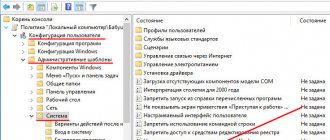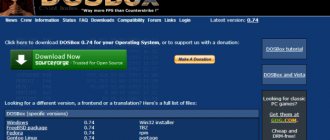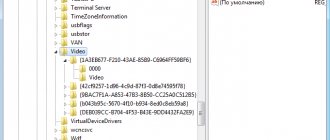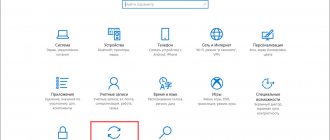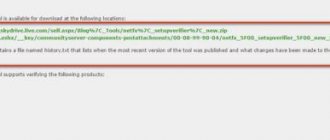Computers from the well-known company Apple are very multifunctional and have a wide selection of specially designed software. But sometimes it happens that a Mac or iMac user wants to install the Windows operating system that is already so familiar to them. Sometimes OS Windows may be needed to install some programs so that you can play your favorite games, but there is no suitable alternative for Mac.
You can install the OS yourself. This can be done in several ways, for example, through a utility or using a flash drive. Let's look at the example of applications from Apple, which are called Bootcamp, Parallels Desktop and Virtual Box.
Preparing and installing Bootcamp
This option allows you to install an additional OS on Mac and iMac in a separately created partition on your hard drive. You can choose which system to boot into during startup. The advantage of this utility is that by installing the program through it, all the resources of your PC will be available to Windows, this will allow you to use the Mac’s performance to the maximum. The computer will easily play the latest games and perform complex tasks.
Before installing an additional OS, keep in mind that it will take up a lot of space on your hard drive. Make sure it has the required gigabytes. On average, you may need about 30 Gb.
Before you begin installing the operating system on your iMac or Mac, check and prepare Boot camp. First, make sure that all updates from Apple are installed on it. To do this you need to do the following:
- Bootcamp has a support page. Go to it to find out if there are updates.
- You can update the application yourself by going to the Apple menu and opening the “Software Update” section.
- Once everything is ready, be sure to back up your data.
When you launch the utility, you will have the opportunity to select the location where OS Windows will be installed. Before starting the software, you should close all open applications and programs.
Once the utility and flash drives for copying information are ready, you can proceed to the first steps:
- To install Windows 7, go to the menu of your Mac, open the “ Programs ” item and through it go to the following sub-items: “ Utilities ” and “ Boot camp Assistant ”. Click the Continue button.
- In the next window, check the boxes next to “Download latest software" And "Install Windows».
- Next, in the window that opens, the program will offer to make a copy of the Windows support software on DVD, CD, or save the software to an external drive. Check the box next to the action that suits you.
- After loading the drivers onto the USB flash drive, decide on the size of the hard drive that you will allocate for Windows. For normal operation of the program, select at least 20 GB.
Once all files have been copied, the iMac will automatically begin rebooting. Next, to display the boot manager, press and hold the Alt key. On the Mac, the disk menu will open, mark the partition with the name of the operating system. This will be followed by launching the OS and setting the parameters.
To install Windows 8 you need to do the same. Only in the “ Select actions ” window should you check the boxes next to the “ Download the latest software ” and “ Create a disk to install Windows 7 or new ” items.
Installing Windows on a Mac, or rather, setting up the program, begins with choosing a language. Select the correct language right away, otherwise you will have to do all the steps again. Having selected all the parameters in this window, click the Next button, which is located in the lower right corner.
To install the Windows operating system on a Mac, carefully follow all the instructions provided. Do not restart or turn off your computer during the process. The procedure cannot be interrupted in any way.
After your iMac reboots a second time, you can begin installing the necessary drivers. To do this, download them back from the flash drive, install and run the installation program.
Installing Windows via Bootcamp using a USB flash drive
Installation can be carried out either using a disk with the operating system or via a USB drive. To load a program from a flash drive onto a Mac, you must first download it. If we are talking about Windows 8, then the version of this system must be in iso format.
This installation option on Mac and iMac is no different from the previous one. Before you begin, you should also check bootcamp for updates and save all the necessary data. The following instructions will help you complete the task:
- Insert the flash drive into the USB connector. Open Disk Utility .
- Click on the flash drive on the left side and in the adjacent table, instead of “Current”, select “Partition 1”.
- Set the format to MS-DOS (FAT) and click the Options… button.
- In the menu that appears, select “ Master Boot Record ” and confirm the action by clicking OK and Apply.
- Next, click "Disk partition"and free up space on it for an additional operating system.
- Launch the Boot Camp Assistant .
- After checking the boxes next to the proposed actions, click Continue.
- Copying data from the Mac system. A yellow triangle that appears means that the system is asking for a password for the new operating system - enter it.
- After selecting the disk for installation, the system will reboot itself. At this time, hold down the Alt key to display the settings window for the new operating system. After setting the settings, the new program is ready for use.
But it happens that when the installation media is a flash drive, the utility requires you to insert a disk with the program and refuses to continue downloading the software to the iMac. In this case, you can download the Daemon Tools Lite iMac driver. With its help, we mount the Windows iso image, it will serve as a virtual drive and then Bootcamp will complete the installation process of our OS without any problems.
Setting up systems
Windows 10 installed on Mac will function normally. True, when working in Windows OS there will be no access to macOS. In order to copy files from Windows 10 to MacOS, you need to install the NTFS driver. Some macOS key combinations will be inactive in the Windows operating system.
Analogs of Windows function keys on a Mac keyboard
List of key analogues:
- Command=Windows;
- Option = Alt;
- Control = Ctrl;
- Backspace = Delete;
- Enter = Enter;
- Option + Control =
Switch from Windows 10 to macOS Mojave
After working in Windows, you can switch to MacOS. You can switch through the BootCamp icon displayed on the PC screen. To switch, you need to click on “Reboot into OS X” and click on “Ok”. If this method does not work, you can restart your PC through “Start” and hold down the “Option” (or “Alt”) key at startup.
You can switch from MacOS to Windows OS like this:
- enter “System Settings”;
- find “Boot disk”;
- press the lock;
- enter the administrator password;
- select Bootcamp Windows;
- Click on “Reboot”.
Installing Windows on Mac and iMac via Parallels Desktop
In addition to Boot Camp, there are several other options for installing an additional operating system. For example, you can use Parallels Desktop , which is a virtual machine for installing Windows. You will be able to run Windows programs without restarting your PC.
You can complete the installation by following the instructions below:
- To create a new virtual machine, launch Parallels Desktop and open the File , then click New ....
- A window will pop up, in it click on the Install Windows or another OS from DVD or image file shortcut, and continue our actions.
- Next, you should specify the installation source. This can be done manually by dragging the desired icon to a specific location or by waiting for Parallels Desktop to do it automatically.
- Then click Continue and enter the Windows operating system key.
- In the following table that appears on the screen of your Mac, indicate how to use the operating system.
- Determine the name and location of the virtual machine. If necessary, make all the settings you need at once.
- When you click Continue, the OS installation process will automatically begin. When finished, reboot the system.
A special feature of Parallels Desktop is the high performance of the program. You can download a free trial version or buy Parallels Desktop using the link below:
Popular questions
Question: Can I use Wine or CrossOver to run iSpring?
Answer: No. Wine and other similar programs create a virtual copy of only part of the operating system. iSpring runs in a complex environment that includes MS Office and its components, so you won't be able to run iSpring using Wine.
Question: Can I get full access from Mac OS to the Windows Boot Camp sector on my hard drive? I can open BOOTCAMP through Finder, but I cannot make changes on this sector.
Answer: Yes, but to do this you will need to install additional software, such as Paragon or Tuxera. Mac OS and Windows use different file systems (Mac OS Extended (HFS+) and NTFS), so Mac OS does not allow you to make changes to NTFS sectors.
Installing Windows using VirtualBox
VirtualBox is one of the popular virtualization programs. With its help, your PC will easily run two operating systems at once. Installing an additional OS via VirtualBox is quite simple.
To get started, enter the query VirtualBox into the search engine, go to the official website and download the program. Once installation is complete, click on the program icon and select “Create”. After this, you can begin installing Windows.
- In the table that opens, indicate which operating system you want to add.
- Next, use the slider to set the size of the provided RAM, preferably no less than 1024 Mb. If there is more than 2000 Mb of memory, then you can divide it into two equal parts.
- In the next window, check the “Create a new virtual hard disk” checkbox.
- The program will now ask you to specify the file type, which will determine the format used to create the new disk. In the list provided, select the first type “VDI (VirtualBox Disc Image)”.
- Select “Fixed virtual disk” and use the slider to determine its size.
- Next, the icon of the added system will appear in the menu on the left. Click Run and wait for the “Windows Settings Options” window to open. After completing all the settings, the new operating system is ready for use.
Sometimes it happens that after installing an additional operating system, problems with sound or video playback appear on the iMac. To solve this problem, you need to install on your Mac all the drivers that were previously saved to an additional storage device (disk or flash drive).
After all the steps taken, the installation of Windows on Mac is completely completed. Restart the program and everything will definitely work.
Popularity of Apple computers
The main differences between Apple's developments:
- “closedness” of architecture;
- high reliability and ease of use;
- ease of working with graphics and printing;
- leader of new products in the computer industry.
The MacBook belongs to the family of popular laptops developed by Apple. The latest version of the MacBook laptop is distinguished by functionality, compactness and quiet operation. The dimensions are amazing: thickness about 13 mm, weight up to 1 kg. The developers were able to abandon the use of fans in the design and create a new motherboard with a high element density.
The keyboard has a highly stable press locking mechanism, and the keys have individual backlighting. The 13" Retina display is exceptionally thin and delivers high-resolution images. The touchpad panel is very sensitive to touch, capable of varying the degree of pressure when touched. The battery capacity has been increased by optimizing the housing design.
Aluminum parts create a strong and reliable mechanism for fastening the rotating part of the housing. The use of a new USB-C connector for charging, video and sound playback, and data transfer also makes it possible to ensure the declared geometric parameters of the product.