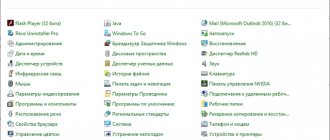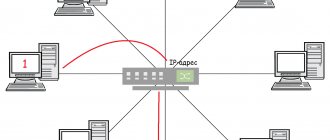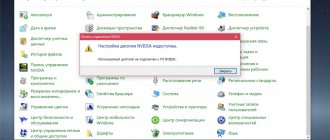How to control your TV from your phone via WiFi
When connecting to a smart TV, use a smartphone of any brand as a remote control. To control from your smartphone, follow these steps:
- Check that the devices are on the same network;
- Download and install the utility on your smartphone. Launch it, select TV, follow the instructions in the program.
Android smartphones provide additional features. View multimedia files, videos and photos. Listening to music on a TV connected to a smartphone.
Samsung TV app
Download the Samsung Smart View remote app. Allows you to control your TV without a remote control from your phone. Works with Smart TV models via Wi-Fi.
The phone and TV must be on the same network.
The interface resembles a TV remote control. To work, do the following:
- Launch the application on your phone;
- The TVs available for connection will be displayed. Select your device.
- A code will appear on the TV screen, which you enter on your smartphone.
There will be possibilities for remote control and transfer of media content from the device to TV.
Application for LG
Download the LG TV Remote app. Launch on your smartphone, select: The application will detect the TV. A code will be displayed on the screen. Write it down in the application.
Peculiarities
Direct control. Moving your finger across the smartphone screen works like a mouse cursor on a TV. Files are displayed on the screen from the smartphone.
Program for Sony
The utility is called TV Side View. Feature - TV is detected automatically within the communication range of the smartphone, after entering the code from the TV screen. You can work with the Sony Video and TV SideView utility on both Android and iOS
Philips TV Remote
The peculiarity is to switch channels, adjust the volume, view the TV menu, without interrupting the broadcast.
Check the app's compatibility with your TV on the online support site.
The principle of operation of the remote control in a smartphone
Everything is very simple. You need to download a program, for example, SmartThings (for Smart TV from Samsung), on your phone or tablet and open it, connect both devices to the same network, find and select your TV.
The smartphone screen will turn into a remote control with buttons. It's now easy to control your TV from your mobile device, and for convenience, you can also personalize your playlist to easily use files stored on your phone.
How to control any TV from your phone - universal solutions
Download Universal TV Remote Control.
Works via Wi-Fi and infrared sensor. Use older TV models.
Peculiarities:
- View multimedia files located on the phone on the TV screen;
- Voice search;
- Launching applications.
TV Remote
Features: user-friendly interface, instant synchronization with TV. Works with older TV models. Download the utility from: https://play.google.com/store/apps/details?id=com.tcl.tvremote.
The application works via WiFi and IR sensor.
SURE Universal
SURE Universal uses infrared to control TVs, cable TV and even air conditioners. In total, more than 1 million devices are supported. There is support for Wi-Fi and Bluetooth to control Smart TV. Easily integrates with various smart home technologies - RF, Z-wave, ZigBee. Plus, with SURE Universal, you can play photos and videos from your phone on your Smart TV.
Keep in mind that during installation, the application requires personal data to pay for the paid version without advertising, access to the file system for playback from the phone to Smart TV, and access to the microphone for voice commands.
How to control your TV from your phone without WiFi
An IR sensor does not provide the same mobility as a wireless connection. Control occurs at a distance of up to five meters. The range depends on the quality of the sensor on the TV and smartphone.
Phone with built-in IR port
The devices are equipped with an add-on in the OS. On some models, the developers have added software for controlling the infrared port. Let's look at how to control an old TV from a phone without WiFi. Xiaomi has proposed an interesting solution. Its products are equipped with a built-in IR port. Therefore, it became possible to control older TVs without a wireless connection. The system contains a pre-installed “MI Remote” application. Let's look at how management occurs. Open the program, then: Select the device:
Follow the prompts so that the system selects the control method. Use the device as a remote control. If the application database does not contain the model of the desired TV, use alternative software. Download it from Google Play.
SURE Universal Remote
Download the utility from: https://play.google.com/store/apps/details?id=com.tekoia.sure.activities. Click Add. Select connection type:
Further:
Test your work.
When else can a smartphone replace a TV remote control?
A smartphone can act as a remote control in almost any situation. In this way, and thanks to the ability to enter text on the touch keyboard, the setup process and further viewing of content are greatly simplified.
If you still have an old TV at home without smart functionality, you'll need a phone with an infrared port (IrDA) - and there's no need to go through the pairing process. It is used less and less, but is quite common in Xiaomi smartphones. Smart TV will require Wi-Fi pairing. In both cases, you need to download the appropriate program, connect to the network and follow the instructions on the screen.
In the Google Play Store you can find an official (but not always) application adapted for a specific TV. Typically, you'll need to search for the brand name and add the word "Remote" to find the software you're looking for.
Peel Smart Remote
Peel Smart Remote is such a powerful app that it can control not only your Android TV or Apple TV, but also other home appliances. In addition, Peel will create a personalized TV program for you based on your viewing. The more shows you watch using Peel, the better the recommendations you get.
No matter where you live or what TV you use, you can easily set a reminder so you don't miss your favorite show. Unfortunately, recently the application is exclusively available only in the Samsung Galaxy Store, but you can always try to find and install the APK file.
Anymote (closed)
Anymote - This smart remote works with both IR and Wi-Fi. But it is worth noting that it is not compatible with Huawei and Sony smartphones; from LG only G3 and G4 are supported, and from Samsung from S4 to S6 (but not from S7 due to hardware limitations).
If your phone is compatible, you can create macros to perform multiple commands with one touch, and use automated tasks, including integration with Tasker and Google Now voice commands. There is a floating widget for accessing controls even while using other applications.
AIR Gestures lets you change channels by simply swiping your hand over the phone, or adjust the volume level (up and down). Anymote can also automatically mute your TV when someone calls you.
The customization options are quite extensive: you can customize buttons, change colors, layout, text and icons. The paid version will allow you to add an unlimited number of remote controls and backup settings.
Yatse
Yates is the most popular XBMC and Kodi management app. Streaming from Plex, Emby, UPnP, AirPlay, Chromecast and Smart TV is supported. There are widgets for quick access to management and integration with Tasker. To save settings, it uses backup to cloud storage.
The main functions include control buttons on the lock screen, quick search using sorting, filtering and global search. There is support for Wake on Lan (WOL). You can use SMS or calls to launch Kodi remotely. You can also send any YouTube video to Kodi.
Assembling an IR transmitter in five minutes. — Homemade products with the sign Kommersant
Assembling an IR transmitter in five minutes.
Nowadays, many semi-professional and professional digital cameras are controlled through the IR port they have.
Unlike a full-fledged IR port, digital cameras generally only have an IR receiver, and the remote control for the camera, in turn, only performs the function of a transmitter. This often applies to controlled helicopters for “office” use.
As can be seen in the example of a helicopter, the transmitter is inserted into the audio output socket of a smartphone (Android or iOS) and after launching the required application, you can control the helicopter.
With cameras that have an IR receiver, everything is much simpler.
The instructions for assembling the transmitter fit into two sentences (creating an IR transmitter for a smartphone). It is assembled in five minutes and consists of an audio jack , two IR diodes with a wavelength of 940 nm and
a heat-shrinkable tube . We connect the short contact of the first diode with the long contact of the second diode and solder it to the right channel of the sterejack; we also connect the remaining pair of contacts of the IR diodes and solder it to the left channel of the plug.
After a smoke break, you get this splash in the audio output of your smartphone:
On the same page there is a link to the PHOTOIRMOTE application for Android, which will actually “work” with this transmitter.
UPD: You can buy the Chinese version for $15