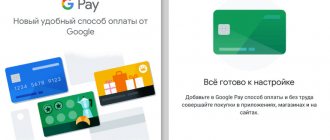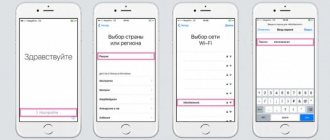It is obvious that recently smartphones have ceased to develop as actively as they did just a few years ago. That is why today the issue of using an old gadget after purchasing a new one is becoming especially relevant. A device that's been in use for two, three, or even four years has probably become boring, no longer enjoyable, and no longer lasts as long as it used to, but it can still be useful in a number of use cases. Of course, you can give it to one of your relatives, leave it as a backup “pipe” or sell it on the secondary market. But not only.
Telegram channel of the creator of Trashbox about technology
Telegram channel of the creator of Trashbox about technology
Video intercom
The idea is simple: mount your smartphone on the door or on the wall of the entrance, connect it to your home Wi-Fi and an outlet. If you have Android, install the Video Intercom app. When someone approaches the door, you will receive an alert on your main smartphone.
Tablet-Car security at your home
SpecLab
Price: Free
Download
Price: Free
Unfortunately, there is no version for iOS. But regardless of the operating system, you can install Skype or another video calling application so that the guest can talk to you.
CCTV
Another option is a home video surveillance system. Here we have two solutions: Silent Eye with automatic motion detection and subsequent sending of photos via MMS or email, or IP Webcam, which allows you to receive a video stream in real time through a website.
The first solution is good because it allows you to, as they say, set it and forget it. If someone breaks into your house, you will receive a message and a photo of the intruder (if you're lucky). Plus, such a program can work for about ten hours on a single battery charge. The second option is suitable for those who need to always monitor what is happening, but in this case you need to keep in mind that the stream will also be available for viewing by application/web service developers.
Setting up IP Webcam
Audio and video server
To stream music to smart TVs, tablets, and other devices on your home network, there's the Kodi app. With its help, you will set up a home media server, and then you will be able to load your collection of your favorite tracks onto a memory card and not search for them on the Internet every time. It will be enough to launch some DLNA client (for example, VLC player) on your TV or tablet and enjoy the sound. There are also add-ons for Kodi that support various channels, radio stations and YouTube.
Kodi
Kodi Foundation
Price: Free
Download
Price: Free
The iOS application can be downloaded from the official website. The developers offer versions for 32- and 64-bit ARM (iPhone 5s and older). True, the solution is only suitable for devices after jailbreak.
Alternatively, you can use the Fidata app.
fidata Music App
IO DATA DEVICE, INC.
Price: Free
Download
Price: Free
Smart photo frame
If your old tablet is lying around idle, why not put it on the nightstand and set it up to display photos? At a minimum, you can include a slideshow from the gallery. But it is better to install a special application. It will show photos from third-party sources (500px), the time, the weather, and a bunch of other things.
Examples of good applications in this class include Social Frame HD or Senior Frame. At night, you can run ClockPlus DayDream or a clock with arrows, and you will get a smart night light.
Naturally, screen blanking needs to be disabled: “Settings -> Display -> Sleep mode -> Never.”
Senior Frame and photos from 500px
Other articles in the issue:
Xakep #203. Lumberjacks Windows
- Contents of the issue
- Subscription to "Hacker" -70%
Leave as a functional external battery
It will be possible not only to charge something, but also to use a flashlight
This does not apply to Apple mobile devices, but many Android smartphones can be used as external batteries for other gadgets. Typically, this feature is valid for devices that are equipped with a USB-C connection interface. However, it is important to clarify this nuance individually for each specific case. Interestingly, Android smartphones from the mid-price segment are most often equipped with fairly capacious batteries. The fact is that these are usually based on not the most energy-efficient chips, so when trying to achieve reasonable autonomy, manufacturers simply have no other choice.
Typically, smartphones with USB-C support the ability to charge other devices.
Use as a multimedia system for a personal car
A smartphone is a navigation system and video with music
Not all cars are equipped with multifunctional multimedia systems with large color screens that support not only audio and video playback, but also navigation. Of course, it is quite possible to use your main smartphone for all this, but, as practice shows, this is not always convenient for a number of reasons. Firstly, discharging the main “tube” is usually not very appropriate. Secondly, she may be constantly busy with voice calls using a headset. Thirdly, if there is a second driver behind the wheel, it would be better for him to use a separate device rather than the owner’s personal smartphone. In general, in all these cases, an old mobile device will be a real salvation.
This is how an old smartphone can be used as a multimedia system for a car
Proper phone storage for emergency calls
Those who want to be on the safe side keep a spare phone just in case. A very unpleasant surprise in such a case would be a discharged battery of the backup device. After all, as you know, batteries “age” not only with each charge - they also lose charge when not in use.
Our advice: charge your mobile phone battery to about 80% and store it separately from the smartphone in the refrigerator, protected from condensation. At temperatures of 4–10 °C, self-discharge slows down. Infrequently used batteries, such as those for a digital camera or AA or AAA batteries, can also be stored in this way.
Labor intensity: low, costs: no
Remote Control
An old smartphone will make an excellent computer control panel or joystick. You just need to install a special program. Some of the most interesting:
- Monect PC Remote - you can connect using a USB cable, Bluetooth or via Wi-Fi. The program has a keyboard, the ability to control the mouse cursor, and a convenient browser control panel. The main thing is several types of joysticks (for shooters, car simulators, flight simulators and a regular gamepad). Runs on Android 4.0.3+. The application also has support for position sensors in space for control in racing and flight simulators, and even for aiming in shooters. The only negative: it takes too long for the device to respond to rotation in space.
- Max Remote is a good app. It features a pleasant, no-frills design, a variety of multimedia functions, convenience and a huge number of different joysticks. Translated into Russian.
- Tablet Remote is a great multimedia remote. Works on Android version 2.1+. Allows you to control one Android device from another. To configure the program, you need to connect the devices to each other. On a managed device: Connection -> Scan Devices -> Make Device Discoverable. On the control device: Setup -> Enable Tablet Remote and Change The Input method For Tablet Remote. Now all that remains is to click Remote.
Tablet Remote
Turn it into a surveillance camera for your home or office
There is usually no need to purchase additional equipment
The need to monitor your home or office may arise at any time. Elderly relatives or small children cannot remain in the living space unattended; it is likely that you will even have to watch your pets. As for the area that is used for professional purposes, remote monitoring in this case may be necessary for both employees and clients. Moreover, renovations can take place in any room, and arranging remote monitoring of builders is also far from the most disastrous idea. But the main thing is that all these scenarios can be implemented not only using a special webcam. An old smartphone with special software will do just fine.
iPhone:
- Alfred;
- AtHome Camera;
- AtHome Video Streamer;
- WardenCam;
- Manythings
Android:
- Alfred;
- AtHome Camera;
- AtHome Video Streamer;
- WardenCam360;
- Manythings
In order for a smartphone to act as a video surveillance camera, you will most likely need a stand like this
network storage
An ancient smartphone or tablet can be turned into a file server. Access can be organized both to the contents of the SD card and to files on a flash drive or even a hard drive connected to the device using an OTG cable. The speed will not be so great, but sometimes it is not required.
Organization of a Samba file server using the example of Samba Server:
- Install and run the Samba Server program.
- Click on the plus sign at the top and select SMB Server.
- Configure ports and point name.
- Go to the Roots tab and use the Add button to add shared folders. Don't forget to enter the name of each of them.
- Click the “Back” button, agree to save the changes, then “Back” again and OK.
- Click Start and OK.
Setting up Samba Server
The IP address can be found using the Info button, and the MAC can be found in the settings of the smartphone itself.
You can also configure file distribution via FTP. To do this, use the FTPServer application. Setting it up is very easy.
Try to be a webcam for communicating via the Internet
Achieve higher image quality
Today, it’s unlikely that anyone needs to explain how important a high-quality picture is for group video chats. A few years ago, no one particularly cared about this, but in the realities of the pandemic, this issue continues to remain incredibly relevant. To improve the quality of your image during video meetings, you can get a high-end webcam. However, a smartphone that is several years old can also be suitable for its role. It is likely that it has a no less high-quality shooting module than new specialized devices. The only thing is that you will have to install additional software.
- iVCam for iPhone + Windows;
- EpocCam for iPhone + Mac or Windows;
- DroidCam for Android + Windows;
- Iriun for Android + Mac or Windows.
EpocCam application on iPhone in conjunction with Mac
- Topic: How to use your phone as a webcam - via USB or Wi-Fi
Alarm
People still buy special alarm clocks. Do you use your phone as it is? In just a few minutes, you can download an alarm clock app and turn your Android into a wake-up gadget. It is noteworthy that this does not require the latest versions of the system, since even the most primitive phones will cope with this task.
By purchasing a stand and setting the alarm, you will save money by not having to buy a separate alarm clock for your family. This method is especially useful for those who like to sleep soundly. By placing your smartphone near your bed, you can be sure that you will not be late for an important event.
GPS tracker
I think many have heard about Android Device Manager and location history from Google. So, with their help, an old smartphone can be used as a device that tracks the location of any object, including a car. This is especially true during theft. In this case, the smartphone is installed in a hidden place (under the casing) with the ability to charge or connect additional autonomous power, which should be enough for several days. But you can also install anti-theft on your smart phone, which is capable of listening and recording conversations...
USB flash drive
The smartphone can be turned into a USB flash drive.
To do this you will need the DriveDroid app. It allows you to emulate a flash drive connected to your computer, on which an ISO or IMG image of the disk is recorded. In flash drive emulation mode, only images with a hybrid bootloader work. And on some devices, emulation of an external USB drive with a disk is already being tested, allowing you to run absolutely any image. The application requires Android 2.2+ and root rights. The application must be configured before use. It must know what kind of smartphone it is dealing with, whether it has root rights and whether all drivers are working properly. Therefore, immediately after launching, connect the smartphone to the computer, click Setup, and then simply follow the instructions. At the last stage, DriveDroid will ask you to choose a flash drive creation method: Standard Android or another. After that, he will try to activate the flash drive, if it is visible on the computer, everything is fine, if not, try another method.
And then you can start using it. DriveDroid can download many Linux distributions and other systems from its repository; to do this, just click the “Plus” button and select Download image. A list of OS will appear on the screen. Select the one you need, and its image will be automatically downloaded. Next, all you have to do is select it on the main screen of the application and connect your smartphone to your computer.
List of OS available in the DriveDroid repository
Fitness tracker
Older smartphone models have a key advantage over new ones - they are smaller and lighter, and it’s not such a shame to break or lose them. Therefore, they are best suited for tracking running and other active sports. If you spend a lot of time on your bike, then your old smartphone can be turned into a good cycling computer.
To do this, you just need to purchase a special mount and install an application, such as BikeComputer or CycleDroid. There are also a lot of interesting things for runners: Runtastic Running and fitness, Pedometer.
Please note that many of them even work in Android 2.3, so the oldest smart phone will do.
CycldeDroid screen during a ride
New tasks for a mobile phone in a car
With a securely mounted second smartphone, you can bring useful features into your car and purposefully add efficiency to your main gadget. Universal mounts for installation in the windshield area are available at a price starting from 400 rubles. The best models allow you to use the phone in horizontal and vertical formats.
> Navigation: Online navigation apps such as Google Maps only make sense if your mobile flat rate plan includes sufficient data. Microsoft and Nokia smartphones already offer functional and detailed navigation apps out of the box (for example, Here), and offline alternatives are also available for Android and iOS. For example, the free applications Yandex.Navigator, Yandex.Maps and 2GIS offer excellent maps of Russia.
> Free apps like DailyRoads Voyager record traffic data and save it to your smartphone.
Photo: manufacturing companies
How to change icons in quick settings?
Starting with Android 6, you can control which items appear in Quick Settings and how they are sorted. When you tap the pen icon, you'll be able to see new items that may have been hidden before. The first few items are especially cool since they will appear above your notifications.
Tap the compact pen icon to display new quick settings. Touch and hold the elements to make them movable. The first elements are already visible and operational even before these actions are performed.
Smart TV
An old smart phone or tablet is also a very good media player that can be connected to a TV or monitor and turned into a TV set-top box/player. A smartphone/tablet will need HDMI support (possibly via MHL or DisplayPort) and a more or less normal processor to watch video in HD or Full HD quality. I also recommend purchasing a Bluetooth keyboard and mouse. If you're going to play, you might as well buy a joystick.
I’ll say right away that there are two problems with this type of configuration. Firstly, the screen of the connected device will always be on and duplicate the image on the TV. You'll either have to accept it or get root and install the Screen Standby application. Secondly, the image displayed on the TV screen will have the screen resolution of the smartphone itself. And if a more or less modern smartphone with a screen resolution of 1280 x 720 does not create any problems, then with ancient models with resolutions such as 840 x 480 it will be impossible to look at the image.
Screen Standby with Metro style interface
Regardless, there are plenty of apps that are great for Android Smart TVs. On a larger screen it will be more convenient to use a specialized launcher. You can install Handy Smart TV Launcher, Top TV Launcher, Simple TV Launcher or any other from the market.
You will need a good media player. The main requirement is speed and support for the largest number of formats. Clear leaders:
- VLC. Support for a huge number of formats, complete absence of advertising and, of course, open source. True, the functionality is slightly worse than that of competitors.
- MX Player. One of the best players in terms of functionality. Don't forget to install codecs.
- KMPlayer.
The Tablet Remote described above is very suitable as a remote control.
Any browser is suitable. If you need Flash support, then FlashFox is worth a try. Of course, Flash doesn't work very well, but at least it works. And if you have an Android device below 4.4 and a Flash player installed, then be sure to try Dolphin browsers with the Jetpack add-on, UC Browser.
You can stream games to a homemade console via an NVIDIA video card. To do this you need to install Moonlight Game Streaming. The project is still a little crude, but its capabilities are not inferior to the standard streaming service from NVIDIA.
The following are good for watching online TV: SPB TV, ViNTERA.TV, Torrent Stream Controller, PeersTV, Bison TV, Crystal TV+ and others. To watch online movies from online cinemas: ivi.ru, MEGOGO, NOW.ru.
In addition, you can install one of the applications for watching TV. The most interesting, in my opinion: TV program, VseTV, TV Control, TV guide. And KinoPoisk - search for information about the desired film.