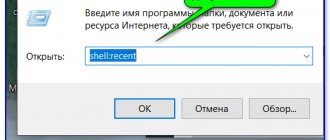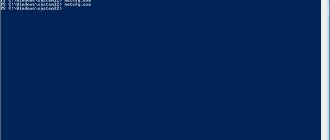As a rule, the question of how to turn off WiFi on a router is asked by parents who don’t know how to get their children away from their laptop or tablet. They believe that if you turn off the Internet distribution, the child will immediately abandon his favorite gadget, stop playing games and start diligently doing his homework and studying. Yeah, shazzz! He will quickly figure out how to turn everything back on and will play online games again. But this is a completely different story, which is no longer relevant to the topic of our blog. So, there are several ways to disable WiFi distribution on a router, and now I will tell you about them.
General recommendations for disabling Wi-Fi on a router
Cases where someone might need to disable Wi-Fi on a router are quite rare, but possible. For example, if a person uses the Internet directly via cable or if it is necessary to temporarily limit access to a wireless network for a child. It is also recommended to turn off the router during a thunderstorm - a device that is not turned off after a thunderstorm may stop working as a result of a power surge within the network.
On modern router models, in addition to the power button, there is a button to turn off the wireless network. By clicking on it, you will not turn off the router itself, but the wireless network will stop working after a few seconds. It is impossible to confuse these buttons, since they are most often labeled accordingly, and the power button stands out with its design.
If the button to turn off the wireless network is missing or broken, you can turn off the Wi-Fi network remotely.
When should you stop your router or router?
Sometimes there are situations when the router needs to be turned off or certain settings need to be made. For example, if you begin to notice interruptions in its operation.
It may also happen that unauthorized people gain access to your home network. Then you may need to disable the Wi-Fi signal. In this situation, the network equipment will stop broadcasting the wireless network, but will allow all computers/laptops connected via cable to use the Internet.
You should not exclude another scenario when you need to completely stop the operation of the router and temporarily disable the network, for example, to reboot the router or reset the installed user settings to factory settings.
TP-Link
Perhaps the most popular router. On its back panel, where the network cable connects to the router, there is a small Wi-Fi On/Off button. You should hold it down for a few seconds and the wireless connection will disappear from all devices. You can turn Wi-Fi back on in the same way. Be careful, as there is a similar button labeled differently - WPS/Reset - they can be easily confused.
To remotely turn off Wi-Fi on TP-Link , you should go to the router settings through any device connected to it and follow these steps:
- In your browser's address bar, enter 192.168.1.1 or 192.168.0.1 (depending on your model) and press Enter. You can also use the third option - https://tplinkwifi.net/.
- The router web interface will appear, which you can access using your login and password. By default, the login and password have the same value - admin.
- Go to the “Wireless Mode” tab - “Settings”.
- Uncheck the “Enable wireless broadcasting” checkbox.
- After this, save the settings. On some models, the router will reboot briefly.
Switching on occurs in the same way.
How to block someone else's MAC address
If you see foreign devices, you can block them through MAC address filtering. Allowing only some addresses to connect is a safer option, while others need to be blocked.
For security purposes, it is recommended to set a Wi-Fi password. This will limit access to other users and keep the speed high.
The password must be quite complex. The longer it is, the more difficult it is to pick it up. Use a combination of large and small letters, numbers, and symbols. Then the password will ensure sufficient security for your Wi-Fi router, and you will be able to use the Internet to its fullest.
It is always better to call a spade a spade, so we can say with confidence that an outsider who connects to a Wi-Fi network without the knowledge of its owner is a thief. Such people should not be encouraged, but their actions should be stopped immediately.
Of course, you can diplomatically contact the “freeloader” personally and tell him not to connect to your Wi-Fi anymore, however, it’s no big secret what this will ultimately lead to.
Experienced specialists recommend using software methods to effectively solve the problem.
Asus
Many Asus router models have a button on the back panel that is responsible for the same function - turning off the wireless network. It may be called Wireless On/Off. Pinch it and hold it for a few seconds. The indicator will turn off, indicating that the network has been successfully disconnected.
If there is no such button, then you need to use remote shutdown via any device connected to the router:
- In the address bar of the browser, enter 192.168.1.1 and go to the router by pressing Enter.
- You will be required to provide a password and login. We use the word admin for this.
- On the main page, find the “Wireless Network” section and click on it.
- In the window that appears, find the “Enable radio module” option and click on the switch.
- Save your settings.
Important Tips
Cases of illegal use of someone else's Internet are so widespread that many people do not even know that they are sharing their router network with other people. It’s even worse if these users conduct prohibited activities on the Internet, because they can easily avoid responsibility, unlike you. If you did not consent to this, then apply the above knowledge to block Wi-Fi from random parasites and unscrupulous neighbors.
In our article, we have given comprehensive information on “how to block people connecting to my Wi-Fi.” Use screens and scans to check the network. You can configure the router only through a browser and the interface of its own OS (described at the beginning of the article).
At the same time, we advise you to regularly change your Wi-Fi password to a more complex one. In order not to accidentally forget it, write down the combination on a piece of paper and store it in a secluded place - it’s banal, but simple and reliable. We do not recommend giving your wireless connection password to strangers. Sooner or later more people may find out about it and then you will have to change it again.
D-Link
Your model may have a button on the back, but usually the wireless network on D-Link can only be disabled remotely:
- We connect through any connected device.
- In the address bar of the browser we write 192.168.0.1 and press Enter.
- Use admin to login.
- We look for the section called Wi-Fi, go through it to the “Basic Settings” subsection.
- Opposite “Enable wireless connection” you need to uncheck the box.
- Save your settings.
What to do if traffic is stolen?
There are many software tools that allow you to quickly and effectively solve the problem of how to identify and block an unauthorized WiFi user.
But this can also be easily done using the router itself, and there is no need to download and install additional software, so first we will describe methods using the web interface of wireless equipment.
In the case when the Internet provider is, for example, Rostelecom or Beeline, as well as other popular providers that often provide routers to their subscribers, then you should also use the device software.
The principle of operation is the same for all router models, and it does not matter which manufacturer released it, for example, Netis, Netgear or another.
The essence is always the same and is as follows: the instrument control panel has tools for identifying connected devices, and, most importantly, a convenient function has been implemented that allows you to block their access.
Methods for working with various equipment models are described below. Routers have their own software programmed into them, however, due to the lack of built-in means of input and output of parameters, all control is carried out through a PC or mobile gadget connected to them.
In order to enter the device settings, you need to take into account the features of its model, since the provider does not produce its own routers, but simply sells them, purchasing them from well-established manufacturers.
ZyXEL
ZyXEL routers have a button on the front panel with a pattern depicting radio waves. If you hold it down for a few seconds, you can turn off the Wi-Fi network.
In the case of a remote connection, we use any device connected to the router:
- In the address bar of the browser, enter 192.168.1.1 or my.keenetic.net, press Enter.
- Login and password – admin.
- Go to the wireless network tab (shown as steps), it is located centrally on the bottom panel.
- Uncheck the box next to “Enable access point”.
- Save settings.
Blocking with SoftPerfect WiFi Guard
The Australian program for analyzing and managing connections, SoftPerfect WiFi Guard, was developed by the SoftPerfect Research team, and performs the same tasks, but is capable of notifying about the activity of “uninvited guests” with an indicator in the form of a red traffic light. It also does not need Russification, since it is immediately in Russian.
To check your network, follow the instructions below:
- Download and install the utility from the developer’s website https://www.softperfect.com/products/wifiguard.
- Launch SoftPerfect WiFi Guard and start scanning by clicking on the corresponding button.
- The utility will present a list of connections and notify about suspicious devices.
Unknown devices are marked in red. If they do not disappear from the list after turning off all your gadgets, then these are the addresses of unwanted (parasitic) users. Use their MAC address to block via the router console. If necessary, unknown devices can be marked by you as trusted and the green indicator next to them will not light up.
- Russian-language interface (no Russian language required).
- Notifies about suspicious devices on Ethernet and Wi-Fi networks.
- The presence of a special trigger that is triggered when illegal users are detected. You can bind a specific command to it on a PC.
- Supports all modern OS.
- Not detected.
Possible problems and their solutions
Even experienced professionals have problems turning off Wi-Fi on a router. Let's look at the most common of them.
Login and password do not match / cannot log in to the specified address through the browser
To do this, you need to look at the router sticker, which is located directly below it. It contains all the information: the address where you can get to the web interface is indicated, as well as the factory login and password.
If this does not help, you should reset the router to factory settings. To do this, hold down the WPS/RESET button for 10 seconds. On some models it is simply labeled Reset, and it can only be clamped with a thin object (rod, handle). Now the username and password are correct.
I reset the router to factory settings, but I still can’t log into the specified address
Check if the device is connected to the router.
I accidentally pressed WPS and don't know what happened
WPS (aka Wi-Fi Protected Setup or QSS) is needed so that you can connect to the router’s wireless network without entering a username and password, which is very convenient. Sometimes there may be a short PIN that can be changed directly in the router via the web interface.
Signs of connecting other users
Sharing something with people around you is good, but only if it does not come to your own detriment. Each user connected to a wireless network takes on part of the traffic, and thereby reduces the overall data exchange speed. In other words: the more people connect to the router, the more the Internet slows down. Separately, it is worth noting the possibility of intrusion into the network by attackers conducting illegal financial or other types of transactions using your network address. This way they remain in the shadows, and all the troubles with the law will be transferred to you.
The main sign of parasitism on home WiFi is frequent and periodic blinking of the data packet transmission indicator. To check, disconnect all your devices from the router and watch the indicators. If the rapid blinking continues, strangers have infiltrated the network. An indirect sign may be a sharp drop in data transfer speed, especially if the drop occurs periodically over a long period of time. At the same time, there is a deterioration in the quality of the connection, glitches, and freezing of the browser.
Once you have determined that, in addition to your family and guests, your home Internet is used by strangers, you can safely begin blocking access for illegal devices. Below we have given several ways to disconnect other users from Wi-Fi.
Methods
Oddly enough, the question: “Is it possible to turn off Wi-Fi on the router?” - quite common. Although the procedure itself is extremely simple, the action policy differs on different routers, but in general the methods are very similar. Here are some of them:
- The easiest option to stop broadcasting is through the custom settings menu.
- Click on the WAN button on the router.
- Some routers are not able to work without external antennas, or the coverage area without this element is significantly reduced.
- Well, the most reliable way to protect your Wi-Fi connection is to throw away your router and start using a wired connection.
The easiest way is to use the first method, so let's find out how to disable Wi-Fi on the router using manipulations in the control panel.
You can access the user panel either through a wired connection or via Wi-Fi. Without setting up the equipment, any client connected to the network can terminate the connection in just a few simple steps. Keep in mind that this method can either turn off Wi-Fi on the router or block Internet access for all Wi-Fi devices.
Why do you need to connect remotely to your router?
As noted, router manufacturers disable this feature to ensure privacy. But knowing how to remotely manage a router, you can quickly make the necessary settings and open the router for access from outside. The question is why do this.
The reasons may be as follows:
- Helping the client with setup. All work is carried out from another location, so the technician does not need to travel anywhere to set up the Internet.
- The ability to help a friend or relative connect to the Internet when the person cannot figure out the specifics of the process.
- Administration of a remote network.
Now you know whether you can connect to the router remotely and how to do it. To increase security, after the process is completed, you must disable the option and close remote access. Otherwise, there is a high risk of hacking from intruders.
How to properly turn off your router at night
They turn off the network equipment one way or another: remove the power plug from the case, unplug it from the socket, use the switch on the surge protector. If you pull the plug out of the socket on the case, these parts may become loose, since they are not intended for frequent manipulation. It is slightly preferable to remove the plug from the socket, but this may cause a spark discharge that damages the electronics. There are router models with a power button on the case, but this button on cheap models is often not very reliable and will not withstand frequent on-off switching. The best option would be to use a separate switch on the surge protector.
Filtration
You can disable Wi-Fi not only for all existing devices, but also for a specific group or, conversely, allow only yourself to use the connection. To do this, there are various types of filtering based on MAC, URL and IP addresses. This will be useful if:
- Only you want to use Wi-Fi.
- It is inconvenient to turn off Wi-Fi through the router control panel several times a day.
To enable filtering, open the Windows Command Prompt and enter the command "getmac". It will give you your physical MAC address, which must be entered into the allowed MAC addresses in the filter. You can do the same with IP addresses if you know them.
Why do you need to stop the distribution?
For most people, the Wi-Fi router has not been turned off since purchase. This isn't a big deal if you actually use the connection all the time. And if not? In order not to tempt your neighbor programmer to train in the art of attacks, it is better not to broadcast your network. In general, turning off Wi-Fi on the router, as it is logical to assume, is the best means of protection against any intrusions.
Often people turn off the distribution as a punishment for children. Of course, almost every child has his own personal smartphone, and this will serve as a good lesson. And some are convinced that Wi-Fi waves are a harmful type of radiation for humans and one should be under its influence as little as possible. The reasons for turning off Wi-Fi can be very varied and probably depend on your personal beliefs.
How to disable the built-in Wi-Fi adapter?
Launch Device Manager (Win + R and run mmc devmgmt. msc) and open the Network Adapters tab. There will be a built-in Wireless module. Right-click on it and select “Disable device.”
Interesting materials:
Which zodiac signs will be lucky in 2022? How many organic compounds are known to science today? Which state is the smallest in the world by area? What kind of radiation does an incandescent lamp produce? What image does a concave spherical mirror produce? Which storage is best to use? How many deputies are there in Russia? How many IP addresses are there theoretically? How many tanks are there in a tank division? How many tanks are there in the Ukrainian army?
Experts' opinion
The issue of disabling a router is controversial, and therefore experts in different fields sometimes give conflicting advice.
Doctors are almost unanimously in favor of turning off all devices at night. This is connected not only with electromagnetic waves that are emitted by any electrical appliances. The indicator lights present on the router play an important role here. People who are sensitive to the slightest irritants during sleep are advised to protect themselves from all sources of noise and light . And the router's LEDs seem quite bright at night.
Disabling distribution on DSL modems
DSL technology is based on data transmission over a telephone line. DSL modems are no longer as common a device as Ethernet routers. They were actively used in the era of landline phones, and now they are gradually losing their popularity and yet are still used where there are no normal connections.
Well-known and probably the only DSL operator. Despite the fact that there is only one standard, this supplier has quite a lot of modems, with different firmware and from different companies, but there are several especially popular ones - D-Link 300 and Chinese ZTE. Let's take a closer look at how to disable Wi-Fi on Rostelecom routers.