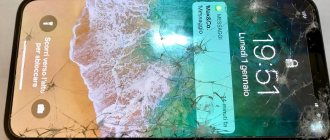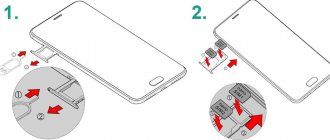Not every user knows how to set up a SIM card on a tablet. Many tablet computers are equipped with at least one SIM card. Sometimes situations arise when the tablet does not recognize the SIM card. Manufacturers are gradually expanding the functionality of devices. Modern tablets make it possible to make voice calls and send SMS. Mobile operators are developing new tariffs. SIM card chips are being improved and the speed of mobile Internet is increasing. Why doesn't the SIM card work in the tablet? Today we’ll talk about what needs to be done in such a situation.
The tablet does not see the SIM card, what should I do?
When the tablet does not see the SIM card, the first thing to do is to find the cause of the problem. The problem may periodically remind itself. For example, the network does not connect to the SIM card. Or the Internet does not work - the network was not found.
There are several reasons why SIM cards malfunction:
- operating system failure;
- mechanical damage to electronics;
- careless handling by the user.
The main reasons why the tablet does not see the map:
- a software glitch occurred;
- the SIM card is damaged;
- the operating system was updated incorrectly;
- activation of flight mode;
- no 3G or LTE;
- data transfer disabled;
- poor quality firmware;
- the tablet computer is infected with viruses;
- the connector is broken;
- The communication module burned out.
First of all, the gadget needs to be rebooted. In some cases, such simple actions help solve the problem. Try installing the SIM card in another device. If the SIM card is recognized in another gadget, then the tablet is faulty. The drastic method to solve the problem is to reset to factory settings.
Causes
Broken connector
As mentioned above, trying to insert a SIM card the wrong way around or cutting it yourself may cause damage to the connector, contacts or cable connecting the slot to the motherboard. Self-repair is possible, but it is unsafe and will most likely lead to a complete loss of functionality of the device. We recommend contacting a service center and entrusting this to specialists.
Communication module burned out
The GSM module is an important part. This chip is responsible for communications: SMS and calls. It is better to entrust the repair of this component of the tablet to professionals who will check the antenna connection and diagnose the power circuit. You need to understand that the services of a service center on this issue will not be cheap.
Before contacting the service, check to see if it is definitely not working:
- Charge your tablet to 100% and reboot,
- perform a full reset to factory settings,
- reflash the gadget with the official version of the OS.
A failure in the GSM module is typical for cheap gadgets of dubious build quality (dns, prestige multipad, dexp, digma, explay, supra).
The operator has blocked IMEI
If you ordered equipment through a Chinese online store or purchased it second-hand from a pawnshop, then be prepared for problems with blocking using the IMEI code. Without it, it is impossible to carry out any type of communication. To check, dial "*#06#". If your number is blocked, you cannot do without the intervention of a specialist.
It happens that after a custom flashing the identifier is reset. This especially affects little-known Chinese manufacturers who do not care about updating the OS. In this case, you can restore IMEI only through the engineering menu or using an application with root access. This code is always indicated on the packaging and the device itself.
The device is infected with a virus
The rarest case of SIM malfunction is that your device is infected with a virus. More often, it’s the other way around: there is an active use of mobile resources, an attempt to copy passwords, gain access and write off funds from the balance, from bank cards and other valuable information.
If the device worked properly and saw the SIM card, but after installing an application a failure occurred, remove it.
Conduct a full scan with a reliable antivirus program. Make sure your antivirus is always turned on and updated.
What to do if the SIM card does not work?
Check if you installed the card in the slot correctly. It doesn't matter what Tele2 or MTS SIM card you have. You need to insert the SIM card carefully. If you need a different SIM format for full operation, you need to contact a mobile phone store. Don't know where to buy a Yota SIM card for your tablet? On the VsemSimki online store website you will find cards of all formats. What not to do? Try to cut the SIM card yourself. If you do not fit the card correctly, the chip will get stuck in the slot. As a result, the operation of the Sim reader will be disrupted.
If the tablet does not read the card that you cut yourself, you should contact a mobile phone store for help. The SIM card can be replaced while keeping the number. When the tablet does not see the map, it is impossible to use the Internet. If, for example, the Beeline SIM card for the modem does not work, you need to act differently. Check your access point settings. It can be configured if necessary. Information on settings can be found on the official website of your operator or by contacting technical support. If your tablet computer does not read the card, you can use another option. It's worth trying to clean the contacts with an eraser. They are located on the yellow SIM card chip. Very carefully use the tip of the eraser to clean out the recesses of the card. Blow off any remaining eraser and place the card in the slot.
Special connectors
Tablets with slots for micro SIM cards are becoming increasingly popular. An example of such tablets is a Samsung device. Apple devices require a special format - sa-SIM cards.
Some latest tablet models, for example, Lenovo, have a “cunning” design of the receiving tray. There is only one there, but it is divided into two sections. The size of the card determines where to insert it. The slot for a smaller SIM is marked with a marking picture. Be careful!
Support 3G and 4G LTE mode
Another simple way is to check the modes. To work in a tablet, the card must support 3G and LTE networks. All SIM cards of the latest generations can support these standards. Therefore, most often the problem of lack of connection occurs on outdated cards. In addition, you need to check the signal level in the place where you want to connect. We go to the official website of the operator. We check the signal according to the coverage area. You can also contact a mobile phone store for help. If necessary, a SIM card with an updated chip will be issued. Do not rush to change Megafon SIM or MTS card. You may be using an outdated device. Therefore, the tablet does not “read” 4G signals. If the gadget does not support this communication format, it needs to be replaced. Alternatively, you can set up 3G.
Wrong mode
What to do: the tablet does not see the SIM card, although you have tried all possible ways to solve the problem? You may not have paid attention to obvious factors!
- Open your device settings;
- Make sure you turn off Airplane mode;
- Make sure you disable the “Wireless Network Priority” mode.
These two modes may prevent the card from connecting correctly to the network. Make sure you enable/disable unnecessary settings.
Checking airplane mode
Airplane mode is available on all modern devices. If you enable the option, all types of received signals will be deactivated. The tablet computer will work autonomously. When airplane mode is turned on, the corresponding icon will be displayed at the top of the screen. To enable or disable the option, go to the quick commands panel. Checking the status of the symbol. Usually the icon is made in the form of an airplane. If the mode is enabled, it must be deactivated. Now try going online again. If the option is enabled, the tablet computer will automatically disconnect from communication lines.
A few items you can use if you don't have a paper clip
You don't have a paper clip at home and you lost your iPhone key? No problem, don’t panic and run to the store for paper clips. You can use other items as an alternative. Here are the most common of them:
Stapler staple. It can also be found in notebooks or notepads, as manufacturers staple the sheets together with them. Needle
An iPhone needle can be dangerous if you are not careful. The main thing is not to use needles that are too thin, there is a risk that they will bend inside the phone and break, leaving one end in the hole
It is most convenient to use a safety pin (a needle with a tip). Toothpick. Even though the device is made of wood, it can help you just as well as a paper clip. The main thing is not to break the tip or leave it inside the hole.
Setting up data transfer
Data transfer is needed to access the Internet via 3G and 4G LTE. These signals take a lot of charge from the tablet's battery. Therefore, on some gadgets this function is enabled independently. You can activate the option through the command panel of your tablet computer. The icon resembles an antenna. Data transfer can be configured in the settings menu. We find a category called “Communication and Signals”. Next, look for the “Data transfer” item. Here you need to enable the option. The following problem is typical for Chinese devices. The tablet sees the map, but cannot connect to the network. Let's consider the solution to the issue. By default, the device is configured with the settings of Chinese providers. We set the settings manually. To do this, select the desired cellular operator.
First steps to troubleshoot the problem
To resolve this problem, the user needs to perform the following steps step by step.
Check Airplane Mode
Portable devices that support a connection to a cellular or Wi-Fi network have a special “airplane mode”. This function turns off all possible types of received signal, making the tablet autonomous.
There are two main ways to check the status of airplane mode:
- in the command bar menu of the tablet computer;
- in the device communication settings.
The easiest way is to open the tablet's quick commands panel. To do this, on any working window the user must swipe down from the top of the screen. This method of calling the panel works on Android devices. On Apple tablets, swiping occurs from the bottom of the screen to the top.
Next, you need to check the status of the “airplane mode” icon. Operating system manufacturers generally choose an airplane as the icon for this function.
You can also check whether “airplane mode” is enabled in the tablet settings. This function is most often found in the “Communications and Signals” section; sometimes developers place it in the general settings of a portable device.
When “airplane mode” is turned on, the SIM card will not work.
Reboot
The most effective remedy, despite its simplicity. Sometimes a simple reboot of a portable device solves many communication problems.
This tool works in the following cases:
- if the connection received by the subscriber from the operator fails;
- in case of a temporary operating system error;
- due to heavy load on the device’s RAM;
- when transcoding a telecommunications company signal.
One way or another, a reboot must be performed after each significant setting entered into the operating system. This is done so that the device starts working in the updated mode, resetting the old settings.
Check the SIM card in another device
Before looking for the problem of no signal in a tablet computer, you need to make sure that the SIM card itself is working.
The easiest way to do this is by inserting the SIM card into another portable device, be it a tablet or smartphone. If the SIM card works without problems in another device, then most likely the problems lie in the operating system or the internal structure of the tablet.
After checking on another device, you should reconnect the SIM card to the tablet computer. Sometimes a Sim cannot update the signal source from the operator on a specific device, although this function occurs automatically on another mobile device.
Clean contacts with an eraser
If you frequently change devices, the SIM card may become dirty during one of the transfers from one mobile device to another. Since users rarely buy a separate SIM card for their tablet, this problem most often occurs among the owners of these devices.
Solving the problem of SIM contamination is extremely simple - you need to clean the contacts of the communication equipment. To do this, the user will need a regular school eraser.
The contacts are located in the yellow “core” of the SIM; this is where the contacts necessary for cleaning are located. Use the tip of the eraser to clean all the grooves in the SIM card as carefully as possible. After cleaning, you need to blow off any remaining eraser.
Make sure that the SIM card supports the mode (3G, LTE)
If a user uses a SIM card in a tablet to connect to the Internet, then it is worth making sure that it supports such types of communications as 3G and 4G LTE. Currently, connecting to the Internet occurs exclusively through these two signals.
All modern SIMs are equipped with support for 3G and 4G LTE communications. Therefore, the problem of the lack of these types of connections can only arise on older SIM cards.
In addition to maintaining 3G and 4G LTE mode, it is also worth checking whether these types of signals are received in a given location. The surest way to check is to go to the official website of the mobile operator and look at the communication coverage area.
Is data transfer enabled?
Data transmission is responsible for the operation of the Internet connection via 3G and 4G LTE communications. Since these types of signals take a lot of charge from the tablet computer’s battery, on many versions of devices this function must be enabled separately.
There are two main ways to connect data transfer:
- in the tablet command bar menu;
- in the settings of the received signal of the portable device.
You can open the command panel by swiping from top to bottom or from bottom to top. The Data Transfer icon looks like an antenna.
In addition, you can check the mobile Internet in the tablet settings. This function is most often located in the “Communications and Signals” section. In the list that opens, you need to find the “Data transfer” option, then enable the connection.
Wi-Fi connected
This error is similar and a common variant of the above problem. The fact is that the Internet connection does not work when the tablet is connected to a Wi-Fi source. The use of this type of communication blocks 3G and 4G LTE cellular networks.
Therefore, before using the mobile Internet, you need to disconnect from the Wi-Fi signal you are using. You can do this in two ways:
- disable the desired icon in the command bar menu;
- by turning off Wi-Fi reception in the tablet settings.
3G and 4G LTE even disable sources of free Wi-Fi connections and equipment connected through this type of signal. Therefore, when using cellular Internet, it is better to turn off Wi-Fi completely.
Trying to update the OS
Updating the operating system is an effective way to solve problems with the SIM card signal if the problem lies directly in the OS.
Android and Apple software provide technical updates to their customers every three to four months. However, the user himself decides whether he should update the operating system of his device. Sometimes, due to refusal to update, many technical problems occur, including incorrect operation of the SIM card in the tablet.
To manually update the operating system. You need to go to the device settings. During this process, the tablet must be connected to a Wi-Fi source.
Hard Reset
The “Hard Reset” function resets all tablet settings to factory settings. This action helps solve many problems that have arisen as a result of using the device.
Manual “Hard Reset” is only available for devices running Android and Windows operating systems. In the case of Apple tablets, it is better to contact a service center.
To perform a factory reset you need to:
- Remove the SIM card and memory card from the device.
- Press and hold one of the Volume and Power buttons.
- Select the “Factory reset” item, which is located in the “Wipe data” section.
- Wait for the process to complete.
A complete factory reset deletes all information stored on the tablet. Therefore, before using the “Hard Reset” function, you should create a copy of all important data in cloud storage or on physical media.
Flashing
Flashing is installing new factory settings on the device. This feature is most common on Android tablets.
It is better to use the update version from the official website of the operating system developer. Flashing firmware developed by users can cause irreparable harm to the tablet.
To install flashing, it is better to use additional software, since the process itself is complicated for the mass user of a portable device. The Phoenix Service Software application is one of the most convenient assistant services. You can download this program in the official market of each operating system.
Updating the system
Updating the OS is an effective way to eliminate malfunctions and glitches. If the operating system on your tablet has not been updated for a long time, you need to reinstall it. Sometimes, due to software glitches, problems arise with the operation of the SIM card. You can make an update through the gadget settings. As a last resort, we try to reset all settings. Press and hold the volume button and the power button. After the Hard Reset procedure, all information from the tablet will be deleted. Therefore, make a backup copy first.
Reason No. 7: Blocking the tablet by IMEI
If you bought your tablet secondhand, it is possible that it was stolen or lost. If the previous owner took care of this, the operator was informed of the need to block the device. In addition, the user could also block him remotely through appropriate online tools.
Thus, if you are unlucky and you bought just such a device, the likelihood of unlocking it is not particularly high, and you should only try if you have the appropriate skills. I recommend contacting specialist repair shops.
How to recover lost.dir files for free
What is the lost.dir folder, and how to get out of this folder?
LOST.DIR on Android devices works like the Recycle Bin in Windows, from which you can retrieve files such as documents and photos. Typically, an Android smartphone or tablet creates a lost.dir directory so that if the device crashes or is turned off, or the memory card is suddenly removed while reading, you can recover the data lost due to an error.
But getting back lost files from the lost.dir folder is not as easy as recovering them from the Recycle Bin in Windows. Why? – You will have a hard time finding the files you need to recover since the files in LOST.DIR are named with random numbers instead of the original names they were given. To solve this problem, you need the help of a professional data recovery tool.
Insert SIM card into iPhone
Take the iPhone in your hands, on the right (and you hold the iPhone with the screen facing you, as expected, and do not try to look at it from behind) there is a small hole on the end, for which a special tool is included with the iPhone - instead, however, you can use a regular paper clip. You should not use a needle so as not to damage the latch. Insert the tool or paperclip into the hole and press, but not too hard. After pressing, a tray will slide out - a slot for our SIM card. Let's take him out. Carefully insert the SIM card there, not forgetting that the SIM card is placed face up (this is the side on which the telecom operator is indicated) up, and with the chip down. Then we insert the tray back into the end part of our iPhone. Press down and check that it is inserted all the way.
Turn on the iPhone. After a few seconds, the screen should light up and the network search will begin. If waiting a minute does not give the desired results, then try going to the settings, select the “Operator” menu and activate the “Automatic” function. After this, the signal level should appear and you can make calls.
What is the LOST.DIR folder on Android and can it be deleted?
We’ve sorted out the first part of the question, but as for cleaning, we’ll now briefly explain it.
If you do not observe any problems in the operation of the gadget, all the pictures are in place, nothing has disappeared, then you can safely delete the contents of the directory. Usually it does not take up much space, but there are times when LOST DIR weighs several gigabytes.
Don’t worry, no critical changes will occur, and after restarting the phone, the empty LOST DIR will appear on the flash drive again.
Broken tablet slot
Sometimes users use unnecessary force when inserting a card into the holder - making sudden movements that break the delicate microcircuits installed in the case. This can be avoided - just be careful!
Have you broken your tablet holder yet? First, make sure the damage is irreversible:
- Take out the SIM card;
- Insert the media into another device and check its functionality;
- If everything is in order, then the problem lies in your tablet;
- Go to your service center or specialized equipment repair center.
Let us give a small recommendation - before inserting the plastic into the holder, make sure that you have unfolded it correctly and chosen the correct size.