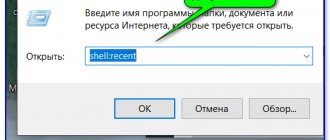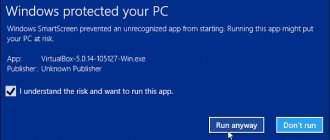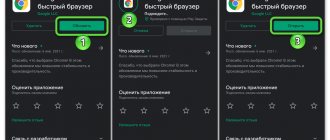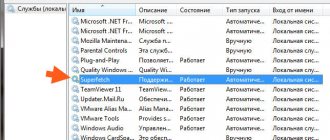There has been a joke on the Internet for a long time: “That Internet Explorer (IE) is a browser that Microsoft spent millions of dollars to create and all in order to launch it once, download another browser and forget about IE.” And judging by the statistical data on the use of this browser, the joke is almost true, if Windows did not so persistently impose its browser on users. But the statistics can be corrected by disabling Internet Explorer or completely removing it from the computer.
How to disable Internet Explorer using Windows internal tools?
First of all, be warned that disabling Internet Explorer does not remove it completely and therefore in some rare cases it will turn on. This is due to the fact that IE is a built-in component of operating systems of the Windows family, which by default turn to IE when actions relate to the Internet. Provided that no other parameters are specified in the basic Windows settings. In particular, this is almost always true for online directories and the display of Microsoft license agreement information (due to the need for a secure connection). However, this happens very rarely.
Before disabling Internet Explorer, download another browser or make sure that you have a replacement (alternative) on your computer. Disabling Internet Explorer consists of several steps, namely:
- Open the “Control Panel”. In Windows 7 and earlier versions, to do this, click on the “Start” button and go to the “Control Panel” tab. Also, the “Control Panel” can be opened by pressing two keys Win + X (Windows 8/10), which will open a context menu where you need to select “Control Panel”.
- Here we look for the “Programs and Features” item. If they are not there, change the way the icons are displayed by clicking the corresponding icon and selecting “Large icons”.
- This way, the Control Panel will display sections rather than categories. Among the items, select the one that interests us, “Programs and components.”
- Note that there is another way to open this item. To do this, press “Windows + R”, which will open a special window for launching commands (files). Where we enter “appwiz.cpl” without quotes, click “OK” (or “Enter”).
- Here we click on the “Turn Windows components on or off” icon. Important! Administrator rights are required.
- A window will open in which you need to uncheck the box next to Internet Explorer. It may take a few minutes for the system to detect installed components. Just wait.
- By unchecking the box, we agree to disabling the browser by clicking the “Yes” button.
- Click “Ok” in the “Windows Components” window.
- This way we will start the process of finding and disabling Internet Explorer components. Wait for the process to complete (5-10 minutes).
- Reboot the computer by clicking the appropriate button.
<
/ol>
Preliminary procedures
Internet Explorer is pre-installed in Windows seventh and later versions. Therefore, in most cases it is on the computer even when it was not installed yourself.
Sometimes the Explorer begins to live its own life, that is, to open spontaneously. In this case, you have to disable this browser.
Before disabling Internet Explorer , pay attention to whether another browser is installed on your computer
.Otherwise you won’t be able to access the Internet. You can't even download a new browser without connecting to the network. Therefore, you will have to turn Explorer on again and turn it off again.
To disable Internet Explorer, you need administrator rights. Check to see if they exist.
The second way to disable Internet Explorer
This disabling option involves blocking the ability to use the Internet for IE, which is very good, since it will not interfere with the correct operation of Windows Update and at the same time will reduce the likelihood of IE being used by malware. And this is the main problem for this browser, even if it is disabled. This is also important if you want to block third-party users (employees, guests) from using the Internet.
- Launch Internet Explorer, open the “Services” menu by clicking the corresponding button (top right). Or by pressing “ALT + X” at the same time.
- Select “Internet Options”.
- In the window that opens, go to the “Connection” tab, then click “Network Settings”.
- We put a checkmark next to “Use a proxy service...”, in the “Address” line we put “0.0.0.0”, “Port” - “80”. Click "Ok".
- Click “Ok” again in the “Browser Properties” window. We are waiting for changes to be made.
Essentially, these actions disable the ability to connect to the Internet for the Internet Explorer browser, and vice versa. This is achieved by introducing a fictitious proxy service address (0.0.0.0). What is the most effective way to disable IE, short of completely removing this browser.
Important! The changes made block Internet connections for other browsers as well. However, if desired, the connection can be restored by unchecking the box next to “Use a proxy service...” in “Network Settings”.
Services and tariffs for GPON Internet
Users connected via the provider's optical fiber have access to the Triple Play service. It includes the package:
- Internet at high declared speed;
- interactive television with the choice of your own package;
- digital IP telephony.
If a subscriber refuses any of them, the remaining ones will continue to work without any restrictions or loss of quality. Using hardware models recommended by the provider provides significant benefits to its users:
- free setup of Rostelecom during installation and future maintenance;
- warranty for the models used;
- warranty repair or complete replacement if the malfunction cannot be eliminated;
- the ability to configure remotely through the company’s contact center.
All listed privileges are lost in the event of a non-compliance with the user’s equipment, which is not included in the list recommended by the provider. Elimination of all problems that arise is resolved by the subscriber at his own expense.
Users are interested in how much it costs to use fiber optics. To answer, the subscriber must contact the Rostelecom sales department. The value of the cost in terms of pricing, tariffs in force in different regions, are determined only on the basis of documents from the regional provider Rostelecom. The general trend is this: the smaller the settlement and the further it is located to the east from the center of Russia, the more subscribers pay for using fiber optics. It should be noted that the company carries out constant promotions using the results of data analysis on GPON.
Complete removal of Internet Explorer
The previous methods for disabling IE are not guaranteed to prevent you from encountering problems again. Because this can only be guaranteed by deleting this browser. To do this, you will need to use third-party software like Revo Uninstaller or CCleaner.
They are able to find and remove all Internet Explorer components on your computer, including entries in the operating system registry. But this, theoretically, can cause a number of errors in Windows. Because you will remove one from its components, which was noted above in the text. Therefore, complete removal of Internet Explorer is not recommended.
What is explorer.exe and how does it work
The explorer process is a component of Windows Explorer. Without it, neither the “Taskbar” nor the icons and shortcuts on the desktop work, and the work of some Windows applications is not monitored. Imagine that you turned off the display of icons, hid the “Taskbar” and the “Start” button - but you can’t turn them back on, even by calling up the “Task Manager”. It is interesting that the explorer.exe process can be launched and terminated through the same “Task Manager” - Windows Explorer is sometimes closed along with unnecessary programs to reduce PC energy consumption at night, and in the morning it is launched again. But sooner or later there comes a time when explorer.exe stops working normally.
Using the Command Line
Another option for removing an unnecessary program involves using the command line.
It will take about the same time to complete as the first one, although the level of complexity of the user's actions is slightly higher.
The command line is launched in two ways:
Selecting the “All Programs” item and the “Accessories” sub-item in the start menu;
By first launching the command execution window (Win + R keys), and then typing the cmd command.
Now the user is required to enter the following text in the command line window: FORFILES /P %WINDIR%\servicing\Packages /M Microsoft-Windows-InternetExplorer-*.mum /с «cmd /с echo Uninstalling package @fname && start /w рkgmgr / up:@fname /norestart"
(observe all signs and spaces) and press “Enter”.
When an error message appears on the screen, select “OK” and find the IE program on the system disk, select it, right-click and select the Unlocker utility from the menu that appears.
When the utility starts, select the “Delete” and “Unblock everything” options in its window, and then restart the computer.
Sometimes, to consolidate the result, the actions are repeated - in this case, IE, unlike the first method, is deleted forever.
Is it always beneficial to remove this program?
How to install and configure the Internet Explorer browser on Windows 10
Here are reasons to reconsider turning off:
- Some sites continue to require the browser in question to be viewed. Therefore, if there is a need to attend them, it makes sense to leave it on the computer.
- Removing IE will free up a small amount of space. Therefore, it is not worth performing the procedure in question for this reason.
- Sometimes websites look different when viewed using different programs.
- Edge of this operating system was created recently and may not work reliably in the first years after its creation.
- It should be borne in mind that this solution is quite suitable for Microsoft products. If the user works with the site of this company, it may be worth using Explorer.
Important! This program contains settings that may affect other applications. The operating system hid the application well
If the user does not make special attempts to find it, he may not remember its existence
The operating system hid the application well. If the user does not make special attempts to find it, he may not remember its existence.
If you decide to make the application the main one, then you just need to first find it through the search, and then drag the icon to the desired place on the desktop.
If you are not satisfied with the eleventh version, then in the operating system updates you can find those that installed new versions. They can be deleted and after a reboot the previous version of IE will be restored. However, this cannot be done on Windows 10. The fact is that only the eleventh version of the application works on this operating system.