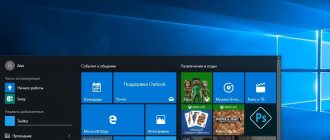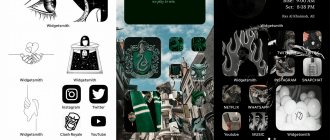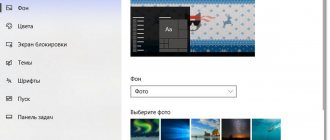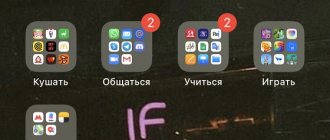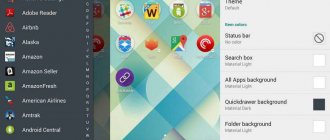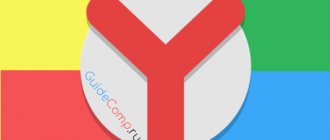The team of the popular YouTube site from Google is constantly working to develop and improve its project. At the end of April 2017, a black YouTube design running on the faster and more convenient Polymer engine was presented to a special group of testers. After conducting these tests and studying user reviews, the developers closed access to the “night mode”, leaving those who did not have time to try the innovation with nothing. In this material I will try to help such users and tell you how to make YouTube design in black, and what methods will help us with this.
How to enable dark theme in YouTube in the browser on PC
To make a dark theme in YouTube on a PC, you need to follow these steps one by one:
- Open browser.
- Click on the menu icon in the upper right corner.
- Find the "Theme" section.
- Select "Dark".
YouTube's appearance will change.
To ensure that the browser on your PC and the app have the same color scheme, you need to click “Same as on device.”
Black background in Yandex browser
Using “night mode” in Yandex.Browser is no different from using it in the Google Chrome browser. You can try using the console to enter the appropriate commands (activation via Ctrl+Shift+I). And also install extensions from the Chrome or Opera extension and add-on stores (since Yandex.Browser also uses the Chromium engine, the specified extensions should suit it well).
Enable dark theme in YouTube on your smartphone
On mobile devices running Android and iOS, changing the design is performed differently.
On Android
To enable dark theme in YouTube on Android, you need to:
- Launch the application.
- Click on the menu icon at the top right.
- Go to "Settings".
- Select "General".
- Click on the desired option.
The appearance of the screen will change.
On iOS
To make YouTube black on iOS, you will need to perform fewer steps compared to the technique on Android. Instructions:
- Open video hosting.
- Click on the menu icon.
- Select "Settings".
- Move the slider opposite the desired line to the side.
The new background will be active continuously until it is turned off.
In the mobile web version of YouTube
It will not be possible to install a black theme on YouTube on your phone in a mobile browser, because... the developers did not provide the necessary function for it. This can be explained by the fact that the application is primarily intended for smartphones.
The mobile version is used in cases where a person cannot or does not want to install YouTube on their phone and therefore opens the service through a browser. Because The full web version is not adapted for small smartphone screens; the developers have created a mobile version that is convenient for watching videos, but equipped with fewer functionalities.
If the user still needs to make YouTube black, he can turn to the settings of his smartphone. Depending on the type of operating system, its version and the built-in shell from the manufacturer, the phone may have “Night mode” or “Dark theme”, which will change the design completely on the mobile device, and not just on YouTube.
If your smartphone does not have the required tool, on Android smartphones you can open the Play Market and enter “Dark theme” in the search bar. There will be many applications that will help you change the design of the screen.
Why doesn't the theme change on YouTube?
Sometimes when switching themes in YouTube, errors appear. This is due to a lack of updates or the user needs to check the current version of the operating system. Regarding the site, this problem rarely occurs, because it is only related to the browser version.
What to do if the theme does not change in the mobile application:
- check the latest updates in Play Market or AppStore;
- disable and re-enable dark mode on your smartphone;
- remove launchers and applications that change the design on the phone.
For example, many smartphones released since 2022 have a “Dark Theme” in the standard settings. Applications, including YouTube, adapt to system settings. Therefore, to avoid errors and failures, you need to turn off and turn on the mode again.
Disabling dark theme
To remove black YouTube, just follow the reverse steps of enabling this function.
On the computer
To return the design to light in YouTube on a PC, you need to:
- Go to menu.
- Click on the “Subject” section.
- Click "Light".
The design will change.
For Android
Steps for Android devices:
- Click on the menu icon in the right corner.
- Click “Settings”.
- Click "General".
- Click on the desired function.
The screen will become bright again.
How to activate night mode on YouTube?
Initially, YouTube did not have such an opportunity, so the person did not even have any choice. Over time, this feature became available only in hidden mode. To do this, it was necessary to write special code in the console, which is located in the web developer panel.
But with the advent of the new interface, the ability to set a black background became available to everyone. All you need to do to do this is click on your account icon and select “Night mode” from the menu.
After this, a small window will appear in which you will need to move the slider from “Off” to “On”. After this, you will see that the entire theme has turned black. Now you can work without straining your eyes. Well, to return everything to the way it was, repeat this combination, just move the slider back.
What if YouTube doesn't have a dark theme?
Some users are disappointed to find that there is no dark mode in the YouTube app. The most common cause of the problem is an old version of the program. It is recommended to open Google Play, search for YouTube and click the “Update” button.
Unfortunately, there are older smartphones that simply do not support updated versions of the application. In this case, you need to download the Preferences Manager utility, find YouTube in the list and open the file called “youtube.xml”. Next, you need to enter the word “dark” in the built-in search bar. In both results found, change the value "false" to "true", save the changes and open the application. This will install a dark theme with white icons.
How to make a dark theme in Windows 10
Right-click on an empty area of the monitor screen. Select "Personalization" from the context menu. In the Personalization Options window, open the Colors tab.
In the “Select application mode” settings section, activate the mode: “Dark”. Dark theme is installed.
After this, the settings windows, the Windows Store window, and some other operating system applications will change colors to a dark color.
Users of earlier versions of Windows 10 (up to version 1607) can download ready-made registry files to enable the dark theme in the OS from here.
For users who are dissatisfied with the changes that have occurred, there is a radical way to switch to a dark theme for the entire Windows 10 operating system and installed applications.
July 2022 update:
Now we recommend using this tool for your error. Additionally, this tool fixes common computer errors, protects you from file loss, malware, hardware failures, and optimizes your computer for maximum performance. You can quickly fix problems with your PC and prevent other programs from appearing with this software:
- Step 1: (Windows 10, 8, 7, XP, Vista - Microsoft Gold Certified).
- Step 2: Click “Start Scan” to find Windows registry issues that may be causing problems with your PC.
- Step 3: Click "Fix All" to fix all problems.
- On your YouTube desktop, click your profile icon in the top right corner of the page. Click on Dark Theme in the menu.
- If you're not signed in, click the menu button (it looks like three vertical dots) instead. You'll find the same Dark Theme option here.
- Activate the Dark Theme slider to enable the dark theme for YouTube. This setting only applies to your current web browser. Therefore, you need to enable dark theme on every computer you use as it will not sync with your Google account.
- To undo this change, click the profile or menu button again, select Dark Theme, and uncheck the box.
Firefox
To make the background and menus in Firefox dark, you need to activate a special theme. Go to Menu → Add-ons → Themes and select Dark Theme. Now the browser will become much more convenient to use in the evening and at night.
True, opening the settings every time to change the theme is not very convenient. But you can automate the switching using the Automatic Dark extension. To do this, you just need to set a period when Firefox should switch to dark design.
automaticDark — Time-Based Theme Changer by simonkhzhang
Developer: Developer
Price: Free
However, the browser theme does not change the color of the website content. In order to adapt it, you also need to install a third-party extension. For example, Dark Reader or Dark Mode. They both have different styles and settings, so you can customize them to suit your preferences. You can switch between day and night modes by simply clicking on the extension icon in the browser panel.
Dark Reader by Alexander Shutau
Developer: Developer
Price: Free
Dark Mode (WebExtension) by Bernard
Developer: Developer
Price: Free
Well, if you don’t want to install any extensions, you can use Firefox’s built-in night reading mode. Click the "Enable Reading View" button in your browser's address bar, and then select the text display style as "Dark".
Night mode on YouTube.com
You can also enable a dark interface in the web version of YouTube. To do this, click on your profile icon, select Night mode
and turn on the switch.
As you can see in the screenshot below, the white elements will become black. Your laptop won't consume less power, but it will put less strain on your eyes, especially at night.
Night mode for YouTube.com will need to be enabled on each browser separately.
After one of the largest updates to YouTube video hosting, users were able to switch from the classic white theme to a dark one. Less active users of this site may have difficulty finding and activating this feature. Below we will tell you how to enable a dark background on YouTube.
The dark theme is one of the popular features of this site. Users often switch to it in the evening and at night or due to personal design preferences.
Changing the theme is assigned to the browser, not the user account. This means that if you access YouTube from another web browser or mobile version, it will not automatically switch from light to black.
In this article we will not consider installing third-party applications, since there is simply no such need. They provide exactly the same functionality, while running as a separate application and using PC resources.
Full version of the site
Since this feature was initially released for the desktop version of video hosting, all users without exception can change the theme here. You can switch the background to dark in a couple of clicks:
In the same way, you can turn off the dark theme back to light.
Mobile app
The official YouTube app for Android does not currently allow you to change the theme. However, users should expect this feature in future updates. Owners of iOS devices can switch to a dark theme now. For this:
It is worth noting that the mobile version of the site (m.youtube.com) also does not provide the ability to change the background, regardless of the mobile platform.
If you spend a lot of time watching videos on the Internet in the evenings, then you should know how to enable night mode on YouTube. Thanks to it, browsing websites will be more pleasing to the eye.
How to Play YouTube Videos in the Background in iOS 12 or iOS 11
The first method, which we will tell you about, works successfully in the latest versions of iOS.
- Open the Safari browser on your iPhone or iPad.
- Open the YouTube video you want to listen to in the background.
- Click on the share icon, which looks like an up arrow in a rectangle.
- Select the "Full version of the site" option.
- The page will refresh and the full version of the YouTube site with your video will open.
- Play the video and wait for the ad to end if necessary.
- Now click on the icon responsible for browser tabs.
- Switch to another tab or create a new one and load any site (like this one).
- Now go back to your device's home screen using the Home button or indicator.
- Enjoy listening to YouTube videos in the background! You can go about your business and the video will continue to play. You can pause it in Control Center.
This method works in both iOS 11 and iOS 12.
If something doesn’t work out for you, repeat all the steps in the same order
It is very important to switch to the full version of the site before moving to another tab, otherwise nothing will work. Also make sure that the video opened in the browser and not the YouTube mobile app
If on the full version of the site the video immediately opens in the player, you can minimize it using a gesture.
Turning off the lights
There is another cool extension that does not paint the background black, as was the case in previous versions, but which darkens it, as if turning off the light. This is also quite a useful thing that will not only relax your eyes but will also save your laptop battery.
To do this, go back to the extension store and search for turn off the lights, then install it.
And now, when you watch videos on YouTube, you can click on a special button in the extensions panel at any time to darken the background.
Restrictions
When you access a website from a smartphone, you won’t be able to turn on black mode on YouTube without ads. This applies to all browsers that do not have this option. The fact is that at the moment of using the service, the system redirects to an application that already has this option.
If you need to protect your eyesight, but you don’t use the program, use the built-in functionality. Smartphones have a protective mode for the eyes - the display turns yellowish, reducing eye strain.