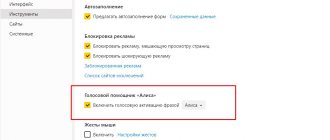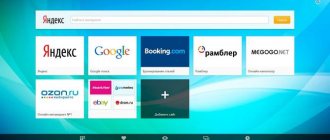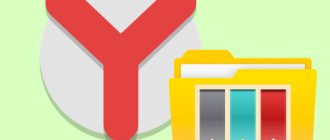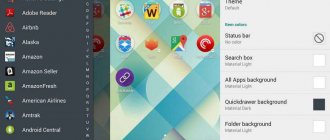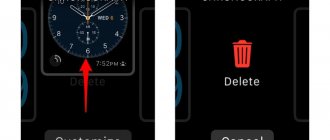The appearance of a web browser is not the least important; an attractive picture in the background helps to enliven an ordinary application. To maximize the visual experience of using the Yandex browser, we can install our own animated themes or images from the Yandex collection. The Yandex web browser sets random backgrounds on the scoreboard by default, but the functionality is not limited to this feature. Next, we will describe all the features of working with themes, as well as ways to configure them in the desktop and mobile versions of Yandex.Browser.
Does Yandex browser support theme installation?
In this matter, everything is not entirely clear. Changing the theme involves changing the design of the entire web browser: tabs, smart bar, bookmarks bar, control buttons and scrollbar (slider when scrolling the page). Some elements may be missing, like changing the scrollbar design, but everything else is an integral part of the concept. In the full sense of the word, the Yandex browser does not support themes, but it can change individual elements.
What a web browser from Yandex is capable of:
- To change the interface color. This is called a color scheme. Includes setting either a dark or light scheme. Only the color of the area with tabs, the search bar and the bookmarks bar (if it is active) changes.
- Replaced the background image of the scoreboard. Yandex browser offers a lot of possibilities for installing a new theme on the start page: we can add animation, pictures from the basic set, or our own image from the computer.
Google Chrome fully supports working with themes. Considering that Yandex.Browser and Chrome are built on the same engine, it was worth assuming that both programs support this functionality. This is not true, because you won’t be able to install a theme from the Google store into a Yandex web browser. The same is true for extensions that allow you to change backgrounds.
Brief summary: you only have to make do with changing the background image (or animation) and transitioning between color schemes. In the Yandex concept, this is a theme, albeit with reduced functionality.
Video instead of background
To do this, you will need to spend a little time creating a new video yourself or borrowing it from an open source. You will need to do the following:
- using a video editor, create a short video with medium resolution and short duration so that it does not load the CPU and RAM;
- Place the finished work on your desktop or folder so that it is easy to reach;
- go to the web browser directory along the path “Drive C:” - “Users” - “AppData” - “Local” - “Yandex” - “YandexBrowser” - “UserData” - “Wallpappers”;
- here are the default theme folders, open any of them;
- Rename the prepared video to video in advance;
- Drag the short clip into your theme folder and confirm replacing the files. As a precaution, keep the folder as is;
- All you have to do is launch the browser and select the topic where you replaced the video sequence.
You can perform a similar operation as many times as the default themes Yandex.Browser offers.
How to change the theme color in Yandex browser
There are few options, but we can still replace the light color of the working area of the web browser with a dark color and vice versa. The selected style applies to all tabs except the scoreboard. The initial page uses the color that is used in the background image.
How to make the browser light/dark color:
- Open the menu (3 stripes icon) and select “Settings”.
- Scroll through the list of parameters to the “Interface” section and the “Color Scheme” column.
- Set the selection opposite the “Light” or “Dark” item.
What will change when you change the theme to Android
First of all, you need to understand that personalization of mobile devices affects the performance of the device. The fact is that themes on phones work as if “on top” of the standard interface of a portable gadget. Therefore, the smartphone processor has to process two appearances at once.
What changes when changing the theme depends on the user-selected operating system design option. The phone owner can change the entire look of the OS at once or customize some specific theme details, such as:
- smartphone main menu background;
- live wallpaper for the device;
- special lock screen;
- installation of system widgets;
- personalization of the launcher;
- system application and software icons.
All these changes can be carried out both together and separately. However, in addition to the standard theme change, on smartphones running Android OS you can carry out a deep interface change. This operation will completely remove the standard design of the mobile phone and reconfigure the device to personalize the user.
How to change the background on the scoreboard in a Yandex web browser
The browser offers the most personalization opportunities when it comes to the background. To improve the appearance, we can put a beautiful picture, one of the animations (official only) or our own image or photograph in the background. Even Google Chrome does not offer so many options for personalizing the design of the start page.
Method 1: through the “Backgrounds” item
There is a button right on the scoreboard that takes you to a page with a gallery of backgrounds.
How to change the theme in Yandex browser:
- Create a new tab and click on the plus icon to the right of the current tab.
- Click on the “Background Gallery” button.
- Select an interesting category or immediately click on the design option you like.
- A window with a preview appears, if you are satisfied with the design, click on the “Apply background” button.
Important! The Yandex Browser Background Gallery page contains not only pictures, but also many animated backgrounds with short videos. We can distinguish them from each other by their icon. The small copy of the video has a camera icon in the upper right corner. If you click on the camera image, a video preview will appear. Typically, videos do not last more than 30 seconds, so if your computer is more or less powerful, there is no need to worry about unnecessary load on the system.
Method 2: Using the "Customize" option
The principle of the method is similar to the previous one, but allows you to set the theme for the Yandex browser a little differently:
- While on the scoreboard, click on the “Customize screen” button (located under the tiles of saved sites).
- Click on the new “Background Gallery” button.
- Open the picture or video you like.
- Click on the “Apply background” option.
Method 3: Install your own pictures or photos
If you want to set a different background, not from Yandex templates, we can put your own picture. You cannot install animation or video using this method; only images are supported.
How to install your own theme for Yandex Browser:
- Open the tab with the scoreboard.
- Click on the 3 vertical dots under the website tiles and to the right of the “Background Gallery” button.
- From the drop-down list, select “Download from computer”.
- Specify the path to the file and click on the “Open” button.
Immediately after loading the image, it will appear as the background. It is possible that the image will not be beautiful. In order for the material to really acquire an attractive appearance and high detail, it is important to choose pictures with high resolution. Images with a resolution of 1920x1080 (FullHD) or higher are most often bright and beautiful. Anything less will be stretched by Yandex browser, which will greatly distort the appearance.
Method 4: through the slider window
If we open the drop-down list with additional background settings, we can see a slider. By clicking on the arrows in one direction, we can immediately go to the next or previous image, which is immediately set as the theme.
How to quickly change the subject:
- Click on the 3 dots under the site icons on the scoreboard.
- In the lower right corner of the picture, click on one of the arrows.
Thus, we can sort through the backgrounds from the Yandex gallery in order.
VKontakte background
This extension is intended exclusively for use on the VKontakte social network. With it you can set any background you are interested in. There is support for outlining the site so that it does not merge with the browser page.
Among the important functions, we should mention the presence of support for the gif format, which allows you to transform the interface, not only replacing images, but also adding moving elements. All this is done in conjunction with support for the new design, so no compatibility problems are expected. The extension is located at https://addons.opera.com/ru/extensions/details/fon-vkontakte-2/. The add-on is absolutely free.
How to install a new theme in the mobile Yandex browser
Similar tools are available in the mobile version of the browser; here we can also display a background from the Yandex collection or our own gallery.
Option 1: Select from a background gallery
The main difference from the computer version is the change in the location of the functional elements.
How to install a theme on Yandex browser Android:
- Open the web browser application.
- If you are not on the start page, click on the number circled in the square, and then on the plus sign (appears in the same place).
- Touch the three dots on the right of the smart bar and select “Change background.”
- Click on the element you like and click on the “Apply” button.
Option 2: setting your own image
If your phone has a picture suitable for the background, we can also set it as a skin for the page with the scoreboard.
Algorithm of actions:
- Go to the Yandex web browser.
- We repeat step 3 from the previous instructions (if necessary, we also perform the second step).
- In the upper right corner, touch the line “Download from phone”.
- Select a picture with one click on it.
After exiting the gallery, the newly uploaded picture will be displayed as the background.
Themes for VKontakte
The social network VKontakte still enjoys unprecedented popularity among residents of the CIS countries. However, many users are dissatisfied with the appearance of the interface, which, although it recently received an update, still could not satisfy the requirements of everyone.
Third-party software, or more precisely, plugins and extensions, allows you to find a way out of the situation. It is better not to use downloadable software, as it is often created by attackers who thus obtain the login and password for your account. Let's look at the most popular solutions.
Possible problems
Installing a theme is a process that is often associated with gadget or program settings. Because of this feature, you should look at several of the most common errors when changing phone personalization.
Vyacheslav
For several years he worked in mobile phone stores of two large operators. I understand tariffs well and see all the pitfalls. I love gadgets, especially Android ones.
Ask a Question
Question to the expert
Theme was deleted after resetting the phone to factory settings
Hard Reboot deletes all user data. Just reinstall the design.
The launcher I'm interested in does not appear in the Google Play search list
Most likely, this software is not provided for this smartphone. It's worth trying to find a new one.
The smartphone does not give permission to install a theme downloaded from a third-party online resource
Activate the “Unknown sources” option, which is located in the mobile phone settings. Disabling your antivirus also helps.
4.3/5 — (26 votes)