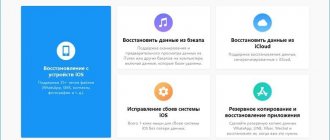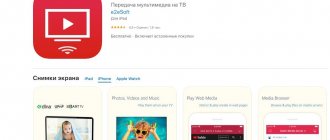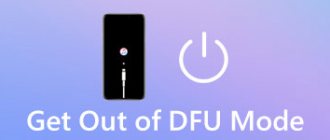Apple smartphones are quite easy to recover from software errors and crashes. Most often, this will require you to put your iPhone into a special mode.
? Thanks to re:Store for the useful information. ?
Recovery Mode is a special iOS boot mode that is used when software failures occur or it is impossible to turn on the smartphone in normal mode.
You can put an iPhone into recovery mode that does not boot, goes into a cyclic reboot, or does not respond to physical button presses. You can restore any iPhone without physical damage or software glitches.
Recovery mode is often confused with DFU mode. DFU is a low-level iOS recovery with complete erasing of the drive, and Recovery is the restoration of system files from the original firmware or backup.
How to Enter Recovery Mode on iPhone with a Physical Home Button
The instructions will be useful for restoring the firmware on iPhone 6s/SE and older devices.
1. Disconnect your smartphone from your computer.
2. Press the Home and Power buttons for 10 seconds to quickly turn off your iPhone.
3. Press and hold the Home button.
4. Quickly connect your iPhone to your computer using a cable before the system boots.
5. After a few seconds, you will see the iTunes indicator on the smartphone screen. The computer will recognize the smartphone in recovery mode and will be prompted to Update the firmware or Restore iPhone from backup.
To exit the mode, press the Home and Power buttons for 10 seconds.
How to restart iPhone X/8/8 Plus?
If suddenly your smartphone freezes, glitches, or does not turn on at all, you need to do a forced reboot. Below are step-by-step instructions to help you reboot.
- Briefly press the Volume Up key. After pressing, you must immediately release the button.
- Briefly press the Volume Down key. After pressing, you must immediately release the button.
- Press and hold the Power Button (Side Button). Hold until the Apple logo appears - an apple.
Well, now you know how to do a hard reboot.
How to Enter Recovery Mode on iPhone with Touch Home Button
This method of entering recovery mode is suitable for smartphones with a touch Home button (iPhone 7/8).
1. Connect your iPhone to your computer using a cable.
2. Hold down the Power and Volume Down buttons. After a few seconds, the smartphone will reboot and the Apple logo will appear.
3. After a few more seconds, a connection indicator to your computer or iTunes will appear on the iPhone screen. Only after this should the pressed buttons be released.
4. macOS Mojave and older systems will launch iTunes, and macOS Catalina will launch the Finder app. The system will recognize the smartphone in recovery mode and will be prompted to Update the firmware without deleting content or Restore iPhone from backup.
To exit recovery mode, you need to hold down the Power and Volume Down buttons until the smartphone screen turns off.
How to enable DFU mode on iPhone X
To switch iPhone X to DFU mode, you will have to work hard and carefully study the instructions. Please note that if the “Apple” logo lights up on the screen, then the DFU mode is not enabled on the smartphone. And if the iTunes logo pops up, then the iPhone goes into Recovery Mode, which differs in operating principle and purpose from Device Firmware Update. The transition to firmware recovery mode is carried out in five steps.
- Using a cable, connect the device to a computer on which the latest version of iTunes is installed.
- Next, quickly press and release the Volume Up key. The same manipulation is carried out with the volume down key.
- Press and hold the side button until the display goes dark. After this, press the side button together with the volume down key for 5 seconds.
- Release the side button and hold the Down button for another 15 seconds.
- Wait for a message to appear in iTunes about connecting your smartphone in recovery mode. The display should not turn on and will remain without logos or wallpaper on the screen.
If the phone lights up or iTunes does not display the device, then the operation will have to be repeated again, carefully calculating the seconds. So the owners of the device are asked to be patient - the company made a difficult entrance to the Device Firmware Update mode on purpose so as not to accidentally cause an update to the smartphone. To exit the mode, simply unplug the iPhone cable from the computer and then press the power button on the smartphone.
How to turn it on
iPhone 8 (Plus), X, XR, XS (Max), 11 (Pro, Pro Max), SE 2020, 12 (mini, Pro, Pro Max), 13 (mini, Pro, Pro Max)
- Connect your device to your Mac or PC
- Press and quickly release the Volume Up button
- Press and quickly release the Volume Down button
- Press and hold the lock button until the screen turns black
- Press and hold the lock button and volume down
- After 5 seconds, release the Lock button while continuing to hold the Volume Down button
iPhone 7 (Plus)
- Connect your device to your Mac or PC
- Press and hold the Lock and Volume Down button at the same time
- After 8 seconds, release the Lock button while continuing to hold the Volume Down button
iPhone 6S, SE and older, iPad, iPod Touch
- Connect your device to your Mac or PC
- Press and hold the Home button and the Lock button at the same time
- After 8 seconds, release the Lock button while continuing to hold the Home button
How to Enter Recovery Mode on iPhone
To successfully enter Recovery Mode you will need:
- Windows or Mac computer
- Latest version of iTunes
- Comprehensive lightning cable (or high-quality analogue)
Connect your iPhone to your computer, turn on iTunes, and restart your smartphone.
- For iPhone 6s and older models: Hold the Home and Power keys
- For iPhone 7/7 Plus: hold down the Volume Down and Power buttons
- For iPhone 8/8 Plus and X: Press and quickly release the Volume Up and then Volume Down key. Next, hold down the power button
iTunes does not see iPhone in Windows 10 and MacBook
After this, you should wait until the iTunes logo appears on the smartphone display. At this time, the computer will show a message about restoring the iPhone.
How to Put iPhone into Recovery Mode with Home Button
This method also works on iPads that have a physical button. To enter recovery mode, you must do the following:
- You should connect your mobile gadget to your PC.
- You need to click on “Home” and the button at the top or on the side of the phone.
- You must hold them down at the same time until recovery mode appears on the display.
- Your iTunes on your computer should detect the connected device and offer to restore the OS.
- You need to enable recovery by tapping “Update”.
- The PC will install a new system without deleting information from the device.
If the update lasts longer than 15 minutes and strange symbols periodically appear on the screen (transition from one mode to another), then you need to wait for the process to complete and start it again.
Roman Vladimirov, Apple product expert, manager of pedant.ru. Consultant for the site appleiwatch.name, co-author of articles. Works with Apple products for more than 10 years.
DFU mode
If you were unable to restore the system using the method described above, you can try to put your mobile device into DFU mode. This is a special mode designed to completely reinstall the firmware of your device. You can use this recovery option if other methods do not help:
- You should press and hold the power button on the side of the phone for 3 seconds.
- Then you need to press and hold the volume down button.
- Both buttons must be held for 10 seconds. If an Apple apple appears on the display, then you have pressed the buttons. You should try to log in again.
- If the logo does not appear, then you need to release the power button of the smartphone and hold the volume down for another 5 seconds.
- If the message “Connect to iTunes” appears on the screen, then you pressed the button. You should try to log in again.
- If the display is black, then you have entered DFU.
Entering Recovery Mode
Step 1: Update iTunes
First, iTunes needs to be updated to the latest version available. If it is already open on your computer, you need to close the program.
Step 2: Connect iPhone X to Computer
Connect your iPhone X to your Mac or PC using the Lightning cable that came with your smartphone.
Step 3: Force restart your phone
To do this:
- first quickly press the Volume Up button and release
- then quickly press the Volume Down button and release
- and after that, hold down the Side button until you see the iTunes recovery screen.
This means that the iPhone has entered recovery mode. You can now open iTunes.
Step 4: Update via iTunes
A window will appear in iTunes with the options to Update and Restore your device. Select Update and the program will try to install the latest available version of the software, preserving all your data. If your iPhone exits recovery mode during the download process, don't worry and just repeat the steps.
Step 5: Set up iPhone X
Once the update is complete, use iTunes to set up your iPhone X.
Note: If you want to exit Recovery Mode, disconnect iPhone X from your computer and press the Side button to turn it on.
How to put iPhone into DFU mode
The question of how to switch an iPhone to dfu mode is of interest to those users of Apple devices who, for one reason or another, are faced with the need to perform this task.
DFU mode (Device Firmware Update) implies a low-level mode for updating the iPhone firmware. When this mode is enabled, the phone will be recognized by the computer in order to restore iOS, and it itself will not load the system’s graphical shell or react in any way to button presses; only the iTunes program on Windows PC or Finder on macOS will let you know with a special message about this that the connected smartphone is in recovery mode.
In general, DFU mode is used to restore or update iOS firmware in cases where standard iTunes tools are unable to perform the required operation. In some cases, introducing the iPhone into this mode allows you to fix a system failure in the operation of the mobile device, so that the iPhone can reboot in normal mode.
How to enter iPhone into DFU mode?
To put your iPhone into DFU mode, you first need to connect it to your computer using a USB cable. Each generation of iPhone has its own algorithm for putting the phone into DFU mode.
- To put the iPhone 5s, 5, 6 and 6s, SE (2016) into DFU mode, you will need to simultaneously press and hold two buttons for 10 seconds: the side (or top) button and the Home button. Next, you will need to release the side (top) button, but continue to hold the second button until iTunes or Finder informs you that the iPhone is recognized in recovery mode.
- To put the iPhone 7 and 7 Plus into DFU mode, you will need to simultaneously press and hold the top (or side) button and the volume down button for 10 seconds until the recovery mode screen appears on the computer.
- To put iPhone 8, 8 Plus, X and newer models into DFU mode, you will need to follow slightly different steps. Since devices of these generations are released without a Home button, access to the DFU mode is opened using a certain sequence of button presses. So, you will first need to press in order and quickly lower the button to increase the sound volume and the button to decrease the volume, and then press and hold the side button of the iPhone until the recovery mode screen appears.
How to get iPhone out of DFU mode?
If you suddenly change your mind about restoring your iPhone, which is already in DFU mode, then you can remove the device from it by analogy with a forced reboot:
- on iPhone 5s, 5, 6 and 6s, you will need to press and hold two buttons (the side (or top) button and the Home button) until the Apple logo appears;
- on iPhone 7 and 7 Plus, this will require pressing and holding the top (or side) button, as well as the button to decrease the sound volume until the company logo appears on the screen;
- on the iPhone 8, 8 Plus, X and other newer models, you will first need to press and quickly lower the volume up button and the volume down button in order, and then press and hold the side button until the company logo lights up .
In some cases, an iPhone connected to a PC refuses to turn on after holding the side or top button for a long time. In such a situation, you will need to first release this button and then briefly press it again. As a result, the iPhone should start in normal mode.
Thus, the DFU mode is quite a useful thing: with its help, it becomes possible to restore the working state of the device if any system failure occurs in it, restore the firmware or update iOS to the latest version, bypassing the normal mode. You just need to enter your iPhone into DFU mode, following the steps described above for each specific device model, and the phone will begin to boot normally, and all system failures will be eliminated.
Recovery Mode on iPhone X/8/8 Plus
Now we will figure out how to enable recovery mode. We follow the instructions:
- The first mandatory requirement is to have the latest version of iTunes on your computer. If you don't have it, you can download it HERE.
- If iTunes (tuna) is installed and running, you need to turn it off. After that, connect the phone to the computer via cable. Have you connected? Then we launch “tuna”.
- Now you need to complete 3 points from the previous instructions (how to perform a forced reboot).
- If you did everything correctly, an image of a Lightning cable and the iTunes logo will appear on the phone screen. Don't worry if the bitten apple appears first. Continue holding the power button until you see that recovery mode is enabled.
- We look at the computer screen. A window will appear in the “tuna” prompting you to either “Update” the device (data will not be deleted) or “Restore” it (absolutely all data will be permanently deleted from the phone).
Here we have everything. Go ahead. DFU mode.
How DFU mode works
In this mode, the iOS device operates without loading the operating system shell, so no picture is visible on the iPhone display and the device does not respond in any way to pressing the “Power” and “Home” buttons.
It differs from Recovery Mode in that in this mode the device does not show visible signs of life (the control buttons do not work, there is no image on the display).
Visual difference between DFU and Recovery iPhone