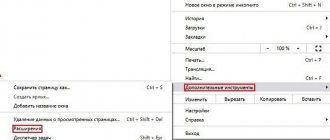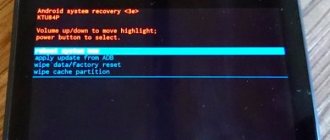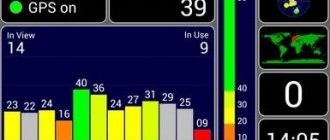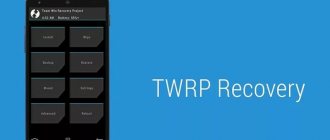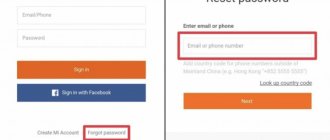What is Recovery ROM
Recovery mode on Xiaomi is a special system recovery mode that allows you to fix the situation if the mobile gadget does not want to boot. Most often, in these cases, a factory reset is used.
There are two types of Recovery:
Stock (official) is a recovery pre-installed on the device by the Xiaomi developers themselves (Mi, Redmi, POCO). It is installed immediately with the standard MIUI firmware. There are not many functions there, so it will be easy to understand it even without knowing English. This is exactly what we will talk about.
Custom (unofficial) is a custom recovery of TWRP. This is a powerful tool for installing patches, mods and firmware on a mobile gadget. To install such a recovery you need to have certain skills.
There is a Recovery ROM - this is a special type of firmware for installation in stock recovery mode. The Fastboot bootloader mode is not suitable for this type of firmware. Recovery ROM always comes in ZIP format.
Recovery ROM
Attention! When working with recovery, you need to be careful and strictly follow the instructions. If you do something wrong, you can lose all user data and even damage the operating system.
There is no need to confuse Recovery ROM with OTA updates - they are different things.
FAQ
Is it possible to roll back the firmware to an older version using MiFlash?
Yes. The list of available updates in the application itself has different versions. The user is given the opportunity to download absolutely any file and install the firmware on the smartphone.
How is flashing via Recovery better than Fastboot?
The main difference between Recovery mode and Fastboot is that the first allows you to work with the system through the interface of the smartphone itself. Although the MiFlash program operates only on a PC, thanks to this mode the user will be able to perform other actions with his gadget in order to immediately set the necessary settings using only it.
How to enter recovery on Xiaomi
There are 2 simple ways to enter recovery:
Using the keys of the action itself - the method works on all versions of MIUI. Through the MIUI menu - starting with MIUI 12, this option has been removed.
Logging into recovery on all Xiaomi devices follows the same algorithm. To do this, you don’t need to go to the MIUI settings or have any super skills.
How to enter recovery on Xiaomi:
Turn off your device completely. Press the Power and Volume Up buttons at the same time. Do not release the buttons until the Android logo appears on the screen. Wait 10 seconds and the recovery menu will appear on the screen.
When starting the mode, the power and volume buttons must be held until the logo appears on the screen.
On MIUI 11 firmware, it is possible to enter Recovery mode directly from the settings.
Launch the Settings app. Go to the “About phone” section → “System update”. Click on the 3 dots in the top right corner of the screen. In the menu that appears, you must select “Reboot to Recovery Mode.”
MIUI 12 removed the ability to open recovery through 3 points.
Classic method
There is another login method that is used by a large number of users. It involves the following actions:
- Turn off your smartphone;
- Simultaneously hold down the volume up key and the device on/off button;
- After vibration appears, you must release the power button, but continue to hold the volume key;
- When you turn on the display with the main recovery menu, release the volume key;
- Next, you should click one of three options, depending on the purpose of the recovery.
Recovery Menu in MIUI and Android One
The menu in stock Recovery Xiaomi is divided into several levels. At each level there is a certain number of points in English. Therefore, it is necessary to take a closer look at the translation and purpose of each menu item and tell us what it is used for.
See also: Root Explorer - file manager for users with root rights
Structure of the Recovery Menu and its translation into Russian:
Reboot is a regular reboot of a mobile gadget. There are 2 reboot options available: Reboot to System (reboot to MIUI) or Back to Mai Menu (return to the previous menu). Wipe Data - clears all user data. It is the Wipe Data menu that is used if you need to reset your smartphone to factory settings. It also has 2 sub-items: Wipe All Data (delete all data) and Back to Main Menu (return to the initial screen). Connect with MIAssistant - allows you to connect the device to a PC to restore the system. You need a USB cable, a special program on your PC and a downloaded firmware file.
The differences are in the recovery menu, that is, the MI brand will have the inscription Mi Recovery 3.0, and for Redmi we will see Redmi Recovery 3.0. Apart from this inscription, they are no different.
Navigation through the recovery menu is done using the volume buttons. To select one or another item, you need to press the power button.
In Mi series A devices - A1, MI A2 (A2 Lite), Mi A3, the recovery differs from the standard version of other devices from Xiaomi. This is due to the fact that the A-series has pure Android One installed, and the rest of the devices have MIUI.
Structure of the Recovery Menu for Xiaomi A-series:
Rebooot system now - starts a reboot in the operating system. Reboot to bootloader - selecting this item will reboot the phone into Fastboot mode. Apply update from ADB - launches a firmware update using a PC and USB cable. Apply update from SD card —starts an update from an external memory card. You can install firmware from a flash drive through recovery only on Xiaomi A-series mobile gadgets. On other phones, installation is possible only from the internal memory of the device. Wipe data/factory reset - reset to factory settings (Hard Reset). Mount /system - mounts the system partition. View recovery log - after selecting this item, recovery logs will appear on the screen. This is needed to diagnose errors. Run graphics test - the command starts a test of the onboard graphics adapter of the device. Run locale test - starts checking the phone language and region. Power off - the item is used to turn off the power to the mobile gadget.
Recovery in Xiaomi A series is much more functional than in MIUI. You also need to enter this mode by holding down the power and volume up buttons. You need to release the buttons when a picture of a robot and a red triangle appears on the screen.
Xiaomi firmware via recovery
Through stock recovery you can only update the firmware. First you need to download the corresponding Recovery ROM package in ZIP format. To do this, go to the archive with official Xiaomi firmware, select the model of your device and download the required update version.
See also: Verifying root rights
Please make sure that the operating system version is higher than the installed one, since the ability to downgrade the system version is blocked in new Xiaomi devices.
How to install firmware via recovery:
Download the ZIP file with the firmware, rename it update.zip and transfer it to the root of the internal storage of your mobile gadget. Turn off your smartphone. Press and hold the power button and both volume buttons at the same time. From the menu, select Install update.zip to System One. Upon completion of the process, in the main menu Back to Main Menu, select Reboot and reboot the device Reboot to System to exit Recovery and boot into MIUI.
If you download the firmware and do not rename it to update.zip, the Install update.zip to System One item will not appear in Recovery.
Before flashing the firmware, you can check the update file for integrity using Total Commander. If the firmware file is damaged, the update process will not complete. As a result, instead of a working device, you will get a brick with constant loading (Bootloop). It will be difficult to restore it.
How to reset settings through recovery
Resetting Xiaomi to factory settings via recovery (Hard Reset) returns the operating system to its original state. Hard Reset removes glitches, eliminates errors and corrects lags.
How to reset settings through recovery:
Turn off the device completely. Hold down the Power and Volume Up buttons. In recovery, select Wipe Data. Click Wipe All Data to erase all data. Confirm the action by selecting Confirm. The reset procedure will start, at the end of which you will receive a notification Data wiped successfully - the data has been erased successfully.
All you have to do is return to the main menu, select Reboot and click Reboot to System so that the first boot after resetting the settings can take from 3 to 7 minutes. You cannot turn off the mobile gadget during the process.
Attention! During a factory reset, all user data will be deleted. All applications except standard ones will also be deleted. Before this procedure, you should create a backup copy.
Video instruction
To avoid serious problems with your smartphone, we recommend watching the attached video before starting the operation.
.
After all, as you know, information is perceived visually much more clearly and understandably. This is also an ideal option for beginners: following the steps shown, you can install recovery fairly quickly and safely.
Is it possible to overclock a processor using TVRP?
No you can not. Overclocking requires either Superuser mode or an unlocked bootloader.
As you can see, installing TWRP recovery is quite simple, and if you strictly follow the instructions and recommendations, even an inexperienced user can do it.
Many users of phones of any brand have heard about the so-called factory reset on the phone. Some are in no hurry to figure out why and what it is needed for, while others have found many advantages to resetting the settings and do not neglect this procedure. What is this and is it really necessary to reset your phone?
- this is the return of the phone to its original state as a “just purchased” gadget. After it you receive an empty updated smartphone.
How to exit Xiaomi recovery
There are two ways to exit Recovery:
The simplest and most correct: select Reboot from the menu and click Reboot to System. This action will reboot the device and initiate the start of the operating system.
If for some reason it is not possible to use the Recovery Menu, simply press and hold the power button. The device will turn off, turn on again and begin loading the operating system. But this option is best used as rarely as possible.
conclusions
You should install the Team Win project only if it is really necessary. It is extremely difficult to ruin a phone with such a thing, but it is possible. By the way, you cannot do without the standard mention that you carry out all manipulations with your devices at your own peril and risk. I hope we were able to convey to you information about Team Win Recovery Project and how to install it. The method, by the way, is relevant for any Redmi and Mi models, even for Mi5 and Mi5s.
Fasboot (fastboot)
– this is a special mode that allows you to carry out various actions with a device running Android at a low level - reflash it, unlock the bootloader, install custom recovery, etc. But if something goes wrong during service operations, the phone may freeze in this mode without the ability to boot normally.
How to return stock recovery
After installing custom firmware, obtaining root rights and other similar actions, the stock recovery on the device is replaced with a custom one. In order to return to stock, you will need to reflash the device in Fastboot mode using the MiFlashPro program.
How to return stock recovery instead of TWRP:
Download the archive with the firmware and unpack the contents on your PC. Launch MiFlashPro, go to the Mi Flash tab. When you launch it for the first time, the program will prompt you to install drivers. Click the Install button. After installing the drivers, click on the Select button and in the window select the folder with the unpacked firmware. Turn off the device and then hold down the Power and Volume Down buttons at the same time to enter Fastboot mode. Connect your device to your PC using a USB cable. In the program window, click Refresh. Click on the Flash button.
If you also want to lock the bootloader, then before clicking on the Flash button, check the Flash all and lock box located in the lower right part of the window. The firmware process will take about 10 minutes. Upon completion, you will receive a stock recovery.
See also: Vivo V2012A on Geekbench - probably the global version of the Z6 5G smartphone
Attention! In some cases, before using MiFlashPro you need to install additional ADB drivers. For some smartphones, the same drivers offered by the program itself may not be suitable. After installing the drivers, it is advisable to restart the PC and only then proceed with the firmware.
As you can see, removing custom recovery and flashing stock recovery is not that difficult.
There is a utility called Xiaomi ADB Fastboot Tools, which is a command line with a graphical interface. Flashing a device through it is as easy as shelling pears.