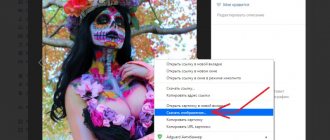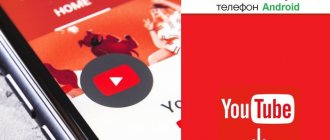Home » Uncategorized
fareasterncat 08.11.2021
You can download videos from Facebook to your computer or smartphone using the browser functionality or add-ons for it, as well as special online downloader applications.
We will look at all these methods, provide step-by-step instructions and provide lists of programs. The solutions mentioned in the article work 100% for publicly accessible files.
#1 How to download from Facebook to computer
Download the video file you posted without additional programs
You can do this directly in the video gallery using the functionality of the social network Facebook.
1 Go to your videos by clicking More and selecting Videos from the context menu.
2 Move the cursor to the video you want to download and click the pencil icon. Select in what quality you want to save the video.
Upload a video file to the public
This is more complicated, and depends on what browser you use. The easiest way to do this is with Mozilla Firefox. But, regardless of what browser you have, you first need to open the mobile version of facebook in your browser.
1 Open the desired video. Click on it with the right mouse button. Select Show video URL from the context menu
2 Copy the displayed address
3 Open a new tab, paste the copied link into it
4 In the address bar, replace www with m. After that, press Enter and the mobile version of the site will open on your computer.
Further steps depend on what browser you have.
1) Mozilla Firefox
1 Start playback - it will open in a new window.
2 Save the file to your computer.
2) Chrome, Opera, Microsoft Edge (Internet Explorer).
1 Right-click on the playback area, select View code in the context menu (in different versions - View element code, Explore element, etc.).
2 After the fields with the page code open, start playback and watch the field on the right - after launch, part of the code will be highlighted - this is the address where you can download the desired file.
3 Copy this address by right-clicking on it and selecting Copy link address.
4 Open a new tab, paste the copied link into it, press Enter
5 A video file will open - download it by right-clicking and selecting Save video...
Savefrom
Another very popular downloader...downloader...downloader...uh, well, you get the idea. Generally a very convenient thing. I already told you about it when I wrote about saving videos from YouTube. And of course it’s great that this service exists in Russian. So you won't have any problems with it.
The essence of the work is simple: insert the link into a special line, after which available download links appear. All that remains is to select the format, quality and click “Download”. All. No further manipulations are needed.
#2 Video downloaders
These are programs that are installed on your computer. As a rule, they provide the ability to download different types of files from several sites - most often, the most popular ones (youtube, rutube, facebook, instagram, twitter,). The principles of their operation are similar, and the interfaces are intuitive even for untrained users.
Example: Downloading via Freemake Video Downloader
1 Install Freemake Video Downloader
2 Open your favorite video on Facebook. Right-click on the playback area and select Show Video URL
3 Copy the download address.
4 Open Freemake Video Downloader and click the Paste URL button in the main window.
5 After this, the program will prompt you to log in - enter your Facebook login and password. Uncheck Remember password if you do not plan to use the application constantly. Click Download
6 Select the required parameters (or leave the default values), click Download
7 Once copying is complete, click Show in Folder to open the folder where you saved the video file.
We recommend changing passwords after using programs and services that request this data - this will ensure the security of your Facebook account.
The free version allows you to save files no longer than 3 minutes to your computer. But after installation, you can download files without restrictions for some time. When, when saving a file, a window pops up asking you to buy the Premium version, close it - you will be offered to receive an unlimited download as a gift.
No. 3 List of downloader programs for PC
Browser Add-ons
Add-ons (extensions) are tools that are built into your browser. There are very few of them that allow you to download from Facebook. You can find working extensions through a search engine for the query “download video from Facebook” or in official add-on libraries.
When installing, carefully read the information in the pop-up windows so as not to download a virus or third-party program.
Example: SaveFrom.net Assistant
1 Install the add-on from the link. Restart your browser
2 After this, when you start playback, a green arrow will appear on the right. To save the video file, click on it.
3 Select one of the available formats and the download process will begin.
4 Save the file to your computer.
List of add-ons
Add-ons for Microsoft Edge can be found here
Add-ons for Internet Explorer are here
Let's sum it up
That's all. Now that you perfectly understand how to download videos from Facebook to your phone for free, we can safely finish this step-by-step instructions.
If after reading you still have questions, ask them in the comments and almost immediately receive practical answers from our specialists.
Sources
- https://GetVideo.at/ru/faq/how-to-download-facebook-video
- https://ichip.ru/sovety/kak-skachat-video-s-facebook-134264
- https://fbotvet.com/kak-skachat-video
- https://blog.comfy.ua/kak-skachat-video-s-fejjsbuka_a0-100/
- https://ru.savefrom.net/9-how-to-download-facebook-video.html
- https://zagruzi.top/facebook/kak-skachivat-video-na-telefon.html
- https://Lifehacker.ru/kak-zagruzit-video-iz-facebook/
- https://fbion.com/ru/facebook-downloader.html
No. 4 How to download from Facebook to a smartphone or tablet
To do this, you can use special programs or online services.
To save videos online, use the recommendations in this section. They are similar for a computer and a smartphone: copy the file address to the clipboard, go to the online service page, paste the address, download.
Download tools can be downloaders (file managers) or browsers with download support, as well as their hybrids. They differ in appearance and function, but the principles of their operation are similar. The choice depends on the phone model and what operating system is installed on it - Android, iOS (Apple), Windows Phone or another.
Below we will tell you how to correctly copy a link to a video file, give examples and give lists of programs for the most popular operating systems - Android and iOS (Apple).
Sometimes, during verification in Google Play and the App Store, such applications are removed - after which they can be found under other names or on developer sites.
How to get a link to a video file: Android
1 Launch the facebook application on your smartphone. Open the video you want to save in the built-in player. Click on the three dots in the corner.
2 Click Copy link
3 After this, a message will appear indicating that the address has been copied.
How to get a link to a video file: iOS (iPhone and iPad from Apple)
1 Launch the Facebook application on your iPhone or iPad. Open the video you like in the built-in player. Click Share
2 In the window that opens, click Copy link
3 Wait for a message that the address has been copied.
Example 1: Downloader for Facebook (Android).
1 Install Video Downloader for Facebook from Google Play
2 Open the facebook application, find the video you want, copy its address
3 Open Video Downloader for Facebook
4 Click the arrow icon to launch the link downloader.
5 Tap the field to insert a link.
6 When the Insert button appears, click it.
7 Click Show Contents
8 In the window that appears, select the desired action - Download
9 The file will be automatically saved in the com.lambda.fb_video folder. You can find it either in the phone memory or on the SD memory card, depending on your settings.
Example 2: Browser with Private Browser download support (iOS)
1 Install Private Browser with Adblock from the App Store
2 Open Private Browser, go to facebook.com using your username and password
3 Find the video you want, open it and click on the play icon.
4 After this, the program will offer possible actions, select Download
5 Playback will continue, and the file itself can be found by clicking Downloads under the viewing area
6 Here you can monitor the progress of saving, and after it is completed, open the video file
Example 3: Downloading via the online service Private Browser + savefrom.net (Android, iOS)
1 Install UC Browser from the App Store or Google Play
2 Copy the address of the video you want to save
3 Open UC Browser and go to the website
4 Tap and hold the Enter address field
5 After a while, the Insert button will appear - click it.
6 Processing of the video will begin, after its completion the service will display a preview and formats available for saving. Press the appropriate button depending on the quality in which you want to save the video file.
7 A menu will appear, click Save As
8 To open downloaded files, open the menu (by clicking on the icon in the form of three bars at the bottom of the screen), click Files, open the Downloaded tab, find the Other folder in it
List of Android applications
List of applications for iOS (Apple)
Download to your phone online
This option is universal, suitable for any device, regardless of the installed operating system. To save files to your phone using an online service, first copy the video address as indicated in this section (for Android OS) or this section (for Apple devices). Then go to any service from this section of the article - all actions on the phone will be similar to the actions on the computer.
No. 5 How to download from Facebook online
This method is suitable for all devices. You don't need to install anything - you just need to go to one of the specified sites. Most of them are suitable for saving videos and other multimedia content not only from Facebook, but also other popular social networks - youtube, instagram, twitter, vk, etc. Some services have a conversion function - converting a video to another format (for example, OGG to MP4).
As a rule, such services close over time - due to complaints from users or management of social networks, lack of funding, etc. At the time of writing, all links are functional, but may become inactive in the future. You can find other similar services on the Internet by request Download video from Facebook online.
Because They all work on the same principle; we’ll show you how one of the most convenient ones works—savefrom.net. We also provide a list of similar sites.
Regardless of which site you use, you first need to copy the address of the video file, and then paste it into the appropriate field on the page of the downloader site.
Example: online service savefrom.net
1 Open your favorite video on Facebook. Right-click on it and select Show Video URL
2 Copy the address that appears.
3 Open the downloader site
4 Select the video file quality and click Download
5 Save the file to your computer.
6 After saving, the site will prompt you to download Savefrom.net assistant - a browser extension that allows you to quickly save videos not only from Facebook, but also from other sites.
List of services
- fbdown.net
- 9xbuddy.in
- fbdownload.org
Loading errors: Failed to save
When downloading high-quality videos from Facebook, a user may encounter a number of problems. For example: download error or video recording was blocked.
What problems may appear when downloading materials:
- There is no free space on the smartphone. This happens if the user did not clean temporary files or a high-quality clip;
- network failure. You need to connect to a more stable connection and use mobile data;
- the video was not found or the application shows: “Error”. Check the spelling of the link and copy it again;
- The clip has not been moved to the device's internal storage.
If after downloading the user cannot find the entry in the “Gallery”, it means that it is located in “Downloads” or has not been saved. In this case, you need to go to the section: “All files” and set it to download again.
A network error may occur if the connection is unstable or there is a temporary outage. To download files larger than 20 MB, it is recommended to connect not only Wi-Fi, but also mobile data. This speeds up loading times and prevents connection dropouts.
FAQ: Frequently asked questions
1 When you click on the link from the article on Google Play, it says that “device is not compatible.” How to download?
Try updating the operating system version on your phone. But, if the device was purchased a long time ago, this will not work. Use another application or services to download online - they work regardless of your phone model.
2 How to find libraries of official browser add-ons?