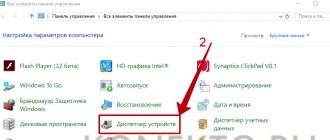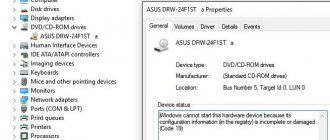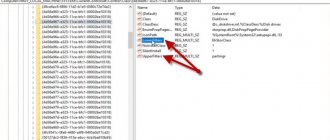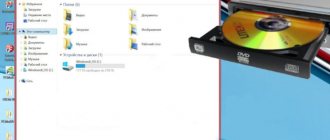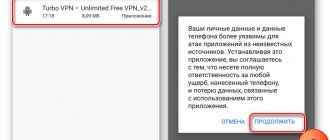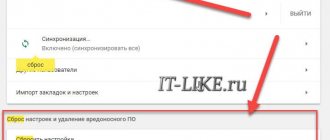Windows operating systems
31.07.20192205
CDs and DVDs are considered obsolete storage media but are still used to store and transfer data such as music albums, movies and operating systems. Sometimes the drive fails and does not see the disks. This problem occurs for a number of reasons. In some cases, the owner of a computer or laptop can fix the problem themselves.
Drive or media failure
If the disc cannot be read by the drive, you must first check the serviceability of the device itself, as well as the storage medium. CDs and DVDs most often stop working due to a large number of scratches or prolonged exposure to direct sunlight. You can restore scratched discs using special kits (CD-Restore Kit), which include an aerosol, polish and cloth napkins. To check the media, you need to see if it can be read on another laptop or player - if so, then the problem is in the drive.
As for drive malfunctions, they are expressed in different ways:
- The computer sees the CD, but does not read the DVD (or vice versa) - this indicates a problem with the laser.
- The drive speeds up and slows down after inserting a disc, but cannot begin to work with it - most likely caused by dust on the lens. If the device can be disassembled, you should try cleaning it with a cotton swab.
- The port on the motherboard to which the disk drive is connected has failed. Having opened the system unit, you can connect the drive to the spare port (if available).
- The drive power cable is not connected well to the motherboard connector. This often happens on laptops. It is necessary to reconnect the cable and secure it tightly. Sometimes contact cleaning is required.
Often, if a CD drive breaks down, you have to replace it (this will cost less than repairs). However, before you buy a new drive, try the methods below .
Note: Find out how to measure your Internet speed to see if it matches your plan.
What to do if the hardware is faulty?
First of all, I advise you to replace the cable with a known working one and change the power plug to another one. This could be the end of all repairs.
During operation, the DVD drive collects dust, which partially settles on the laser head. Due to dust, the DVD drive does not read discs, or reads them, but not all of them. It would be a good idea to disassemble the drive and VERY CAREFULLY clean the laser eye from dust using an ear stick lightly moistened with water or purified gasoline.
But not all users can disassemble a DVD drive. In this case, special cleaning discs can help, i.e. CDs with brushes glued on. When the drive tries to recognize the disk, it spins it and the brushes brush dust off the laser head.
Due to excessively hard brushes, there have been cases of damage to the laser head. The brushes must be flexible and come complete with lubricant. So be careful with these cleaning discs!
You can also blow out the insides of the drive through the open tray using a can of compressed air, as an option.
Sometimes updating the drive firmware helps. You need to look for new firmware on the manufacturer’s website and strictly follow the instructions for installing it.
“Dying laser” is a common occurrence if a DVD drive does not read discs. Due to a jammed laser, CD discs may be poorly readable, but DVDs can be read perfectly and vice versa, since each type of disc has its own laser.
The drive has probably done its job if none of the above helped. Don’t worry and buy a new one, since today they are inexpensive.
Activating the drive in Device Manager
The drive may become inactive as a result of a software glitch or unintentional user actions. In such situations, the PC owner has the opportunity to force it to start. For this you will need:
- Open “Control Panel”, enter “Device Manager”.
- Click on the “DVD and CD-ROM drives” section. If there is a down arrow icon next to the drive name, it means it is inactive. To start the drive, you need to right-click on its name and click “Engage”.
Updating configuration and drivers
Due to problems with software on a computer or laptop, the drive may stop reading discs even though it is working properly. For the drive to work correctly, you need to:
- Open “Control Panel” and go to “Device Manager”.
- Expand the list of “DVD and CD-ROM drives”. If there is an icon in the form of an exclamation mark in front of the drive name (indicates a malfunction), right-click on it and select the “Delete” command.
- Open the “Action” menu located above the list of devices and click “Update hardware configuration”. Windows will search for and activate the drive with the correct settings.
- If the drive does not work after this, you should update the driver manually. You need to right-click on the drive name and click the corresponding button.
- In the window that opens, select the “Automatic search” option.
Note: if, when you connect a USB drive, it does not appear in the list of devices, find out what to do when the computer does not see the flash drive.
For what reasons may the drive not see Windows 7 disks?
If the drive of a laptop or computer stops reading DVDs and CDs correctly, the user first needs to find out the cause of the problem. Malfunctions may be software or hardware in nature. The most common problems with cider:
- errors when connecting the drive - SATA or power cable is faulty or inserted incorrectly;
- the disc has physical damage - deep scratches, cracks;
- the optical unit is dusty;
- reduction in laser power due to exhaustion of the resource provided by the manufacturer;
- malfunction of electronic components of the motherboard or the drive itself;
- disabling the device in BIOS;
- Windows malfunctions caused by viruses;
- software conflicts due to the installation of virtual drive emulator programs;
- problems with drivers.
A faulty power cable may cause problems.
Removing conflicting programs
Sometimes the drive does not read CDs and DVDs after installing certain programs. Most often, conflicts arise with applications for creating virtual disks and recording information on physical media: Daemon Tools, ImgBurn, Alcohol 120%, Nero , etc. The problem can be solved by removing such programs from the computer. To do this you need:
- Open the Start menu and launch the Settings utility.
- Go to the "Applications" section.
- Find in the list of installed programs those that are designed to work with virtual drives. Click on the application name and click on the “Delete” button. Complete the operation following the Windows instructions.
- If the drive begins to function normally after this, but you need remote software to work, install one of the similar programs. For example, if the drive conflicted with Daemon Tools, use Alcohol 120%. Experiencedly you need to find a compatible application.
Note: if your keyboard does not work, check out the ways to solve this problem.
A little about the design of an optical drive and the principles of data recording
An optical disc consists of a plastic substrate on which is applied a thin layer of metal (such as aluminum, silver, gold, etc.) under a protective layer of varnish. Information is written using a laser head onto spiral tracks while the disk rotates in the drive - from the center to the edge.
Based on the amount of use, discs are divided into disposable (recorded only once) and reusable (can be rewritten). The latter have a thicker layer of metal, which allows you to change its structure several times.
Information is recorded in a binary system, which is more common for any computer. On the substrate there are so-called pits (depressions), which absorb light and are defined as zero, and lands - elevations that reflect laser radiation and are coded as one. It is with the help of ones and zeros that all information on a computer is encoded - be it an optical disk, flash drive, hard drive or solid-state drive.
All optical discs have the same diameter (except for mini discs, which are smaller). Depending on the thickness of the beam working with them, there are three main types of compact discs. The thinner the beam, the more information can be stored on the disk.
The latter type has almost no overlap with laptops: manufacturers do not supply them with Blu-ray drives. But DVD burner drives are still being actively promoted by manufacturers. They may be sacrificed for the sake of compactness and weight reduction, but mostly laptops with an optical drive are presented on the market.
Disk defects as a cause of data unreadability
The process of writing and reading information on an optical disk is tied to the laws of physics and mechanics, which means that unforeseen circumstances can always arise. One of the reasons why a laptop does not see disks in the drive is a defect in the disk itself.
The metal layer, if the disk is placed in a well-lit place, will eventually fade in the sun. The difference between lands and pits, which is necessary to recognize them, is virtually eliminated. In this case, there is nothing you can do - such a disk cannot be restored.
There is a myth that special paid programs with which you can read unreadable disks can cope with the problem. It's a delusion. The ability to read information from a burnt-out disk depends on the optical drive head and only on it. If the laser does not see the difference between a groove and a slide, no utilities will help.
The second defect, more common, is scratches and abrasions on the varnish layer. They cause distortion of the laser radiation, as a result of which the data is read incorrectly. If the disk is not in very bad condition, then it can still be revived.
To do this, you need to use a car polish or a similar composition to polish the varnish surface over the metal substrate to an ideal state, removing abrasions and roughness. The method will work if the scratches are not too deep.
You can read information from a disk whose edge is slightly chipped.
If the crack overlaps the area with the recorded track, then only some files can be processed. If there is one large file (for example, a video recording), it is recognized by the laptop as damaged. Discs with a longitudinal crack from the center to the edge are not readable. Moreover: you shouldn’t even put it in the drive - it can crumble right inside, so you’ll have to remove the fragments from the drive. There is a risk of damaging the laser head.
Windows Troubleshooter
The Windows Troubleshooter is one of the tools for repairing a drive that does not read CDs and DVDs. To use it, you need:
- Launch the Settings app and open the Update & Security section.
- Go to the "Troubleshoot" menu. Click on the line “Hardware and devices” and click on the “Run” button. Wait for the operation to complete.
System Restore
The methods described above are enough to solve 90% of cases of disk drive problems. However, it happens that the software has already made changes to the system, so the reading problem may remain. In this case, you will need to “roll back” the operating system to the moment the problem appeared.
- In the lower left corner, find “Start”, click on the mouse and find the “All Programs” application.
Now the computer will reboot itself, after which all problems with disk reading should disappear.
If you have hardware problems, you can try to act on your own, but it is more effective to send the equipment in for repair. In case of software problems, it is better to figure it out yourself and follow simple algorithms.
Virus check
Once on a computer, viruses cause many problems. Malware poses a threat to the security of personal data and the proper operation of the system and its components. In particular, viruses can damage files associated with drivers, which can cause the drive to fail. In this case, the computer stops seeing the drive, and CDs and DVDs cannot be read.
Checking your computer for malicious software will help identify and solve this problem. If you do not have an antivirus installed, use one of the free applications available on the Internet: Avast, Avira, Kaspersky, AVG, etc. Download links:
- Kaspersky - kaspersky.ru;
- Avast - avast.ru.
Note: find out what to do if the mouse does not work, and whether you can fix the problem yourself.
Reading problems
It is simply not possible to list all the potential causes that influenced the occurrence of this problem within the framework of one instruction.
Problems are detected in various ways, for example, DVDs can be read normally, but CDs cannot. Often the device spins the “mirror” storage medium for a long time, which is clearly audible to the user, but Windows 7 is not able to read the contents of the “blank”. At the same time, licensed discs can be played successfully.