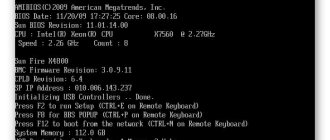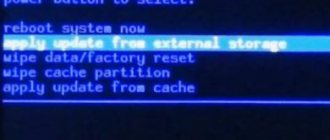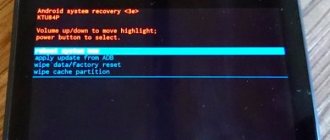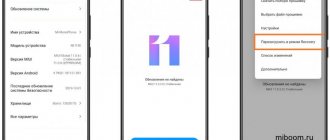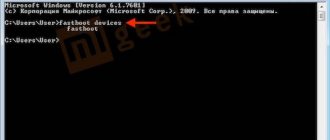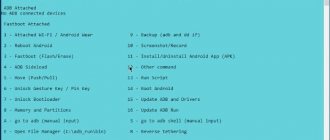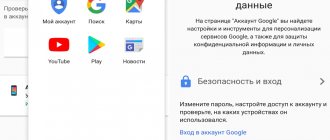Over time, the Xiaomi smartphone begins to glitch, slow down, and resetting to factory settings does not help. The way out of this situation may be to reinstall the firmware to a custom one. But installing it using a PC via fastboot mode can be inconvenient and dangerous.
Therefore, this can be done through recovery. But standard recovery supports this function only on devices from 2014-2015. Therefore, the installation of a third-party recovery is required - TWRP.
TWRP can be done in 2 ways:
- using fastboot (no root required, you need an unlocked bootloader);
- using the official application (root required).
For installation you will need:
- smartphone charged to 85-90%;
- Mi account with an associated number, SIM card with it and connected mobile Internet. You won't be able to use Wi-Fi - this is a security limitation.
- Internet connection for PC;
- MiUnlock utility for unlocking the bootloader;
- official app( );
- fastboot/ADB utility;
- drivers for smartphone;
- recovery image.
The last 3 files can be found in topics dedicated to a specific device on the 4pda forum in the subtopic “MIUI Firmware” / “Firmware” under the “Drivers and Utilities” and “Recovery” spoilers. A list of topics is available.
Preparation stage
First, download and install Mi PC Suite.
This kills two birds with one stone: firstly, the necessary device drivers are installed, and secondly, the program will help in the future “communication” with the phone. For later versions of Windows, you need to disable driver digital signature verification. There are tons of material written on the Internet on this topic, at least here. The computer already knows what to flash.
You will find out how to flash it after installing the proprietary flasher from Xiaomi - MIUI ROM Flashing Tool, abbreviated as MiFlash. On the specified page, select the latest version of the program in order to avoid device conflicts during firmware.
The next point is the firmware itself. I'm not your advisor here. The only thing I can say is to start with the official one. To understand what you like and what you don't. Maybe you'll stay there. Come here and select your device and the required firmware.
Important! MiFlash, being a product of the manufacturer itself, works only with official versions of the systems: ChinaROM and Global. Choose firmware with the tgz extension at the end, and you will end up with a smartphone with the original inner shell.
The version of the system for “uploading” using another mode - recovery (recovery) will always be archived with a zip extension. It doesn’t matter who made the firmware, whether it is official, custom (converted from the original source, Russified and adjusted for Europe) or proprietary (by the way, there are very successful versions), they are all, in a sense, united by the zip format.
An alternative and main method is to install the system using MiFlash, which was mentioned at the beginning and what we prepared for first.
In order for the flash driver to see what has been downloaded, unzip the firmware and throw it into a folder with a simple name in Latin. There should be no Russian characters on the path to the folder, otherwise, again, the program will not understand us.
Similar firmware methods
Flashing a Xiaomi phone without unlocking the bootloader is also available in other ways. Using them, of course, is not prohibited, but in terms of the duration of the procedure, it is Mi Flash Pro that takes the lead.
These system update options include:
- “Update” application (without connecting to a computer);
- Mi PC Suite (via PC via USB cable).
If you want to update the operating system of your own smartphone, you should take into account the nuance in the form of a bootloader. It is blocked on most devices, which is why owners of such gadgets do not even have access to custom firmware. However, one effective and safe flashing option still exists - Mi Flash Pro. You can really trust this program, since it is official and does not at all intend to harm the device. And the only available method of updating to the official MIUI is available to absolutely every user.
Drivers and special modes
We will need an adb driver and the adb program itself. The mysterious abbreviation actually means in English: android debug bridge. That is, this is a special utility with which we can make the necessary changes to the phone in fastboot mode, up to completely flashing it. We will need this method a little later, as an alternative way for a more radical invasion of the Chinese smartphone.
Download, unzip, and put everything on drive C, preferably at the root, without unnecessary intermediate folders. It is extremely important that the adb driver installs without conflicts; perhaps Windows itself will help you by identifying your phone as an adb Android device.
Here I deliberately do not mention the edl mode, which was very popular at one time due to the ease of flashing, even bypassing the now-talking issue of unlocking the bootloader, since starting with MIUI 8, the Xiaomi company has closed easy access to it, and complex solutions do not allow us interested. Why bother and cut the USB cable, short-circuit some buses (this disgrace was written in all seriousness on 4 pda) when connecting to a computer, if there are completely working special modes.
This is fastboot, mentioned many times in the article, and no less popular recovery. There are different ways to enter them. For the first, you need to hold down the volume and power on the smartphone at the same time with the smartphone turned off, after vibration, release the power key and wait for the hare with earflaps on the display, symbolizing this debugging mode. You can get into recovery by holding down the volume - and +, as well as the power key, all three at once.
What is it and why do you need TWRP
In general, this is an abbreviation, and it stands for team Win Recovery Project, thereby saying what the project is: a modified recovery that allows you to do much more than factory utilities. First of all, it is installed by those who want to install custom firmware on their device, which is why the purpose of TWRP is appropriate: a complete backup of the system, installation of software, firmware, kernels, full wipes and a bunch of everything that “stock” (factory) hides from the user. menu.
With Xiaomi, the situation is standard: the basic recovery is not suitable for installing custom firmware, because the first one simply does not allow this, which is why people come to TWRP. In addition to everything previously mentioned, Team Win can completely restore the firmware from a recovery file. So, this is an excellent tool for those who like to play it safe: even if the smartphone “dies” after changing the firmware, it can be “revived” without any problems.
In addition to this killer feature, TWRP can provide full-fledged work with device files, creating partitions in memory, approximately like on the HDD of your desktop, connecting to a PC in flash card mode, while starting the system will not be required. It’s very convenient, for example, the wipes have already been made, but no one has transferred the firmware to the storage device, which has happened to your humble servant more than once.
Backup
It’s a good idea to take care of saving the full version of the system before flashing the firmware. To do this, on any version, any firmware, there is a Restore and reset option. You just need to follow the following route: “Settings” - “Advanced settings” - “Backup and reset”.
Here you will find a feature called “Local Backup”. I recommend doing it
Due to the fact that the firmware process may undergo errors or stop, for example, due to the computer being turned off. And then very important system files can be erased, as well as IMEI and nvram, the latter means, in general, a disaster. You will get a nervous shock, since your phone will not be a phone at all; it will definitely not be able to call, with the loss of the above.
Make a copy and save it on your computer or in the Mi cloud so that if something happens, you can give it back. You will be asked about a backup, don’t hesitate, when you vainly ask for help from experts, shedding crocodile tears over the lifeless body of your smartphone.
Method 2. Go into recovery on your Xiaomi phone from Android (MIUI)
For those who are scared or find the first method difficult, there is another one. Although, if you look at it, it’s about the same in terms of the number of clicks. So:
- Go to Settings:
- At the very top, select About the phone:
- Now select System update:
- In the upper right corner of the screen, tap on the menu icon (three dots).
- Select an item Reboot to Recovery mode:
- Confirm by clicking Reboot:
Unlocking the bootloader
Now the unlocking procedure is on stream. You definitely won’t have any difficulties here. Recently, the Chinese have been very willing and, most importantly, very quickly, giving permission to make changes to the phones they sell, due to the massive volume of requests. The whole process is described in detail, I suggest you read it here. You can reflash with a locked bootloader, but the installation options here are significantly limited, there are no simple solutions and there cannot be.
Firmware instructions
So, everything is ready. We omit the steps associated with downloading the distribution kit, the firmware itself and installing drivers. We already have all this and it functions normally.
1 way
Let's proceed to the firmware method associated with the use of MiFlash, that is, we switch to the official version of the Xiaomi firmware.
We enter the phone into fastboot mode using the described method, and when the hare appears, launch it as MiFlash administrator.
If the phone does not appear immediately, click on refresh and the device will appear.
The next step is to select the firmware, previously downloaded and unpacked on the computer.
Click OK and the firmware is determined as selected.
We don’t change anything below, just press flash and the flashing process will start. It does not last long, it will end with the phone exiting fastboot and loading a new system. You will have to wait, the first launch is quite long, from 5 to 15 minutes.
If errors occur during the firmware installation process, it means that you have not downloaded the latest version of the firmware or your drivers are installed incorrectly and the device is not working correctly. Perhaps reinstalling will help you. But, usually, if the device is detected in the program, then everything should be fine with it and the problem is only in the downloaded firmware.
Some users noticed that crashes do not occur on a 64-bit Windows system; I did not experiment and switched from 32 to 64 bits for such an important step.
Installation using the official application
According to the developers, this utility is designed to update and reinstall TWRP. But you can also install recovery with it. The procedure is as follows:
- Save the recovery image to the memory card.
- Install the utility from PlayMarket or manually and run it.
- Check the boxes “I agree” and “Run with root permissions”
- Click “TWRP Flash” and allow the utility to make changes to the system.
- Click “Select file to flash” and specify the path to the image.
- Click “Install” (Flash to recovery) and confirm the action.
- Wait for the firmware to complete.
After completing the procedure, you can restart your smartphone in recovery mode by selecting “Reboot” and “Reboot to recovery” from the main menu of the application.
To summarize, we can say that installing custom TWRP recovery on Xiaomi is an easy task for an advanced user. Inexperienced owners are better off contacting a workshop for this operation.