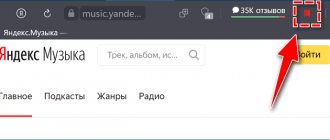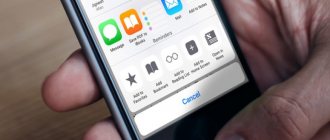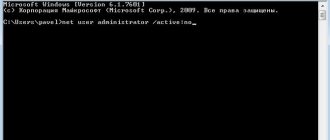November 1st, 2016 Elizaveta S.
Developers of software products and websites go to various lengths to ensure that as many people as possible know about their services. They do not hesitate to seek help in promotion from “black PR specialists” who collaborate with the creators of viruses and malware and distribute advertising illegally. This is how the Vulcan online casino gained fame. Question “on the topic of the day”: is it possible to remove viral advertising from the browser and remove it from the computer?
- 2 How to get rid of viral advertising in browsers
2.1 How to remove site advertising through the shortcut properties (relevant for Google Chrome, Mazila, Yandex, Opera).
- 2.2 How to block pages and banners using browser extensions
- 3.1 "Cure It!" from Dr.Web will quickly remove unwanted ads
What is the Vulcan virus?
Viruses in browsers are an effective way to promote a resource, since the user constantly uses it for surfing, work, and entertainment. And it is aimed mainly at inexperienced users who will think that this is not a virus, but a regular way of promotion from the creators of a virtual casino. And many people don’t know how to get rid of it either, and continue to open casinos and watch endless advertising. In fact, when turning to hackers, casino creators believe that there is nothing wrong with unfair, black advertising of a resource. In this way, not only gambling entertainment resources are promoted, but also stores with low-quality products and one-page websites offering the user a service or product. The danger of a module that replaces the home page in the browser is possible redirects in the future. For example, when you open your browser, you are taken to a Vulcan page where there are no virus programs. But from the casino page you may be redirected to another resource, where you will receive a download of malicious software. In this case, you will not even know about it. Therefore, when replacing a page, the problem must be solved immediately. And here's how to do it. These seven step-by-step actions will save you from switching to another page, in particular the Vulcan virtual casino, automatically:
- Click on the shortcut of the active browser used for surfing the Internet to open its “Properties”. If you use several browsers, you need to open the one where the start page of Vulcan or another resource appears.
- On the “Object” tab, read what is written there. All data will be replaced. But in reality it should look like this:
- if you use Chrome on Google's Blink engine, the object looks like this: chrome.exe
if you use Opera, the object looks like this: opera.exe
- if you are using Mozilla Firefox, the object looks like this: firefox.exe
- If you see one of these extensions, click on “File Location”.
- You will go to the folder where the file is located. The spoofed browser or program shortcut must be removed. To see file extensions, the checkbox must be activated on the “View” tab.
- If there is more than one spoofed shortcuts with the corresponding extension in the folder with the program or browser, send them all to the trash. But before you throw it in the trash, double-check that you're not deleting the actual browser shortcut.
- If you launched the browser from a spoofed shortcut located on your desktop, send it to the trash. Do the same in the Start menu.
- At the final stage, we need to return the real icon to the desktop. To do this, you need to open the directory with the program.
The EXE extension is an executable file that runs programs. If the Vulcan virus is present, you will see the same files, but they will have a different extension - .BAT, URL.
Finding and eliminating the source of software infection: step-by-step algorithm of actions
Of course, after such a rather sobering introduction, it is somewhat difficult to compose yourself. Nevertheless, let's immediately move on to specific practical steps and protect our system from the looming threat - the destructive effects of a malicious virus.
All examples presented below assume the use of Windows 10 OS and the Google Chrome browser installed. However, the “healing” algorithm given below is also effective for other Microsoft operating systems of the family, as well as other Internet browsers.
Remove Vulcan Casino (Instructions)
Pop-up windows with a website advertising the Vulcan casino in Google Chrome, Mozilla Firefox or Internet Explorer are a possible sign of infection of your computer with an advertising virus. This computer parasite is created for only one thing, to show ads, show ads again and show ads again, doing this in a variety of ways, such as text ads, pop-ups, advertising links in the text of the site, and so on.
Other symptoms of infection with an advertising virus How a parasite showing Vulcan casino ads entered your computer Ways to clean your computer from Vulcan casino ads
Other symptoms of adware infection
- Advertising banners are integrated into sites where you know for sure there should be no advertising
- A variety of random words and phrases inserted into links
- The browser shows small windows that recommend updating your flash player or other software
- Programs unknown to you appeared on your computer on their own.
How the Vulcan casino advertizing parasite got onto your computer
As strange as it may seem, it most likely got onto your computer thanks to your actions. Typically, such harmful and unnecessary programs enter the PC when the user installs a free application, for example, a download manager, torrent client or text editor. Everything is simple here, Vulcan casino parasite is simply integrated into the installation package of such applications and during their installation it is installed automatically too.
Therefore, you should always be very careful about what you are going to download from the Internet! After launching the downloaded program, during the installation stage, carefully read all messages. Do not rush to click the Agree or Agree button in the window containing the user agreement. Be sure to read it carefully. When installing any programs, try to select the Advanced (Custom) option, that is, you have complete control over what will be installed and where. This way you can avoid potentially unnecessary and adware programs from entering your PC. And most importantly, never install something you don’t trust!
Ways to clean your computer from Vulcan casino ads
Follow the step-by-step instructions yourself Contact the forum for help in removing Vulcan casino ads
How to remove Vulcan from your computer
Before you figure out how to remove Vulcan from browsers, you need to remove the program from your computer, because first the software is implemented into the system. The injection occurs after you have downloaded a particular file from the Internet from not entirely “clean” sources. Archives and installation files from there contain hidden scripts that start the Vulcan installation process on your PC.
Removing Vulcan from a computer is not so easy, because first you need to deal with the program itself, remove all possible references to it, and then clean up the remains in the registry. Even after this, it will not be completely removed and then you should start cleaning it from browsers. Please note that the idea is the same for each browser, it's just executed differently. In each of them, you simply have to remove the add-ons or extensions associated with Vulcan.
The algorithm for removing Vulcan from a computer is as follows:
- Run any uninstaller available to you, for example, Revo Uninstaller. In the program list, find all options related to Vulcan Casino and delete them. While the uninstallation is in progress, go to “My Computer” and in the system search, find everything for the query “Vulcan”. Delete everything you find.
- Return to the uninstaller and continue uninstalling. The program will prompt you to clear the registry of keys. Feel free to mark everything that will be highlighted in bold and after selecting all the options, click “Delete”.
- Revo Uninstaller will find more mentions of “Vulcan Casino”, which you can delete without fear.
- Restart your computer.
In 4 steps you were able to do what would take much longer to do with conventional utilities (“Add and Remove Programs”, “regedit”).
Manifestation
How does the hijacker being studied manifest itself? It is not so difficult to detect the presence of Vulcan on a computer. It is usually possible to detect the infection being studied in the browser from the very beginning of infection.
What's going on with the computer? The following phenomena may be observed (most often they all occur):
- On the start page of the browser, when launched, the Vulcan casino pops up. How to remove this phenomenon? Get rid of the virus altogether. Otherwise, you will not be able to change the start page.
- When working with the browser, the user constantly “switches” to the Vulcan casino. Several phenomena can be observed here. Either separate tabs open in the application, or the Vulcan online casino is displayed instead of the desired page. In some cases, both phenomena are present.
- Advertising banners from the Vulcan casino may appear in your browser.
- The operating system begins to slow down and takes a long time to respond to user commands. Often, even starting Windows takes a lot of time.
- The Vulcan program appears on the computer. Additionally, other suspicious software may appear that the user did not actually install.
- New items appear in PC processes that contain references to the Vulcan casino in their name or description. They are constantly running after completion.
Perhaps these are the main signs of the browser hijacker being studied. But why is this phenomenon dangerous? Why can’t we leave the Vulcan casino? How to remove this application from the browser?
How to remove Vulcan from Internet Explorer
- Delete the Internet Explorer browser shortcut and immediately create a new one;
- Open your browser;
- Go to "Service". Then select “Configure add-ons”;
- In the list of extensions, select “Vulcan” and delete it, and then restart the browser;
- That's how easy it was for you to get rid of Vulcan in Internet Explorer.
It was not difficult to remove “Vulcan” from the start page and the method is suitable for all browsers. Just go to your browser settings, select Settings and look for the home page item. In the link field, delete the unnecessary one and insert the one that is convenient for you. Save your changes and restart your browser to check.
It is very easy to infect a computer with a program from Vulcan, but getting rid of it is not easy. Review websites carefully before downloading anything from them. If there is an abundance of advertising on the site, it is annoying and when you click on an empty space a pop-up window pops up, then we strongly do not recommend downloading from this site, otherwise history may repeat itself. Now you know how to remove Vulcan from the browser and start page. In addition to all this, you now have instructions for removing Vulcan add-ons/extensions from all popular browsers.
How does Vulcan Casino get to your computer?
Unwanted adware, to which Casino Vulcan belongs, uses three main methods of penetration: via email, through malicious or infected sites, and through an affiliate installation. Spam email, although it seems quite safe, can contain not only adware, but also very dangerous ransomware viruses, the disposal of which will cost you several hundred dollars. From a security point of view, it is better not to open letters from unknown senders, especially if they write to you that you have won something, or they sent you a package by mistake. Infection directly from a website is also quite common, and you can avoid it using your browser settings, where you need to set a mandatory warning before downloading any file, and block pop-up windows. Affiliate installation can be avoided if you choose the “advanced user” method when installing any software and manually select the programs you want to install.
>How to remove Vulcan manually
In the event that you nevertheless decide to remove Vulcan manually, then it would be better for you to start by uninstalling the software virus from the control panel.
Vulcan removal program
Any virus can be uninstalled in two different ways: manually, and by installing an anti-virus program. Both of these paths are equally reliable, and take approximately the same amount of time for a single deletion. But remember, if you decide to manually clean a computer infected with more than 5-6 viruses, you must have quite serious qualifications. Uninstalling one unwanted program yourself takes about the same amount of time as downloading and installing antivirus software, along with general virus scanning and removal. But when antivirus software is already installed, removing any threat will be many times more effective than trying to perform the same actions yourself. And the most undeniable advantage of the automatic malware removal method is long-term protection! By using a high-quality antivirus, you give your PC immunity from the vast majority of unwanted programs. Why didn't I say that from everyone? Because no antivirus protects against all viruses. Hundreds of new unwanted programs are developed every day, and the most effective versions of them end up in databases on the same day, while the less productive ones take a week or more. Even the best antivirus does not always have in its database exactly the virus that you downloaded. Because of this, we advise not to trust the readings of one antivirus program, and to insure the main antivirus with an additional one. Operating in the background, they will not overload the processor, and you can scan your hard drive one by one. By using this scheme, you will not give unwanted programs the slightest chance.
Special Offer
EULA Privacy Policy Threat Assessment Criteria Uninstall SpyHunter information
Sometimes a malware threat removal app cannot fix some problems on its own. One of them is the appearance of the “Vulcan Casino” window on the browser page and you cannot get rid of it simply by closing it. If this viral banner constantly pops up, then below are the existing methods on how to remove it.
A Much-Needed Introduction: Before It's Too Late
Not many users realize how dangerous in the future the situation is when, for unknown reasons, say, overnight, the start page of a running browser suddenly changes. Some people completely ignore such inconveniences, unknowingly attributing the fact of “encroachment on the user’s freedom of choice” to software imperfections - a harmless system glitch. However, everything is much more serious and we dare to assure you - even very serious. Since your OS, from the moment the Adware virus is registered in its environment, is in great danger, which means your safety is at risk.
something like this may happen ...
Your data stored on your computer’s hard drive can be used by an attacker. Because a hole has appeared in Windows security. You should not rely on a standard antivirus program. Under such circumstances, he is powerless. At the same time, a system infected with a “digital infection” becomes a convenient means of manipulating the user’s interests for dishonest people.
It is quite reasonable to assume that after everything you read, you became really scared. Don’t let this conclusion seem strange to you: but it’s good! Because such a reaction is confirmation that you have realized the significance of what happened and are determined to correct the “awful” situation...
How to remove ads using programs?
The best option is to install specialized applications, since there are a significant number of them. It should be noted that these programs sometimes do not allow access to pages that appear to be “harmless”.
If more than one browser is running on your computer and the banner pops up on all of them, then you should use the freely distributed anti-virus utility “Dr.Web CureIt”. This application can also successfully get rid of viral advertising banners.
Next, use the “ccleaner” program, which is used to optimize the operation of the operating system. This application will not only remove viral advertisements like Vulcan, but also rid the computer of accumulated “junk” files, clean the registry of traces of virus software and the presence of malicious data branches.
You can use the Ad Muncher application, which can eliminate malicious banners.
It is recommended that all browsers be equipped with an “ad blocker”, such as “AdBlock”. This utility gets rid of intrusive pop-up banners and prevents the opening of viral pages on the Internet.
Processes
The next important step will be to remove the processes created by the hijacker virus on the computer. Vulcan Casino pops up? How to remove it? To do this, you need to get rid of all manifestations of the infection on your computer. And processes are no exception.
To remove running commands on your computer, you need to:
- Press Ctrl + Alt + Del.
- In the window that appears, select “Task Manager”.
- Go to the “Processes” tab. A list of different running services will appear on the screen. You need to find all suspicious processes. In their name or description they usually contain a mention of the Vulcan casino.
- Select the required lines, and then click on the “End Process” button in the lower right corner of the “Task Manager”.
- Agree with the warning that the operating system will issue. Sometimes several processes are running. Therefore, the procedure will have to be performed more than once.
You can try to remove processes before uninstalling the program of the same name from the computer. There is no significant difference in this. But the process of fighting the virus does not end there.
Casino Vulcan when turning on the computer
The first thing you need is to pay attention to the name of the site that opens when you launch your browser. Write it down.
- Checking the registry. You need to launch Registry Editor. To do this, press the Windows + R (K) keys on your keyboard simultaneously. In the window that opens, type regedit and press Enter. Now open the Edit menu, and in it Search. Enter the name of the site in the search box and press Enter. The search stops at a parameter whose value contains the site name. for example “explorer hxxp://sitename”. Right-click on this option and select delete. Close Registry Editor.
- Restart your computer, if the problem is solved, then go to step 4. If not, or the site name is not found in the registry, then go to the next step.
- Checking the task scheduler. Open Control Panel. Next is System and Security. Click on the Administrate section. Launch Task Scheduler. In the list of tasks, find the task with the name MS and the action explorer hxxp://site name and delete it.
- Additionally, check your computer with AdwCleaner and Malwarebytes Anti-malware. I provide links to them below.