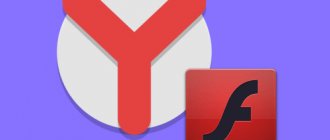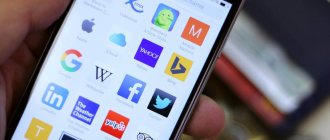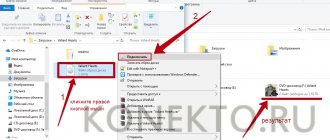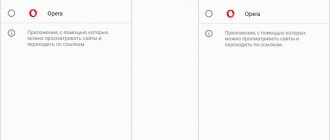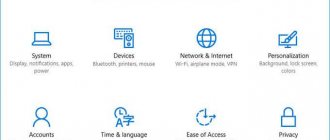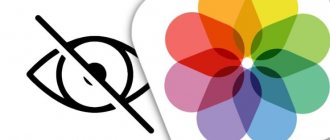Back in 2012, Adobe ended support for its Flash Player on mobile devices with Android operating system versions above 4.0 due to unstable operation of the plugin. Today, most browsers on mobile devices use HTML5 technology to play videos and other Flash content.
However, flash technology has not gone into oblivion. Not at all, it is still in demand, for example, for conducting webinars (online lectures), playing browser games and running video streaming services. For smartphones running the latest versions of Android, installing a flash player is like a thorn in the side. You can still download Flash player for Android, but the plugin will not work simply because the operating system does not support it. Today there are many analogues that pretend to be a universal solution, but in fact they are either crude or are not at all what they seem. In both cases they do not solve the problem. At the moment, there are three surefire ways to install a flash player on Android. And the simplest of them is a browser with an integrated Flash Player plugin.
Which browsers for Android have a built-in Flash player
Having a brand new Android smartphone, you automatically lose the chance to properly install a flash player and doom yourself to perform shamanic rituals to obtain the coveted plugin. Naturally, it makes no sense to use an old phone just because it supports Flash Player, and not everyone wants to get into the depths of root rights, so there is only one option left - install a browser with a built-in Flash player by default. The method is quite simple: take and download the browser, but it does not work on all devices. You may have to play a little roulette and download a lot of unnecessary browsers that won't help you before you find the right one. Luckily for you, you have me. And I will lift the veil of this secret and even help you install that same browser. So, UC Browser wins in the “best browser for Android with flash player support” category. And it is the best because it is the only one of all the offered browsers with a built-in Flash Player that works stably.
Boat Browser
Boat Browser is a fast and functional browser for Android. There are numerous settings here, installing extensions makes it even more powerful.
In this browser, you can set the background color, as well as what will happen when you press the volume buttons. They can switch between tables, scroll up/down the page, or enlarge images on it. Powerful Bookmarks Management supports the creation of new folders, Drag and Drop technology, import, export, browser bookmark synchronization. There is support for Flash videos and YouTube videos, voice commands and search, easy file downloading and much more.
How to install UC Browser on Android
First, you should make sure that there are no other versions of the flash player installed on your Android device, so that all our work does not go in vain. Because in combination with other similar plugins, the UC browser flash player will not work, or it will work, but with great difficulties.
How to determine if Flash Player is installed on your phone? We go to the settings, open the applications section and look through it for installed programs whose names include the word Flash. Found something similar? Delete and clear the cache. If there is nothing, you can start installing UC Browser:
- First you need to download the latest version of UC Browser. You can find it in the Play Market store using the corresponding request in the search bar.
- Now you need to allow your phone to install applications from unknown sources so that the browser can download the plugin. To do this, select the “Security” tab in the device settings:
- Next to the “Unknown sources” item, check the box or activate the slider. It really depends on the phone. In general, this setting should be enabled. Now nothing will interfere with the browser. After installation is complete, it is recommended to disable this setting back for security reasons.
- Open UC Browser and go to the site where you were having problems displaying Flash content.
- Next, the browser will understand that your system does not have a flash player and will offer you to download it. Agree to all terms and confirm the download. If such an offer is not automatically received from the browser, click on the problematic video or other content so that UC Browser remembers why it is needed.
- Once the installation is complete, click again on the content you want to play and be happy that everything works.
At the Opera
To update the flash player utility for Opera, it is not necessary to download a new plugin from the site. Support for Flash technology is built into Opera, so often it is enough to enable it in the settings:
- Launch Opera.
- In the address bar, enter: opera://plugins.
- A list of installed add-ons will open; find the Adobe plugin among them.
- Click "Enable" to launch the flash player in Opera.
- If it's already turned on, restart - turn it off and start again.
Installing Flash player via root
You can install Flash Player on Android using root rights. This method is recommended only for experienced users who at least know what root rights are needed for. In short, root is a superuser who has the rights to change anything on your phone. If you mess up the root, you risk turning your phone into a nail hammer. Because it won't be good for anything else.
Have you read this far yet? Okay, then I decline responsibility for whatever you may do next on your phone. So, let's begin.
- Root rights can be obtained directly in the menu of some smartphone models. There you will find another disclaimer, where the manufacturer will notify you that from the moment the phone is rooted, the warranty will be removed from it and in general, everything that happens next will be your fault. Don’t even try to look for such a function in any Samsung. This privilege is found mainly among Chinese brands.
- If this option is not in the settings, you can get root rights using the special application Universal AndRoot or similar ones. You can also find it on Play Market. Well, or just Google it. You should have learned how to allow installation of applications from unknown sources from the previous paragraph of this article.
- Next, download a browser that supports Flash player. I won’t tell you where to look for applications anymore. You know it yourself.
- You are unlikely to be able to work further through a standard explorer, so it’s better to download Root Explorer, you know where.
- And now the dancing with the tambourine begins. Using Root Explorer, copy the downloaded browser apk file to the /system/app folder and replace its attributes from rw- to rw-rr-. Be especially careful and careful. And try not to touch anything else, because one accidentally touched system file can turn your smartphone into an elegant and expensive brick.
- Now make sure to copy the correct file to the correct folder. Browser for Android with support for flash player in the /system/app folder.
- If all is well, you can download Flash Player for Android version 4.0 and install it on your phone. Now you don’t need to Google anything, you can download the flash player directly from our website in the “Download” section in the “Download for Android” tab.
- After installing the flash player, restart your smartphone. Flash Player is now working on your Android device.
Puffin Browser
Related posts:
- The best apps and games on Android and iOS as of 07/11/2021
- The best apps and games on Android and iOS as of 07/04/2021
- The best apps and games on Android and iOS as of June 27, 2021
- The best apps and games on Android and iOS as of June 20, 2021
- The best apps and games on Android and iOS as of June 13, 2021
Puffin Web Browser allows you to quickly scroll through websites and at the same time provides support for Adobe Flash. It uses lightweight Flash technology for mobile devices, which allows you to watch videos and play games.
A virtual mouse is available that brings mobile devices closer to desktop computers. Users can activate the trackpad using a virtual mouse and operate it like a trackpad on a laptop. True, Flash is only available in the paid version of the browser.
Easy installation of Flash player on Android
Go to the official Adobe website and find a list of devices that support Adobe Flash Player. If you have an old smartphone and it is on this list, you can safely download the flash player to your phone from our website, and it will work correctly.
You can try installing a flash player on your phone even if your model is not in the catalog. At the same time, your smartphone will not turn into a brick if the plugin does not work. You can simply uninstall it like any other unnecessary program.
- Go to settings, select the security tab and allow installation of applications from unknown sources.
- Open your browser and type Flash Player Archive in the search bar. Go to the official Adobe website using the very first link. Here you will find archived versions of the flash player. Just scroll down to the list of versions of Flash Player for Android 4.0 and download its latest update.
- Run the downloaded apk file and wait for the installation to complete. Congratulations, the flash player is installed on your phone, but this does not guarantee correct operation.
Android in a nutshell
Android is an operating system that is installed in smartphones, tablet computers and communicators, media players and other gadgets. The development is based on Linux OS. The platform was created by an independent company, but soon the giant Google bought it with the rights. At the moment, it is this corporation that is engaged in further development and updating of the operating system.
Users of gadgets with the Android platform often encounter the problem of playing Flash content in browsers. This makes it much more difficult to watch videos, use flash games, or listen to music. To solve the problem, download Adobe Flash, which works for gadgets running Android - a utility that opens all the listed functions.
Some time ago, Android platform developers stopped supporting Flash technology. Immediately after this, the official application disappeared from Google Play, and the link to download the plugin disappeared from the Adobe website. However, it is still possible to install it if necessary.
Method No. 2: FlashFox
The FlashFox browser is less stable on some devices, but many users find it very fast. It doesn't have as good a set of features and functionality as Puffin. Essentially, this is the same Firefox, but only with Flash support.
Disadvantages of Flash technology and competitors
Security
Experts consider weak security to be one of the main disadvantages of Adobe Flash. Attackers periodically manage to find “holes” through which they gain access to the system. Therefore, it is important to know which version of the player you are using and update the program promptly.
Alternative
Almost all popular browsers for Android support alternative HTML5 technology. Most sites that previously used Flash, such as YouTube, have already switched to it.
Additionally: Adobe invented the Adobe AIR environment. By installing this application, you can easily work with applications that use the capabilities of Flash, Java Script, HTML, AJAX, Adobe Flex and Adobe Flash.
Dolphin Browser
The developers of this browser claim that it is better suited than others for powerful Android devices. It offers high speed on smartphones like Pixel 2, Galaxy S9, OnePlus 5T. Gestures let you easily move back and forth between pages, like turning the pages of a book.
You can open as many tabs as you like. A feature called Sonar allows you to talk to the browser and switch between tabs. Various graphic themes allow you to customize the appearance of the browser as you wish.
If your smartphone has an AMOLED screen, you can reduce eye strain and save energy by choosing a darker interface option. There is also ad blocking, which also saves traffic. Supports downloading of MP4 video, MP3 audio, doc and PDF documents, Flash content (ICS).