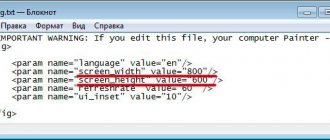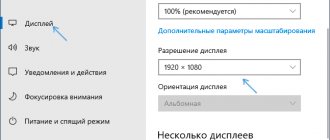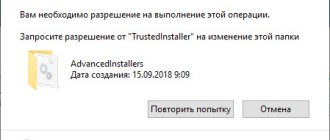Very often, users are faced with a situation where the monitor displays a “save mode”, “out of range” or “unsupported resolution” or “ out of range ” . This means that the video card settings have set a resolution that the monitor does not support.
On many forums and websites you can find the following advice:
“To change the screen resolution, you need to press F8 when loading Windows and set some minimum resolution, then reboot in normal mode and enjoy life.”
But, as practice shows, this does not always work.
I want to share a 100% method for resetting the screen resolution on a computer . In order to reset the screen resolution, you really need to boot the computer in Safe Mode, but let's go point by point.
- When loading Windows, press F8;
- Select the item “boot the computer in Safe Mode”;
- Press the Windows + Pause key combination (we get into the properties of my computer), go to the Hardware tab, click the Device Manager button;
- Expand the list of Video adapters;
- Select your video adapter, call up the context menu and select Disable (Windows may ask “Do I need to remove drivers?” You can answer “no”, but sometimes it is necessary);
- Reboot the computer in normal mode;
- And now you don’t need to do anything, we see a miracle, Windows will re-detect the video adapter and reset the monitor screen resolution.
This method has helped out many times.
There is another way to reset the screen resolution - return the old monitor or reinstall Windows