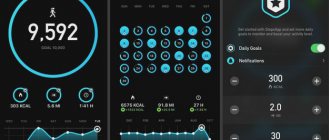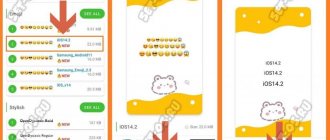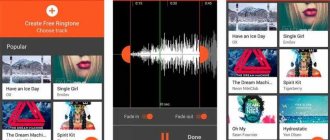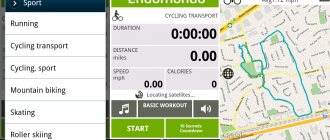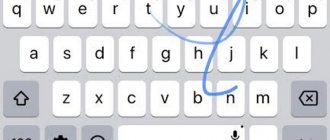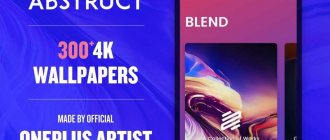Pedometers for mobile devices allow you to track the number of steps taken and analyze your overall daily activity. They use accelerometers built into smartphones. This special sensor provides the most accurate movement data. Therefore, even free pedometers are highly effective and can easily count steps without noticeable errors.
These apps help you stay fit and monitor your health. However, there are many pedometers from different developers. So choosing one may not be so easy. In order not to waste time, just select any application from the compiled review of pedometers.
How a pedometer works on phones
To read data, pedometers use information obtained via GPS or accelerometer . In the first case, the number of steps taken will not be accurate, but the mileage will show the most realistic numbers.
An accelerometer is found in all modern smartphones. You can check this as follows: if your phone has an auto-rotate screen , then the accelerometer is also present. When walking, this sensor will read changes in the device in space, and based on this information, compile step statistics.
It is better to install a “pedometer” program, in which data is collected simultaneously using GPS and accelerometer , so the statistics will be the most accurate. Now let's move on to choosing the best application for analyzing fitness activity.
Results
To use a pedometer, your phone must have an accelerometer. You also need to install the appropriate application. A pedometer is a useful feature of a modern phone that allows you to monitor physical activity and count the number of steps. This technology will appeal to users who play sports, monitor their health, or are simply interested in the details of hiking.
Want to know what other tools you can make from a regular smartphone? Read this article.
Ratings: 17 , average: 3.65
Which is better: a pedometer on Android or a fitness bracelet?
The most convenient way would be to purchase a special fitness tracker. The most affordable are Xiaomi Mi Band 3 and Huawei Band 2 Pro . The advantage of these devices is that you do not need to carry your smartphone with you all the time.
You just need to attach the fitness bracelet to your hand and periodically track the number of steps taken, and you don’t need to turn on the pedometer. Huawei's tracker even has a built-in GPS sensor, which allows you to check your mileage and average speed.
Reading accuracy
The accuracy of the readings depends on how the device is carried. All devices are different. We advise you not to throw away the instructions when purchasing, but rather, when choosing, ask consultants how to wear a pedometer. Some models are designed to be worn on a belt. This method is inconvenient for overweight and forgetful people. Phones with built-in applications can be worn in any position, watches can be worn on the wrist.
The type of surface also matters. The most accurate step metrics are provided on paved roads. Winding paths, walks along the seashore, in the forest are measured inaccurately even by professional pedometers. However, the error is small - only 5%.
The readings are influenced by a number of individual qualities of a person: gait, step length, presence of diseases. It is easy to check the accuracy of the readings. Reset your clock progress to zero. Walk exactly twenty steps and look at the device. The number “20” should appear on the display.
TOP 5 best pedometer apps for Android in 2022
When choosing a mobile pedometer, special attention should be paid to reviews and measurement accuracy. It is on the basis of such information that this collection was compiled.
Pedometer – Step counter
QR Code
Pedometer – Step Counter & Calorie Counter
Developer: Leap Fitness Group
Price: Free
Convenient and pleasant program with a beautiful design. Steps are read based on a built-in sensor , which allows you to significantly save battery power.
The application analyzes the number of calories burned, distance traveled, distance and travel time. The obtained data is stored in memory and presented in the form of detailed graphs. You need to press the button and the measurements will begin. In this case, the smartphone can be in a pocket, bag or backpack.
StepsApp
QR Code
StepsApp Pedometer
Developer: StepsApp
Price: Free
A program that can work without an Internet connection. A nice feature is the detailed settings of your own parameters. :
- weight;
- floor;
- height;
- age.
By default, the application is built-in, which can be disabled for an additional fee.
Set your own goal and track your steps every day. This can be done using a graph, table, text description . The software allows you to choose your own theme. It is worth noting that the pedometer works entirely in Russian.
Huawei Health
QR Code
Huawei Health
Developer: Huawei Internet Service
Price: Free
One of the most popular programs in the field of health and fitness. As of 2019, there are more than 10 million downloads , which is an indicator of quality. It is possible to track the distance traveled, calories burned, and total travel time.
You can connect a fitness bracelet from Huawei to the program, then the data obtained will be the most accurate. In its work, the software uses both GPS and an accelerometer. There are several workout plans available to suit the beginner or advanced user.
Pedometer for weight loss
QR Code
Pedometer - step and calorie counter for health
Developer: Pacer Health
Price: Free
The name of the program speaks for itself. With its help, you can improve your physical fitness and health.
The role of motivation is the special goals that the user sets independently. The recommended value is 10,000 steps . This is exactly how much you need to walk a day to keep your body in shape.
The application also has a competition section where you can compete with other real people in terms of the number of steps or distance. The application tracks statistics by week, day and month.
EasyFit
QR Code
EasyFit step counter pedometer
Developer: Mario Herzberg (Hanna)
Price: Free
An interesting utility with the ability to track steps, calories, distance and even the amount of liquid drunk.
First, set your own physical activity goal. The default value entered here is 6000 steps .
The application contains mini-games : walk 3000 steps, burn the calories of one chocolate bar, etc.
Step counter doesn't work
Are you having problems with your mobile phone's pedometer? Over time, many users have reported problems with the step counter. This is because some users claim that they are bad at counting steps , and others that they do not directly record their daily activities. While it is true that there may be a problem updating the Samsung Health app, there are a few tricks we can do to try and fix the app crashing.
Disable battery optimization
Samsung mobile devices have various battery optimization options, such as Adaptive Battery. And it is this configuration that can limit use in certain applications if it detects that we do not use them often. In addition , they can interfere with the operation of some applications , causing them to stop working properly. So there is a chance that you can solve this step counter problem by disabling terminal battery optimization.
To do this, you will need to go to Settings and view your battery settings. If any optimization or energy saving option is activated in operation, you will need to try to disable it. If we check that Samsung Health is working correctly again in this way, we will know that battery optimization is to blame. However, an alternative that is also highly recommended if we want to continue saving energy on our mobile device is to go to the Optimize battery usage section and search the Samsung Health application list. Once inside, it must be deactivated so that it remains an unoptimized application.
Pause counter
Another alternative we can try would be to pause the step counter. When reactivated, it will show a message that prevents us from performing this action in case of any problem. If not, then with this we could solve the step counter problem .
Other Step Counter Solutions
It's more than confirmed that some apps can cause conflicts on certain devices , although this doesn't seem to be the case with Samsung Health. So if the suggestions we showed earlier didn't work for you, we'll have to try some of the following options:
- Try deleting the app, clearing its cache, and reinstalling it. With this we can resolve the conflict that was created with the application.
- Make sure the app has the latest update.
- Check the permissions because if you have touched your device settings, you might have accidentally removed some permissions from Samsung Health that prevented it from recording your daily activities.
How to properly set up a pedometer on Android (using the example of Huawei Health)
We've covered some basic information about how a pedometer works and reads the information it needs. Now you can move on to the main settings. All instructions will be compiled based on the application from the top - “ Huawei Health ”, since this pedometer application is the most accurate.
Installation
First of all, open Google Play and enter the query “ Pedometer ” into the search. Then download the application with the icon as in the screenshot. Please note that the program weighs 63 MB, so first free up space on your smartphone .
Connecting to a smartphone
After installation, immediately launch the application. When you log in for the first time, a window will open with a privacy policy notice. Read the information carefully and click “ Next ”.
Now we look at the user’s rights and click “ I Accept ”. Also, don’t forget to give the application access to GPS (click “ Allow ”). By the way, on the desktop the pedometer will be called “ Health ”.
First setup
Before considering the principle of using a pedometer, you need to make some small settings. To do this, go to the “ Me ” tab, where we click “ Profile ”. We indicate gender, date of birth, height and weight. If you wish, you can set a daily step goal.
Turning on GPS
If you decide to go for a walk or jog, then go to the “ Exercise ” tab. Here select the type of activity: running, walking, cycling, training. Then open the notification shade, where you turn on the “ GPS ” function.
Now click on the orange button and the application will start counting down the time. On the display you can see the distance traveled, duration and calories. A map of your area will be displayed at the top of the screen, where the blue dot is your location.
Work with/without the Internet
The application can work without the Internet. All you have to do is turn on the GPS and go outside. Upon completion of the walk, the program will prompt you to turn on the Internet and download a map to view your movements.