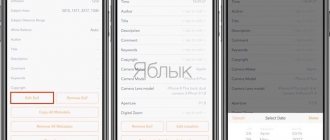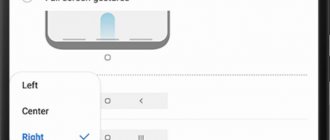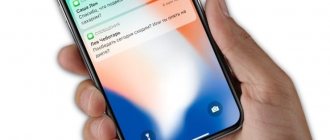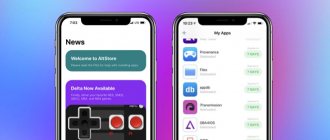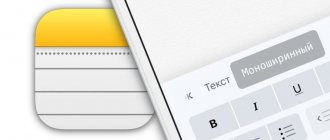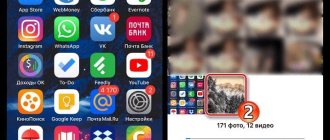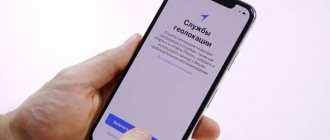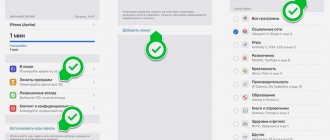Every owner of Apple devices uses Home and Power without thinking about their names.
In addition, many consumers, holding such a smartphone in their hands for the first time, are wondering where the Home and Power buttons are located on the iPhone. The iPhone is different from other smartphones running on the Android platform. It is more complicated, but it is not difficult to understand. Many people, when it comes to some technical issue, start looking for the right names on the Internet. In this short article we will try to tell you exactly where these buttons are located and tell you about their purpose and additional functions.
Problems that cause the Power button on iPhone to not work
The Power key malfunctions for many reasons:
- Damage to the phone - falling, contamination, water ingress, other types of mechanical impact.
- Problems with the cable.
- Recession after strong pressure.
- Errors in the operating system.
It is possible to use the phone with the Power key inactive, despite the great inconvenience. There are several simple ways to turn on or turn off your iPhone in such conditions:
- You can turn on the phone by connecting the gadget with a USB cable to a power outlet or PC;
- You can turn off the device using the Assistive Touch function, through the “Device” menu, select “Screen lock”, where the “Shutdown” function is located.
In the new version of iOS, the shutdown function has been added to the settings menu. All these are temporary measures; correct operation of the device is impossible without functioning Power and Home keys.
In most cases, a malfunction requires contacting a service center, but sometimes you can try to fix the bug yourself. The method of repairing a broken module depends on the nature of the damage or the nature of the software error.
Mechanical damage
One of the most common reasons why the lock does not work is mechanical. Strong pressure, falling, contamination - all this can cause failure. In addition, there is always the possibility of a banal jam. For Apple smartphones, especially older versions, a problem with the functionality of the keys may be due to the frame falling off.
It is easy to notice - this is indicated by the gap between the case and the back cover. Parts of the device tend to simply wear out over time, especially those that are loaded. Therefore, the best decision is to contact a service center. The cable or pad will probably need to be replaced.
System problems
Failures in the phone software can also cause incorrect operation. If the key “sticks” and responds slowly to pressing, this is most likely the case. The defect may appear constantly or from time to time, disappearing without outside intervention.
Sometimes problems with the OS can be resolved with a simple reboot. The system is probably overloaded with temporary files and open applications, a reboot resets them, freeing up memory space.
Water ingress
For the device to stop working correctly, it is not necessary to drop the gadget into a filled bathtub. It can easily fail after a walk in the rain or after using the gadget with wet hands. The reason for this is the oxidation process that occurs in the contacts after even a small portion of liquid enters. In this case, the surest option is to contact a service center, however, there is a simple method that you can try at home.
Cleaning the contact pad and lubricating the mechanism
If the problems are caused by contamination of the cable or oxidation of the contacts, there is an option to clean it. This is done either with alcohol or with the anti-corrosion agent WD-40.
First, you need to turn off the device. Then you need to take a cotton pad and soak it with the solution. The cotton pad should be pressed to the problem area and pressed several times so that the substance penetrates deeper, to the contacts. After the alcohol or lubricant has dried, you can check the result.
Conclusion
Despite the possibility of using an iPhone with a damaged lock button, it cannot be used this way for a long time, because this will lead to damage to other electronic components of the gadget. Try to complete repairs as quickly as possible.
One of the common breakdowns in iPhones of different models is the failure of the device’s on/off button. Repairs in this case are inexpensive, but not everyone can remain without their favorite gadget for several days.
This is not necessary, because there is a way to use the device with a broken button.
In the first test version of iOS 11, the developers added a special menu item along the path Settings - General - Turn Off. It brings up the device shutdown menu without pressing the power button.
There are still several months before the official release of the firmware, but you can use the device with a broken button now.
Home button repair methods
If Home works intermittently, slows down and does not always respond to user actions, it most often requires repairs at a service center. Let’s assume that there is no time for this; we need to bring the device back to life now. There are several simple and effective ways you can try:
- Calibration
- Correction of the position of the standard connector.
- Cleaning the contact pad and lubricating it if there is mechanical contamination.
It's not as difficult as it looks. The Internet is full of “instructions for dummies”; the main thing is to follow them and carry out manipulations with caution so as not to aggravate the situation. At the bottom of the article there is a video with instructions, be sure to read it.
Home Button Calibration
Calibrating Home on iPhone is an effective method of “treatment” if the cause of the problem is software glitches. It is done through a simple algorithm:
- You need to activate any application on the gadget.
- Then you need to hold down Power until the shutdown window appears.
- Next, you should release Power and press the Home key, after which the shutdown window should disappear.
With a high probability, the device will return to its previous operating mode. Apple devices are prone to small system bugs that are fairly easy to fix.
Correcting the position of the standard connector
In case of breakdown, another simple method can help. Sometimes, in order to return the key to functionality, it is enough to simply adjust the position of the connector.
This is done simply. You need to connect the phone to the “native” USB cable and lightly press on the bottom of the plug. It is important to do this carefully, as too much pressure can cause the port to break. After this, you can check whether “Home” is working in the iPhone.
If this doesn't help, you can try another method.
How to turn on iPhone 5
The iPhone 5 no longer receives the latest updates, but is still considered a working smartphone. This is the last iPhone to have the power key on the top of the panel.
Standard method
This method is suitable for all models and is considered the most correct. To turn on the iPhone 5, you need to hold down the “Power” button for 3-4 seconds (it’s located on the top end). As soon as the Apple logo appears on the screen, you can release it.
Important!
If the phone is very low, it will not turn on immediately. It is better to leave it on charge for 20-30 minutes. Then repeat everything again.
Emergency Wake Up
In case of problems, manufacturers have built into the phone the ability to activate it “forcibly”. You need to hold down “Power” and “Home” at the same time. It may take 7 to 10 seconds. As soon as the “apple” appears on the display, the buttons can be released.
Using a charger
If the buttons do not want to respond to commands, the smartphone is simply charged. After 10-20 minutes it activates on its own. If it is very low, it will take 20 to 30 minutes for it to start working.
Duplicating the Home button at the software level
If the above methods do not help, the breakdown can only be fixed at a service center; only replacing the entire module will help. Until this point, duplicating the key at the software level will help make the user’s life much easier.
To do this, go to “Settings”, select the “General” menu and then “Universal Access”. After this, the Assistive Touch function is needed. A small menu will then appear on the touch screen, which will temporarily replace the “Home” function and more.
Old versions of iOS may experience errors after repair. Users all over the world were faced with a situation where, after replacing the Home key tied to Touch ID, the phone locked. This error has been fixed in the new version of the OS. Accordingly, a simple firmware update will help in this case.
Shutdown
Without a physical button, you will have to use its virtual counterpart. To do this, you will need to enable AssistiveTouch.
1. Go along the path Settings - General - Universal Access - AssistiveTouch and activate the main switch.
2. Open the Top Level Menu section...
3. Select any unnecessary button from the available ones or add an additional icon to the menu.
4. Select the option Screen lock .
You can now see a screen lock button in the AssistiveTouch menu that appears when you press the virtual button. Pressing will turn off the display, and holding will call up the iPhone shutdown slider we need.
How to use Assistive Touch on your device
Let's take a look at the features listed in AssistiveTouch:
- Volume Up and Volume Down: These two buttons are located at the top of the secondary touch menu. To prevent the volume buttons from wearing out too quickly, the user can use AssistiveTouch instead.
- Apparatus. Features such as screen rotation, volume control, screen rotation, display lock, device power off, etc. are found inside the Device option on the secondary touchpad.
- Notification Center. To open the top-down swipe, you can use the bottom-up swipe button to open the control center.
- Mute/Unmute: If you use this feature, you don't need to use the physical mute switch on your iPhone or iPad.
- Siri: Activates the voice assistant without using voice control.
- Custom: To add custom features.
To turn off your device, tap the AssistiveTouch icon. Now the “Device” option will appear. Swipe across the screen, then tap and hold Screen Lock. After which you will be redirected to the “Shutdown” mode. Swipe the screen to turn off the device.
Quick reboot
If your iPhone starts to behave strangely, hesitate for no reason, or simply slow down, you can simply reboot the device. This can be done in a similar way.
Instead of the Screen Lock button in the AssistiveTouch menu, you should add the Reboot .
Now to reboot you need to press the AssistiveTouch virtual key, select Reboot and confirm the action.
Are there many such iPhones (with a “defect” of the Home key)?
It’s clear that I can’t speak for absolutely everyone, but after reading a large number of messages and threads on various forums (including in the English-language segment), we can generally summarize the public’s opinion.
Many people have a mechanical clicking sound when you press and release the “Home” button. It’s just that not everyone writes about it and not everyone cares much about it. Well, or the same situation occurs as in my example - at first it was there, and then (apparently from numerous clicks) it disappeared.
Probably, it would be much worse if there were no sounds at first (upon purchase), and then suddenly appeared - this may indicate dirt or liquid getting in.
The second conclusion only confirms the first - we are far from alone with such a clicking button :). You should only worry too much if the crackling noise appears after some time and is accompanied by a problem such as a bad button press - then perhaps you filled it with something or something worse...