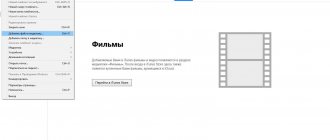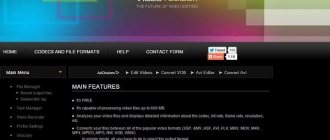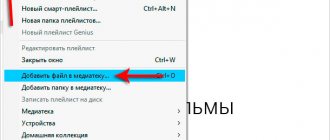There is no way to download videos directly from Yandex Broadcast yet. But this can be done through the use of online services and installation of additional extensions compatible with Yandex. You can choose the format for saving the file yourself; some plugins also provide the ability to edit the video before saving. If the video was uploaded to Yandex broadcast incorrectly (for example, the file was damaged during upload), you can make a video recording of the screen to save the desired file.
Method 1: Video Download Helper
A free plugin for Yandex Browser that allows you to save video from any browser resource.
How to download video from Yandex browser to your computer via Video Download Helper:
- Open the plugin page in the Google Chrome web store.
- Click the blue “Install” button (1) and confirm the download (2).
- Go to the page of the video you want to save. Start playing it.
- Click on the Video Download Helper icon - after the installation process is completed, it will appear to the right of the “Smart Line” (2) and select the desired file to download from the list that opens (2).
- The download will begin - you can find the downloaded file in the “Downloads” folder on your device.
Download the extension from the link.
If the Video Download Helper icon turns black and white, downloading video files is not available on this page.
Alternatives
Currently, SaveFrom is the most popular such application on the Russian Internet, as it does not put a load on the computer, does not cause crashes, has not been infected with viruses, and supports working with many sites.
However, there are a number of alternatives:
- VSO Downloader Ultimate is a downloadable utility, which is its main drawback. The advantages include high speed, support for downloading several files at the same time, high speed;
<Fig. 13 VSO>
- AllMyTube is an installable program for your computer that supports downloading from several dozen sites. A distinctive feature is the presence of a built-in converter. Which allows, simultaneously with downloading, to recode the file into the desired format;
<Fig. 14 AllMyTube>
- YTB Video Downloader is an installable program characterized by high speed, versatility and a Russified user-friendly interface. Allows you to download videos from almost any site, regardless of format and encoding type. It puts a strain on the computer's hardware resources, which is why many users do not want to download this software.
<Fig. 15 YTB>
Even less popular are the Download Master extension, which works only with a small number of sites, and some other extensions and utilities.
Method 2: Video Downloader professional
Another popular extension from the free category. Allows you to save videos in the most popular formats (most often MP4).
How to save videos using Video Downloader professional:
- Open Video Downloader professional from the official Google Chrome store.
- Click the blue “Install” button (1) and confirm the installation (2).
- Go to the page with the video you want to save. Start playback.
- Click on the plugin icon in the upper right corner of the browser, next to the “Smart line”. (1) and select the desired file to download (2).
- The video will be saved on your device in the Downloads folder.
Download the plugin from the link.
Method 3: adding collections to Yandex
If you want to save the video you want without downloading it to your computer, you can use adding the file to collections from Yandex. The video will remain in your browser’s memory, and you can open it at any time with just one click.
How to add a video to Yandex collection:
- Open the file you need in Yandex Browser.
- Click the "Save" button. In Yandex broadcast it is located under the file; in the Yandex browser the icon can be found in the upper right corner of the video.
- Log in or register in the system.
- Once saved, the checkbox icon will turn purple.
- To view the saved file, go to the Yandex Browser menu (1) – “Collections” (2).
- All downloaded files will be displayed here.
The collection size is not limited - you can store any number of videos, regardless of their size.
Using savers when downloading videos
For the convenience of millions of users, developers have come up with special programs called savers (from the English save - “save”, “save”). These programs simplify the life of users who download files from video hosting sites every day.
For example, DownloadHelper is very popular among savers. It is automatically built into your browser, be it Opera, Chrome or Firefox. After you launch the video, DownloadHelper will recognize it and automatically give you a link where you can save the video to your PC. In addition to downloading videos, this software can also recognize audio files.
You can learn more about the operation of the above program using this video:
Method 4: UmmyVideoDownloader
The UmmyVideoDownloader service allows you to download videos from the Yandex browser using a link. Files from almost all web resources are available for saving.
How to save videos using UmmyVideoDownloader:
- Download the installation file from the official website and start the installation by double clicking the mouse. There is no need to enter any data or confirm installation.
- Open the video you need in Yandex. At the bottom, click the “Share” (1) – “Copy link” (2) button.
- Open UmmyVideoDownloader installed on your desktop. Click the "Download or Add" button (1).
- Enter the previously copied link (2) into the search bar.
- The desired video will appear under the search bar. Click "Download" (3).
Download the program from the link.
Peculiarities
How does the Yandex Video service generally work? The principle of operation of the service is similar to the image search system in Yandex - you enter the name of the video you want to find (or description keywords) in the search bar.
And the service analyzes Internet resources using standard tools of the Yandex search engine.
The search results include content posted on a variety of sites (mostly Youtube due to its wide audience coverage).
That is, Yandex itself does not provide services for posting videos, and all search results are located on different sites.
Accordingly, the conditions for downloading a particular video differ depending on where it is uploaded.
For this reason, after finding the desired video, it is better to click on the link below it and go to the source - it is quite possible that the source site provides the ability to download.
If this is not available, then you can move on to special measures that allow you to download any video from the network.
<Fig. 1 Source>
Method 4: download videos from Yandex to Android
For devices on the Android platform, downloading videos is available through the installation of the Advanced Download Manager program. You can find it on Google Play Market.
How to download a video to your phone:
- Search the Google Play Market for the Advanced Download Manager app.
- Click the green “Install” button.
- Allow the app to access files on your device to avoid downloading issues.
- Open the desired video in Yandex Browser and copy the link from the search bar.
- Open the installed program. Click + in the upper right corner (1).
- Paste the copied URL into the Link bar (2) in the Advanced Download Manager.
- Click “Upload” (3).
- Select the desired file saving format.
You can open the downloaded video in the “Files” folder.
This method allows you to download from Android; there is no analogue for iOS yet.
Method 6: Record Screen Video
If the video was uploaded to the Internet incorrectly or when downloading the file in any of the programs described above, the system gives an error, you can use another working tool - make a screen recording (suitable for any web resources, including Yandex Ether).
monitor
It works as follows: start playing a video, record the screen by installing a special extension and save the file in the desired format. This method is perfect for saving small videos, as well as if problems arise during downloading.
Solving possible problems
Using SaveFrom is not always successful - sometimes users encounter certain difficulties in its operation. To find out the source of the problem and fix it, do the following:
Sometimes SaveFrom reports that it is unable to create a link - this indicates that the video is protected from downloading, and, alas, nothing can be done about it.
In addition to this article, there are 12,301 more instructions on the site. Add the Lumpics.ru website to your bookmarks (CTRL+D) and we will definitely be useful to you.
Thank the author and share the article on social networks.
Source
Screenity
A free offline extension that allows you to record both the entire screen and a separate window.
You can record a video using Screenity as follows:
- Find the extension you need in the Google Chrome online store.
- Click the blue “Install” button (1) and confirm the installation (2).
- Go to the page with the video you want to save and click on the Screenity icon (1).
- Click on the “Start Recording” button (2).
- To stop recording, click on the plugin icon again (1) - “Stop recording” (2).
- Here you can edit the video before saving. Select the desired format from the list (1), set the boundaries of the beginning and end (2), delete unnecessary sections of the video (3).
- Click the "Save" button (4) to download the edited file to your computer.
By default, when opening the plugin, only the open tab will be recorded. To record the entire screen, click on the Screenity icon and in the top menu go to the “Full Screen” block.
Download the plugin from the link .