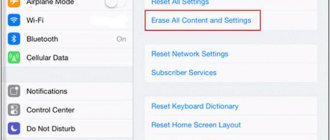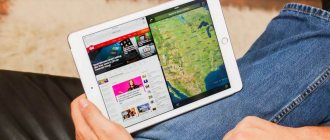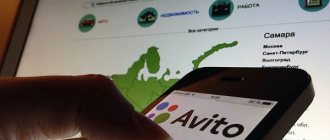Viruses on iPhones are quite rare. The first thing to say is that it is very unlikely that your iPhone or iPad actually has a virus. Most likely, you are seeing annoying ads (sometimes banners) in an application that you use regularly. These ads are designed to convince you that iOS is infected and you need to download some app to fix it, and may redirect you to a fraudulent site or app on the App Store.
However, we are not trying to dissuade you from thinking that your iPhone is infected and needs to be cleaned. After all, there are several types of viruses on iOS, although they are very rare. If you are sure that your iPhone (X, 8, 7, 6, 5) has a virus or any other malware, read on to learn how to check your iPhone for viruses, remove them and prevent them from appearing in the future.
How to check your iPhone for viruses and understand how to deal with them?
Many users are wondering how to check an iPhone for viruses and remove them if found?
Without going into details, we can distinguish two main types of viruses (although in practice there are many more of them). The first of them is part of the code and, like a parasite, clings to any application, it does not matter whether it is standard or third-party. The second type is an independent program, independent of others.
Ultimately, both seek to further spread using any USB media, unprotected Internet resources, social engineering, etc.
The main difference in the emergence and spread of viruses
As you understand, you can very easily catch a virus if you neglect safety measures. However, this is the answer to only one question, namely how the virus spreads, but let's look deeper into the problem. So what causes the initial (initial) infection of an application or gadget, leading to the spread of the problem in the future?
• If we consider the first definition given by us, it refers to several cases of malicious attacks on the iOS platform; Some applications, including even the most reliable ones, have suffered from interference by malicious code or an attack on the developer tool used to create them.
• Taking into account the second definition, it is quite logical to assume that those who have disabled secure boot may download files from other resources and accidentally install something malicious. In any case, the isolated iOS ecosystem should prevent malicious attacks from gaining access to other applications (to reproduce) or to the underlying operating system.
Both species are classified into different levels of danger. Some are quite harmless, simply disturbing and distracting us with advertising, others are quite dangerous and can jeopardize the confidentiality of personal data (most often this is data from bank accounts, online wallets, etc.). If you are not happy with this state of affairs and want to learn how to remove a virus from an iPhone or iPad, just follow the instructions in this article.
Questions to help you find out whether your iPhone and iPad are infected or not?
• Have you canceled Secure Boot? And if so, have you installed applications from an unofficial source whose reliability is questionable? If the answer to both questions is yes, then there may be malware on your device and you should isolate and remove it.
• Does the device begin to behave strangely when using only certain applications? If so - and in particular if it's just one app - then you most likely have a problem specific to that app, which we'll get to in a moment.
• Common behavior of apps that have been attacked include redirecting to previously unknown sites in Safari and opening the App Store without your desire.
If the problem still appears, no matter what apps are open, there is a chance that your device is faulty due to hardware problems or because of innovations in iOS that you are not yet accustomed to, or because you or another user changed the settings , and unintentionally. It is extremely unlikely that malware has penetrated the heart of the operating system and is destroying it; although there were cases.
How does iOS protect us from malware?
Cupertino has provided several levels of protection at once.
Application downloads are only from the App Store.
Apple created iOS so that the user (unless he jailbreaks) can only download applications from the company's app store. In Android, as in Windows, you can install programs from anywhere - but you pay a high price for it, because it is very easy to “catch” a virus on the modern, not very user-friendly Internet.
In addition, Apple censors manually check each individual application for viruses. If something suspicious is found in the program code, the application is returned for revision. This is not a perfect system; it also experiences occasional glitches. But here it is appropriate to make a comparison with Churchill’s famous phrase about democracy - “yes, this is a terrible form of government - but come up with something better.”
♥ ON THE TOPIC: iMessage and SMS, or why messages on iPhone are blue and green.
Can a virus appear on an iPhone due to a malfunctioning application?
Most likely, your phone does not have a virus that affects iOS itself, but just a “problematic” application. This doesn't always mean that the app is bad or that the developers are to blame. On the contrary, even applications carefully developed by well-known and reliable companies can be hacked by malware or hackers. Because hackers can't hack iOS itself, they resort to this strategy: hacking the developer toolset, which is then used by unsuspecting developers. This gives scammers the ability to redirect you to fraudulent sites when you use an app that uses their hacked devkit.
Naturally, it's easy to tell when one specific app is causing a problem because the problem only appears when you use it. An obvious sign of this is that you are being redirected to some websites or App Store regardless of your will when the app is open.
If you think the problem lies with one application, the first step is to check if an updated version is available, because the problem may have already been noticed and fixed. If there is no update, simply remove it or do not use it until a fix is released. Also check the app's website (if available) and/or the developer's Twitter (if available) to see if the issue has already been reported.
"Sandbox"
iOS has a special practice called sandboxing. It ensures that the application (“sand”) will never go beyond the prescribed boundaries (“sandbox fencing”). What does it mean? For example, none of the newly installed applications will be able to access data from other programs.
In addition, almost all programs in iOS run in an account with “reduced” permissions. They do not have access to administrator (root) rights, so third-party applications cannot change system settings and cause harm.
The result is the following: even if you accidentally install a “suspicious” application, the second level of iOS protection will not give it access to the OS and files.
♥ ON TOPIC: How to give your Wi-Fi password to guests without giving it away (QR code).
Clear history and website data
It's a funny solution, but in some cases it helps get rid of malicious code (virus). So why not try it? It will take a couple of minutes and you won't lose anything. To clear history and site data:
1. Open Settings.
2. Select the Safari tab.
3. Select the "Clear history and website data" option, then click "Clear history and data" to confirm your actions.
Restart your iPhone or iPad
Perhaps this is the most popular solution to absolutely all iPhone-related problems. In order to restart your iPhone you need to:
1. Press and hold the power button until the “Swipe to turn off” slider appears (this will take about 4-5 seconds). Then swipe to turn off your phone.
2. Next, turn on the phone using the Power button. Standard procedure, what more can I say?
See also: How to hard reset an iPhone?
Download and install Antivirus
Unfortunately, the antivirus will not fix serious problems with the device. Most antiviruses are simply not able to find and remove serious viruses on iPhone and iPad. However, they can save you from small, local problems (for example, advertising or redirection to another page).
The choice of antivirus depends solely on taste and personal preference. You can choose Avast, McAfee, Lookout or any other antivirus simply by visiting the App Store. They will have minimal impact on the operation of your iPhone or iPad and are unlikely to cause any problems in the future.
Restore iPhone using backup
We hope you back up your phone regularly. If this is the case, then you can simply restore your iPhone from the last backup and see if the problem is resolved, thereby removing viruses from your iPhone and iPad. If this doesn't help, it means you may have backed up your phone with malware already in it, so restore your phone from the previous copy, then the next one, and so on. There's a chance you'll find a backup that doesn't have the problem that's bothering you, and you'll be able to use it.
There are two ways to restore an iPhone or iPad, each of which depends on the prior archiving method.
How to Restore an iPhone or iPad Using iTunes
Recovery mode using iTunes is suitable if you otherwise have a PC on which you created a backup before the virus appeared and a Lightning cable. Now, all you need to do is:
1. Connect your device to your PC using a Lightning cable and enter the device into DFU mode.
2. Select the newly connected device as soon as it appears in iTunes.
3. In the “Overview” tab, press the “Shift” key (on a mac “option”) and left-click on the “Restore [device]” function.
4. Select the desired file to restore.
5. Confirm your actions by clicking “Restore” again.
6. Wait for the process to complete (the device will reboot during the process).
How to Restore iPhone or iPad Using iCloud
In order to restore an iPhone or iPad using iCloud, you will need an Internet connection. It doesn't matter whether it's WiFi or a mobile network. The only thing worth focusing on is the mobile Internet. It is desirable that it be unlimited. It would be a shame if the recovery process was interrupted in the middle. To restore your device using iCloud, do the following:
1. Go to “Settings” and select the “General” section.
2. Scroll down the page until you come across the “Reset” subsection.
3. Select the “Erase settings and content” option, confirming your actions.
4. Wait for the process to complete.
5. Now, when activating the device, select the “Recover from iCloud” mode. To authorize in iCloud, write your Apple ID password.
From the mists of time to the present day
Viruses and Trojans have been created for Mac OS since 1982. The first self-propagating virus software is considered to be the work of student Richard Skrenta. His utility infected the boot sectors of 5.25-inch floppy disks, and showed a short haiku poem every fiftieth time the system was booted.
Over the years, the threats have become more sophisticated. Thus, already in 1998, the whole world learned about the first dangerous virus for Macintoshes, called “SevenDust 666”. Once on the user’s machine, the virus erased all files from the hard drive, leaving in its place a file called “666” in the Extensions folder.
Restore iPhone as a new device
The toughest and most effective way. If all the backups contain malware or the copies that do not contain it cannot be used for some reason, you are better off starting from scratch by resetting your smartphone to factory settings. To reset your gadget, do the following:
1. Open “Settings” and go to the “General” tab
2. Select Reset → Reset all settings, then enter your password.
3. Wait for the reset to finish, and then use your iPhone as a new device.
Once the reset is complete, you will need to reinstall the apps you want to use (but remember that if one of them seems to be the problem, it's best to ditch the app and see if it gets better), redownload your digital media files and choose the settings that are convenient for you. An unpleasant way out of the situation, but most likely you will only have to do it once.
Apple threats
Progress does not stand still; Virus writers and malware developers are increasingly paying attention to the unafraid Mac community, and many researchers claim that the security of the OS X operating system is in question in the near future.
In 2011, a scandal erupted related to a utility for cleaning the system from “garbage” - MacDefender. The virus showed the user a warning that the system was infected with some malware and offered to download a utility to neutralize the infection.
If an unwary user agreed to the download, a dangerous utility for stealing credit card information was installed on the Mac.
Over the past few years, the amount of malware for the OS X platform has been steadily growing. Thus, in 2015 alone, according to Kaspersky Lab, almost 6 million unique attacks on Apple devices were recorded.
In total, during the study of malware for Mac, the company discovered more than 24,000 samples of various malware for this platform, with intensive growth observed recently - just since 2014.
At the beginning of March 2016, a disaster almost broke out involving the famous torrent client Transmission. After the official website of the program was hacked, the installation file was replaced with an infected distribution kit, which blocked the user’s Mac on the third day after installation. To unlock, unknown extortionists offered to pay a certain amount of money.
Fortunately, the problem was discovered and promptly resolved, but some poppy growers still suffered, lost information, and wasted their nerves.
Even I didn't have any antivirus software on my MacBook. However, after the incident with Transmission (which I use myself), I had to install protection. It won't get any worse, but it will help save your nerves and data. After all, the options for introducing dangerous worms and Trojans are becoming more sophisticated, and you don’t want to lose information over several years.
Yes, there are backups and cloud storage. But honestly, Mac owners, when was the last time you used Time Machine? Here I am too, 5 months ago. Do not forget to keep backup copies of your system in a timely manner.