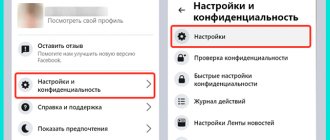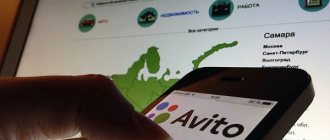Instagram is one of the most popular social networks in the world. Millions of users every day share their photos, talk about the events of their lives, find clients and conduct business through Instagram.
| MUSTHAVE services for your Instagram! 100% working promotion service - GramTomato . Mass likes and subscriptions, automatic parsing and filtering. Clients and real subscribers from 1 ruble! Works with an extension from your browser on PC. And if you have Android, we recommend using Instaplus with the Jessica app . Safe promotion, increased reach and live subscribers! |
However, there are also those who, for some reason, want to delete their Instagram account temporarily or permanently. In such a situation, the user may find that this may not be so easy to do.
Especially for those who want to delete their profile, we have prepared detailed instructions. By following it, you can block or permanently delete your Instagram account.
Delete your Instagram account permanently
You cannot delete an account in the mobile application; you can only delete it from a computer or phone via a browser. First, log in to the account you want to get rid of. Forgot your password - recover it via your phone number or email address. Without authorization and a password, you cannot delete your profile.
When you are logged into your profile, open the account deletion page, or follow these steps:
- Open "Profile". Scroll to the end.
- Find the item “Help”, click on it.
- Select in the left menu: “Account Management” - “Delete Account”.
Further:
- In the three-line menu, select: “How to delete your Instagram account?”
- In the text find: “Delete account.”
- Choose any reason.
- Enter your account password and click “Delete account...”
When deleting your account, Instagram will offer you options for solving the problem you indicated.
You can choose any one: the main thing is to confirm the action with a password. The account will be erased from the social network forever. All photos, videos, likes will be deleted, as will information about your subscribers and subscriptions. You won’t be able to restore them even through support, so if some photos are dear to you, save them in advance. And in general, think carefully: if you still want to come back in the future, you won’t be able to do this with the old profile name. Although the account will be deleted, its name cannot be used when registering a new one or changing the name of another.
Is it possible to delete Instagram?
For those who decide to delete their profile on a social network, Instagram provides two options:
- Temporary blocking
Once you block your account, you can restore it, all posts, messages and photos, if you change your mind later.
- Complete removal
If you delete your account, you will no longer be able to restore your account and its contents. Plus, you'll never be able to use the same name and email address to create a new Instagram profile again.
Deleting an Instagram account from your phone permanently
Log in to your Instagram account through the browser on your phone. Then:
- Log in to your account and click “My Profile”.
- In the upper left corner, click on the settings icon (gear).
- In the "Information" item, find the "Help Center" item. Click on it.
- Select: “Account Management” - “Delete Account”.
- In the three-line menu, click on “How to delete your Instagram account?”
- Scroll down and find the text “..delete account” (highlighted in blue).
- Select one of the reasons, enter the password.
- Click: “Delete account...”.
Step by step path.
Click locations are marked with a red line. Before you click “Delete account...”, pay attention to the text below.
The account will be temporarily blocked for 30 calendar days, and after 30 days it will be deleted permanently
How to delete an account
Via Android phone
- Open the settings by tapping on the 3 bars in the corner of the screen.
- Launch the section "Reference».
- Here we are interested in the section “Help Center».
- After launching the browser, the extended Instagram menu will open, select the item “Account Management».
- We are interested in the second section “Removal».
- To open the settings we need, tap on “How to delete your Instagram?" and open the first link from the instructions (see screenshot).
- All that remains is to select the reason for this decision and click on the red button to permanently delete it.
Via iPhone
The instructions for devices running iOS are almost identical.
- First, go to the settings section.
- The help center on iOS is located right in the settings section. Find it and click on it.
- After tapping the button, the system will automatically open the link from the default browser. Select the item “ Account management».
- Here we are interested in the line "Delete" Clicking on it will open a small instruction with an active link to delete it. Tap on it once.
- An additional window will open where you will be asked to indicate the reason for this decision. After specifying it, the treasured red button will appear at the very bottom.
Via computer
- When using a personal computer, you will have to use the direct link: https://www.instagram.com/accounts/remove/request/permanent/
- To continue, you must provide a reason for your decision. After selecting one of the suggested options or specifying “ Other» the required button will appear. Click on it once and you will permanently lose your profile.
Temporarily closing your Instagram account
Temporarily deleting an Instagram account is also only possible through a browser from a phone or computer. Log in to your account and go to settings, to the “Edit profile” item. Scroll through the settings and you will see a link at the bottom to a page for temporary deletion.
Click here to go to the page for temporarily disabling your profile
Select a reason for disconnection - here you can simply indicate that you need a break, and Instagram will not offer options to solve the problem. In the same way, confirm the action with a password and click on “Temporarily block account”.
As soon as you click here, the system will cancel authorization and you will see the main page of the social network asking you to log in or register.
In case of temporary shutdown, your account will be “frozen”: hidden from subscribers. All correspondence, photos, videos, likes, saved stories will remain in place. You can restore your account at any time - just log in again.
Instructions for iPhone
Deactivating using a mobile application on an iPhone will also not work. Therefore, as in the previous instructions, you will have to use a browser.
- Go to https://www.Instagram.com/accounts/remove/request/permanent/
It doesn’t matter which browser you use to delete an Instagram page via iPhone 6, 7, 5s or any other model. The deletion site interface is displayed the same for all smartphone models.
The platform of the smartphone from which deactivation is performed has no influence on the design and functionality of the deactivation web page. It’s easy to guess - to delete a page on Instagram via an iPhone 5s, for example, the instructions for deleting via Android are also suitable.
We discussed in great detail how to permanently delete an Instagram account without the possibility of recovery.
Temporarily block an Instagram account from your phone
Open your browser and log in to Instagram. Then click: “My Profile”. Select “Edit profile”, scroll to the bottom of the page and click on the button: “Temporarily disable my account”.
Select one of the reasons and confirm the action with a password. After clicking the button, the account will be temporarily blocked.
The consequences of deletion are the same: you will be sent to the login and registration page, and the “login” and “password” fields will not contain your account information
How to temporarily block an account
Deleting an account is an irreversible process, so added photos, videos, galleries and stories, as well as the account itself, will be permanently deleted. To save your account and continue to use it later, temporarily block your account. This procedure can be performed only once a week.
In your browser, open the login page https://www.instagram.com/accounts/login/ and log in to your account. Then click on the user icon and click on the “Edit Profile” button. Scroll down and select "Temporarily block my account."
Please indicate the reason why you have decided to block your account by selecting an option from the list. After that, re-enter your password, click “Temporarily block account” and confirm the blocking.
Before you delete your account
A temporarily blocked account can be restored in a couple of clicks. Moreover, while the profile is not active, the account data continues to be stored on Instagram servers. But if you delete your account, this data will be erased. And if the materials uploaded to your profile were saved on the device in the “Instagram” folder, as described later in the article, then you will no longer be able to view comments on posts or read messages received in Direct.
Especially for users who want to save all information from their profile, including added stories, photos and videos, saved publications, likes, comments, search history and more, Instagram developers have created a special function.
If downloading your account data is not of interest to you and you want to quickly move on to deleting your profile, scroll to the next point in these instructions. For others: go to the application, click on the user icon in the lower right corner, which will take you to your profile. Now click on the Menu button and select Settings.
Open the “Security” section and click on “Download data”.
In the “Email Address” field, you can leave the email address associated with your account or enter a different one. Click Request File, enter your account password, and click Next.
A message appears indicating that the file has been requested. It may take up to 48 hours to collect data and send an email with a download link, but, as a rule, the email arrives within 10 minutes. If there is no message for a long time, check your Spam folder. You can create such requests no more than once every four days.
The email you receive will contain a link to download the file. Follow it (the page will open in the browser), log in if necessary. Then click “Download data” on the site page.
The archive will begin downloading. Its size depends on the number of correspondences, published publications and stories. Therefore, for users who regularly post on Instagram, the size of the archive can exceed several gigabytes, and loading it can take a long time.
Extract the contents of the archive. Media files are stored in separate folders: “direct”, “photos”, “profile”, “stories”, “videos”. And correspondence, comments left, likes, search history and settings are recorded in text format in files with the JSON extension. To open the latter, use a text editor such as Notepad++.
How to remove authorizations via Instagram in third-party services
When you log in to third-party services through Instagram, they gain access to your profile data. And they can continue to track activity even if you stop using them. This can be prevented by revoking access permissions.
This can be done both in the application and in the browser version of the social network, but the path in the settings will be different. In the mobile application, go to settings, go to “Security”, and from there to “Applications and sites”.
The path to authorizations in third-party services in the application looks like this
In the browser version the path is shorter. Click on the profile icon, then on “Settings” and select “Apps & Sites” in the left menu.
Three clicks and you can disable unnecessary authorizations
When you go to settings, you will see a list of all services that have access to your profile. Instagram divides them into three categories:
- active ones that you have recently used and that may request data that they allow;
- expired ones that you haven’t used for a long time, but still have data;
- inactive - deleted ones that can no longer request information about your account.
To revoke permission to access data from a service, simply delete it.
Click here and the service will no longer be able to request data
After deactivating the permission, sites and applications will appear in the deleted section. They won't be able to request new account information you've allowed, but they'll still have access to the information you previously shared with them.
If you want to delete your Instagram account so you can seriously start promoting a new one, make your life easier and use the SMMplanner scheduled posting service.
With it, you can spend only half an hour a day on publications, rather than posting Stories on an alarm clock and writing posts in one document, maintaining a content plan in another, analyzing effectiveness in a third. Hurry up, register with SMMplanner and try what is described in the article!
I want to delete my account, but I forgot my password: what should I do?
Let's imagine a situation: you want to delete an additional or fake account. But here's the problem: you don't remember the password.
To deactivate your profile, you must visit the page. To do this, try recovering your password.
Our article “How to recover your Instagram password” will help you with this. After you restore access to your profile, follow all the steps described above.
Is it possible to recover a deleted Instagram account?
You can restore a deleted account through the basic deletion procedure within 1 year or 365 days from the date of deletion. This is clearly stated in the agreement that you accept when you go through the registration procedure on Instagram.
It happens that you lose your temper and leave by accident and then want to come back tomorrow. This can be done quite simply.
If your account is deleted, when you try to log in, you will see the error “this user does not exist.” This means you have been deleted.
- Go to the very bottom of the page and find the “Feedback” item.
- Choose a convenient method of communication and create a request
- In the subject line of the letter we indicate “Recovering a deleted account”
- We attach your data that was specified during registration and a copy of your passport (if required)
- Waiting for the recovery procedure
- Ready! Your account is with you again.
But there are some unpleasant moments. After you delete, for example, a quick and beautiful link to your Instagram account becomes available to everyone for registration. Most likely you will be restored with a banal link and will have to choose a new one.