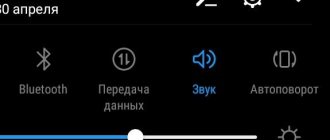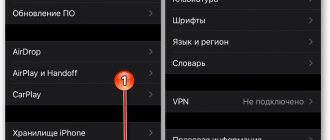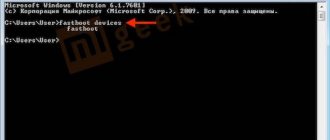What happens when you delete your Google account from your phone?
What happens will depend on the account deletion option. For example, if you carry out a regular unlinking, then all user data can be restored at any time. And if completely deleted from the server, all saved data and personal information will be permanently erased.
Only after reading this information is it recommended to proceed with the procedure. If the phone is being prepared for sale, and the necessary information has been transferred to a removable storage device, then it is better to use a complete deletion.
How to log out of your account without deleting your registration
First, let's look at how to unlink your phone account.
There are three ways.
- How to delete Mi account on Xiaomi: all methods
Option 1
Select “My Account” - “Actions on Devices and Account Security”
Next, you need to look at what device your registration was used on in order to disable it. “View connected devices”, select the required one and close access.
When closing, the system notifies you about exiting the applications in which the account address was specified.
Confirm system requests and log out of your account.
Option 2
The second method is suitable when logging in from different devices. For security and privacy, we recommend changing the password in the settings, which will lead to data loss on all gadgets.
- Mi account on Xiaomi login from computer and phone: for firmware, by number
Now no one will be able to use your account without your knowledge.
Option 3
A more radical method of changing credentials is the function of restoring the phone to factory settings. It should be used only when the two previous methods did not work.
Attention! User data, applications and other personal information will be deleted from the device. Make sure everything you need is saved. To log back into your profile, you simply need to enter your password.
How to delete Google account from Xiaomi phone
Deleting your Google account will be carried out in several stages. First, you need to unlink your account from the device, and then completely erase the profile from the service.
How to unlink your Google account from your smartphone
A distinctive feature of any connected profile is the ability to synchronize data. The same applies to Google. Thanks to the service's cloud storage, you can save all personal information, including installed programs, browser tabs, passwords and logins from various sites, media content, history, bookmarks, etc. The main advantage is that this information will be available on another device - the main thing is to log in using your account. Instructions for unlinking a profile from a smartphone are as follows:
- Open the Settings application and find the accounts section.
- Select the Google service.
- Provide your account.
- When the special list opens, you will need to select a list of programs that do not need to be synchronized. You can also specify music, documents, some contacts, notes, books, photos and videos.
Once the procedure is completed, it will no longer be possible to save user information in Google applications and create a backup copy of data.
How to fix the problem yourself
Any user, even a beginner, can correct the error described above. To do this, you need to follow three simple steps, each of which, in a separate case, can independently solve your problem.
Method 1: Deleting Google Account
Naturally, we don’t need a complete deletion of your Google account here. We are talking about disabling the local Google account on your mobile device.
- To do this, in the main settings menu of the Android device, select the “Accounts” item.
- In the list of accounts linked to the device, select the one we need - Google.
- Next we see a list of accounts associated with our tablet or smartphone.
If you log into not one, but two or more accounts from your device, you will have to delete each of them. - To do this, in the account synchronization settings, open the menu (three dots at the top right) and select “Delete account.”
- Then we confirm the deletion.
- We do this with each Google account linked to the device.
- Then we simply re-add our “account” to the Android device through “Accounts” - “Add account” - “Google”.
After performing these steps, the problem may already disappear. If the error is still there, you will have to move on to the next step.
Article on the topic: How to delete a micromax account
Method 2: Clear Google Play Data
This method involves completely erasing files “accumulated” by the Google Play application store during its operation.
- To perform cleaning, you first need to go to “Settings” - “Applications” and here find the well-known Play Store.
- Next, select the “Storage” item, which also indicates information about the space occupied by the application on the device.
- Now click on the “Erase data” button and confirm our decision in the dialog box.
Then it is advisable to repeat the steps described in the first step, and only then try to install the desired application again. With a high degree of probability, no failure will occur.
Method 3: Uninstall Play Store updates
This method should be used if none of the above options for eliminating the error have brought the desired result. In this case, the problem most likely lies in the Google Play service application itself.
Here, rolling back the Play Store to its original state can work great.
- To do this, you need to open the app store page in Settings again.
But now we are interested in the “Disable” button. Click on it and confirm disabling the application in the pop-up window. - Next, we agree to install the original version of the application and wait for the rollback process to complete.
All you need to do now is turn on the Play Store and install the updates again.
The problem should now go away. But if it still continues to bother you, try rebooting your device and repeating all the steps described above again.
Checking date and time
In rare cases, eliminating the error described above comes down to a simple adjustment of the date and time of the gadget. A failure may occur precisely because of incorrectly specified time parameters.
Therefore, it is advisable to enable the “Network date and time” setting. This allows you to use the time and current date information provided by your operator.
Article on the topic: How to create an account in Google Sheet
In this article, we looked at the main ways to resolve the “You must sign in to a Google account” error when installing an application from the Play Store.
How to completely delete your Google account
Complete account deletion can be done using two methods:
- Excluding a profile from a mobile device;
- Complete removal from Google service.
In the latter case, it will be impossible to restore the account and related personal information.
Removing an account from a mobile device
To erase a Google profile from your phone, you need to follow these steps:
- Open the main settings of the device and go to the Google section.
- Select and expand the required Google account.
- In the next menu, a list of commands will appear, including deletion.
- Click on the button and confirm the action using the “OK” button.
If there was only one account on the mobile phone, then after deleting it, all programs that were associated with the Google service will stop functioning. These include:
- Google Play;
- Official Play Market store;
- Google Drive.
It is worth noting that after uninstallation, malfunctions may appear in the operation of some applications downloaded through the Google service. Otherwise, they will stop working altogether.
Complete deletion of Google account
To completely delete all information in your Google profile, you will need to visit your personal account on the official website of the service - myaccount.google.com. Before permanent deletion, you must erase your account from your phone. What actions need to be taken:
- Visit your personal account on the website.
- Go to the data and personalization section.
- Scroll to the bottom of the page and find the tab for deleting, downloading and scheduling.
- Click on the delete service or account button.
- A window will appear in which you need to click on the “Delete Google Account” button.
- To comply with security regulations, you must enter a security code.
- Next, the system will warn you that after deletion, personal information will be erased.
- Check the box next to the line “I agree to be responsible and want to permanently delete my account.”
- When finished, click on the delete button.
Reset to factory settings
The second way to get rid of your account is to reset the device to factory settings. You will achieve the desired result 100%!
Important: if you do a hard reset, be prepared to completely delete user data. These include photos, music, any settings, registration data, applications. You must first save important information.
Let's figure out how to delete a Google account on Xiaomi via hard reset:
- Open the settings and go to “About phone”;
- Look for the “Backup and Reset” icon;
- Click on the “Delete all data” button and again on the same inscription.
This method is used by the most courageous users! But it is ideal for selling or transferring a Xiaomi smartphone.
How to delete MI account
As in the previous case, to delete an MI account, you will need to complete several steps - unlink the account and completely erase the profile. However, to carry out the operation you need to have access to your Mi account. That is, at the beginning of the procedure you will have to log in by entering your username and password.
During unlinking, the user will erase the email address and mobile number to which it is linked from the phone. After completing the described actions, the account will be online, but will no longer relate to the phone. As mentioned earlier, to carry out the procedure you will need to enter a password.
If you use the second method, the account will be completely deleted from the Internet. However, in some cases during the process, the system asks for phone number verification, which may result in an error. As a rule, the number is tied to the Mi account, and if it has already been deleted, then it will no longer be possible to confirm the mobile phone. To correct the situation, you will need to contact Xiaomi support.
How to unlink your MI account
Before unlinking, you first need to write down the identifier, which consists of a mailbox and phone number. What to do next:
- Go to the device settings and find the MI account section.
- Open the window, scroll to the bottom of the page and click on the delete button.
- Next, you need to enter the security code, after which the system will send a message about the successful unlinking of your account.
Attention! The notification that appears may say “Account has been deleted.” This is not entirely true, since the account is actually unlinked.
How to completely remove MI
Before completely deleting your account, you must remember your login and security code, since otherwise you will not be able to log into your personal account. It is worth noting that the described method will help to completely erase your account, adjacent data, as well as information from the MI Cloud cloud service. How to do it:
- Open the official Xiaomi website
- Find the MI account login section.
- Log in and find the delete tab, which is marked in orange.
- After clicking, a special window will open in which you will need to enter an identifier and password.
- If successful, a page will appear displaying documents and files that will be permanently erased.
- Next there will be a request for an agreement, in which you need to check the box and click on the delete button.
- Wait for confirmation.
Sometimes it takes several days to unlink a phone number. Otherwise, the user will have to enter a password and check the status of the process.
How to change the password correctly?
- Let's follow the link...
- Click on the “Password” tab;
- We enter it to confirm the action we have performed;
- Specify a new password;
- After this, we need to enable double authentication. This is not a necessary condition, but is advisable to secure your account.
It is done. Don't forget your new password, because... restoring it without using secret questions, linked gadgets and email is almost impossible.
Problems when deleting an account
Janis
I have been repairing mobile equipment and reinstalling software since 2013. I am a fan of any Android devices. I constantly monitor all the latest news regarding mobile technology.
Ask a Question
Problems and solutions
Can't log into your personal account on the Google website
In this case, the login or password was entered incorrectly. You need to try again or contact support
Data was deleted after unlinking
Before unlinking, you need to mark programs or files that you want to save. Once deleted, information cannot be restored
Lost access to Mi account
Lost access to Mi account
Account recovery
If you accidentally deleted it from Google servers instead of logging out, don’t worry. Company policy allows accounts to be restored within 3 weeks of deletion.
In this case, you must go through the recovery procedure and then log out of your account.
Important! If you don’t need your account and the data stored in it, you can safely delete it from the servers.
Now you know how to log out of your Google account. Summarizing the above, we note that logging out of your account, although complex, is an accessible procedure for every user. If you are selling a smartphone, we recommend performing a factory reset - this will not only sign you out of your account, but also delete user data from the device.
How to recover a deleted account
If your account was deleted accidentally and you need to restore it, you should follow these instructions:
- Go to settings and find the password recovery section.
- The next step will be the “There were problems logging in” tab.
- Next, the system will offer to use two methods - send a verification code to a phone number or send a letter to an email address.
- Select the appropriate option and follow the instructions.
Important! This method only works if the account is unlinked.
4.4/5 — (26 votes)
Author
Janis
I have been repairing mobile equipment and reinstalling software since 2013. I am a fan of any Android devices. I constantly monitor all the latest news regarding mobile technology.
How to add an account
To add a previously created profile, go to your Xiaomi phone settings:
“Settings” - “Synchronization” - “Add” - “Google”.
We indicate all the necessary contact information and fill out the lines.
You can add an account on the Google home page. It should be noted that multiple accounts can be used on one device.
Use Recovery mode
Using Recovery mode will delete your data from your phone. Therefore, it would be better to transfer the necessary data from the phone to another device (perform Backup using “Settings” - “Security” - “Backup”).
Follow the following algorithm of actions.
| 1 | Turn off your phone |
| 2 | Press and hold the Power and Volume Up buttons to launch the gadget in Recovery mode |
| 3 | Select "Wipe.." and reboot your device |
Removing a forgotten MI Account password
This method is unofficial; you will be able to remove your forgotten password, but you will lose your data on your phone.
You will need a PC and ADB Driver installed:
- Go to Recovery mode as described above, and select “Wipe data”;
- Reboot your device;
- After turning on and booting the phone, select your country and language, “Gboard” as a keyboard, then connect to your Wi-Fi, but do not click on “Next”, but select “Back”;
- We need to enable the “USB Debugging” function. In the “Choose keyboard” menu, click on “Privacy Policy”, underlined with a link;
- Then select any word, tap on the menu button with three dots and select “Web Search” (network search) - “Google App”;
- Click on the search bar, look for “Settings” there, and select “Settings App”;
- Click on “About phone” and tap on the MIUI version 5 times, then activate “Developer Option”;
- Go back and select Additional Settings - Scroll Down - Developer Options - Turn On OEM Unlocking and Turn On USB Debugging then click on “OK”;
- Connect your phone to the PC and click on “Ok” to activate USB Debugging;
- Open a command line as administrator on your PC and type adb shell;
- You will receive the message “ daemon started successfully”;
- At the command prompt, type pm uninstall -k –user 0 com.xiaomi.finddevice;
- Now click on “Next” three times;
- When you need to log in to your MI account, just click on Skip.
Use MI Unlocking Tool
To effectively unlink your MI account from your Xiaomi phone, you can use the “Mi Unlocking Tool” utility.
Do the following:
- Download Mi Unlocking Tool and Mi PC Suite;
- Unpack “Mi Unlocking tool” on your desktop and desktop and install “Mi PC Suite”. Restart your PC;
- Turn off your phone. If you can’t, then press the “volume up”, “volume down” and “power” buttons together. This will turn off the phone with the “MI” logo appearing on the screen;
- Now press the “volume up” and the power button together, this will put the phone into Recovery mode with the main menu;
- On your PC, open the mi unlocking tool folder and run the adb.exe file;
- After launching adb, open mi account unlock tool;
- Now connect your phone to PC using a cable;
- If your phone is higher than Redmi Note 3, then just click on “mi bypass account”, and if it is Redmi Note 3 and lower, then select “disable mi account”;
- The phone will go into reboot mode, which may take 8-10 minutes.
Recommended reading: this device is locked Xiaomi how to unlock?