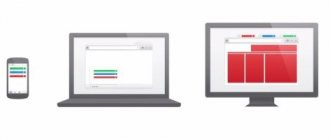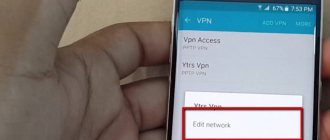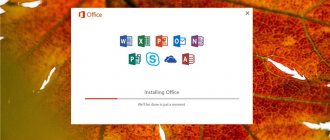Rate this article
Today's users store 10 times more data on their phones than they did in 2001, for example. Smartphone manufacturers annually increase the amount of built-in memory on their devices, but often these expansions are not enough. Xiaomi models , but even this is not enough for users.
You have to spend a lot of time deleting outdated files. The hardest thing to make room for is when all the photos and music are close to your heart and you don’t want to part with them.
What is Mi Cloud
To solve this problem, the Chinese brand Xiaomi has developed the Mi Cloud - a cloud in which owners of Xiaomi smartphones can store information, pictures, music and videos. All files can be shared with friends by sending them via Wi-Fi. Cloud storage loads the data into itself and leaves only preview images on the phone, freeing up space.
The user just has to select the file he is interested in and the device will immediately download its full version.
Systematic cache clearing removes remaining files, preventing the Mi Cloud app from taking up too much space.
Actions with photo and video materials
The Mi Cloud interface is clear and convenient: from any tab you can go to another or return home.
By default, photos and videos are uploaded to the cloud in their original form, and a compressed version is stored on the device to save memory. But if you wish, you can disable this function, leaving the data at the standard size.
Mi Cloud allows you to view, group, and rename received files. When deleted, they are first sent to the trash (Trash tab). There they will be stored for another 30 days, after which they are completely erased. This is done as a safety net so as not to lose the necessary information.
Sometimes photos or videos are found in the gallery that seem to be missing. This happens in cases where Explorer is used to delete, since the .thumbnails folder with the saved thumbnails remains. Therefore, it is better to remove files using Gallery tools.
Installing Mi Cloud
Branded cloud storage from Xiaomi is initially pre-installed in all Android-based laptops, smartphones and tablets. For it to appear on your device, you will have to configure it by connecting your profile to the device.
You can log into Mi Cloud from a computer only through a web address .
This procedure is suitable for tablets and smartphones.
Go to the “Settings” menu and find the “Mi account” item.
Click on “Mi Cloud”.
In the window that opens, you can configure synchronization and manage file transfer to cloud storage.
Synchronization and backup
Now we will discuss how to set up, enable and disable synchronization with the Cloud and perform a backup. These are two very useful functions that protect important information in case of any trouble with the phone.
It is possible to synchronize the following materials: contacts, calls, messages, audio recordings, gallery, Wi-Fi settings and browser data.
How to enable synchronization with your phone
To do this, we carry out a simple procedure: go to “Settings” , then to “Applications” and open Mi Cloud. Almost at the very top of the gray window there will be a large white inscription “Synchronize” and above “Off” .
Click there and a list of synchronized information appears. By default, all items are active, but you can select the most important and necessary ones. We look through the first list, then click “Other elements” and configure the second list. You can, for example, synchronize only the Gallery, and when the Internet is turned on, these materials will be successfully saved.
How to enable backup
A backup is an excellent option if you need to change devices. Using Mi Cloud, you can back up applications , system settings and desktop. To enable, go to the same Mi Cloud settings and activate the option.
You can create a backup immediately or set up a schedule . Below you will see which items are being saved. And to restore the copy you made, click on the inscription of the same name at the bottom of the window. A new blue screen with reservation information will appear. "Restore" again . Ready.
To disable synchronization and backup, you need to return to the settings menu and move the sliders to “Off” mode.
How to delete Mi Cloud backup
If you need to delete specific copies, go to Cloud Storage, find the backup files and delete them. More information about backups, copying methods and storage locations can be found in our special article dedicated to this topic.
Mi Cloud Management
Mi Cloud cloud storage allows you to record large volumes of files and see even content that has been deleted by the user from the device. If synchronization of your smartphone or tablet is initially disabled, you can activate it on the main page of the Mi Cloud application by clicking on the “Enable” button. After this, all data will begin to be loaded into virtual memory and all images will be replaced with preview versions.
Below are buttons to control the application: device search, deleted files, backup and storage volume.
Cleaning and increasing memory through your phone
You can manage the amount of cloud storage memory directly from the gadget. All the functions necessary for this are already built into smartphones and tablets. If the user does not have enough Mi Cloud memory, you can delete unnecessary files. When there are no such files, you have to add gigabytes to the cloud. Initially, users are provided with 5 GB of traffic for free. This volume can be expanded. For this:
- Go to the “Mi Cloud” menu.
- Click on the button with the image of a basket. It always shows the available disk space and indicates how many gigabytes are already occupied.
- Next, a window will open listing the three available tariff plans: Premium, Mega and Ultra (20Gb, 100Gb and 1024Gb, respectively).
- Select the option you are interested in and click the “Upgrade” button.
- The application will offer 3 package terms: 12, 6 and 3 months. All prices are in Hong Kong dollars. For example, using the Premium package will cost users HK$36, HK$72 and HK$98 respectively.
How to delete files
The main place in the application is occupied by videos and photos. To clear them, you need to go to the “Gallery” application and open the “Cloud” tab.
You can simply delete all photos that are no longer needed.
You can clear the Mi Cloud memory from voice recorder files and recordings of telephone conversations in the same way as in the case of pictures.
migeek.ru
How to recover your password
All profiles in Mi programs are protected by passwords, connection with phone number and email. If the user forgets any data, he can restore it through his phone or computer.
Search for device
When this function is activated, you can determine the location of the device, remotely lock the phone, or reset it to factory settings. This will help protect your data from fraudsters, especially if you have installed online banking accounts.
The Recycle Bin contains all objects deleted over the last month. They can be recovered from this partition if they were placed there by mistake. After 30 days they will be permanently deleted.
How to access Xiaomi cloud storage from a computer
To get to the Mi Cloud website, you need to enter the name of the cloud storage in the search or write “https://us.i.mi.com/#/” in the address bar.
On the page that opens, click on the “Log in via Mi account” button. In the next window you need to enter your data: login/mail/phone number and password.
You can register Mi by clicking on the “Create profile” button or receive a new password via SMS or email. To do this, click the “Forgot your password?” button.
After this, the main window will open. Here you can configure Mi Cloud synchronization settings. All files are divided into six categories:
- messages;
- contacts;
- gallery;
- notes;
- Dictaphone recordings;
- settings.
You can find connected devices by using the corresponding icon.
How to view photos and files
All images and notes on the phone remain in their places. They can be viewed in the corresponding applications by going to the “Cloud” tab.
On your computer, you will need to click on the icon of interest to open the necessary files. For example, in the “Voice Recorder” category, all synchronized recordings are stored. You can listen to them by clicking on the audio of interest. In the player that opens, the user can delete or download the selected recording.
In addition, you can download or delete all files at once. To do this, check the box for the data you are interested in and click the corresponding button.
The “Select All” button located in the upper right corner allows you not to waste time if there are many synchronized elements in the window. Extra checkboxes can be removed manually.
In the “Voice Recorder” menu, you can separately open call recordings that are collected in one folder.
It is possible to view deleted files in the “Trash” tab.
Photo storage
Mi Cloud Photo Manager collects all the videos and photos that have been synchronized from your Xiaomi device. You can view them on your computer through the website “https://us.i.mi.com/#/”. All photos are displayed on the main page. There is sorting by Albums.
Freeing up memory
The Xiaomi cloud server allocates 5 free gigabytes to each user. When the provided space is full, you must either switch to a paid version with more memory, or free up the existing one. It's very easy to do this:
- Stop syncing with your device so you can calmly decide which files to keep.
- Delete data that is no longer needed to be stored.
- Transfer important or necessary files to external storage – a hard drive or flash drive.
- Check the number of backups and leave only the last one.
- Clear folders with video and audio files.
How to delete Mi Cloud backup
To completely clear backups in Mi Cloud, you need to log into the cloud storage via a computer. First you need to check what exactly is taking up space. There are two ways to get into the statistics.
First: Click on your avatar in the upper right corner and select “My Space and Devices.”
The second method is simpler. Click on the gear that says “Settings”.
A tab with Mi Cloud usage data will open. It will contain the user ID, the selected tariff plan, available memory, occupied gigabytes and the device used.
You can delete all data if you do not have access to the device. To do this, you need to go to “Find device” in the desktop version of the cloud storage. In the window that opens, you need to select the device you are using and go to the new menu.
Next, click the “Erase data” button. The system will delete all files from the phone to which the profile is connected, including SMS, videos, photos, voice recorder recordings and contacts.
Creating backup copies (backup)
Backups are created for security purposes and to facilitate system rollback/restoration of the device. To save a backup to storage, you need to do the following:
- Find the Synchronization tab in the smartphone settings and go to it.
- Select Mi Cloud from the list that opens.
- From the internal settings menu, select Backup and start the process.
It is possible to set a backup on a schedule. The standard set of stored information includes:
- interface configurations (desktop, themes, icons);
- time, date, alarm settings;
- notification format;
- MIUI OS status and changes made.
The resulting copies serve as a guarantee of safe and uninterrupted operation of the device. If necessary, the “Restore from Mi Cloud” item will allow you to roll back the system to a particular backup. Outdated, irrelevant versions can be deleted through the “Backup Management” tab.
Why are smartphones blocked when entering the official website i.mi.com
When first launching a smartphone after purchasing it in a store, the user must create an account in the Xiaomi system. This process is identical to other well-known mobile ecosystems (Google, Apple), where the user is also forced to create a personal profile. This is necessary to protect your smartphone if unauthorized people have access to it. This also helps to quickly find a mobile device if it is lost. Once an MI account has been created, the user does not have to use Xiaomi services.
But at different stages you may need login information. If someone else gets hold of your phone, they will be forced to use your account. During this time, there is every chance of tracking him through the Internet and mobile networks. When he decides to reset the settings, he will not be able to log into the MI account without the necessary data, which he does not have.
How to unlink a xiaomi smartphone from your mi account
Nowadays, mobile device manufacturers are trying to make the theft of smartphones unprofitable by linking the owner’s phone to his personal account, without access to which it is not possible to use the phone. But there are situations when the user needs to somehow unlink xiaomi from the mi account. Two popular reasons can be noted:
- Selling a device and the need to remove all previous data from it. Instructions about this can be read here.
- The device asks for a password when booting, but you forgot it. You can read about password recovery methods in this article.
In this article we will look at several ways to unlink your phone from your account, depending on your case.
Do you have access to mi account
Unlinking your phone from your mi account
You need to unlink your mi account through the device itself. Be sure to write down your account ID number and password, as you may need this information to log out of your account on your phone. Go to the settings of your smartphone, then to the “Mi account” menu item.
There we need to click on the “Delete account” button below. After this, your smartphone will be unlinked from your xiaomi account.
Deleting mi account
This option is not advisable if you only need to untether your device. The fact is that even after deleting the account, some time must pass (up to several days) for the device to unlink from it. There were cases when a failure occurred and the account was deleted, but the device still constantly required a password. To completely delete the mi account itself, we need to follow the link https://account.xiaomi.com/pass/del. You will be asked to enter your username and password if you have never logged into your account through a browser. You will then be asked if you are sure you want to delete your account and all its data.
To confirm, you need to check the box next to “Yes, I want to permanently delete my MI Account” and click the orange “Delete account” button. Removal is complete.
You do not have access to your mi account
Reset the device
An option that does not work for everyone is to try a full reset (wipe) of the device through recovery, this deletes all your data from the phone, this method does not provide a 100% guarantee that the phone will not ask you for a password again. Instructions on how to reset xiaomi can be read here.
Device firmware
If resetting does not help, then perhaps flashing the device's firmware will help. It helped some users, but not all. Devices with a Snapdragon processor must be flashed via fastboot, miflash, and for MTK – via flashtool. Judging by some reviews on the forums, you need to use an old version of the firmware to remove the MI account check when booting your smartphone. It is advisable to use a version up to MIUI 7; if there is not one for your device, then we use, for example, version 7.0.2.0. Unfortunately, we have no confirmation of the functionality of this method. It is quite possible that after flashing the firmware, the smartphone will not ask for a password at first, but as soon as you connect it to the Internet, it may require it from you, since the account is hardwired into the hardware of the smartphone.
If you can't untie
If these methods didn’t help you or didn’t work for you, then your only option is to contact xiaomi technical support with a question on how to delete your mi account from your phone. This option is not fast, it takes from two days to several weeks, since support will ask you for various proofs of purchase of this phone. You can write to the following addresses: , and
Contacting specialists
If Xiaomi technical support could not help you due to the lack of purchase documents, the box, or the phone was blocked by the previous owner of the smartphone, then the only solution to the problem is to contact professionals. Specialists of the Orbit Service Center unlock any Xiaomi smartphones within 1 day; at the moment this is the best Xiaomi service center in Russia.
At the moment, these are all the known options for solving this problem, if new solutions come to light, we will definitely publish them, if you know any other methods, write in the comments, we will be happy to add them to the article.
migeek.ru
Advantages
Using such a virtual resource to store your materials has a number of advantages.
Among them are:
- Data does not take up much space on your device's physical disk, removable or hard;
- Data is stored securely, while a memory card, for example, may fail;
- Storage lasts an unlimited amount of time - if you remember your login and password, you can access the stored files many years later;
- You can access the material from any device - mobile, desktop, your own or someone else's - you just need to enter your credentials (the device does not have to be a Xiaomi brand);
- Files do not need to be moved and saved several times - to process a photo taken on a phone on a computer, you just need to upload it to the cloud, and then download it from the cloud to your PC.
All cloud storage systems currently being implemented (Yandex Disk, Google Drive, iCloud and others) work using the same, not very different, technology.
Xiaomi was no exception - here the developers also adopted a proven storage method characterized by stable operation.
<Fig. 2 Cloud>
Is there another way to unlock a Xiaomi phone in Russian?
Mobile phones are often purchased second hand. In this case, users are faced with the need to log into their MI account through the official website. Immediately after the previous user transfers the device, the new one can use it for some time without having to log into the account. It will become necessary when the new owner decides to reset the device or change the SIM card in the phone. At this point, a message appears on the screen stating that you must be logged into the MI ecosystem to continue.
It is worth contacting the seller of this device and asking for login information. After all, without them, the user will not be able to log into the phone and use it for its intended purpose. At the registration stage, the old owner used his data. In this case, ask him to log into his Xiaomi account for the last time and relink his email. He can tell you the recovery code to log into your personal account and change them to yours. He may also trust or give away his email account so that you can use it to log in.
Application backup
There can be different types of backups on a smartphone: local, via Mi Cloud, via Titanum Backup. Each of them is activated in the device settings.
To create a backup via Mi Cloud on Android, you must follow these steps:
- go to your phone settings;
- select “Mi Cloud”;
- Select “Backup device” from below;
- move the slider to the right.
Such manipulations will help you recover lost data and use it on another phone.