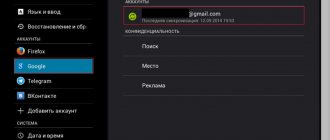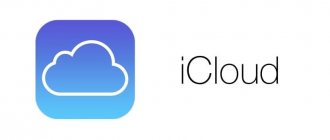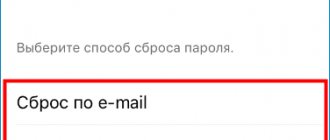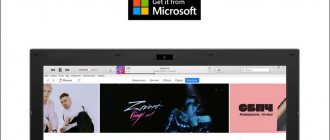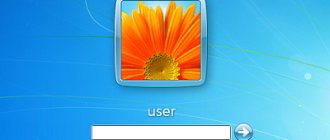How to disable Google account synchronization with Android
The main feature of connected profiles, in particular Google accounts, is data synchronization. By default, Google can synchronize your personal information (photos, passwords, voice requests, browsing history, application settings) with the cloud so that when you connect to another device, this information is at your fingertips. Not everyone needs this functionality, so you can disable Google account synchronization like this:
- Go to “Settings” – “Accounts” – “Google”.
- Select the connected Google profile.
- In the menu that opens, deactivate all or part of the programs that do not need to be synchronized (for example: Play Music, Play Books, Contacts, Documents, etc.).
After disabling, backup copies of user information in Google applications will not be saved, but this will slightly increase the autonomy of the Android gadget.
Do you have Root rights? Solving problems more “humanely”
If you are a superuser and have managed to obtain rights to additional functionality, then you have a much better chance of quickly and without problems “destroying” Google data than other users. To delete an account, just “demolish” the accounts.db file, where the Android OS stores all data about accounts. To carry out these actions, you will need a file manager such as Root Explorer.
The procedure will look like this: launch Root Explorer, go to the data/system folders (in some versions data/system/users/0/). Find the accounts.db item there and click the “Delete” button.
How to completely remove a Google account from a smartphone without deleting it from Google
Deleting an account from a smartphone means logging out of the account on the smartphone. This is done like this:
- Open “Settings” – “Accounts” – “Google”.
- Select one of the Google profiles, if there are several of them, and go to it.
- In the window where synchronization is configured, there is a “Delete” button.
- Click on the on-screen button and then confirm your actions in the pop-up window.
- Click "Delete".
If this is the only linked profile, then after unlinking it from the smartphone, the list of Google-related programs, such as: Play Market, Google Pay, Drive and others, will stop working.
If a problem occurs in the system, in particular related to the incorrect operation of a system or pre-installed application, logging out of your Google account and then logging in can fix it.
Reset
If the exit is carried out for the purpose of transferring the smartphone to another person, then the optimal way is to reset the device to factory settings. During the operation, all files will be deleted from the gadget, including your photos and videos. And after restarting you will have to go through the setup again. To rollback settings you need:
- Open phone settings.
- Go to the "Restore and reset" section.
- Click the “Reset settings” button.
- Confirm the selected action.
To avoid losing important files, transfer them to another device in advance or create a backup copy by uploading it to the cloud.
Complete account deletion from Google account
Complete deletion of data is carried out in your Google profile, in your personal account on the website myaccount.google.com. Before you delete your account, you need to log out of it on your smartphone. Then:
- In your personal account, open the “Data and Personalization” section.
- Scroll down to the “Download, delete, schedule” block and click “Delete a service or account.”
- In the next menu, open “Delete Google Account”.
- For security purposes, please enter your password again.
- Google warns what the consequences will be if you delete it, and what personal data it will cost.
- Be sure to check the boxes next to “I agree to be responsible for all charges…” and “Yes, I want to permanently delete my Google account.”
- Then, click "Delete".
How to unlink an additional address from the main Yandex mail
You need to do the following:
- Go to the “All Settings” tab, then go to “Security”.
- In the right corner, find “Additional addresses” and click on “Recovery addresses.”
- A list of attached addresses will appear; next to the one you need, find the trash icon and click.
- A window will appear asking you to delete the address and describing the consequences. If everything suits you, then you need to click “yes”.
Everything is ready, and the mail is untied, about which a message will be sent to it.
Questions from users
Since there are quite a lot of shells and models of smartphones from popular manufacturers, there are some differences between them in the interface. Therefore, unlinking a Google account occurs in each with some differences.
How to unlink a Google account on older versions of Android
Unlinking a Google profile on smartphones with a mechanical “Home” button and touch buttons “Menu” and “Back” (typical for most Samsung models of previous years) occurs in this way:
- Open “Settings” – “Accounts” – “Google”.
- Click on the account you want to unlink (if there are several of them).
- The “Sync Settings” menu will open.
- Select “Delete account.” Record" (called by the touch button "Menu").
- Confirm the unlinking by clicking “Delete account” again. recording."
How to delete an account on Xiaomi phones
Owners of Xiaomi smartphones can disable the MIUI profile from their smartphone as follows:
- Go to Settings and scroll down to Sync.
- Open this item and select “Google” from the list.
- Open the profile you are interested in, if there are several of them connected to your phone.
- Click "More".
- Click “Delete account”.
How to unlink Google from Huawei
For owners of Huawei and Honor smartphones running on the EMUI shell, logging out of their Google account is also not difficult:
- Go to “Settings” and select the “Accounts” section.
- Open Google from the list.
- If several accounts are linked to your smartphone, then open the one you need.
- Using the virtual touch button “Delete”, call up the “Delete account” window.
- Confirm the deletion again by reading the warning text.
How to sign out of Gmail so messages don't arrive
If you use an alternative mailbox, such as Spark, and Gmail duplicates notifications about the arrival of letters, you can turn off notifications. For this:
- Open Gmail and go to Settings.
- Select General Settings.
- Next, “Configure notifications.”
- Set the top slider to inactive to have Android block notifications from this app.
Additionally, you can more flexibly configure the arrival of notifications, for example, prohibit notifications of regular letters and set priority for messages with attached files.
Helpful 22
How to attach a new phone number to your mail. How to unlink email from VKontakte
Perhaps you are one of those people who are afraid that their personal VKontakte data is being used without their permission. Or you are simply tired of using VKontakte and need to free up your email address. In this article, I will tell you how to unlink a particular email address from your VKontakte page.
Before we begin, I would like to immediately say that simply unlinking an address from a VKontakte page will not work. True, if it doesn’t matter to you what email address you will have on the page, and you need to unlink exactly the one that is there, then this article is for you.
After which, you will be directed to your profile settings page. Here, in the “General” section, you can see the main profile settings. Also, in the “Email” field, you can see the email address that is currently associated with the page:
As mentioned above, you cannot simply unlink email from a page. Instead, you will need to link another mail. But if you don't care what email is associated with this page, you can even use one of the short-range email inbox services. You can find instructions for using these on the Internet.
By skipping the moment of registering a new email, we will assume that you already have a new email address that you will link to your VKontakte page to replace the old one.
If you suddenly doubt your decision to change your address, you can do nothing further, or click on the “Cancel” button. It's worth noting that the new email address you link will be used to recover your password in case you forget it.
If you are still confident in your actions, then in the “New Address” field, you will need to enter the email address you want to link instead of the old one. This address must be valid and you must have access to this mailbox, as a confirmation code will be sent to it. Enter the new email address and click on the “Save Address” button:
Now, to verify your identity, the system will send a code to the phone number that is also linked to this page. If you do not have access to this number, you can click on the “Change number” link and link another phone number:
Going back to the previous step, let's say you have access to a phone number. Now you must click on the “Get Code” button. In the “Confirmation code” field that appears, enter the code that you received in the SMS message and click the “Send code” button:
Now, you should go to your mailbox, the address of which you indicated as new. In the received email, you should see a link that you need to follow to complete the binding:
And you don’t have to worry that someone will link another email address without your knowledge. When performing this procedure, a letter is also sent to the old mailbox notifying you that a new address has been linked.
The mobile phone number that must be specified when creating a VKontakte page will be linked to it in the future. This procedure has 2 sides to the coin. On the one hand, improving the protection of your data from hacking and simplifying the procedure for restoring access to the page. On the other hand, you will not be able to register several pages (from one number), and not all users want to post their phone number on the Internet. Therefore, users of the social network have a desire to change this number or completely unlink it from the page. Is it possible to do this and what actions need to be taken for this?
Key protection features
Manufacturers of smartphones and tablets have introduced an innovation to protect against fraud and theft called Factory Reset Protection (FRP). Thanks to the new technology, personal information from your Google account inside the device is saved after the memory is completely cleared. The next time you start the system, you will need to enter your Google account data.
But there are times in life when a user loses a password or a phone is purchased from another person, but there is no personal data. When turned on, the smartphone still requires a login and password. There is no need to despair. There are methods on how to bypass a Google account after resetting the settings. The problem can be solved in different ways.