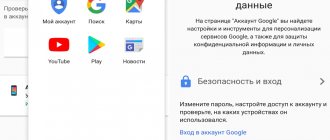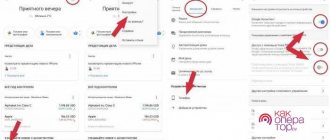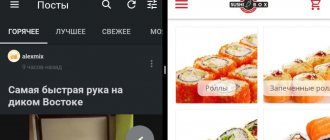Redmi Note 7
Google Voice Assistant can be put into sleep mode for a while, and then turned on again.
On a note!
Typically, partial disabling of the functions of the default built-in application is necessary when uncontrolled activation of programs, the Internet, or the appearance of unnecessary information occurs.
In Redmi Note 7 smartphones or other models, you can turn off the assistant through the system settings menu.
For this:
- Go to the “Settings” menu.
- Select the “Advanced Settings” command.
- Find the “Language and Input” section.
- Select "Google Voice Typing".
- Click on the line “Recognition Okay, Google.”
- Turn the switch to the “off” position. next to the line “On any screen”.
If you wish, you can also uncheck the box next to the line “From the Google application”. After these simple steps, Google Assistant will be deactivated.
Removing a search string
A smartphone user can disable Google Assistant or remove the Google search bar from the desktop. On Xiaomi phones, this work is not difficult to do. Click on the search bar, hold it until the trash can appears and move the line to the “trash”.
In the case of Android One smartphones, you cannot delete services. There are two ways here - disable Google Assistant on your Xiaomi phone using one of the methods suggested above or install a launcher from another manufacturer. The best option is a design suitable for a device with MIUI
Mi9
On Xiaomi Mi9 smartphones, as well as on some other devices, you can use the browser to put the voice assistant into sleep mode:
- Open Google browser.
- Click on the three dots in the upper right corner to bring up the menu.
- Select the “Settings” command.
- In the list of commands that appears, find the line “Voice search” and go to the section.
- To open the settings, go to “Voice Match”, where the assistant settings will appear.
- Uncheck the box next to the “Access using Voice Match” line.
After this, the assistant will not appear.
What is Google Assistant for?
Google Assistant is a voice assistant that “frees your hands” when controlling your device. With it, you can control your smartphone with voice commands or gestures. It covers a large number of functions, here is a list of the most common:
- Navigation . Allows you to build a route to your destination. There is no need to enter the address manually; you simply tell it to the assistant. It can also help you find out about nearby stores, gas stations, attractions, restaurants, hotels, hotels, and so on.
- Weather. Google Assistant can report upcoming changes in air temperature and precipitation.
- Sports . If you are interested in sports, you can ask your assistant a question on this topic and get an answer right away.
- Timer. You can activate the timer for the desired time period.
- Games. Are you waiting in line for a long time? The assistant can entertain you with classic mini-games or intellectual challenges.
- Reminders, notifications and SMS. You can tell Google Assistant a list of important things to do, and it will remind you of this at the time you specify. You can also send SMS messages using voice commands.
- Calls. Of course, you can not only send messages, but also make calls.
Redmi Note 8 Pro
You can deactivate the voice assistant through buttons and gestures, since in Redmi Note 8 Pro models or other Xiaomi devices, calling Google Assistant is tied to the Home button.
This action is specified in the system settings, so changing them is not difficult:
- Open the Settings application.
- Select the “Advanced Settings” command. It is located at the very end.
- Find the line “Buttons and gestures” and click on it.
- Go to the “Launch Google Assistant” section.
- Near the name of the button that calls the assistant, set the value “No”.
On a note!
For mobile devices that run on the Miui 11 platform, the names of the commands will be slightly different (“Settings” – “Advanced settings” – “Button functions” – “Launch Google Assistant”).
How to use
Google Assistant is a useful option that allows you to get additional functions while using the headset. With it you can switch tracks, stop them and pause them. Also, if you have access to notifications, messages, calendar events and other important information can be read out. As soon as a new SMS arrives, the assistant reports this, including in the Xiaomi headset. This allows you to react immediately.
To use the device, you can connect Xiaomi headphones with Google Assistant using the scheme discussed above. After this, you can use the assistant not only to control music, but also to resolve issues with navigation, weather, sports, timer, games, notifications / reminders, calls, etc.
It would be a good idea to set up a way to launch the Google application from your phone. If it is called from a Xiaomi headset by double pressing the button, in a situation with a smartphone a different setting may be required. Do the following:
- Enter "Settings".
- Click on the “Special Features” item.
- Change the necessary settings regarding voice control.
Also, enter “Assistant” in the search bar, go to the Google Assistant section, and then move the activation switch with the power button to the left or right side, depending on the need.
Now you know how to disable the assistant on Xiaomi headphones and via your smartphone. In the future, you can reactivate the application at any time if you need it.
Redmi Note 9 Pro
For Xiaomi (Redmi Note 9 or 8 Pro, Xiaomi Mi9, Redmi Note 7) it is possible to disable the assistant permanently and completely, rather than putting its individual functions into sleep mode. A similar action can also be performed in the settings of the Miui platform of any version.
To do this, you must first open the Google browser, and then:
- Click on the icon with the image of 3 dots in the upper right corner of the browser.
- Select the “Settings” command.
- Click on the line called “Google Assistant”.
- A new window will open, where you go to the “Assistant” tab.
- Scroll down the list of commands and parameters and click on the “Phone” line.
- Near the line with the name “Google Assistant” set the switch to the “off” position.
After this, all voice assistant functions will be disabled. You can turn it on again in the same way.
The assistant helps make the owner's life easier. The application takes care of many operations and actions. But this is not always necessary. If a person does not need help or prefers to use other assistant options, for example, Alice from Yandex, then the Google application can simply be disabled forever or deactivated temporarily.
Changing Google Assistant to Alice from Yandex
Alice from Yandex is an analogue of the assistant from Google. If you want to set Alice as default, do the following:
We first install the Yandex application with Alice on your smartphone.
- Opening Settings > Applications > All applications.
- Click on the three dots icon and select Default apps.
- Next we find the point Assistant and voice input > Assistant.
- Next, select “Yandex” and you’re done.
Now, instead of Google Assistant, our Alice will help you.
[Tips] How to turn off voice recognition for incoming calls?
| Somehow I accidentally activated voice recognition for incoming calls. Now it's annoying. Not happy)) And now I can’t find where I activated it. |
IMG_20210608_201105.jpg (434.97 KB, Downloads: 7)
2021-06-08 22:14:16 Upload
IMG_20210608_201214.jpg (392.78 KB, Downloads: 5)
2021-06-08 22:14:16 Upload
| Click on the tube icon. Then on the three dots. Settings. Caller ID announcer. Set the announcement about who called to never. |
Mi Comm APP
Receive news about Mi products and MIUI
Recommendations
* It is recommended to upload cover images with a resolution of 720*312
Changes are irreversible once sent.
Cookies Preference Center
We use cookies on this website. To learn in detail about how we use cookies, please read our full Cookies Notice. To reject all non-essential cookies simply click “Save and Close” below. To accept or reject cookies by category please simply click on the tabs to the left. You can revisit and change your settings at any time. read more
These cookies are necessary for the website to function and cannot be switched off in our systems. They are usually only set in response to actions made by you which amount to a request for services such as setting your privacy preferences, logging in or filling in formsYou can set your browser to block or alert you about these cookies, but some parts of the site will not then work. These cookies do not store any personally identifiable information.
These cookies are necessary for the website to function and cannot be switched off in our systems. They are usually only set in response to actions made by you which amount to a request for services such as setting your privacy preferences, logging in or filling in formsYou can set your browser to block or alert you about these cookies, but some parts of the site will not then work. These cookies do not store any personally identifiable information.
These cookies are necessary for the website to function and cannot be switched off in our systems. They are usually only set in response to actions made by you which amount to a request for services such as setting your privacy preferences, logging in or filling in formsYou can set your browser to block or alert you about these cookies, but some parts of the site will not then work. These cookies do not store any personally identifiable information.
Source
Removing Google Assistant from the phone screen
You can disable the Google Assistant service in another way - by removing the widget from the desktop through the device settings interface. We’ll tell you how to do this using the example of Honor 9 Lite from the Huawei brand:
- go to “Settings” and select “Applications”;
- find the assistant icon and tap;
- On the page that opens you will see two buttons “Delete” and “Stop”. Press the second one and the program icon will disappear from the display. Enable the option again at the same point.
Removing a call gesture
These methods only mask the removal of the assistant. It will still activate when you hold down the Home button. Therefore, we are talking about Google Assistant and how to completely disable the call with this key. As a rule, gesture adjustments are located in the “Advanced settings” section, but the menu design differs for each model.
- Open the specified settings section.
- Scroll down to “Buttons and Gestures.”
- In the line “Long press the Home button”, select “No”.
“Firing” the assistant
The next way to remove Google Assistant so that the search is performed only manually is to turn off some of the functions.
We will demonstrate the method on a Samsung smartphone:
- Go to the “Settings” menu.
- Select the “Standard Applications” section.
- Go to “Device Help Applications”.
- In a new window you will see a list of search tools. Check “No”.
How to completely disable voice input on a Xiaomi phone
To ensure that voice input from Google on Xiaomi Redmi no longer bothers us, you can turn it off completely.
To do this, we will once again need to configure the smartphone:
In the last window, we need to remove all sliders that are currently active, despite the fact that system windows will stop our actions. If you use Google services frequently, this may affect other Google apps. In any case, voice input can be enabled again in the settings. It is impossible to completely get rid of Google voice input. Since it is part of the system on which MIUI and other firmware of popular smartphones are based.
Keyboard for Xiaomi Redmi smartphone
GBoard is the official Android virtual keyboard. It was developed by Google. It is a standard set of functions, optimal for the average user. You can find other applications on Google Play that offer a more advanced set of functions and convenient placement of additional keys. If you don't like the standard Google keyboard, try using SwiftKey or GO Keyboard. Both apps are worth a look, but they don't support voice input.
| Advantages of the SwifKey application: | Explanation: |
| Allows you to create user accounts and synchronize settings. | For example, sets of smiles, emojis, emoticons with your other devices besides Xiaomi Redmi. |
| Your personal dictionary is synchronized. | Makes text entry very easy. The app's system remembers your writing style and quickly identifies the word you're trying to type. |
| If you want to try one of the suggested keyboards, you don't need to delete the old one. | It is enough to select the default keyboard in the window, which you can access according to the instructions from the first section of the article. |
Alternative keyboards have a large selection of themes, backgrounds and settings. They can be completely customized according to your preference.
Completely disabling Google Voice Assistant
A method for those who want to completely deactivate Google Assistant.
- Launch the Google app, go to the rightmost tab and select “Settings” from the menu.
- Next, in the “Devices” section, select “Phone”.
- In Google Assistant, switch the slider to off.
After these steps, the Assistant will not be called either by voice command or by holding the Home key.
What can you use instead of Google Assistant?
In addition to Google Assistant, other assistant applications are also popular, which can be used instead of the standard Android component. Let's look at them.
Yandex Assistant (Alice)
Artificial intelligence Alice from Yandex has wide functionality and performs a large number of different actions. The main list is:
- searching for information on the Internet;
- application management;
- answers on questions;
- providing information about the weather, exchange rates, time, traffic conditions, etc.;
- making calls to specified numbers;
- turning on music;
- games and communication.
Apple's Siri voice assistant
The Siri assistant was initially available through the App Store for iOS, but then Apple bought it and began using it in its gadgets. Siri features are:
- making calls and sending messages via voice commands;
- information about weather conditions anywhere in the world;
- playback of any musical composition available on the device;
- management of alarm clocks and timers;
- connection to the Smart Home system, control over sockets, switches, air conditioners, etc.
Amazon Alexa virtual assistant
Amazon Alexa works on many mobile devices and is constantly being developed and updated. Using the application you can:
- make a to-do list for the day or week;
- connect to the Smart Home system;
- listen to your favorite music;
- gain access to entertainment services of other developers;
- find out the results of sporting events;
- search for information on the Internet;
- work with various Google services.
The application works (for now) only in English.
Google Assistant or Google Assistant is a voice assistant based on cloud technologies and artificial intelligence from Google, which was introduced in 2016 and replaced the previously operating Google Now service. Google Assistant is used in Android smartphones, smart watches based on Android Wear, Google Home smart speaker, Pixelbook laptop and Pixel Buds wireless headphones. This voice assistant is also available in the Google Allo application.
Google Assistant can perform simple commands, answer questions and search for information on the Internet. Unlike Google Now, which only carried out user commands, Google Assistant can conduct a two-way conversation with the user, just like the voice assistants Siri or Alice do.
Using the What's on My Screen Assistant feature
On some smartphone models, when the virtual assistant is activated, a “What’s on my screen” button appears. By clicking on it, you will minimize the assistant window and be able to use the phone as usual.
If you set a custom shortcut for the Google app, the assistant will only appear when you click that icon.
- Go to the assistant settings options.
- Click the compass logo - “Overview”.
- Select the “Shortcuts” command and activate the option.
We have provided enough ways to help disable the voice assistant. Choose which method is more convenient to do this - and disable it if necessary.
Related video: How to connect Wi-Fi on a tablet How to turn on Wi-Fi on an Android tablet
Google Assistant is an application based on artificial intelligence. Its main features:
- searching for the necessary information according to specified parameters,
- maintaining a dialogue with the user, responding to voice requests,
- simplifying dialing, converting speech to SMS,
- prompt provision of information: data on weather, traffic situation, etc.
You can activate Google Assistant on any modern smartphone with the Android operating system using the phrase “Okay Google.”
Many users say that Google Assistant can perform completely unwanted functions, sometimes even annoying. So, it may appear several times after unlocking the phone and, before performing any action, you have to close it, which takes time. It randomly starts when the phone is in a bag or pocket, catches part of the conversation and perceives it as a question. And, of course, he answers at the most inopportune moment.
Therefore, there is a natural need to deactivate this application on Android. How to disable the assistant on Xiaomi, HTC, Fly and other devices will be discussed in today's review.