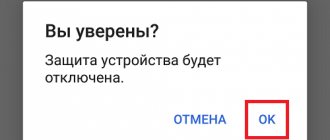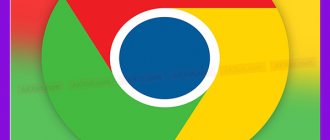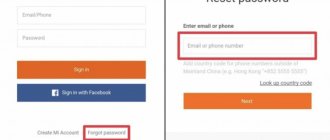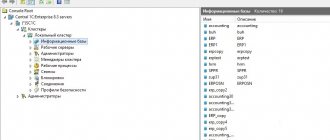How to log out of your account in your mobile device settings
The method is relevant if you have a mobile device on your hands.
Instructions for Android 7
Open system settings.
Select the "Accounts" section.
In the next window, select the “Google” option.
Click on the button in the form of three dots to call up additional actions that are located in the upper right corner.
From the suggested actions, select “Delete account”. This action will exit the current entry. In the future, you will be able to log in to your account again using your login and password.
If necessary, confirm the deletion action.
Instructions for Android 9
Open your smartphone's settings.
Scroll down to the middle of the menu, where you select the “Accounts” section.
Select the account you want to leave.
Click on the “Delete account” button.
In the pop-up window, confirm the “Delete account” action.
After these steps, the account will be deleted from the device. To access your account, enter your email information on another device.
Instructions for Android 10
Open system settings.
Next, go to the “Accounts” section.
On the next page, select your Google account.
Then click on the “Delete account” button.
To confirm the deletion, click on the “Delete account” button.
Nox App Player: installation and use
Today, a large number of emulators of different operating systems for Windows OS are available to the user. Android is no exception. In addition, many players have been created for emulation on the most common platform. Among them, the best are BlueStacks, Nox App Player, Andy. In this article we will try to figure out how to use Nox App Player.
How to sign out from your account settings
This method will allow you to log out of your account, but save your account data. To log in again you only need to enter your password.
Instructions
On your computer, open Google.
Log in using the username and password of the account used on your mobile device.
Click on the “Google applications” button, which is represented in the form of a cube of 9 squares.
Select the “Account” application from the list provided. If the application is not in the list, click on the “More” button to display more programs.
Click on the "More" button if the "account" application is not visible.
On the Google Account page on the left side, select the “Security” section.
In the next window, scroll to the “Your devices” block. Select Device Management.
On the “Your devices” page, click on the button with three dots to open a context menu with additional actions. From the options provided, select “Log Out.”
The next time your device connects to the Internet, a notification will appear on the screen prompting you to re-authorize. If the device is connected to the Internet, you will be logged out of your account immediately.
Launching the player
After successful installation of the program, two shortcuts will appear on the desktop. Double-click on the one with the name Nox if you do not have a discrete video card. If there is, right-click on the same icon and do this:
After loading, the main program window will open.
From now on you can use the player. Immediately after installation, all functions of the emulator are available. At your disposal are two file managers, a browser and downloads, the Play Store and several programs from Google. There are also contacts, camera and gallery. In the upper right corner of the player there is a pop-up icon for advertising recommendations from developers (not to be confused with Google Play, which is initially located in a folder on the main screen).
The functions of the Nox Player itself (the non-emulated system) are displayed on the sides of the emulation window. At the top there are window control and system settings buttons. On the right are the following buttons:
- “Shake device” – needed for some games;
- “Control settings” – allows you to assign buttons responsible for clicks, swipes, control sticks;
- “Take a screenshot”;
- “Location” – improves the performance of some programs and services;
- “My Computer” – allows you to exchange different types of files between the virtual and real system;
- "Full Screen";
- "Volume control";
- “APK” – selecting and installing applications from your computer;
- "Reboot";
- “Record macro” – assigning a specific scenario that the device will play. For example, you can automate the farming of resources in some games, do routine work in one click, etc.;
- “Record video from screen”;
- “Multiplayer” – allows you to run several virtual devices simultaneously. The button will help you find friends in different games (multiacc);
- "Rotate the screen."
Next are three standard buttons in Android - “Back”, “Home” and “Browse recent applications”.
For ease of use, you can change the language, set the appropriate operating scheme (the number of cores and RAM involved depends on it), resolution, rendering and optimization modes. You can also activate root rights.
Article on the topic: How to change your Google account
On the phone
There are some surprises waiting for you here - this applies to both iPhone owners and Android device users. In the usual sense of the word, you will not be able to leave your account - as we described above, how this is done on the desktop.
It is logical that now you are interested in how to log out of Google mail on your phone if there is no such option? We know the answer!
On mobile devices you can add multiple accounts and switch between them. Just choose the one you want to use at the moment - and other profiles will be temporarily inactive. You can switch between them again at any time.
On iPhone:
- Log in to your email client;
- At the top right, find your avatar and click on it;
- Select the desired profile from the list.
But logging out of Google mail on Android to switch to another account is a little more difficult. You can add an account from another email service (not Gmail), but first update the client to the latest version!
And then do this:
- Log in to the application and click on your avatar in the top right;
- Click on the “Add” button;
- Select the type of account you are adding and then follow the instructions on the screen - you will need to enter the address and confirm it;
- Once this procedure is completed, you will be able to switch between accounts by clicking on the avatar.
How to log out of Gmail on Android in order to use another Google account? It is better to add another account through the smartphone settings (in the “Accounts” section). Then you can switch from one profile to another - each will have its own Gmail address attached.
Can't decide between Google Drive and Yandex Drive? We have already written a comparative article in the source.
On the computer
There is nothing easier than understanding how to log out of Google Mail - the action takes a few seconds!
- Open your Gmail inbox;
- Click on your avatar at the top right (or profile icon if you didn’t add a photo);
- In the window that appears there is an exit button - press it boldly!
Done, everything worked! An authorization window will appear, here you can select another account from the list of added ones or enter the details of a new profile. Wondering how to delete mail? Follow the link to get an answer to your question.
The next step is to figure out how to sign out of Gmail on your iPhone or Android phone.
How to unlink your phone from your Meizu account?
Simple deletion: unlink your account from your phone
- Go to settings and find the “Flyme account
” tab. - Scroll down the page to the very bottom, where there will be a “Delete” button.
- The system will ask for a password that you must enter. If all data is correct, the account is successfully deleted.
Interesting materials:
How to measure blood pressure in Apple watch? How to measure length in cm without a ruler? How to measure pulse online? How to measure a person's height with iPhone 12? How to measure height using a tape measure? How to measure height while sitting at home? How to measure Saturation at home? How to measure saturation on a watch? How to measure your height without a ruler? How to measure your height without a tape measure?
Completion
Nox App Player synchronization error with Google services is a common problem not only for the emulator. There are two reasons for its occurrence: conflicts within the system due to the abundance of temporary files and garbage, or a broken connection between the Google account and the application.
Accordingly, we need to clear the cache of all programs associated with Google through system settings, delete and resynchronize with the account, or change the firmware and version of the emulated Android OS. After all the manipulations, the problem should be resolved.
Now you know how to fix the Nox “Google Play Services app has encountered an error” error when it appears while using the Play Store app store.
Authorization via YouTube account
If you cannot log in through the Google application, Play Market and authentication did not work the first time you launch it, then use YouTube.
- Launch the YouTube app on your device.
- In the application, open the “Login to Account” tab.
- Next, you need to log into your account by entering your Google email address and password.
So, through video hosting you will log into your Google account and can continue to use your Android device. If this doesn’t help, we move on.
By activating the Download Manager service
Often, disabling this service leads to the unfortunate consequences of the Play Market not working; you simply cannot access the application. To activate you need to do this:
- Open the system settings menu.
- Enter Application Manager.
- In it, find the “Downloads” item.
- In it you can see suggestions: sort or reset settings, we need to click on the last item.
- During this action, all inactive software will be disabled, all installed updates will be removed, the operation of background services will be limited, and some application actions will be disabled.
- At this point we need to enable the display of all notifications, and after these manipulations the dispatcher icon will appear on the start screen.
- Click on the icon and start the dispatcher.
- Check if you can access the Play Store and see if an error message appears. If this method does not help, move on to the next one.
Factory reset
This is the only way to eliminate all problems with the performance of the Play Market, if any errors occur with it or it simply does not work. It is recommended to use this method only as a last resort if others do not help. The fact is that as a result of the actions described below, all user information will be deleted from the memory of the phone or tablet. That is, the device will be like new, but functional.
From the main menu, enter the “Backup and reset” section, agree to all the conditions, and restore your device to its factory state. You will have to re-enter your Google services credentials and log back into the application store.
Date and time settings are lost
As practice has shown, if you can’t access the Play Market and it says no connection, check that the set date and time on your phone is up to date. The inability to connect is often associated with an incorrectly set date and time zone. It happens that these parameters simply go wrong for various reasons.
- How to delete a Google account on Android: effective removal techniques
It is necessary to change the values in the settings section to the correct ones. Also check the box next to the “Check with the Internet” option, or the item may be called “Network date and time”.
Advanced customization features
The intuitive interface of the application is combined with a large range of options with flexible settings. Route can be turned on and off with one click. It is also easy to determine the number of processor cores involved, the amount of RAM, or the display resolution.
A screenshot for the program is not a problem. The emulator reproduces in the settings the name of the manufacturer of the conditional gadget, its IMEI and even its phone number. You can play with the keys of a standard physical keyboard and with a regular mouse, even in the most “heavy” newest games.
Article on the topic: How to bypass Google account
Of course, you can’t tell about all the functionality and fine-tuning capabilities in a nutshell. But you need to understand that the quality of the device’s operation with the emulator depends on the correct settings.