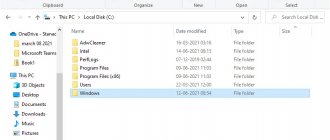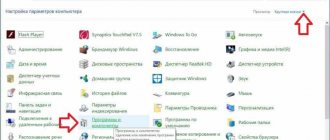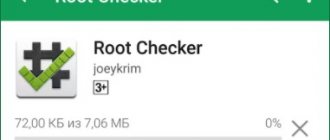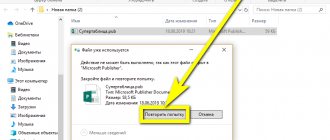Now I will tell you how to delete files previously downloaded to your Android phone and thus free up memory. These can be downloads either through a browser or through various programs/messengers.
If you need to delete your browser's download history, clear its cache as described in the instructions:
- How to Delete History in Google Chrome on Android
- How to delete/clear history in Yandex on an Android phone
This article is suitable for all brands that produce phones on Android 11/10/9/8: Samsung, HTC, Lenovo, LG, Sony, ZTE, Huawei, Meizu, Fly, Alcatel, Xiaomi, Nokia and others. We are not responsible for your actions.
Attention! You can ask your question to a specialist at the end of the article.
File manager
By default, the Android system creates a separate folder for downloaded files. All items in this folder can be deleted through Explorer.
You can also use third-party software, which is more convenient to use and provides users with more functionality. You can find a file manager in the Google Play Store; any free utility will do.
Through the file manager you can open folders on your phone and SD cards. To delete downloaded files, use the following instructions:
Help is needed?
Don’t know how to solve a problem with your gadget and need expert advice? Alexey, a smartphone and tablet repairman at the service center, answers your questions. Write to me »
- Download and install the file manager on your phone.
- Let's launch the program.
- In the file manager menu, select the “Downloads” icon and click on it.
- The window that opens will display a list of available items in this folder. To select the file that needs to be deleted, tap on it and hold down. The specified element should be highlighted in a dark green tint. When selecting multiple elements, simply select them.
- A control panel will appear at the bottom of the screen. Select the “Delete” button in it.
- A window will appear in which we confirm our intention to delete files. Initially, all data will be moved to the Trash. If you activate the “Delete permanently” option, all files will be completely deleted from the system. Click "OK".
Why are files not deleted from my phone?
Sometimes users of devices with the Android operating system are faced with the problem of being unable to delete any files from their smartphone/tablet. Most often there are several reasons for this, namely:
- Malware.
- Features of applications and systems.
A little about malware. Some files may not allow removal by a malicious program that has acquired certain rights and capabilities in the system and now prevents, for example, the user from deleting itself in order to work and continue to parasitize. Such programs begin to monitor all user actions in the system and detect when a person, having declassified a malicious program, tries to remove it in the usual way from the application menu or settings. To prevent this, such an application, having gained access to changing system settings and other permissions, can, for example, lock the screen or even perform other actions in the interface to prevent itself from being deleted.
Another reason for the inability to delete any files is the characteristics of the system and applications to which these files belong. Considering the era we live in, more and more corporations and companies are interested in some of our personal data. This could be anything: browser history, purchases in online stores, etc. At first glance, it may seem that this has nothing to do with deleting files, but this is not the case. Browser history and any actions in general are often stored in various logs and cache files that belong to a particular program. In addition, it is enough to recall one scandal associated with Google, which was accused of transferring information about its users. And considering that the Android operating system itself is produced by this company and many of us use services such as Gmail, Gboard, Google Photo, Google Drive and others every day, it becomes really scary. And thanks to the features of Android, any data can be recovered even after deletion using special tools.
But there are ways to help destroy files that cannot be deleted. Some will require the installation of third-party applications, while others will require a connection to a computer.
Total Commander app
If Total Commander is compared with conventional explorers, then a large number of additional options appear here. Delete files from an Android phone:
- Download this guide from the Play Market.
- Let's launch Total Commander.
- In the utility window, click on “Downloads”.
- We clamp the element to remove it. A menu will appear in which we select “Delete”.
- A window will appear where we confirm the deletion of the file.
The only drawback of the utility is that it is not possible to select multiple files for deletion.
Why are smartphone files restored after deletion?
If you notice photos or other data that you previously deleted being restored without your knowledge, there is a high probability that the information was synchronized with external storage and restored using a special function. There are quite a lot of similar programs and applications, and most of them are built into the smartphone by the manufacturer, so you may not know about their existence and operation.
You can synchronize almost everything:
- Photo and video;
- messages such as SMS and MMS;
- phone book contacts;
- applications and games.
In most cases, a Google account is responsible for saving data to the cloud, but smartphone manufacturers themselves often initiate a similar procedure with their cloud storages. In addition, there are several special applications that also provide similar services.
However, you should remember that the synchronization function is very useful - if your phone is damaged or lost, you can easily and easily restore the necessary data. Therefore, it should be turned off with caution and preferably temporarily.
Downloads folder
In new versions of the Android OS, a built-in “Downloads” program is available. Through this software you can go to the downloads folder and see the entire magazine. If desired, unnecessary elements can be removed.
We perform the following steps:
- Open the “Downloads” program and specify the item to delete - click on the circle displayed next to the file name.
- In the lower control panel, click “Delete”.
- A window will appear where you should activate the “Delete such downloaded files” option. Click “OK” to clear items from your download history.
Some downloaded files may be saved in separate folders and therefore will not appear in Downloads. To solve the problem, it is recommended to use other methods for deleting files.
Radical methods of struggle
At the moment, a lot of malware has been created that can get directly into the gadget’s firmware, damaging the system software. You can erase only after obtaining administrator rights, but this can cause system failures or a complete failure of the devices to function. In addition, deleting some files becomes more difficult due to the impossibility of identifying the virus, or rather its location.
All the methods described in the article will be ineffective in this case and only radical methods of struggle will come to the rescue:
- Perform a factory reset. This allows you to reset Android to factory settings, everything will be the same as after purchasing a new phone or tablet. However, in this case, any files and applications will be permanently deleted.
- Update the firmware using the device settings. To do this, you need to go to the menu and find the “Update Software” button. If a new version is available, install it.
- Reinstall the firmware. For this option, you should initially download it from the phone developer’s website and, through a PC, perform the following steps using a special application. For example, for Samsung equipment it is best to use the Kies application and in the Firmware section there will be a reinstallation option.
Resetting the settings to factory settings will be useless if the gadget's custom firmware is used or root rights are obtained.
Advantages and disadvantages
Removes any files and programs from the system
It is possible to get rid of viruses
Quick OS version change
It is necessary to create a backup copy of personal data to save information
Requires root rights or knowledge of working with software for flashing
Doesn't work with custom firmware
All files that cannot be deleted using classical methods are a real problem for the user, which can create serious problems or significantly reduce memory space. The described guides for removing deleted applications will help you cope with any problem; the options help in 95% of situations.
5/5 — (1 vote)
Check out other cloud services.
Apart from Google Photos, you should check if other cloud services are enabled on your phone. This could also be causing the problem. For example, you may have Samsung or Huawei cloud service enabled.
To turn this off, go to Settings on your phone and then Accounts. Click on your cloud account. You will see the various items that are currently syncing. If photos or gallery are enabled, turn them off. Then delete your photo. This will completely remove all types of synchronization with the cloud service from your phone.
Manual removal
Let us indicate what and why to delete.
Files from the Recycle Bin
Android does not have a general trash bin for files, as in Windows, but it can be present in the gallery and file manager. To check them:
- Launch the software. Open the additional menu: 3 dots/lines on the right or top left. Select " Basket».
- Get rid of all garbage by tapping on "Clear/Empty" An alternative option is to highlight the files you need to delete with your finger, and then click on the trash can icon.
The trash can be emptied automatically after 7-30 days.
thumbnails folder
This is a hidden directive where thumbnails of photos and videos are placed for faster viewing. Roughly speaking, this is an image cache and you can get rid of it without consequences:
- Open the installed "Conductor" and go to the root directive of the internal memory. Find and open the folder " DCIM».
- Expand the additional menu in the upper right corner and select "Show hidden files" If this feature is missing, install the free Total Commander from the Play Store. Find in the list a folder called " .thumbnails».
- Select the files in it and select "Delete».
Memory cleaning applications skip this directive because it is hidden.
Residual files and folders
Deleted games and applications may leave behind folders with settings or save files. How to find them:
- Through "Conductor"go to the root storage and open the folder "Android».
- First check the folder "data", then "obb».
- To understand which directive belongs to the remote software, look at its name.
Well, delete directives if you don’t know what software it belongs to.
Uploaded documents
Without leaving Explorer, go to the “ Download ” folder. This includes files downloaded from the Internet, which may not be needed and take up memory.
We recommend: iPhone does not see Wi-Fi - troubleshooting
Browser cache
The browser creates temporary files to speed up page loading. They take up from 1 MB to 200-500 MB and require periodic removal. To clear your phone's web browser cache:
- Open your browser, using Google Chrome as an example. Go to any website and tap on the additional menu. In it select " History».
- Click "Clear history" Change the time period to " All the time", leave selected "Images and other files saved in cache", press "Delete data" If a question appears about deleting data from frequently visited resources, click " Delete».
Cache is present in all browsers without exception.
How to recover a deleted folder on Android
Often the following question appears on forms: I deleted a folder on Android, how can I restore it? Let us immediately note that it will not be possible . However, it is possible to recover files and documents that were in it. Here you will find instructions for working with the ULT Data For Android , which is installed on your computer. The software has two versions: free and paid. The second option adds some advanced settings that you can try out during the trial period.
Important!
To work with the program, you must have root rights on your smartphone!
First of all, connect your smartphone to your PC or laptop using a USB cable . The following window will appear on the monitor screen:
Wait a few seconds until the program detects the connected device. A request for access to root rights will appear on the screen, click “ Allow ”.
Now activate the search function with the “ Start ” button. Select the desired file type from the side menu and launch the scanner. After completing the check, all found objects will be shown on the display. Check the box next to “ Display only deleted files ”.
Then check the boxes next to the files you want to restore and click the button of the same name.
Select the desired location to save and click “ Ok ”.
Now you know how to recover a deleted folder on Android.
How to disable applications
To disable the application, click the "Disable"
,
“Turn Off”
or
“Stop”
in step #9.
Confirm your choice by clicking "Yes"
.
If there is no button or it cannot be pressed, you cannot disable the application - it is necessary for normal operation.
If you don't delete application data, it will litter your memory.
Not all apps can be removed, but some can be disabled.
If the application cannot be deleted or disabled
- this is not without reason. This application is necessary for the normal operation of the device.
Source
Part 5: Frequently Asked Questions about Deleting Photos from Android
Question 1: If I delete the Google Photos app, will I lose my photos?
Answer 1: No. Google Photos can store downloaded Android images in the cloud. So it doesn't matter if you uninstall the Google Photos app.
Question 2: How to delete Google Photos backup from Gallery?
Answer 2: Find your Google account sync settings on your Android device. Later, turn off the Google Photos option to stop Google syncing. After that, you can tap "Gallery" and select "Clear Data" to delete photos from Android Auto Backup.
How to clean Android of junk using programs
There are many ways to get rid of unnecessary junk on your phone/tablet, and there are a huge number of applications for this.
- Clean Master Phone Boost is the most popular application. This is due to the fact that it is completely free, and at the same time extremely functional. It not only cleans your phone of junk, but also serves as an antivirus and a way to optimize the system.
- Smart Booster - Free Cleaner is another program that helps clean your smartphone of debris. It can be either paid or free. The application can clean your smartphone from various types of junk applications and activate the entire device.
- App Cache Cleaner - 1TapClean is a functional program that has the most extensive functionality. It removes debris at high speed and makes the device work faster.
- History Eraser is a small program that clears the history of browsers, calls, etc.
How to delete a folder from Explorer
The word “ Explorer ” means the place where all photographs, videos, music and other documents are located. This structure may have other names: File Manager, Manager, File Storage.
Removing a group from here is quite simple. Go to File Explorer and select the union you want. Then hold your finger on the desired object until a selection appears (usually a check mark).
After that, click the “ Delete ” button and confirm the operation.
It is worth understanding that the principle of operation depends on the version of the Android system, as well as on the phone model.
Prohibition on saving
Now that everyone already understands what the Thumbnails folder, present in Android smartphones, is, many are naturally thinking about getting rid of the contents. Some may think that there is nothing wrong with thumbnails and that such files cannot take up much space.
In fact, this is a common misconception. If a user often takes photographs, communicates in instant messengers, exchanges photos and pictures, then there will be simply a huge number of miniature images. Each file, when considered separately, weighs really little. But when we are talking about hundreds and thousands of such files, it is likely that in total they will take up 500–1000 megabytes, and sometimes 2–4 gigabytes. For many phones, where the internal memory is literally designed for 8 GB, there is no flash drive, and about 3 GB are allocated for system files, even 500 unfairly occupied megabytes will be very noticeable.
IMPORTANT. If you simply delete the contents of a folder, it will eventually begin to fill up again. And if you delete the directory itself, the system will restore it.
It turns out that all these actions have conditional success and make it possible to temporarily free up space on your smartphone. But then the Thumbnails catalog starts filling up again.
This problem can be solved. This is a small but effective trick. It consists of preventing the system from automatically creating thumbnails. And it’s not at all difficult to do this.
The user needs to complete the following steps:
- connect your phone to your computer or laptop;
- select the folders where the photos are stored;
- remove the directory with thumbnails from there, that is, Thumbnails;
- open any text editor on your computer, even standard Notepad will do;
- create an empty file;
- name this file exactly the same as the remote folder, that is, .thumbnails - the dot before the file name is required;
- go to the properties of the created file when saving and select the “All files” checkbox;
- save the document in the same place where the Thumbnails directory was previously deleted.
Such actions will lead to the fact that the mobile operating system will no longer be able to send saved thumbnails of various photographs and images to this directive. After all, instead of it, the user simply created a file of the same name. But you cannot create files with two identical names there.
This method also has alternative solutions. For example, you can simply replace the folder attribute by checking the “Read Only” checkbox. Or they also create a file and call it .nomedia. It is placed in the required sections.
It is only important to understand that after deleting the contents and replacing the directory, photo thumbnails will no longer be displayed in the gallery. And this makes it difficult to quickly find the necessary files. Therefore, you should think carefully about whether you need to delete this folder and make a replacement. Sometimes it’s better to simply clear the contents periodically to make working with the Gallery easier and more convenient.
Is it always possible to recover deleted videos?
Unfortunately, it is less likely to successfully restore a video than a photo. This is explained by the large weight of the video. If the picture weighs 5-10 MB, then the video can be gigabyte. Of course, some memory segments may already be “overwritten” by other files before the search begins. As a result, you seem to be able to restore the video, but in fact, part of its code will already be foreign. There is no way to play such a video - players will generate an error. There is nothing you can do about it - you will have to forget about restoring such a video.
Have you ever tried to restore videos? Were your attempts successful? And what program exactly did you use for this purpose? We are waiting for your thoughts in the comments!