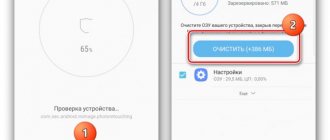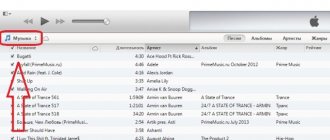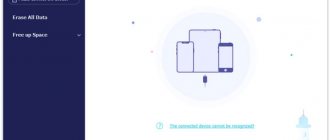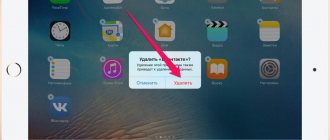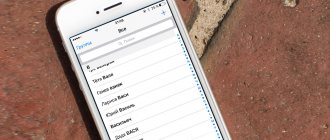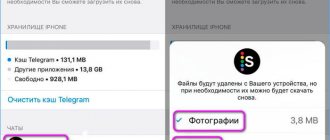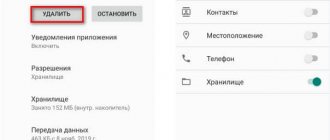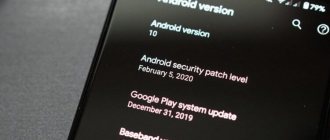The AppStore is replete with free applications: the user’s eyes literally run wild when he first enters this virtual store. The user installs funny applications one after another, without thinking about their usefulness, as well as what cluttering up the iPhone’s memory will lead to: the device will freeze. At the first “alarming symptoms,” the user already begins to think about how to remove applications from the iPhone before the need arises to reset the settings to factory settings. Fortunately, there are several removal methods - the owner of an Apple gadget has the right to choose which one suits him best.
Removing programs from the desktop
Removing games and applications from the desktop (this method is also called the 5-touch method ) is the simplest option. Follow these instructions:
Step 1 . Press the Home button to return to the desktop.
Step 2 . Touch your finger to the icon of the application you would like to remove and hold for 2-3 seconds until all the icons begin to shake. After this you can remove your finger.
You will see that “crosses” have appeared in the upper left corners of the icons.
Step 3 . Click on the “cross” - the iPhone will ask you to confirm the deletion operation and warn you that all data stored in the program will be erased.
Step 4 . Click “Delete” and the icon will disappear from the desktop - this means that the program has been removed from the iPhone.
Step 5 . Press the “Home” button again so that the icons stop shaking and you can fully use the gadget again.
Please note that the icons of built-in applications also “shake” when pressed for a long time, but the “cross” does not appear above them.
It is not possible to remove any stock apps from iPhone.
Demolition of “waiting” or “stuck”
Are there gray icons? How to remove them? This is often the case for elements that are being updated. It seems the situation is quite standard. But sometimes there are quite a lot of such programs, and they remain in a “gray” state for too long. The download of updates does not start, no methods for removing this software work? There is a solution.
Restarting the device will help
The easiest and most popular method to fix this problem is to reboot the device. There is a high probability that after this you will no longer see the waiting message, and the download of the program will be completed successfully. What was the problem? Perhaps the user attempted to download large amounts of data via the mobile network, and Apple does not allow you to do this, and therefore applications begin to freeze.
Restarting the download
You can resume downloading by pausing it and starting the program download again. To do this, go to the App Store, find the necessary software, and click the install button. After the pending utility is downloaded, you can successfully remove it using one of the methods provided by the developer. What applications can be removed this way? Any, except system ones.
Let's go to your account
In addition, you will probably be able to erase stuck software by logging in/out of your Apple ID account. The universality of this action is beyond doubt - even Apple ID server errors can be eliminated using this method! Therefore, we safely try to log out and log in using the password specified during registration.
Remove unnecessary applications through “Settings”
You can remove programs through the built-in “Settings” application only from those gadgets on which iOS version higher than 5.0 (inclusive) is installed. This method is more informative - users can see how much memory a particular program takes up, and it is on this that they can base the decision on whether to delete it.
To completely remove the program through “Settings”, proceed as follows:
Step 1. Follow the path “Settings” - “General” - “Statistics”, and you will see a list of programs installed on the gadget. Initially, only the most significant applications will be shown - if you want to view the full list, click on the “Show all programs” button.
On the right you can see the weight of the application.
Step 2 . Select an unnecessary application, click on its icon and on the next page click on the “Uninstall a program” button. Then confirm the deletion in the window that appears.
This completes the removal procedure.
How can I view my paid subscriptions?
To find out what paid subscriptions are available on an iPhone or iPad running iOS, proceed as follows:
- In Settings, find and open the “ iTunes and App Store ” section.
- At the very top of the screen you will see your Apple ID . Then click on it.
- After that, click on “ View Apple ID ”.
- Log in to your account by entering your password, fingerprint (Touch ID) or face control (Face ID). You will immediately have access to the menu where you go to “ Subscriptions ”. Here you can see all active applications downloaded from the App Store or Apple Music.
If you know how to delete or renew an iPhone subscription to an application, it will take a couple of seconds.
If the subscription you are interested in is not in the list that opens, most likely you logged into another account (provided that the user has several of them). Therefore, you need to look at the subscriptions in the second account. If an unnecessary subscription is not found there, then the money is withdrawn not by Apple, but by a third-party service provider. To solve the problem, you need to get in touch with him.
We recommend: How to set up a Google account on Android
How to completely remove applications via iTunes?
You can also erase applications from iPhone through iTunes , although this is not the most convenient and fastest way. You need to do this:
Step 1 . Connect your gadget to your PC via USB cable or Wi-Fi and launch iTunes .
Step 2 . Select your connected device in the sidebar on the left. If there is no panel, you can call it by pressing CTRL+S .
Step 3: On the device management screen, select the Applications tab.
Step 4 . You can delete it in one of two ways. First method : find the unnecessary program in the list and click “Delete”.
Second method : scroll through the home screens, select the one on which the unnecessary application is located, and double-click on the screen with the left mouse button. Then just click on the “cross” located above the unnecessary application.
Step 5. Click "Apply" and after synchronization, the program will be removed from the iPhone.
Method No. 2
The next method of removing an application from an iPhone, which will be discussed, is much more informative. Because before deleting the application you need, you can find out how much space in the device memory it takes up.
1. Go to the menu “ Settings ” → “ General ” → “ iPhone Storage”
».
2. Select the application you need to remove. In this section, you also see how much memory the application takes up in the device’s memory and when it was last used. Therefore, you can easily see applications that you have not used for a long time and which of them also take up too much free space in the device’s memory.
3. Then the system will offer you 2 removal options. Either delete the program and all its data, or simply delete the application without deleting its data. In this case, when you want to reinstall the application, all data will be restored.
Applications are not uninstalled: what is the reason?
If, when pressed for a long time, the icons shake, but the cross does not appear in the upper corner, this means that the settings prohibit the removal of programs. You can remove this ban like this:
Step 1 . Follow the path “Settings” - “General” - “Restrictions”.
Step 2. Enter the security password (the same one that you always enter when unlocking your gadget). Be careful: there are only two attempts!
Step 3 . Switch the toggle switch opposite “Remove programs” to the active position.
You can then uninstall apps as usual.
Owners of a jailbroken iPhone may also encounter problems when uninstalling programs from Cydia - often there is simply no “cross” on the icons. In this case, it is better to erase applications directly through an alternative store (path “Cydia” - “Manage” - “Packages”).
How to refuse payment and return the money written off
If the card connected to your Apple ID is listed in the “Unpaid” category in stores, and you don’t want to pay for a subscription for unused applications, there are several options:
- Pay the debt and cancel your subscription.
- Call technical support and explain that you haven’t used the utility and don’t want to pay for it. With rare requests, in most cases, employees agree to a meeting. Similarly, you can return funds already written off. The main thing is not to delay the moment of calling.
- Changing the Apple ID number and re-issuing the card. However, there is a high risk of receiving a demand from the company to repay the debt to the store if the amount is very large.
- Via iTunes.
In the latter case, you need to perform the following procedure:
- In “Account”, click “View”.
- After entering your Apple ID, go to “Purchase History” and click “See All.”
- After selecting the desired purchase, click “More” to open an account.
- Click “Report a problem.”
- In the window that opens, describe the problem and “Submit.”
- Wait for a response from support.
Refunds are made within 30 days to the card from which they were debited. The claim can be submitted no later than 90 days after payment.
Is it possible to erase game data on iPhone?
Progress in games from the AppStore is tied to the account, so if the user wants to start the game over, he has two options:
- Create a new account when you first launch the application.
- Delete game achievements via iCloud . To do this, on your device you need to follow the path “Settings” - “iCloud” - “Storage and copies” - “Storage” and switch the toggle switch opposite the application name to “OFF” mode.
It is after deleting game data from iCloud the user can be sure that he has erased the application completely.
Deleting documents and data remaining after uninstalling applications.
We have already talked about the fact that application files remain in iCloud after they are deleted from the device. If you're sure you'll never need them again, delete them:
As you understand from the method described above, the application can be deleted without erasing all its data. But sometimes the question arises that the application has been deleted, but its data remains. In fact, it is not at all difficult to delete the data remaining after uninstalling the application:
- To do this, go to the menu “Settings” - “Accounts and Passwords” - “iCloud” - “Storage”
- Click "Manage"
- Here you will see how much space the files of uninstalled applications take up.
- Select the remote program or game and click on it
Click "Delete documents and data"
How to cancel a subscription to an application on an iPhone if the money has already been debited
What if you paid for a subscription in the application by accident? After all, it happens that the subscription was paid for by mistake - for example, if the smartphone fell into the hands of a child or scammers. Fortunately, you can get your money back.
To do this, contact Apple support at reportaproblem.apple.com. Here you can specify the subject of the request, for example, “Request a refund.” And choose one of the reasons for return that the system offers. If you request cancellation of a paid subscription within 24 hours after the funds are debited, you will most likely get the money returned to your account.