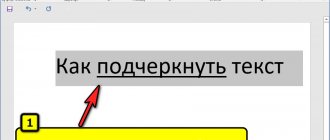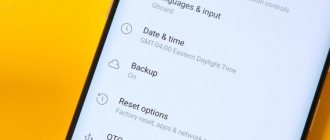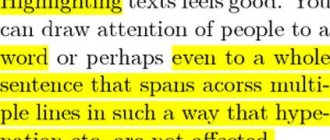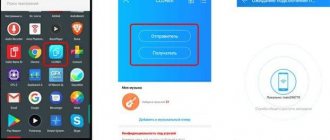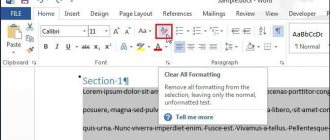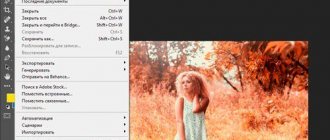Copy and paste text
If you want to copy a word, phrase, paragraph, or any part of the text of a web page, message, or other source of information, follow these steps:
- Tap the word in the area of text you want to copy. To do this, hold your finger on the word for some time. After a split second, the word will be highlighted in blue (or another color) and surrounded by two brackets that look like upside-down drops of water. In addition, a pop-up menu will appear above this word.
- Grab the left bracket with your finger and drag it to select the beginning of the text you want to copy. Move the right parenthesis to the end of the desired piece of text.
- From the context menu, select Copy to copy the selected text.
- Go to the application where you want to paste the copied text. For example, open a messenger or email client. Open a new message window.
- Tap where you want to insert text.
- In the context menu that opens above the insertion area, click on the “Insert” button.
Copy information to special programs
If an Android smartphone user likes an article, he tries to save it through a text editor. However, such additions significantly reduce the performance of an ordinary device. Or you copy a lot of fragments and want to avoid wasting time on constant pasting.
Taking into account the needs of society, developers have created so-called long-term clipboards. The principle of operation is to load the copied material into the permanent memory of the device. Automatically inserts into the installed buffer. Let's show this using the example of Clipboard Manager.
- The first steps follow the standard procedure up to and including using the “Copy” window.
- Afterwards, a new entry containing fresh material appears in the utility database.
- You can proceed to edit the text, for example, cut or change the middle part of the selection, which is not possible without such a program.
- After the edits have been made, we return to the general list of notes and select the list of manipulations to the right of the one we are interested in. It is similar to what is presented during normal copying.
Benefits of Clipboard Manager:
- Allows you to continuously surf, as well as copy a lot of information without being distracted by pasting;
- You can edit the selected text, which may be necessary;
- Long-term storage of all notes;
- It is impossible to lose data, even if the battery is completely discharged.
Copy and paste the link
You can copy and paste a link in exactly the same way as regular text.
- Open the site that interests you in your browser.
- Tap the site address in the browser's address bar and hold your finger until the context menu appears.
- Click on the “Copy” button.
- Go to the application where you want to paste the link. This could be a text editor, chat, or another browser.
- Tap and hold in the text field until a menu appears.
- Tap the “Paste” button to paste the copied link in the desired location.
Downloadable programs
Didn't like the basic copying process? Do you have any complaints about limited functionality, convenience, or speed of the procedure? If yes, then you can always use free programs that are distributed through Google Play. The most popular ones are listed below.
Copy to clipboard
This application is suitable for those who often send links to material, rather than individual clippings from the text. For example, it will be very useful for Twitter users. After successful installation, Copy to Clipboard embeds an additional Share button into the toolbar, which is highlighted after text is selected. If you click on this button, you can choose who to send a link to a page in the browser, video or photo. As you can see, the utility is suitable not only for working with text.
CopiPe - Copy and Paste tool, Copy Text and Clipper
These applications are similar in functionality. They are convenient, easy to use, and allow you to use additional options. The only drawback is the lack of translation. The interface and buttons used for copying are in English. However, most modern users will be able to figure it out.
Which is better to choose from the three options presented? Let's look at the statistics on Google Play:
- Clipper – more than a million downloads, overall rating 4.4;
- Copy and Paste tool - although the program was popular before, it is now difficult to find in the application store;
- Copy Text on Screen – more than 500 thousand downloads, rating 3.9, mixed reviews.
The most reliable tool at the moment is Clipper.
aNdClip Free – Clipboard ext
The program is a notebook. After installing the application, everything that the user copies in the standard way automatically ends up not only in the clipboard, but also in this program. The user can sort the information he copied: create records, folders, mark important documents.
aNdClip Free is recommended for those who need to constantly save important links, phone numbers, and passwords. The program weighs only 1.1 MB and has received positive user reviews. The overall score on Google Play is 4.3.
Copy and paste special characters
If you need to copy and paste a special character into text, please note that symbol images are not suitable for this. This character must be included in the standard set of special characters corresponding to a particular encoding table. Otherwise, the procedure for copying and pasting special characters is the same as the previous two sections. I can recommend you the site www.copypastecharacter.com, from which you can copy the most common and interesting special characters.
How to open the clipboard in Windows 7?
In order to start using the clipboard, you just need to remember 2 combinations of “hot keys”: “Ctrl + C” - is responsible for copying, in turn, “Ctrl + X” is for cutting.
Interesting materials:
What is video content? What is the root folder of a memory card? What are royal colors? What is a cow book? What is Hce and SIM wallet? What is the recipient's checkpoint? What is scope magnification? What is the Kremlin and the surrounding world? What is a crossover in an audio system? What is the culture of communication in the family?
Cut and paste text on Android
Now that you know how to copy text on Android, let's figure out how to cut it. The "Cut" option will appear in the smartphone's pop-up menu only if you are in editing or typing mode. For example, when you write an Email or a message in Messenger. To cut text, follow these steps:
- Select the word or phrase you want to cut from your typed text. To do this, hold your finger on the screen until the selection brackets appear. A pop-up menu will appear on the screen at the same time as the brackets.
- Move the brackets to capture the desired portion of the text.
- Tap the “Cut” menu button.
- Paste the cut text at the desired location by activating the context menu in the same way and clicking the “Paste” button.
Thematic applications
Having mentioned copying, we’ll talk about several applications from Google Play for working with text information.
We recommend: Taking screenshots on Android
Text Fairy
Converts the pages of a book or website into a set of words and sentences:
- Launch the application and become familiar with the software's limitations.
- Allow access to the device camera. Point your lens at the information and take a photo.
- Move the frame to the data location, set the language for recognition and select "Begin».
- After scanning, a page will appear with a ready-made version of the text that you can send or export to another file type.
For recognition to be 100%, the information must be readable: not blurred, without bending the sheet. The program recognizes data from the monitor with multiple errors.
Built-in functions
All functions for copying and pasting text are already included in the base of smartphones running Android OS. It’s very easy to master the manipulation; you just need to repeat this algorithm a few times:
Depending on the version of Android, the location of the copy buttons may vary slightly, but the general mechanism always remains simple and clear. What else can you do using the same tools:
Instructions on how to insert text on your phone are quickly learned even by novice users. And yet, sometimes, in addition to the built-in functions, you have to use third-party programs for copying.
What does the Control key combination mean?
Ctrl+V is a standard and frequently used keyboard shortcut when working on a computer for pasting data from the Windows clipboard. Allows you not to type the same text again, but to copy it from another or the same document.
Interesting materials:
How to scan a book into PDF format? How to scan a Wi-Fi code? How to scan a qr code in the app store? How to scan QR in Discord? How do I scan my signature? How to disconnect an audio track from a video in Sony Vegas? How to unlink iPad from iCloud? How to disconnect iPad from iCloud? How to unlink iPad from icloud? How to unlink AirPods from iCloud?
How does copying happen?
Text information and links are added to the clipboard using tools preinstalled in the operating system.
Work with text
The basic way to copy text on iPhone and Android:
Depending on the firmware, instead of words there will be an icon of a split page or an image of scissors.
When it comes to instant messengers or social networks:
Highlighting individual words is available in VK, Telegram. In Viber and WhatsApp, only the full text is copied on the phone.
Working with links
When you need to copy a link from the Internet instead of text on Android:
When working with a hyperlink:
They work with images using a similar method.