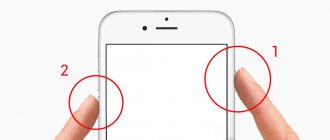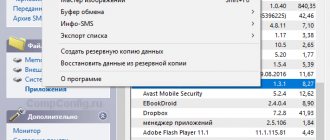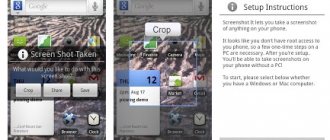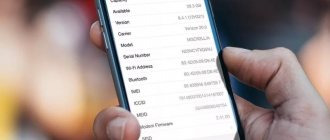I recently talked about 6 useful but hidden functions of your phone (A51), now let’s look at another equally useful and very popular function.
The Galaxy A51 2022 runs on OS 10 with OneUI 2.0 (now OneUI 2.5 and will soon receive Android 11) and takes a screenshot a little differently compared to Galaxy phones of past years.
Even in relation to the a50, for example, you had to turn on the screenshot yourself with a gesture, but on the Samsung galaxy a51 its updated version everything is already included.
Also, previously, when you long pressed the power button on the phone, the shutdown or reboot menu usually appeared.
Bixby will now launch immediately. Overall it is a good thing, you just need to tinker with it initially.
Although they say that this is an updated version, there are many differences, especially the appearance of another camera, and the manufacturer has eliminated many of the problems that infuriated many people at fifty.
IMPORTANT INFORMATION
Your Samsung Galaxy A51 phone also has a wonderful ability to take screenshots with your voice. I recommend it - simple, fast, effective. You can surprise your friends - here are the instructions.
However, I moved away from the main theme of the Samsung a51 (probably because I just bought it now and took it out of the box for at least an hour).
Method 2 – Using Gestures
- Open and prepare a page image for screenshot.
- Then simply swipe the edge of your palm from one end of the screen to the other.
- And you will receive a notification to save the screenshot
- If it doesn't work -
- Go to settings
- Go to additional features
- Then discover movements and gestures
- And turn on “Finger Capture”.
Another way to take a screenshot on A51 using the edge of your palm
I have already mentioned that you can take a screenshot on the A51 with the edge of your palm right away when you take it out of the box and make the initial settings.
To do this, you need to move the edge of your palm in such a way that it slightly touches the screen, from start to finish, and you need to move it quickly.
When I first did this, the first three times it didn’t work out, but now everything is going with a bang. One piece of advice for your studies.
Select a place on the screen so that the screen cannot move to the left, then you will learn faster. The display will blink when the photo is taken.
I won’t describe how to take a screenshot through Bixby now; initially, you will need to learn Russian.
Yes, I almost forgot - in a51 you are allowed to take a long screenshot, no matter how long.
Just select a page with scrolling and as soon as you do with the buttons at the bottom, immediately press the button second from the left (with the arrow pointing down).
I’ll write a separate post for this, otherwise most people won’t read the first method before this point, unless someone wants to know where to find skins.
Method 4 – Using Google Assistant
This is a simple and easy way. You just need to say Hey Google and then tell Google to “Take screenshot.” This will force Google to take the screenshot for you.
But only use this method if you want to instantly share your screenshot when you take it. When you take a screenshot using this method, a sharing panel will automatically appear at the bottom. But to do this, you will need to enable the Google Assistant.
If Google Assistant is already enabled on your phone, Google Assistant will pop up and you can speak directly.
If Google Assistant is disabled on your phone, follow these steps:
- Press and hold the Home button
- If Google Assistant is currently turned off, you'll be prompted to turn Google Assistant on.
- Just click "Enable" and your Google Assistant is now enabled and ready to help you.
The first way to take a screenshot on A51 2022
I recently told you how to record a screen on the A51, now I’ll describe how to take a screenshot. First of all, find the place you want to capture. Now quickly press and release the Volume Down and Power buttons at the same time.
This will save it and if you want to view or share it, you will quickly find it in the gallery. Moreover, if previously you had to hold the buttons a little, now on the Samsung A51 you need to instantly press and release.
Otherwise, the shutdown mode, reboot mode and emergency call will start. This is just one of the possible options.
There are at least two more built-in palm and Bixby. The latter is available by voice.
How to make a scan in PDF format?
To scan a paper document to PDF using Acrobat, choose Tools > Create PDF. ...Scan a paper document to PDF using presets (Windows)
- Select Tools > Create PDF > Scanner > [Document Presets]. ...
- Click Scan.
Interesting materials:
When will the new series of 7 Deadly Sins be released? When will the new Fnaf 5 be released? When will the new Ford Focus 4 be released? When will the new Ice Age 5 be released? When will my transformation into slime be released? When will the sequel to Twilight 6 be released? When will the Silent Hill 3 movie be released? When will Terraria 1.4 be released on Android? When will the second part of the Avatar movie be released? When to dig up Cannes for the winter?
Step-by-step Samsung mobile document scanner
Before you begin the scanning process through your smartphone, you should familiarize yourself with its technical characteristics. All parameters of the mobile device are located in Settings, where you will need to go. Next, go to the System Update menu section, where the name of the shell UI 2.0 or higher should be indicated. After checking the necessary parameters, click on the Camera icon on the desktop of your smartphone and point the lens at the prepared document.
The camera's Smart Mode quickly identifies the subject and displays a yellow bounding box in the shape of the document on the screen. In case of missing or violated frame boundaries, it is important to ensure that the following conditions are met:
- The area where the document lies is well lit.
- It is possible to use the flash on the camera.
- The background behind the object is quite contrasting.
- The document paper is free of dents and folds that reduce its readability.
After the camera focuses on the document and the bounding box appears, you can click on the active button labeled “Scan”. At this moment, the smartphone will begin scanning the document and all the information contained on it. Processing will only take a few seconds, but during this time the smartphone will have time to recognize letters, numbers and other printed characters.
Frequently asked questions and errors
Sometimes the described methods may not work. Why? You may have held down the buttons too little, or pressed them at the wrong time. It is important to use two buttons at the same time. If the presented options do not bring the desired result, then:
- This means your smartphone/tablet belongs to another manufacturer, as a result of which it does not support standard methods.
- You are using a fake or pirated device. There are dishonest stores that pass off weak hardware as modern smartphones.
The phone does not have standard firmware installed, which is not supported by the developer. Reinstall it to the original one.
Screenshot using apps from Google Play
There are many applications through which you can take a screenshot on Samsung. They are distinguished from standard programs by their developed functionality. In this article, we will look at the top three applications that stand out among competitors.
TouchShot
This program allows you to create screenshots on any Android device.
After downloading the application from Google Play, launch it and go to the settings section. Here you can change the functions of the program at your discretion.
TouchShot allows you to choose the method of taking a screenshot (even the function of taking a screenshot by “shaking” the device is available), change the type of notification about the taken photo, edit the screen capture area, and set the quality and format of the saved image.
AZ Screen Recorder
A wonderful multifunctional program with which you can not only take screenshots, but also record video of the screen.
You can also download the program from Google Play. After launching it, five icons will appear on the left of the main screen. This interface is intuitive, for example, the green gear button indicates application settings, the red camera indicates video recording.
AZ Screen Recorder application has proven itself to be stable and easy to use. In our opinion, its only drawback is the lack of ability to change the format of the created screenshot (PNG by default).
Multi-action Home Button
A program that duplicates and displays the “Home” button on the main screen. Owners of devices with a physical “Home” button should take note (it is known to fail over time).
With this application, you can take screenshots by holding or double-clicking on the button displayed on the screen. To do this, you need to launch Multi-action Home Button , in the Actions section select Action on double click, then Screenshot.
This method is one of the fastest options for obtaining a finished screen.
Taking a screenshot on Samsung Galaxy A51 using keys
The easiest way to create a screenshot is to use a certain key combination:
- Open the menu section you want to capture.
- Press and hold the power button and the bottom volume rocker at the same time.
- Wait for the information that the picture is ready to appear.
After completing these steps, a graphical notification indicating the successful creation of the screen will appear at the bottom of the screen. The resulting frame can be immediately opened by clicking on its icon after holding down the volume down key and the power button.
If you cannot take a screenshot on the Samsung Galaxy A51, it is recommended that you familiarize yourself with the alternative button combinations given in this material. In addition, there are other ways to create a screen without using the phone keys.
Where are the screenshots taken on the Samsung A51?
Of course you can find them in the gallery. This is if you share it or just watch it, but if you want to transfer it, for example, to a computer, then it won’t work from the gallery.
Then you need to open the internal memory folder, then follow the DCIM Screenshots path.
This is where you will find screenshots, but there will be no photos there; they are located in a different folder. That's basically all I wanted to share.
And if taking a screenshot using any of the options I described didn’t work out, it doesn’t matter. Let me know in the comments and we will definitely solve this problem. Good luck.
Why can't I capture the screen on my smartphone?
Sometimes users complain about the operation of Samsung smartphones for the reason that it is impossible to take a screenshot using all the methods described above. A blog on the manufacturer's website states that new devices may crash when trying to capture a screen image for the first time. Try this several times. Use different methods described in this article. Apart from these three, there are no others.
If you have used all the methods several times, but still cannot take a screenshot, then there are most likely a number of reasons for this.
- Causes:
- Explanation:
| You have changed the original firmware of your Samsung smartphone. | Now all questions about the performance of the smartphone should be asked to the creator of this firmware. Or contact the official website for help in returning the official one. |
| Using a different brand of phone. | You may be trying to take a screenshot on a device that was made by a different manufacturer. |
| Your device is fake. | The mobile phone was designed in the image of the Samsung original, but does not match it functionally. |
Samsung claims that previously only devices from the Galaxy S and Note series were counterfeited. But after 2022, pirate manufacturers began to counterfeit the A and J series. They find it difficult to answer what this is connected with. Apparently, more and more specialists are moving to shadow companies, which are the engine of the illegal production of smartphones. Users should be more careful when purchasing devices secondhand and on various unofficial web resources.
Sources
- https://lumpics.ru/how-to-take-screenshot-on-samsung/
- https://gadget-bit.ru/kak-sdelat-skrinshot-na-samsung-galaxy/
- https://seonic.pro/kak-sdelat-snimok-ekrana-v-samsung-a51/
- https://lumpics.ru/how-take-screenshot-on-samsung-a41/
- https://lumpics.ru/how-take-screenshot-on-samsung-a51/
- https://FIXX.one/gadgets/smartphones-tablets/how-to-take-a-screenshot-on-samsung
- https://allscreenshots.ru/sposoby-sozdaniya-snimka-ekrana-na-samsung-galaxy-a5.html
- https://fans-android.com/kak-sdelat-screenshot-na-samsung/
- https://RusAdmin.biz/soveti/kak-sdelat-skrinshot-na-samsunge-a5-a10/
Screenshot using palm gesture
In order to take a screenshot on Samsung, it is not at all necessary to use the keys. This method is suitable for the Galaxy S and Galaxy Note lines.
First we activate the function ⇒
- In “Settings” we find the “Additional functions” section
- Make the “Palm screenshot” option active.
- After activating the function, you can take a screenshot by swiping the edge of your palm across the screen from left to right.
You can find the resulting screenshot by going to the Pictures ⇒ Screenshots folder.
The palm screenshot feature is enabled by default. If it doesn't work, check if it's enabled on your device. See what version of Android you have on your smartphone and follow the instructions to enable the feature for your version ⇓
Android 5,6,7,8
- Open the “Menu” by clicking on the corresponding button.
- Select and go to “Settings”.
- Select one of the options: “Movement”, “Palm control”, “Gesture control” or “Additional functions” (The name depends on the model and version of Android).
- If “Palm screen capture” is disabled, turn it on.
Android 9
- Open “Settings” in the upper right corner.
- In the menu that appears, select “Additional features”.
- Turn on the “Palm Screenshot” option. If this item is not there, then go to “Movements and Gestures” and in it find “Palm Screenshot”.
Android 10
- Open the “Settings” tab.
- Select the “Additional functions” menu item.
- Next, click on “Movements and Gestures”.
- The checkbox for the “Palm screenshot” item should be in the on position.
How to scan documents using the camera on Samsung mobile devices?
Now, thanks to the development of technology, people have the opportunity to scan any printed material using their smartphone. Several mobile device manufacturers have introduced smartphones with this feature, including Samsung. Moreover, the scanning results are quite decent.
A regular camera built into a mobile gadget helps ensure acceptable quality of scanned text or images. The wide range of models from the manufacturer Samsung allows you to choose almost any smartphone with a good camera, starting from Samsung One UI 2.0 and ending with its newer versions. The scanning operation takes place in a couple of seconds - the camera captures the image from the screen, after which it immediately goes into the program for processing the scans.