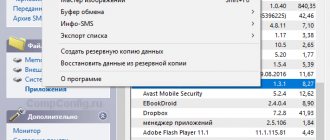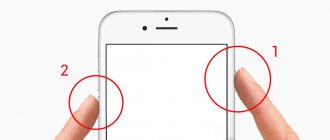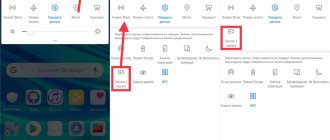In the era of smartphones and tablets, communication has become more diverse. In addition to voice and text messages, you can send music, videos, and photos. The last category includes not only stock images, downloaded websites, camera images, but also screenshots.
Screenshot (print screen) - an instant screenshot using the built-in tools of the Android operating environment, a proprietary shell, or a special application. There are many situations when you need to take a screenshot on an Honor or Huawei phone. Often this is the need to share important information with other people, save it in memory, clone a post from popular social networks, or record an achievement in the game.
After saving the printscreen, users can change it, select the desired area, and add markers. Often, this is easier and faster than writing a text, explaining in a text message, or during a phone call.
Method 1. Take a screenshot on Huawei using buttons (universal method for Android)
The easiest way to take a screenshot on Android is to use the side buttons on the device. To take a photo of the display, hold down the volume down and power off keys for a few moments. If everything went well, the smartphone will notify you of this with a soft click.
Location of the required buttons on the Huawei P40 Pro model
On some models, another option is available: you can call up the screenshot built into your smartphone by holding the lock button. A window of functions will appear, among which you need to find an icon in the form of scissors.
When you take a photo, it will open in view mode. At the bottom there are small buttons with which you can edit the photo, send it to instant messengers or the Internet, or delete it if it turns out unsuccessful.
How to merge/join multiple photos on Honor?
Do you need to take one long photo? Honor developers have foreseen this and added the function of creating a single photo.
Method 1:
- Hold power and turn down volume.
- Tap the Scrollshot option.
- Then, touch the screen again to stop the screenshot scrolling at the desired location.
Method 2:
- Double-tap the display with your finger.
- Tap the Scrollshot option.
- Then, touch the screen again to stop the screenshot scrolling at the desired location.
Method 3:
- Touch the display firmly with your finger, scroll "S" in the process.
- Touch the screen again to stop the screenshot scrolling at the desired location.
- Save and edit the screenshot as needed.
Method 2. Through third-party applications
Although the standard method is quite fast and simple, it does not give much control over the images created. If you are looking for more advanced methods, you can use mobile screenshots.
Screen Master
ScreenMaster applies a small button, by tapping on which, you will capture in the photo everything that happens on the smartphone screen. The software is also built into the notification panel, and if desired, the application can be configured to take a screenshot by shaking the phone.
Screen Master settings and taking a screenshot
The program's operation is quite simple, and understanding how to take a screenshot of the screen on Huawei is not difficult:
- Install ScreenMaster from Google Play. Launch it and in the main window, click on the green button that says “Enable Screen Capture.”
- A small icon will appear on the side. By holding it with your finger, you can drag the button to any place. Tap on it to get a quick snapshot.
- You can also launch a screenshot from the notification panel. To do this, pull the “curtain” and click the “Screenshot” icon.
- The screen will immediately open for viewing. The application includes a fairly advanced photo editor, where you can add other pictures to the photo, add stickers and text, crop the photo and draw on the photo.
- To save the drawing, click the corresponding button in the lower toolbar.
If you want to take a screenshot by shaking your phone, enable this option in the program's start window. Now, to take a photo of the display, you only need to shake the phone.
Screenshot touch
Another free application with which you can take a screenshot on Huawei and other Android phones. The application embeds its icon in the notification menu and allows you to screen the phone in full screen mode without extraneous elements, for example, the status bar and other things. Users can choose the image format and adjust their quality.
The application immediately shows a hint for use
- Install the screenshot on your smartphone and launch it. When you first launch the application, you will see a prompt with instructions explaining how it works.
- To enable the screenshot, use the “Run Screenshot” button. Allow access to your phone's memory and make settings to allow it to override other apps.
- A transparent icon will appear in the upper corner. By clicking on it, you will immediately receive a screenshot.
In addition to taking pictures, Screenshot Touch also supports video recording. The only drawback of the application is the complete lack of editing functions. To change the created screenshot, you will have to use a standard smartphone photo editor.
On a note
In both cases, the created screenshots can be accessed through your phone's photo gallery. Also, images can be found through the manager in the folder with the name of the screenshot.
Method 3: Screenshot via notification menu
Most Huawei phones and tablets, including Honor electronics, already have a built-in tool for creating screenshots. Let's look at how to make a screenshot on Huawei in a similar way.
- Launch the application you want to screenshot or open a web page.
- Open your phone's notification panel by pulling it down. If the menu does not open completely, pull it again.
- Look for the icon in the form of scissors with the caption “Screenshot”. Click on the button to get a photo.
Screenshot icon in the smartphone notification panel
The image created in this way will be saved automatically in the “Screenshots” folder. You can access the image through your phone's file manager or gallery.
Where to find screenshots
In all smartphones running the Android operating system, screenshots are stored in the Screnshots folder, which is located in the Pictures directory of the device's root directory. You can access them in two ways.
- From the gallery. After creating at least one screenshot, the corresponding subsection will appear in it.
- Using a file manager. You can open screenshots directly from the folder in which they are stored. This is done using a pre-installed or third-party file manager (that is, Explorer).
The latter method is preferable, as it allows you to perform many more actions with images.
Method 4: Innovation: Screenshot using your knuckles
If you were interested in how to capture the screen of a Samsung Galaxy, then you know that flagship companies often add motion screenshot capabilities. Huawei decided to keep up, and new models now have the Smart Screenshot feature.
If you are running Windows 7, XP or 8, after clicking Print Screen you will need to pull the image from the clipboard. To do this, use the Paint editor by pasting a picture using the Ctrl + V combination.
Keep in mind!
The algorithm for enabling the function may differ depending on the phone model. The name of the tool may also differ, for example, on Huawei Honor it is called “Smart Screenshot”, on others it is called “Knuckle Screenshot”.
Screenshot with knuckles on different Huawei models
In this case, you need to tap the device with your knuckles to take a screenshot. However, first, check if this option is activated on your phone.
- Open the settings of your smartphone and find the “Management” section.
- Select the Motions or Quick Access & Gestures category. Among the list of tools, find “Smart Screenshot” or “Take Screenshot”.
- Activate the Knuckle Screenshot feature by sliding the switch until it lights up blue.
Now, to take a screenshot on Huawei, you just need to briefly press your knuckles on the smartphone display or tap it twice with your fingers.
How Honor devices differ from other brands
Chinese mobile phone manufacturers often do a poor job of drawing a parallel between model serial numbers and their modification. It is sometimes difficult even for them to understand these numbers. But Honor models are fine with this. Each subsequent number of the model is equipped with more powerful hardware and new features. There is also a division of models into price segments.
The developers of this brand are aimed at equipping their devices with more powerful processors. So that mobile devices can confidently replace users’ home computers. Also, don't forget that most Honor models look amazing. Stylish cases are available in different colors. There is also a small minus, which also applies to almost all budget and mid-segment smartphones - the battery. Its power is often insufficient. For some reason, manufacturers are in no hurry to increase battery power.
Manufacturers from Honor are trying their best to make their mobile devices universal. And some models really are. After all, for us, users, the main qualities are power, a good camera and the ability to take a screenshot.
Method 5: How to capture only part of the Huawei screen
The previous option is also useful if you want to take a photo of a specific portion of the screen. Use your knuckles to circle the area you want and wait for the phone to highlight that area.
The phone allows you to take screenshots of any shape
If necessary, adjust the selected fragment using the eraser. After that, save the picture in the standard way to your smartphone’s gallery.
Method 6: How to make a long print screen (a snapshot of the entire page)
A long screenshot is needed if you want to take a photo of the application or take a photo of the entire website page, even if part is hidden. This can be done in several ways.
Taking a long screenshot using the standard method and using your knuckles
- Create a regular screen using buttons. Once the photo is created, click on the edit button and find the “Long Screenshot” option. The screen will begin to scroll down, photographing the entire scrolling area. To stop the process, tap on the display.
- You can also take a long screenshot with the “Smart Screenshot” function, which was written about just above. To do this, draw the letter S with your knuckles. Press the display when the capture window scrolls to the end of the fragment you want to photograph.
Keep in mind that scrolling shooting is not available if you hold the device horizontally. Also, scrolling is not supported in financial applications and when screenshotting some sites and online stores.
Questions and answers
Question to the expert
Knuckle touch doesn't work, what should I do?
On the latest models, Honor and Huawei have removed the option. There's nothing you can do about it.
Why doesn't swipe work?
The feature may not be enabled in the settings.
I can’t remove the screen using the buttons, what’s the problem?
The wrong button is probably activated. You need to press not the top, but the bottom part of the “rocker” (that is, the volume down button).
4.5/5 — (31 votes)