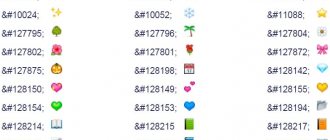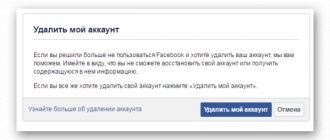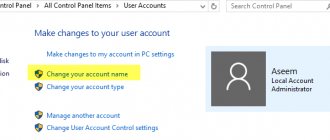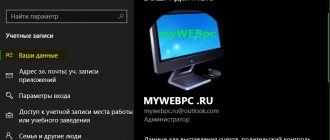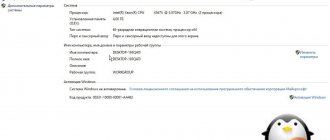The social network Facebook allows you to change your last name by simply editing the parameters of your personal page. This procedure is equally available in all existing versions of the site, and in the course of further instructions we will tell you how to do this using the example of the official mobile application.
How to change nickname on phone
You can change the name of your personal page on a social network using any tool to log into Facebook. Below are ways to adjust the settings on your phone.
Via Facebook app
Step-by-step instructions for the mobile application:
- Go to the menu by clicking on the three bars in the upper right corner.
- Select "Settings & Privacy".
- In the list that opens, select “Settings”.
- Go to “Personal information”.
- In the section that opens, click on “Name”.
- The window opens fields in which you need to enter new data.
- To confirm the changes, click “Check Changes”. After this action, the system requires you to enter your account password.
Via Messenger Lite app
You can make a change on your personal page through another version of Facebook messenger.
Algorithm of actions:
- Click on the gear in the upper right corner.
- Go to “Account Settings”.
- Changes are made in the “Personal Information” section. Last name, first name and patronymic are entered in the appropriate fields.
- To confirm the adjustments, you must enter the password of the social network page through the “Check changes” button.
Names can additionally be indicated in their native language. This feature is available to Facebook users from their phone and computer.
Via browser
Let's look at how to change the name through any browser on a smartphone. To do this, we perform the following actions:
- Let's go to the menu. Click on the 3 stripes in the upper right corner.
- A long list opens. Scrolling down, select the “Help and Settings” subsection.
- Click on the “Settings” button.
- Go to the “Personal Information” section.
- Change the data in the “Name” section.
- We confirm the changes by entering a password and clicking on the “Check changes” sign.
- After identification, the user clicks on the “Save Changes” button.
Confirmation
Why does a social network require data confirmation?
- This data is required to improve security against any cybercrime;
- The internal conditions and rules of the social network regulate the use of real data;
- The privacy policy confirms that user information will not be used for public purposes.
What is required for identification:
- State-issued identification – passport, driver’s license, marriage certificate and other documents containing a photo, full name and date of birth;
- Two different documents containing your full name, photo and date of birth. These could be medical records, certificates from place of work or study, bank statement, pension certificate;
- If there is no document that simultaneously contains your real name, photograph and date of birth, you can select two documents with your real name and one ID with a photo or date of birth.
If the social network has sent a confirmation request, do the following:
- Take a photo of the ID at close range;
- You can cover the serial numbers or address with a piece of paper/hand;
- The text must be in focus;
- Make sure that the picture clearly shows your name, date and photograph;
- Save the photo on your phone or computer;
- Open the request form, click the “Upload” icon and add the file.
How to change the account name on your computer
Let's look at how to change your last name and first name on Facebook using a laptop, PC or tablet.
Step-by-step instruction:
- In the upper right corner, click on the outermost icon (arrow pointing down). A window pops up where you need to select “Settings and privacy.”
- Go to Settings (with the gear icon next to it).
- A window appears with general account settings, where you can access corrections. Opposite the “Name” position, click on “Change”.
- Enter your first and last name in the special fields.
- Check the data and select a sequence.
- After final verification of the changes, you need to confirm the changes by entering a password and clicking on “Save changes”.
Name change rules
Before you start making major changes, you should definitely read the rules set forth by the administration of the social network on a separate page in the help center. If you don't do this, you risk wasting time due to the nature of the associated settings section and, in certain situations, even getting your account temporarily suspended.
Go to name change rules
Only if you are sure that the name you are using is correct should you continue to read the instructions. Otherwise, and to avoid problems, you can limit yourself to indicating a nickname.
Why change your first and last name on Facebook?
Users may need to change their first and last name on their Facebook account for various reasons. These could be personal motives, changes in life circumstances, etc. Let's look at the main cases when it becomes necessary to change the name of your Facebook account.
Purchasing an account. It is not always possible to buy a Facebook account with the necessary data, and then you have to edit it. For commercial use, you may need to change your Facebook username or page name.
The need to change the language. Due to a change in place of residence or place of work, the user may need to change his name on Facebook to write it in a different language. The same goes for your business profile: as you enter new markets, you may need to change the name of your Facebook page to something that new clients and business partners will understand.
Change of surname upon marriage/divorce. In a situation where a person for some reason receives a new last name, it is logical to display these changes on your social networks.
Change of name with receipt of new documents. When you officially take on a new name, you will likely need to change your Facebook username.
The need to change the colloquial version of the name to the official one, or vice versa. Facebook's rules state that a user can choose how to write their name. It is allowed to use both the full version of your name, which is indicated in official documents, and its abbreviated versions. Sometimes circumstances may require a person to reconsider his decision and change his name on Facebook to a more appropriate option.
Change ID
Id is a special set of numbers or letters that is assigned to each Facebook user. By default, it consists of numbers, but it can be changed to Latin letters. Let's look at how to find out your Facebook id:
- Go to the account menu using a computer or smartphone.
- Tap on “Settings” and select “Facebook username” - Click “Change”.
- In field "Username» change the identifier, which consists of numbers, to some word, if available. This will be indicated by a green tick.
- When you select a suitable ID, click “ Save Changes ”.
What page names are allowed on Facebook?
Page titles must accurately reflect their content. Please remember that only authorized representatives can manage pages for brands, places, organizations or public figures.
Page names cannot contain any of the following elements:
- Offensive or violative terms and language.
- The words "official" if the site is not the official site of a brand, place, organization or public figure.
- Use capital letters (for example, BEST). Page names must use capital letters according to grammatical rules.
- Symbols (such as ®) or unnecessary punctuation.
- Descriptions or slogans (for example, Best Bistro - We brew the most delicious coffee in town). Site administrators can add such information in the Information section of the page.
- The word “Facebook” is not present in any version.
Page titles cannot consist only of the following elements:
- General wording (e.g. pizza). Pages should be managed by official representatives of the areas they cover.
- Common geographical names (for example, Samara). However, you can create an organization page title that represents a geographic region. Examples of page names that Facebook can accept: “Samara – the mayor’s reception.”
What if I want to change?
There is one more such moment. The e-mail or mobile number specified during registration may change. In principle, it is quite possible to leave them solely as a login, but in this case it is advisable to update them in your Facebook profile - for your own convenience. But you will not be able to change this data in your login, so you will have to use your old e-mail or mobile number.
If you really need to change your login, you will have to create a new account. Just remember to delete the old one first, otherwise your friends will get confused and won't be able to find you. Unless, of course, you want to be found at all...
Thus, in order to restore your login, you will have to do a little searching on your own, because... The system does not offer a separate service for its recovery. And it’s not a fact that he will ever offer it. So we cope on our own and train our memory so that we no longer forget such important information.
Rules for choosing a name and restrictions on Facebook
The Facebook administration encourages its users to indicate in their account what their name is in life. This way, their friends can easily find them, and other people will know who they are communicating with.
Therefore, the Facebook username should not include:
- numbers, symbols, punctuation marks;
- capital letters used inappropriately;
- a combination of symbols taken from different languages;
- titles (for example, professor or patriarch);
- various phrases, words, city names that are not related to the full name;
- insults and obscenities.
If the entered data does not comply with the rules, the application to change it will be rejected.
In addition, the social network allows you to indicate your nickname, maiden name, nickname or alternative spelling in your profile. They can be added to a separate field called “Other name”.
Since people rarely change their full name in life, Facebook does not encourage frequent changes of personal data on the site.
The social network has the following restrictions on the frequency of data changes:
- after the user has changed his full name in his account, changing this data again will be available only after 60 days;
- if the user changes the data again after 2 months, this time he will have to wait 120 days;
- If a person uses this feature too often, the administration will ask him to provide identification or block him from changing his name.
You are not allowed to assign an organization name to your account. Profiles are intended solely for personal use, so to conduct business on Facebook you will need to create a separate page.