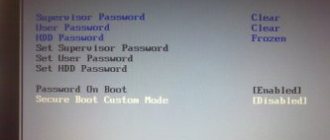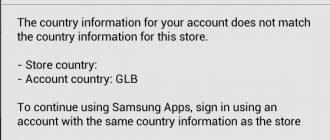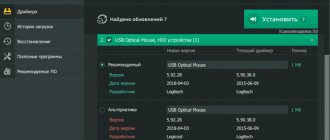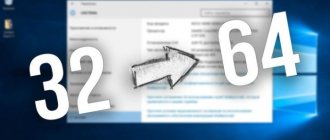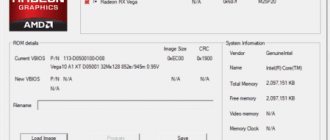Many laptops, starting from the middle segment, initially have two video cards installed, integrated and discrete. And the system itself decides which one to use for a specific task.
- Integrated - built into the motherboard or into the processor itself and is used for simple tasks (surfing the Internet, watching videos, listening to music).
- Discrete – connected separately. It has higher performance, but at the same time energy consumption increases. Used in more complex tasks (games, working in graphic editors, watching high-quality films).
By default, the Windows system uses the built-in video card, and if switching between them does not occur automatically, the user has no choice but to reconfigure the priorities himself.
Nvidia
If you have an Nvidia card installed, you can switch the integrated video card to a discrete one on your laptop using the “ Control Center ” utility. Initially, it is installed along with the drivers, but if it is not there, then you need to update the drivers and you will have it.
The utility is automatically built into the context menu and can be opened with one click.
- Right-click on any free space on your desktop and select " Nvidia ".
A window will appear asking you to:
- On the left side of the panel, go to the “3D Settings” menu;
- Next, go to “Manage Settings”;
- Next, select from the list the application that should be launched from the external card; If it is not in the list, then click on “Add” and find it manually.
The switching process is always the same and does not depend on the manufacturer of your laptop, be it Asus, Acer, Samsung, HP, Dell inspiron, Lenovo, etc., or on the version of Windows (7, 8 or 10).
Couldn't fix the problem? Contact a specialist for help!
How to switch in BIOS
If you don’t like the method above, you can switch the video card in the BIOS. In this case, you specify the one with which the laptop or computer will work, and the second one will simply turn off.
How to enter BIOS on an ASUS laptop How to enter BIOS on a laptop or computer
Since the BIOS is different on different devices, I won’t be able to show absolutely all switching options. But the name of the item must have something related to graphics: Graphic, Graphics. It can also be located in different sections: look in “Peripherals”, “Config”, “Advanced”.
One option is this: open “Main” and select “Graphic Mode”. Press “Enter” and indicate in the window what you want to use. If you want to switch to a discrete graphics card, select the "Switchable" option.
Or it could be like this: go to the “Advanced” section and find the “Primary Graphic`s Adapter” item. Select it and indicate “PCI-E” in the list if you want to switch from an integrated video card to a discrete one.
If the required item is located in the “Config” section, then it may be called “Graphics Device”. In it, select what exactly you want to use.
If you have a new laptop and use the updated UEFI interface instead of the BIOS, the following steps may apply. Go to the “Advanced” or “Advanced” section.
Go to the “Advanced” tab and select “System Agent Configuration”.
Next, go to “Graphics Options”.
Select the “Primary Display” item and specify “PCIE” in it to switch the video card in your laptop to a discrete one. If you select “i GPU”, you will work with the built-in one.
By the way, if you haven’t found the required item, then you won’t be able to switch the video card in the BIOS - use any of the other methods described in the article. After selecting the desired video adapter, do not forget to save the settings before exiting the BIOS.
AMD Radeon
Catalyst application has been developed for users of AMD cards ; with its help you will be able to manage all its settings. You can download it from. site.
How to switch to a discrete video card in a laptop:
- Install and run the utility;
- Go to “Food”;
- Next to “Switchable graphics adapters”;
- To constantly use a discrete card, select “High Performance”, and to switch to another video card, “Energy Saving”.
device Manager
If the laptop constantly runs on a built-in processor-based video card (Intel or AMD), the easiest way to switch it is to turn it off completely, so that the system always uses the discrete one by default.
How to do it:
- Launch Device Manager.
- Next, find and open the “Video adapters” item in the list.
- Select your card and right-click Disable.
In order for the changes to be applied, all that remains is to restart the laptop.
Features of interaction between built-in and discrete video cards
As you know, Intel Corporation produces inexpensive low-end video cards built into the processor, designed to provide the computer with basic graphics capabilities. These cards are perfect for office or home computers with low graphics requirements.
On the contrary, cards from Nvidia are designed to serve resource-intensive graphics programs (usually modern powerful games and graphics editors). They have a powerful cooling system and high energy capacity.
Typically, the computer automatically switches between the two, using the integrated Intel card for simple office applications, and the Nvidia graphics card for most games. Switching between cards is usually carried out using NVIDIA Optimus technology, the key to stable operation of which is the availability of the latest drivers for both video cards on the PC.
If switching between graphics adapters is incorrect (for example, the built-in video card is used to run powerful games), it becomes necessary to adjust their switching. Let's figure out how this can be done.
Many laptops have two video cards - from Intel and Nvidia.
If you can't switch between video cards
Usually there are no problems when switching between video cards. If you cannot complete the above steps, make sure that the full set of drivers is installed on your laptop. If you install drivers manually on a new laptop, follow the order:
- Chipset driver.
- Integrated graphics driver.
- Discrete graphics drivers.
Only if you follow the software installation procedure is the correct operation of drivers and graphics management utilities guaranteed. In addition, you need to make sure in the device manager that the video cards are enabled.
If one of the adapters is marked with an exclamation mark in Device Manager, double-check that the installed drivers are correct and up-to-date.
There are two video cards on the laptop - how to switch between them
3.7 (73.33%) 3 votes.
Method number 2. Setting up the Control Panel
You can also redirect the video adapter on your laptop from Intel to Nvidia using the Control Panel. Do the following:
- Launch “Nvidia Control Panel” again as described above;
- On the left, select “Manage 3D settings”;
Select the specified option
- In the right panel, select “Program Settings”;
- In the “Select a program to configure” field, select the desired program that you want to run using the Nvidia card;
- In the "Select your preferred GPU" field, select "NVIDIA High-Performance Processor" and click "Apply" at the bottom.
Select the specified settings
We also previously analyzed what to do when the message “It is impossible to continue installing NVIDIA” appears.
Method number 3. Activation via BIOS
Using the BIOS, we can also try to switch the graphics card on the laptop. For this:
- Restart the PC, and when it starts, quickly press the “Esc”, “Del” or F2 buttons to go to the BIOS.
- There we select “Advanced” - the “Chipset” (or “Display”) tab.
- In the “Graphics Device” parameter set “Discrete graphics” or “PCI” (external video card).
Select the specified setting
What is the video adapter responsible for?
The graphics performance of PCs and laptops is determined by the video card, or video adapter. It is important to understand that powerful components consume a huge amount of energy under load. For a desktop PC this is not a problem, but a laptop must save energy in order to work without electricity for longer.
To resolve the issue, experts recommend using two cards: built-in and discrete. The user, in turn, will be able to choose what interests him at a particular moment - energy saving or performance.
An integrated card is a device that is soldered onto the motherboard or built into the processor as a separate chip. The main advantage of using this adapter is its low electricity consumption. The obvious disadvantage is low performance.
If we talk about a discrete video adapter, then it provides much more possibilities. The discrete adapter is connected separately, and it works on similar principles to a PC video card. In this case, you can get excellent performance, although more energy is wasted.
How to run a discrete or mobile video card from nvidia, amd, intel and others on a laptop and PC
First, let's figure out what to do if you accidentally turned off the video adapter on your computer. First you need to disassemble the device by unplugging it and removing the side cover.
Then do the following:
The card should be activated automatically.
Switching methods
There are a number of methods by using which you can disable the integrated card on a laptop or activate only one of the two connected to the device. This is used to play a game with high graphics requirements, or to work with special programs. So, you can switch cards:
- Using special software that is installed along with the drivers;
- Using Windows tools (device manager);
- Via UEFI or BIOS.
device Manager
In Windows OS, it is possible to change the active video adapter using the device manager. If two cards are displayed in the settings, for example, NVIDIA GeForce and Intel, just right-click on the integrated video adapter and click “Disable”. This solution will simply turn off the screen on the laptop. You can turn it back on by rebooting.
The method is used for rare purposes by users who know exactly what result they want to achieve. Using this trick is not recommended if you are using a laptop at the level of a simple user.
Using the BIOS
The switching method is popular for desktop PCs; this option is present in almost all BIOS systems. If we talk about netbooks, then this item cannot always be found. You can check this by pressing the F2 key when booting the device. For Windows 8.1 and 8 users, there is another option to enter the BIOS - select “Special boot options” in the PC settings recovery section (through the system itself).
In most cases, switching the active video card for a PC is done in the Peripherals section of the BIOS. As for laptops, this parameter is often placed in the Config or Advanced branch. Experts recommend looking for an item that can be attributed to the graphics configuration.
The settings for changing the integrated adapter may also vary. For some devices, it is enough to click on the “Disabled” field, for others - move the currently needed card to the first position in the list.
The BIOS on different devices may differ, but the basic essence is common to all.
Using programs for working with video cards
During the installation of drivers for a discrete video adapter, special programs are also installed that allow you to configure the operation of a particular element. Such programs are called Catalyst Control Center and NVIDIA Control Center.
The required item for NVIDIA cards in this program is called “3D Settings”. The program itself can be launched if you right-click anywhere on the desktop and select “NVIDIA Control Panel”. Another way is to find it in the tray, near the clock. The procedure for switching looks like this:
Now, when you start the game, the system will switch you to the discrete video adapter.
Using the Catalyst utility, developed for Radeon/AMD cards with an Intel processor, you can also switch cards from integrated to discrete. Just find the icon with this program in the system tray and click on it. Then select Switchable Graphics under Power. The next step is to specify the path to the file that should be launched on another video card (the “Other applications” item). For similar cards operating under the control of an AMD processor, the AMD VISION utility has been developed. You can find it in the lower right corner near the clock. Everything is extremely simple here:
- Select "Performance";
- click on Dual Graphics;
- Click on “Disable” and save the changes.
Switchable graphics are the right setting.
The first thing we need to do is clear the system of all installed video drivers. Simply deleting it through the dispatcher is not suitable, as it leaves behind a lot of garbage, which can cause further problems. In addition, it is also necessary to remove graphics management programs from video card manufacturers. To achieve the effect, you will need a lot of digging in the registry and file system. Or you can use specialized software, namely the Display Driver Uninstaller utility.
You can download it from Yandex Disk using the link below.
To correctly remove video drivers and debris from them, you must run Display Driver Uninstaller in the system's safe mode. To do this, press the Win+R combination and enter the command:
| msconfig |
In the window that appears, go to the “Boot” tab and check the “Safe Mode” - “Minimal” box. Close the window and agree to reboot. I would like to note that in safe mode, after such manipulations, the computer will boot only once. Then it will boot normally again.
We launch DDU in safe mode and see that the program interface is incredibly simple. The utility itself will disable driver updating over the network, but just in case, I still recommend turning off the Internet so that the drivers, God forbid, are not updated over the network. ALWAYS first
remove the Nvidia or AMD discrete video driver.
To do this, select the manufacturer of your card on the right and click “Delete without rebooting
“. Then remove the Intel driver and click “Remove driver and reboot.”
In addition, for owners of computers with Windows 7, it is necessary to install the KB3033929 update package. Without it, modified drivers for switchable graphics will not work.
After removing the video drivers, go to the device manager and check that there are only two standard video drivers from Microsoft in the system.
And don't let the low desktop resolution scare you. We will fix this soon