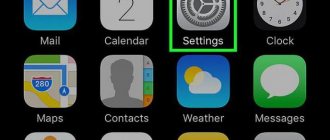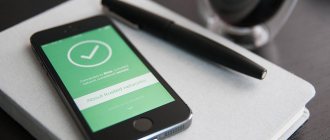The article gives an idea of how to disable or enable audio for incoming calls on iPhone. The system makes it possible to know who is calling you without taking the gadget out of your pocket. Learn how to operate the feature.
Old telephones from well-known manufacturers made it possible to hear the name of the caller. The iOS operating system makes it possible to activate the function of pronouncing a name when calling an iPhone.
Enabling and deactivating is done in “Settings”.
“Voice acting” is powered by the Siri question-and-answer system. It configures the type of voices in the assistant by changing the language and gender (in the corresponding settings section). Let's look at how you can manage the function and its settings.
Setting up voices for VoiceOver
Enhanced quality voices may take up 100 MB or more. Connect your device to Wi-Fi to download and install one of these voices.
With VoiceOver, you can enable multiple voices, switch between the default and enhanced voices (without having to download the voice again), and adjust the speaking speed for each voice. To set up voices:
- Go to Settings > Accessibility > VoiceOver and click Speech.
- Click Add New Language.
- Select the desired language and dialect. This will take you back to the Speech screen.
- Tap Voice and select the voice you want to use.
- Select either Default or Enhanced Quality. If you select the Enhanced Quality option and the voice you want is not yet downloaded and your device is connected to a Wi-Fi network, the voice will begin downloading.
Enable the iPhone to speak the caller's name
Not so long ago, simple Nokia phones running on the Symbian operating system could very clearly pronounce the name of the person calling you. If you miss this function, then on iPhone starting with the iOS 10 operating system, a similar function can be easily activated.
Apple developers have significantly updated the Phone application. Support for third-party services was added, and it became possible to pronounce the name of the person calling you. The standard application settings do not allow you to configure name repetition; the time of the first and subsequent pauses between words is the same as in analogues. In the settings you can specify several notification options:
- Headphones only. The Siri voice assistant pronounces the caller's name only when a wired or wireless headset is connected.
- Headphones and car. When the gadget is connected to headphones or the car system, Siri will pronounce the name of the caller of the incoming call.
- Never. The option is completely disabled.
- Always. Regardless of the selected mode, the system will pronounce the name of the caller.
To activate the caller name pronunciation function, you must follow the following instructions:
- Go to the “Settings” menu, select “Phone” and “Call Announcement”.
- Let's activate the corresponding option.
- The “voice acting” is based on Siri, so to change the voice type you need to go to the voice assistant menu and change the gender (male, female) or pronunciation language. Options are available in the Settings tab, then Siri and Siri Voice.
A feature of iOS 10 and subsequent versions of the operating system are more functional notifications and a lock screen. It became possible to use Siri inside third-party programs, which expanded the functionality of many standard applications.
Disconnect from iTunes
The shutdown option via iTunes consists of the following steps:
- Launch iTunes, connect your smartphone.
- In the “Settings” block, click the “Configure Universal Access” button.
- In the menu that appears, check the box next to “Do not use.”
- Confirm with the “Ok” button.
iOS 7 and iOS 8 featured a voice dialing feature. The only way to disable it is to activate Siri. When enabled by default, this option becomes the only voice assistant. In order to use it, you must follow the instructions:
- Go to "Settings".
- Next – “Basic”, Siri subsection.
- Move the slider to the active (green) state.
After this, responsibility for all voice control actions will pass to Siri.
Removing call announcements
Starting with iOS9, voice typing has been completely replaced by the Siri program. For example, it conveniently announces the names of subscribers who are currently calling. But this action is not always appropriate. If the sound notification is not needed, turn it off:
- Menu "Settings", section "Phone".
- Subsection “Announcement of calls”.
- Check the “Never” box.
Use Voice Control on iPhone, iPad, or iPod touch
You can use Voice Control to navigate and interact with your device. You can use voice commands to perform touch and swipe gestures, enter text, and more.
To use voice control, you need iOS 13 or later or iPadOS. Before you can use Voice Control, you must download a file. Once the download is complete, you don't need to be connected to a Wi-Fi network to use Voice Control. Connecting to a Wi-Fi network is recommended before turning on Voice Control for the first time.
Voice Control is not available in all countries or regions. Voice Control uses Siri's speech recognition engine for US English only.
How to turn off voice when calling on iPhone
reading time: 2 minutes
The article gives an idea of how to disable or enable audio for incoming calls on iPhone. The system makes it possible to know who is calling you without taking the gadget out of your pocket. Learn how to operate the feature.
Old telephones from well-known manufacturers made it possible to hear the name of the caller. The iOS operating system makes it possible to activate the function of pronouncing a name when calling an iPhone.
Enabling and deactivating is done in “Settings”.
“Voice acting” is powered by the Siri question-and-answer system. It configures the type of voices in the assistant by changing the language and gender (in the corresponding settings section). Let's look at how you can manage the function and its settings.
How to setup
Siri has several options for how to voice the caller. There are four available modes in Call Announcement. Each of them contains a specific scenario. The Siri mobile assistant will work strictly according to the selected protocol. Let's talk in more detail about each point.
- Always. The mode assumes an active function always, under any circumstances. The voice virtual assistant Siri always announces the name of the person making the call.
- Headphones and car. Siri works only under certain conditions - if the gadget is connected to a car device or headphones. The virtual assistant will speak the name of the caller, the person driving will not be distracted from the road, since the virtual assistant will be notified of the call.
- Headphones only. The name of the person who is calling is pronounced by the virtual assistant only when headphones are connected. In this case, the headset can be wired or wireless.
- Never. Completely disabling the function, Siri does not notify caller data under any circumstances.
If the phone receives a call from a subscriber (in the subscriber book “Alexander” is indicated), then the virtual assistant automatically reads the name “signature” of this subscriber and pronounces it. The volume level corresponds to the volume level of the ringtone currently in progress.
I have extensive experience in setting up and connecting access control systems (ACS) and time and attendance systems. I also set up servers, computers, and workstations. I work as an engineer in .
Instructions for deactivating VoiceOver
Well, now let's look at the main question. It will take no more than 5 minutes to turn off speaking on your iPhone. This is done in “Settings”.
- Go to the " Settings " section. Find the " Accessibility " item.
- Click on VoiceOver .
- Move the toggle switch next to VoiceOver to the left.
Important! Remember that you must press the buttons twice when VoiceOver is activated. If you click the key only once, you will hear a description of the object.
How to remove voice control on an iPhone with iOS 10.1.1 and lower?
If you have an iPhone running iOS 10.1.1 or older, then you're a little out of luck. I’ll tell you exactly why a little later, but now let’s start turning off the voice control function.
We take the phone in our hands and do the following:
- click on the Settings
and go to
Touch ID and passcode
, then enter our code;
enter our password, scroll down a little and turn off Voice Dialing
.
It seems like everyone got rid of it. But Apple didn't think everything through and made Music Control still active. So when you hold down the button, the function will still be active.
Everyone complained, called Apple support and she listened. Then you can read what the company has done in the next version.
How to disable voice control on an iPhone with iOS 10.2 and higher?
If you are the lucky owner of an iPhone with iOS 10.2 or higher installed, then you have the opportunity to completely disable the Voice control function.
To successfully disable this feature, follow these steps:
- open Settings
and go to
General
, select
Universal Access
;
Scroll down for a long time and select Home
and in the item
“Press and hold to speak”
- feel free to click
Off.
;
Now try holding the button. You probably felt bliss, because many were waiting for this and it happened. It might seem like a small thing, but how much we need to be happy is to simply add new functionality to the iPhone.
Disabling the option
The name pronunciation feature may be activated automatically for some users after a system update. Each time, after receiving phone calls, the system pronounces the name of the subscriber who is calling on their iPhone.
Follow these steps to disable the caller name pronunciation feature:
- Go to “Settings”.
- Select the “Phone” section.
- Then click on the “Call Announcements” tab. It is necessary to check the box next to “Never”.
Now, when calls are received, the subscriber's name will not be pronounced.
Actions on the screen
To use on-screen elements, name the action followed by the name of the element, such as "Tap Accessibility."
Title display
If you're not sure about the item's name, you can say "Show Titles" to display a preview area with the item's names.
Number display
If an item doesn't have a name or you prefer to use numbers, you can say "Show Numbers" to display the sequential numbers of each item on the screen.
Grid display
If the interaction requires more precision or space, you can say “Show Grid” to display the viewport as a numbered grid. If you name a number from the grid, the corresponding area within the grid will enlarge and present a new set of numbers, making it easier to select the item you want. The grid can also be used when dragging elements on the screen to choose where to place them, as well as for gestures or arbitrary actions.
When you say the next command, the grid will disappear. To use the grid for multiple commands, say "Show grid all the time."
Other uses of the screen
How to enable voice acting on iPhone?
On iPhone, you can read objects on the screen, select text, and speak while typing.
- Go to Settings > Accessibility > Spoken Content.
- Configure one of the following options: Pronunciation. To speak your chosen text, tap the “Speak” button. Screen out loud.
Interesting materials:
How to clear the Yandex mail visit log? How to clear call log on Redmi? How to put a bodysuit over a baby's head? How to dress in Crimea in October? How to file a return declaration? How to arrange for pension delivery to your home? How to arrange Yula delivery? How to decorate a box of sweets? How to register the demolition of an old house in the Republic of Kazakhstan? How to format a quote in a post?
How to prevent the screen from going dark on an iPhone?
Step-by-step guide to disable the automatic display lock feature on iPhone:
- Go to “Settings” (from the main screen).
- Next, go to “Display and Brightness”.
- Select Auto-Lock.
- In the menu you need to select: “Never” (or the time that you consider convenient for yourself).
11 Dec
2022 Interesting materials:
Who became the winner in the Trojan War? Who is older, Michael or Lucifer? Who was at the origins of the creation of the Red Army? Who's chirping in the trees? Who built the Zhigulevskaya hydroelectric station? Who played the role of the witch in the film Viy? Who is Lera Kudryavtseva's son? Who burned the library? Who burned the temple for glory? Who is Beach Girl?
Voice assistant Voice Over
The voice assistant in Athos, like other functions, is a proprietary development of the Apple company. It is designed to help people with limited vision use the gadget. This assistant helps:
- Type text, pronouncing each letter;
- Select the correct menu section;
- Names application icons;
- Provides reference information;
- Says the name of the caller;
- Helps with device navigation.
The Voice Over feature not only turns on the voice assistant, but also changes how you control your smartphone. When you click on an icon once, the device only announces its name, but the second time the desired action is performed.
The application can be launched accidentally, and it can be disabled in several ways.