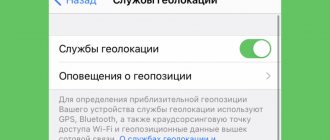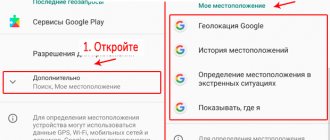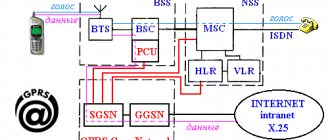GPS navigation on modern mobile devices is used quite actively. This is despite the fact that when the option is enabled, the phone's battery drains faster. Next we have to figure out how to enable GPS on the iPhone 5s. Why is this option needed at all? How is it useful? Even an inexperienced owner of Apple smartphones will be able to bring the idea to life.
What is GPS
Global Positioning System or simply GPS is a positioning system that is designed to determine the location of objects, both moving and stationary. GPS is based on receiving/transmitting information to communication satellites, which send the exact coordinates of an object by position on the network. This technology has long been used in many mobile devices and simplifies the tasks of orientation and coordination in space.
All modern smartphones have built-in GPS receivers, so one of their features is constant geolocation. On Apple devices, this technology is implemented in a geolocation complex. The built-in GPS module is responsible for orienting the device in space. The transmission speed of geodata and the accuracy of determining coordinates is improving with each new smartphone model.
The signal from the devices is picked up by satellites, from which data is transmitted to the station
Applications that use geolocation
Google Advanced Search
Google is a very convenient and reliable service for searching absolutely any information on the Internet. This service is considered the most popular among users, including Apple equipment. The essence of the Google program is to process and analyze queries (including voice queries) in order to provide as much information as possible related to these queries.
To search for specific places, addresses, stores, etc. Google search engine uses GPS signals and geolocation. Thus, it determines routes, the nearest shops or companies to the user, speed and travel time, as for driving a car.
Google helps the user navigate in finding the necessary places, addresses and stores
On Apple devices, many applications have a built-in link to the user's location. This built-in function expands the range of application tasks that can be solved, improves the quality of service and maintenance by application developers. Next, I would like to give an overview of several popular programs from the AppStore that are based on the device’s geolocation.
2GIS
A convenient program for navigating the city offline
The 2GIS program is a convenient comprehensive navigator with many functions and convenient options. The city map, downloaded from the program server to the device, already contains data about all addresses, shopping complexes, places and public transport routes. The user interface helps you very quickly calculate the correct and most convenient route, and select the only one you need from a list of addresses united by one topic (food, hotels, dental departments, for example).
The program itself builds the optimal route to the address you choose
The program also contains all the necessary information about establishments: opening hours, photos, reviews and nearby metro stations. 2GIS works without an Internet connection, which makes working with it even easier. The user's location is constantly tracked by the program, with high accuracy (access to geolocation in the application can be prohibited, this will not lose its functionality).
2GIS will help the user quickly find his way around the city, spend a minimum of time on the road and simply choose the most suitable place to relax in the evening.
It is freely available in the AppStore, supports many languages, and has an extensive database of cities.
Another popular application, Yandex Maps, works on the same principle. The main difference from the 2GIS program is that the program does not have the ability to work offline. And this drawback is quite significant.
The program has high user ratings. Address databases and information about organizations are updated every month.
Yandex Transport
The Yandex Transport program was originally created for those who move around the city every day by public transport. Those who want to save their time and not be late, for example, for an important meeting, can easily track any bus on the chosen route in real time.
Program interface
The program interface differs little from analogue programs, but the peculiarity of Yandex Transport is that not a single similar program tracks the positions of buses and trams, the time of their arrival at the stop and the estimated travel time.
The program uses GPS technology at its core: installed GPS points in the cabin of each bus and tram report a signal to the general GPS network, which is processed by the Yandex Transport application, linking the bus coordinates to the city map. (The device's position on the map is displayed in the same way.)
The application is freely available in the AppStore and is suitable for use on iPhone, iPad, iPod.
Uber Taxi
The application was created for people who regularly use taxi services. It brings together both clients and drivers. Uber simplifies the work of drivers in finding order addresses, and the client can at any time see where the driver is, how long it takes him to get to the desired address, and what route is chosen for travel.
The program includes a link to the user's bank card, so it is not necessary to pay for travel in cash. And the Uber bonus program will be a nice addition.
The app includes GPS geolocation functionality
The application automatically calculates the cost of a trip according to a given tariff (Uber includes several tariffs, depending on the make of the car and the time spent on the road).
Automatic trip cost calculation
It is available for free on the App Store. When registering a new user, the profile is linked to his phone number and email.
Placer
This application uses the GPS and geolocation feature in a different way. Often users are happy to share reviews about the time spent in a particular establishment, be it a restaurant, cafe or cinema. Someone spends time in nature or outside the city and also shares their reviews and leaves comments.
The Placer program provides the opportunity to upload photos of the places you like into a global database, selecting the necessary filter and photo effect, in order to share your opinion, recommend or reject this or that place. The application links each photo to a specific location using geolocation data. Therefore, it is easy for program users to determine where a particular photo was taken and whether it is worth visiting this place based on recommendations. Everyone can share bright moments with friends.
The program is easy to use and supports working with Instagram, Facebook and other popular resources. Presented in a free version for iOS.
Linking a location on the map to a photo
Reboot
A simple reboot can help resolve many phone problems. It can help fix some functions that are not working correctly.
If rebooting doesn't help, try restoring your iPhone via iTunes:
- To restore, you need to connect your phone to your computer.
- After this, hold down two keys at the same time: “Home” and “Power”.
- The program will then launch in recovery mode.
How to enable or disable geolocation on iPhone
The geolocation option on the iPhone has both positive and negative sides. Its advantage is that it increases the functionality of the smartphone and simplifies the work with maps, orientation and transport programs. But long-term operation of enabled geolocation consumes battery power much more than many other applications in the system. It's very easy to disable geolocation on iPhone if necessary.
In the settings, select the “Privacy” tab. In some versions "Privacy"
Disabling and enabling geolocation occurs in the smartphone settings. The “Privacy” tab in many versions of the operating system has been replaced by “Confidentiality”.
Enable/disable geolocation
Then, in the “Location Services” tab, switch the toggle switch to the “Off” position (or “on” for the opposite effect, having previously confirmed our intention).
When searching for a network and geolocation mode is turned on, the corresponding arrow-shaped icon will be located in the upper right corner.
The Location Services tab contains a list of applications that use this feature. You can disable or allow the application to access GPS data in passive mode here.
Geolocation of system services
At the very bottom of the list of applications is the “System Services” tab. This is a list designed for flexible configuration of geolocation in special system applications.
The system services presented above can be disabled at the user's discretion. They provide services for sending statistical data to Apple in order to select exactly the necessary information for the user that will be relevant at that moment. For example, this applies to advertising that will be sent to the user or displayed in the browser. In addition to maintaining statistics, the company selects a certain set of advertisements by topic, based on the user’s preference for being in a particular place.
It's worth noting that geolocation is not available on iPods or iPads without SIM card support.
Video: how to turn on GPS on iPhone
Calibrating the watch to a given time zone, setting up the cellular network and compass: all of these components depend on the phone's geolocation. At the user's request, system services can be disabled. Then almost no data about the location of the device will be transmitted to the network. With the exception of information related to mobile communications: the subscriber's identification on the network and his physical location are recorded continuously.
Part 2: Basic Ways to Fix iPhone GPS Not Working
Method 1: Check whether you have a good signal or not
Many iPhone users have this question: “My iPhone GPS is not working.” In fact, most of them are ignored to check whether the iPhone signal is good or not. Signal plays an important role in determining your exact location and then poor signal is the most common reason why iPhone GPS not working.
If you are in some place where radio signals are weak or cannot reach, you may experience that your iPhone GPS is not working. Try to find a place where there is a good signal, if your iPhone GPS is still not working, continue reading and try other methods.
Method 2: Check Location Services
Don't worry when your iPhone GPS is not working, sometimes it can be easily solved. When you encounter such an issue, you can fix it by disabling the location service and then re-enabling it after a few minutes.
Just open the Settings app and then tap Privacy > Location Services, then you can turn it off and on. This way you can eliminate errors that may interrupt your GPS connection and cause it to stop working.
Method 3: Reset Location and Network
If you still can't use your GPS, there might be something wrong with your iPhone location or network information. This error may be complex and technical to explain, but it is easy to resolve.
To reset your location and network settings, simply go to the Settings app, then tap General > Reset, and then tap Reset Network Settings or Reset Location & Privacy.
Every time you want to reset some settings, you need to enter a password to confirm your request. But you should know that after you have done this reset, you need to connect all your Wi-Fi connections manually again.
Therefore, before rebooting your network, remember your Wi-Fi password.
Method 4: Try restarting your iPhone
Restarting your iPhone may resolve some iPhone software issues.
If you have an iPhone 6s/6s Plus/6/6 Plus and earlier, you can restart your iPhone by pressing and holding the Power button and Home button at the same time. And you need to press them for about 10 seconds until the Apple logo appears on the screen. Release both buttons and try GPS again.
If you are using an iPhone 7/7 Plus, you must press and hold the Volume Down button and the Power button at the same time.
For iPhone 8/8 Plus or iPhone X/XS/XR, press and quickly release the Volume Up button, and then press and quickly release the Volume Down button. Then press and hold the Power button until you see the Apple logo.
If you are still unable to use GPS on your iPhone, you may need third-party tools to help you fix iPhone GPS not working.
Find iPhone
Among the applications and options that work with the phone’s geolocation, there is one special one. This program is Find iPhone. Using it, you can find a lost device if you know the password for your account. When you enter the correct password on another device, the program itself transmits information to the GPS network, contacts the lost iPhone, and marks its location on the map. The convenience of the program is that it shows the optimal path to the location of the device.
If you lost your phone indoors, when you search for it using the application, a loud sound signal will be activated on the device, making it easy to find your phone.
Using the application is quite simple. It is enough to perform the following algorithm:
- download the application from the App Store;
- authorization in the program using your account data;
- after analyzing the data, the application will issue a map where the location of the devices will be indicated in detail;
The main thing to remember is that this function must be activated in advance. Otherwise, at the moment when the program is really needed, few will be able to help.
Part 1: Some Reasons Why iPhone GPS Doesn't Work
To be honest, there are many reasons that could cause your iPhone GPS to not work. Before you solve iPhone GPS problem, you should know why it is not working. And going forward, these are the main reasons that can cause problems with your iPhone GPS.
- 1. No GPS signal or poor signal.
- 2. No or poor network connection.
- 3. Faulty updates in GPS or iOS applications.
- 4. Hardware defect, such as a damaged or faulty GPS chip on the iPhone.
Hardware damage is the worst possible cause of a GPS problem, and you cannot fix it yourself at home. If your GPS problem is due to other reasons, you can try the following methods.