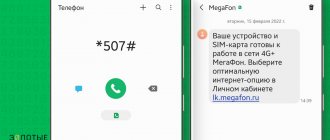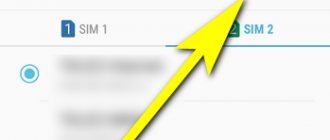A 3G connection is the most common type of data transmission today using a mobile phone based on Android OS. And, if there are no problems using this communication standard, then correct configuration sometimes takes time. For the most part, the necessary settings are already programmed into the phone for a specific regional operator, but there are often situations when the owner of this device is forced to enter data for each APN point independently.
A 3G connection is the most common type of data transmission today using a mobile phone based on Android OS. And, if there are no problems using this communication standard, then correct configuration sometimes takes time. For the most part, the necessary settings are already programmed into the phone for a specific regional operator, but there are often situations when the owner of this device is forced to enter data for each APN point independently.
In most cases, users do not need to configure anything
On some Android devices, to switch the network mode, just open the settings,
What's the catch?
On some Android devices, to switch the network mode, just open the settings,
select “More”
and put the switch on.
In my case (a secure Chinese smartphone Iman X5 (Android 5.1)), when selecting the 2G network type, the phone worked only in this range, but when selecting 3G, the device worked in both 2G and 3G. On other Android devices (some Samsung smartphones for sure), the modes are called “2G(GSM) only” and “3G only”. Simply select the desired mode and enjoy the operation of the device. I had to look for another way to force 3G on.
Selecting the network type through the engineering menu
Despite the apparent complexity of this method, everything is simple - dial the combination *#*#4636#*#* on your phone (sometimes you may need to press the call button)
and we get to the engineering menu.
Select “Phone information”, scroll to “Set preferred network type”,
select “WCDMA only” (3g only) or “GSM only” (2g only). By default there is usually “WCDMA preferred” (3g preferred).
Using this method, you should pay attention to the fact that data transfer must be carried out through SIM card No. 1, otherwise the mode may not switch. Usually this method works, but for me the mode switched back to “WCDMA preferred”. I had to look for another way.
"Advanced" engineering menu
This menu is available on many devices with MTK processor (most Chinese smartphones and tablets). To access it you need to dial the combination *#*#3646633#*#* (sometimes also click on “call”).
We find ourselves in a complex and confusing menu with many settings and tests. Keep in mind that by making any changes to these settings, you risk damaging your device, so be careful. We need the “Network Selecting” item,
and select the “WCDMA only” mode. After that everything worked as it should for me.
It is worth paying attention to another interesting item “BandMode”,
in which you can disable scanning of unnecessary frequencies, which will save battery power.
In the “phone information” section there will be a menu for selecting GSM (2G), WCDMA (3G), LTE (4G) modes. For example, in order to select the “3G only” mode, set “WCDMA only” in the drop-down list. Similarly for the “4G only” mode – select “LTE only”.
LTE and 3G network coverage is not yet as widespread as 2G. Therefore, often when you need fast 3G or 4G Internet, your phone stubbornly sits on the 2G network. Unfortunately, the developers of the Samsung Galaxy Nexus, LG Nexus 4 and LG Nexus 5 only made the phone operating modes: 2G, 2G+3G and 2G+3G+LTE.
But there is a way out! We need to get into the engineering menu. To do this, dial *#*#4636#*#*
The engineering menu will appear:
In the “phone information” section there will be a menu for selecting GSM (2G), WCDMA (3G), LTE (4G) modes. For example, in order to select the “3G only” mode, set “WCDMA only” in the drop-down list. Similarly for the “4G only” mode – select “LTE only”.
Please note that Preffered is a priority mode for any network, but still a dual mode.
In mobile devices, the “3G” mode is activated as follows:
In mobile devices, the “3G” mode is activated as follows:
- for Android – Mobile networks > Network mode > enable WCDMA / UMTS / HSDPA+;
- for iOS – Cellular > Voice and data > enable 3G;
- for Windows Phone – Mobile network or cellular network + SIM > enable WCDMA / UMTS / HSDPA.
The data indicator should change from the “E” icon to 3G / H / H+ / 3.5G / 3G+ (3.5G and 3G+ are specific display standards in some phones).
p, blockquote 7,1,0,0,0 —>
- Go to the operator’s website - MTS, Tele2, Beeline, Megafon or your regional network.
- Find Internet settings for Android in the help section.
- Open your phone settings. You need the "Mobile networks" section.
- Go to the “Access Points” subsection.
- Change the current point or create a new one using data from the operator’s website.
- Reboot your device.
Internet on Android: automatic setup
Most modern mobile devices automatically search for networks and 3g connections. To do this you need to follow these steps:
- Go to the device menu, click “Settings”.
- Select the “Wireless” submenu, and in it the “Mobile network” line.
- Find the "Telecom Operators" item. After this, the search for mobile operators will begin. Find your provider and then select it.
After these manipulations, the smartphone should automatically download and activate all key settings. Then you need to enable data transfer. How to enable 3g on Android in another way is described below.
We strongly recommend: How to speed up the Internet on Android: simple and effective tips.
Reboot
It may happen that the balance is not zero, the offline mode is disabled, there is a signal, but there is no Internet. The reason may be that you were in an area for some time where there was no connection with a mobile operator (subway, building with thick walls, etc.). When the connection reappeared, the device did not register on the network. In this case, a reboot may help you. The standard way to do this is to press and hold the power button. A menu will appear on the screen with some standard actions: “Shut down”, “Reboot”, “Offline mode”. Select “Reboot” (may be called “Restart”). If the problem was for the specified reason, the Internet will appear.
Enable 3g Internet on your smartphone via the quick access menu
If you know for sure that your tariff includes mobile Internet, and when you enter your browser not a single page loads, you should simply turn on the Internet on Android. The standard settings of any gadget include the ability to quickly enable and disable 3g on Android. To do this, use these short instructions:
- On your smartphone's home screen, swipe down from the top of the screen to open the Quick Curtain.
- In the quick settings bar, find the appropriate item that turns on mobile data transfer. Click on the icon.
After this, you can easily access the Internet to install the necessary applications. How to turn off 3g? Just click on the icon again.
How to enable or disable the indicator
So, if the user is irritated by a specific application, we wait for the next light notification to appear, unlock the smartphone and drag our finger across the display from the top edge. When the list of recent events appears, look for the “Notification settings” line at the bottom and tap on it. After that, disable the function for the application on the Galaxy.
Not all Samsung models have this convenient functionality, so if you don’t have the “Notification Settings” line, follow other instructions:
- Let's go to the catalogue.
- Tap on “Settings”.
- We are looking for the “Notifications” tab in the Samsung settings menu.
The window that opens contains a list of all installed applications that have notifications enabled or provided. Opposite each item on the list there are switches that serve to enable or disable the function. To change parameters and move the slider, just touch it. Thus, Samsung owners can customize the smartphone for themselves, changing the standard settings, adding indications for important applications. This simple method of turning on the indicator on Samsung also works in the opposite direction, allowing you to remove annoying and distracting signals from the functionality of the device.
Setting up an access point
In some cases, the above manipulations do not give any effect, and accordingly, the Internet does not turn on. Here you will have to manually create the tri-ji connection point. If you are interested in how to enable a 3g connection on Android and create an APN access point for Tele2, MTS or any other operator, then be sure to read these instructions, namely:
- Go to your smartphone's settings. In the main menu, find the corresponding shortcut.
- Find the connection section in them (as a rule, it contains the items for enabling Wi-Fi and Bluetooth). Select the "Other networks" line.
- Go to the mobile networks submenu.
- In this section, you need to check the box next to “Mobile data”. After this, open the “Network Mode” item and select the “WCDMA/GSM (automatic connection)” option. If the Internet does not work, then you will need to create a new access point manually.
- Setting up APN. How to set up Internet here? Go to the “Access Points” menu and then create a new one (click on the “+” icon or call the submenu using the smartphone’s function key).
- After this, you need to fill in some fields. To configure “Tele2” on “Android”, fill out the “Access point” field - internet.teleru (do not enter the username and password). For MTS, enter the following parameters: access point - internet.mts.ru, and username and password - mts. Setting up Megafon Internet on Android requires similar steps. Just enter one word as the access point, username and password - megafon.
After filling out all the fields, of course, you should save the created access point and activate it. Once the point is established, activate mobile data transfer (if it is not already enabled), and then try to access a website. As a rule, a working 3g activates the corresponding icon in the upper toolbar. How to disable? Here you can use the first method or also uncheck the corresponding item in the mobile network settings.
What to do if you still don’t have access to the network? You must first make sure that there are available funds in your account or that the tariff provides for available megabytes of traffic. Otherwise (even if you configure all the points correctly), you will not be able to access social networks or any other Internet resource.
Also make sure that you are in a coverage area and that the operator actually provides this service. There are rare exceptions that only 2g is available in certain places.
Selecting a network type for a smartphone
To set the preferred type of network on which the device will operate, you must perform a number of steps:
Step 1 . Launch Settings and select “SIM cards and mobile networks”
Step 2 . Select the SIM card that will be used to access the Internet
Step 3 . Select "Network Type"
Step 4 . Set the desired network type – 2G/3G/4G
Important to know: In different versions of the operating system and different shells, the path to these settings may differ. But they are always in the category related to SIM card settings, so finding them will not be difficult. Also, instead of 2G/3G/4G, GSM/WCDMA/LTE can be used , respectively.
3G Internet is available almost everywhere, so it is most often used to access the network from a phone. You can enable it in Android settings, but sometimes you have to manually add connection parameters to make the connection work.
None of the methods helped
If you set all the parameters correctly, but still receive access to the World Wide Web, we recommend contacting your operator. The companies employ highly qualified specialists who will always tell you how to enable 3g on Android. To do this, you first need to write down the full name of your phone model on a piece of paper. You can find this out in the documentation for your smartphone. This information will significantly help the operator and, accordingly, speed up his work.
Operators will tell you in detail and clearly how to set up 3G on your mobile gadget. Listen carefully to all their recommendations and take the necessary actions. If the problem is not solved, then to turn on the Internet, bring the gadget to the official store of your operator. On-site specialists will perform all the steps and connect the mobile Internet.
Connecting an external modem
Another fairly budget option is to purchase. It, like a router, can be purchased at a network-connected cellular communication store, or at a regular electronics store.
The most convenient way is to connect such a device to a tablet running Windows OS. When connected, the system recognizes it as a memory card on which drivers for installation are stored. Install the program. Launch the driver to connect to the global network, select a tariff - and go! More details can be found in the instructions for a specific modem, but the principle can be applied to all models.
The situation is sadder when using an iPad. Apple's policy will not allow you to connect an external modem via USB. The only way out is to pair your phone via Bluetooth.
To connect to Android, you will additionally need a Windows computer.
- Connect the modem to the computer so that the system recognizes it.
- Disable PIN code verification in settings.
- Download and install the 3G modem mode switcher program. Launch it.
- Click on the “Modem only” button. After notification of successful completion, disconnect from your PC.
- Connect the modem to the tablet using the included USB-micro-USB adapter.
How redirection works
Forwarding is a feature that appeared in smartphones many years ago. It allows you to redirect a call from one number to another. This function can be implemented in various ways:
- Send calls to another number when the network answers “Busy”.
- Activate call forwarding when the subscriber is out of range.
- Redirect calls from one of your SIM cards to another. This will be especially true when using smartphones with two SIM cards.
- Receive calls from several numbers on one.
There are many situations in which redirection may be required. This is a really useful feature that makes it easier to use your mobile phone as a means of communication. You can activate it on all Samsung devices running Android OS.
Programs for download
If the Android version and firmware do not provide a built-in function, you can turn on the flashlight using third-party applications. There are a lot of free programs for Galaxy on PlayMarket:
- We go to the market.
- We type “Flashlight” into the search.
- We look for a suitable program in the list of search results.
- Install the application.
- We are waiting for installation on the smartphone.
- We launch the application and use the smartphone’s flash as a powerful flashlight.
All applications have approximately the same and extremely simplified interface: the power button in active mode is green, and when turned off it turns red.