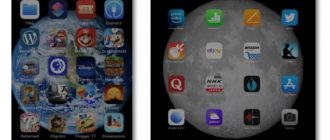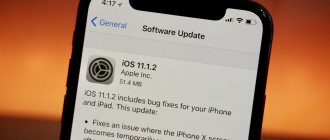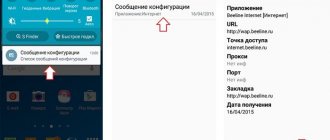4G or LTE is a modern cellular communication standard that is characterized by the highest possible connection speed. Compared to 3G, it can be tens of times higher.
Using a 4G network allows you to comfortably watch movies over the Internet, play online games and download heavy files.
Usually, to use LTE you don’t need to do anything separately: just insert a SIM card into your smartphone and connect to the Internet. But sometimes the 4G standard does not work on the device by default. In this case, you have to configure the connection manually.
We'll tell you how to activate 4G/LTE on your device. Let's look at connection methods for different operators and operating systems, and also figure out in what situations the new communication standard will not work.
Requirements for connecting to 4G/LTE
There are four factors that affect the ability to use 4G on a particular number:
- Mobile operator coverage area.
Even if the operator offers 4G/LTE, this does not mean that this communication standard applies to all regions. Most often, 4G does not work outside of large populated areas. - SIM card.
If you are using a new SIM card, there will be no problems. But the old SIM card will not be able to connect to 4G - it simply does not have the necessary software built into it. You can always visit a communication store and replace your old SIM card with a new one for free - your number, tariff and balance will be transferred to it. - Phone model.
As with SIM cards, older phones often don't support 4G/LTE. Be sure to check this information in the instructions or on the manufacturer's website - and it is advisable to do this before purchasing a new phone. - SIM card slot.
In smartphones that support 2 or more SIM cards, usually only the main slot supports LTE. If you try to access the Internet with a SIM that is in the wrong slot, only a 3G connection will be available.
If the Internet does not work in 4G, then be sure to comply with all the above requirements. If at least one of them is not met, you will not be able to use a high-speed connection.
Checking the functionality of the connection
To check the quality and speed of the connection, we need to use special programs. This software will scan the smartphone, especially the communication operation. Also, the program will determine why the connection speed has slowed down: due to external factors, such as a weak signal from the tower, various failures, or internal problems (the phone has poor signal reception).
For such a check, many users use the nPef application. This software can work not only with phones, but also with laptops. The program uses a special algorithm that allows you to make calculations with maximum accuracy.
Checking the SIM card
To make sure that your current SIM card supports 4G/LTE, use the following USSD requests:
- Megafon - *507#;
- Tele2 - *156#.
Other operators do not offer similar commands.
Another way to check is to examine the SIM card itself. Both on the packaging and on the SIM itself there should be the designation “4G”. If it is missing, most likely this SIM card can only work with 3G.
In addition, you can focus on the year you purchased the SIM card. All SIMs released before 2013 do not support 4G/LTE standards, so they will have to be replaced.
And finally, you can contact the operator’s technical support (an identification number is always indicated on the SIM card - by calling it to the support operator, he will be able to check support for the high-speed Internet standard) or visit a communication shop.
The latter option is much more convenient: if necessary, the card will be replaced right on the spot. Don't forget to take your passport with you, otherwise you will be denied service.
Activating 4G on iPhone
The new communication standard does not work on all Apple devices. LTE connectivity is only available for iPhone 5 and later models. iPhone 4s, as well as devices that were released before it, can work exclusively with a 3G network.
To connect to 4G on iOS, follow these steps:
- Open the Settings menu on your device.
- Launch the “Cellular Communications” section.
- Pull the Cellular Data switch to the active position until it turns green.
- Open the “Data Options” subsection.
- Activate the “On” item. LTE” until the switch turns green.
The 4G connection should now work on your smartphone. Sometimes a reboot is required for correct operation for the changes to take effect. On iPad, the setup will be done in the same way.
These instructions are suitable for Apple devices with iOS 15. If your device has an outdated or more recent version of the system, the names of some menu items and their locations may differ slightly. However, there will be no major differences in the setup.
How to enable LTE on Android
Methods for activating 4G on Android devices may vary significantly. This is due to the fact that smartphone manufacturers install their own shells that rework the settings menu.
Let's look at how to enable LTE on the most popular Android gadgets: Samsung, Huawei and Honor, Xiaomi, Sony and Android One.
Android One
Android One is the name for smartphones with “pure” Android, on which no firmware from manufacturers is installed.
Such gadgets are produced by Google itself under the Google Pixel and Nokia brands, as well as by some third-party electronics manufacturers. For example, “pure” Android is used in the Xiaomi Mi A3 and Meizu M10 models. All of these gadgets were released relatively recently, so they support LTE by default.
Here's how to activate 4G on such devices:
- Launch the standard “Settings” application.
- Open the “More” section.
- Select “Mobile networks”.
- Click on the “Network Type” tab and select the “LTE (Recommended)” option from the drop-down list.
The changes will take effect instantly; you do not need to restart the phone or perform any additional actions.
Samsung
All modern smartphones and tablets from Samsung that were released after 2013 are capable of working on 4G networks. This applies even to budget models of the J line.
To enable LTE on your Samsung mobile device, do the following:
- Open “Settings” from the main menu.
- Switch to the “Connections” section.
- Launch the “Mobile networks” tab, and then go to “Network mode” for the desired SIM card.
- Make sure the option you choose includes LTE with auto-connect - for example, LTE/3G/2G (auto-connect).
The names of menu items may differ slightly from those given, depending on the version of the system - the operating system and the manufacturer's shell.
Xiaomi
Almost all Xiaomi gadgets support 4G, but there is an important nuance: the version of the smartphone must be global or adapted for the Russian market.
China has different cellular communication standards, so a phone from abroad may refuse to work on the required network, even if such a possibility is technically provided.
To activate LTE on MIUI version 13.0 you need to follow these steps:
- Open the Settings menu.
- Go to the “SIM cards and mobile networks” tab.
- If you have several SIM cards, select the one you need at the top of the section.
- Click on the “Preferred network type” subsection.
- Check the box next to “4G Preferred (LTE)” if it was set to
- another option.
After that, return to the “SIM cards and mobile networks” tab and make sure that the “Mobile Internet” switch is in the active position. You can also activate the Internet connection by clicking on the icon in the notification shade.
You will immediately see the changes: now “4G” will appear next to the network icon in the control panel.
In addition, Xiaomi offers to activate the “Dual 4G” mode. This is a function that allows you to use the LTE communication standard on both SIM cards simultaneously. It is included in the “SIM cards and mobile networks” section and is located immediately under the “Mobile Internet” item.
What errors may occur during setup?
One of the most common problems that inexperienced subscribers may experience is a missing mobile Internet connection signal.
Let's continue: you've probably chosen a tariff plan, made payments on time, checked the coverage, but the LTE technology on your phone does not function. Because of which?
- The essence of the problem may be trivial: the “Mobile data” toggle switch is turned off. You just need to turn the toggle switch to the “On” position, and in this case the connection will be quickly established;
- Your phone may not have an access point. At the same time, this point must be created manually (as we did above), or directly through your operator;
- Now let's look at the most common mistake: you simply did not pay the tariff on time. Therefore, do not forget to once again log into your operator’s personal account and see when the tariff ends. Also, you can simply pay for 2 or 3 months in advance and use the Internet in peace.
Conclusion : knowing how to set up 4G on Android will help you use the Internet connection in a stable manner and without fear that it may disappear at the wrong time. Also, with the help of this knowledge, you will provide yourself with excellent Internet while traveling. Good luck!
Sincerely, Andrey Zimin 12/25/2021
Huawei and Honor
The ability to connect to 4G is built into many Honor and Huawei devices, but you can configure it yourself without hacking the firmware only on gadgets with EMUI 9.0 or older.
To activate LTE, do the following:
- Open the standard Settings application.
- Go to the “Mobile” tab. networks.”
- Click on the “Network Type” subsection.
- In the list that appears, select the “Preferred” option. Network mode: 4G/3G/2G.”
Changes will be saved automatically.
The disadvantage of setting up LTE on smartphones from Huawei and Honor is that it is not possible to select only 4G. The phone searches for the optimal network automatically, but its search system often crashes.
As a result, the device can switch to 3G or even 2G when the 4G connection is stable and provides significantly higher speeds.
This problem can be solved by using third-party applications that edit the settings values. But this method is quite risky: if something goes wrong, the Internet may stop working completely.
3G only
Most large cities have already switched to 4G mode, but the speed of data reception/transmission remains low. The problem may not be a weak signal, but rather a lack of core network resources to handle incoming requests. Almost all smartphones of the latest generation operate on a more “advanced” network, while the “outdated” 3G remains practically unused. Therefore, with a high probability, the speed of operation on a “slower” network will be higher than on a more “advanced” 4G.
On the other hand, if there are two types of network, 2nd and 3rd generation, then the phone will switch to the stronger 2G signal. Forced switching to “3G Only” will speed up your Internet experience even with a weak signal.
What to do if 4G doesn't work
If, after activating LTE in your phone settings, you do not notice a significant increase in speed, most likely the problem is with your cellular operator.
Check the coverage map on the official website - perhaps this communication standard is not yet supported in your region.
In addition, 4G can be poor at a distance from towers. If you are underground or outside the city, but within the coverage map, the connection may be unstable. Then most often there is an automatic switch to 3G.
To understand the problem, contact your operator's technical support consultants. This can be done by calling the following numbers:
- MTS - 0890, 88002500890, +74957660166;
- Tele2 - 611, +74959797611;
- Beeline - 0611, 88007000611, +74957972727;
- Iota - 88005500007;
- Megafon - 0500, 88005500500, +79261110500.
Important!
Before starting the conversation, you will be asked to provide your personal data - passport number, code word or other information from the contract, if you are not calling from your SIM card or to a short number. Prepare in advance to avoid being refused service.
You can also come to the nearest communication store with your passport and a “problem” SIM card. The specialist will check not only the SIM card’s support for high-speed 4G Internet, but will also help set up the phone.
2G only
If you care not so much about Internet speed, but about constant communication during long trips far from the centers of civilization and big cities, the “2G Only” mode will be the most convenient. Second-generation networks have better coverage, and the battery drains minimally.
It is recommended to switch to this mode in hard-to-reach places so that the phone does not waste energy scanning next-generation networks, while saving battery power.
Summary
4G or LTE provides high-speed Internet access over a mobile network. To use this communication standard, you will need a SIM card released after 2013, as well as a 4G-enabled smartphone or tablet. In addition, the ability to use LTE is affected by the operator's coverage map.
You can activate 4G in the settings of your gadget. If you have problems connecting, but you are sure that all requirements are met, call the operator’s technical support or visit a communication showroom.