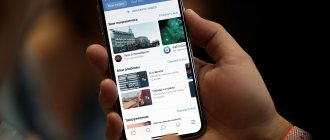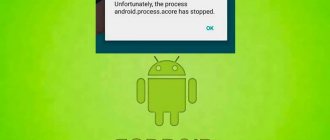Advertising is a necessary evil. Many sites and apps give you the opportunity to take advantage of free services and content by having someone else pay them for advertising. The service provider, by showing you advertising, receives income, which allows him to continue developing his product. Your benefit is that you have the opportunity to use the product for free.
However, overly aggressive advertising does become annoying and interferes with the user experience. In this article we will discuss how to remove ads on Android. Let's talk about how to block ads in applications and games or only in browsers.
The methods described here can work with or without root rights. To use them, install any file manager, for example Astro File Manager. Any file manager will work fine.
Types of advertising in applications
These are usually small banners at the top or bottom of the window ; they can be static - displayed all the time or sometimes popping up. Pop-up advertising is an advertisement with a full-screen banner and can even be contained within a video. Advertising in the application interface - for example, offers to make a “bargain” purchase in the store of this application or game.
But sometimes there are so-called “useful advertisements”, you are offered to watch a commercial, and in return you will receive a bonus in the form of a coin or some item for the game.
What is an Android ad blocker?
Ad blockers play an important role in protecting your personal data and ensuring a smooth browsing experience.
This allows web pages to retrieve content faster and prevents ads from loading in web browsers.
When you open a website, the ad blocker checks whether it is included in the filter list or not.
The filter list includes a list of URLs that determines the web pages that should appear on the site you open.
This list helps you decide what to hide and what to block from access to the site.
What to look for in the best ad blocker for Android?
There are many best free and paid ad blockers available for Android devices.
To choose one of them, you must set several criteria.
So, check the following two points:
- Just want to block ads from loading - you can opt for a free, small ad blocker app that comes with fewer features and blocks all types of ads;
- Block Ads as well as Full Privacy Features - Here you can use the free or paid version of the ad blocker which provides you with advanced features.
Then find out if free ad blocking services meet your needs.
Otherwise, you can upgrade to the paid version of ad blockers.
Now let's look at some of the best Android ad blocking apps that you can use to customize your privacy while browsing various websites.
Recovering Deleted Files in Linux
Ad blocking
To do this, we will need special ad blocking programs. Once installed, they will block ads in games, applications and even websites! But keep in mind that some applications without Root rights will not be able to work correctly or blocking will only be possible with restrictions. Because of this, it is possible that sometimes one or another advertisement will leak out.
See also: Realme Narzo 10 lit up in benchmark with MediaTek Helio G80
Below is a list of the most popular blocking programs.
Adaway
A program that blocks ads in games and applications, as well as in the browser. The application removes up to 99% of ads!
Works by changing the hosts file Android 4.1+ Root rights required
Adblock Plus
This application has long existed for other systems, as an extension for browsers such as Opera or Firefox. Blocks ads in applications and games. Works on the principle of an Android 1.5+ proxy server Works without Root rights
Adfree
An application that will save you from advertising in games and applications. Like all similar analogs in this segment, it blocks ads by making entries in HOSTS.
Works by making changes to the hosts file Android 2.3+ Root rights required
Adguard
In its free version, this app only blocks browser ads and offers phishing protection. In the paid version, the functionality of the application is expanded and the ability to block ads in games is added + an “Anti-banner” is available, which removes pop-up ads outside of applications.
See also: Score! Hero for Android
It works by creating a VPN connection, with a white list configured. Android 4.0+ Works without Root rights
Lucky Patcher
An application patcher that allows you to cut out ads from games and applications, and it is also possible to add your own patches to them. Allows you to disable license checking in applications.
Android 1.6+ Root rights required
A fast browser that filters all advertising on the Internet. The advantage of the Adblock Browser web browser is high-quality ad blocking.
Created based on the famous Firefox browser. Android 2.3+ Works without Root rights
By changing the hosts file, blocking applications deny access to the “channel” through which this or that hateful advertisement is downloaded, but sometimes errors occur and applications begin to work incorrectly. In this case, you should try another application, or use Lucky Patcher
See also: Xiaomi flagship smartphone with Snapdragon 865 Plus will be released
Method 1: Disable Pop-up Ads Using AdBlock Plus
AdBlock Plus is the best program of its kind for getting rid of annoying ads from applications and games. It's so good that it was able to cause almost $22 billion in damage to businesses, and that's just in 2015! Do you still need any confirmation? This is an excellent ad removal program.
But it’s worth saying right away that you won’t find such an application in the Google Play . Probably because Google's only source of income in this case is advertising! It turns out that distributing a program in your store that would deprive you of this way of earning money is inappropriate.
Why should you disable advertising?
Saving Internet traffic: All advertisements are downloaded directly to your phone, so you have to “pay” for advertising with your Internet traffic
Improving game performance: Loading advertisements takes up extra resources on your mobile gadget; by removing them you will speed up the operation of applications a little
Comfort: Sometimes advertising is downright annoying and pops up when you least expect it and it interferes with enjoying the game!
How to remove ads on Android using Adblock Plus
For the Adblock Plus app to work, you need to root your device. This can be done via CWM, TWRP or using special programs:
- Kingo Android Root (instructions)
- Unlock Root (FAQ)
- Framaroot (instructions)
- Vroot (FAQ)
When rooting is done, download the Adblock Plus .apk file from the link below and install the application following these instructions.
Then open it and give Adblock root access.
If you want ads back, simply turn off the Filtering feature.
Also pay attention to the “Acceptable updates” item. Initially it is enabled, meaning some unobtrusive advertising is allowed. If you want to remove all advertising, uncheck this box. But it’s better not to do this, appreciate the work of the developers!
Why do apps have ads?
Like any advertising, just like in applications, it is shown for profit. Developers of free games and applications embed a special code that is responsible for displaying certain advertisements. Thus, by embedding advertising, developers receive profit for their work. This is how developers are paid for their work, but sometimes they make advertising too aggressive, and sometimes they are cunning and “hide” the button that allows you to close the advertisement, forcing a person to click on the advertisement. It is precisely because of these methods that advertising is repulsive.
That's all. We hope this article was useful to you.
Method 2: How to remove ads on your desktop
After familiarizing yourself with the above-mentioned program, you will already have the necessary knowledge, but if suddenly it cannot remove ads on the Android desktop, then it is worth reading a short guide.
After downloading applications (as mentioned above), you can pick up unwanted software . That is, this includes many developers from the Play Market who are dishonestly trying to make money from us. That is why, now people are increasingly beginning to panic when: “Suddenly, out of nowhere, an advertisement pops up (pops up) on the desktop” and a person begins to “rush” around the Internet in a panic in search of a quick, but not always correct solution.
Two ways to collect advertising rewards in mobile games, or robots must work
Many mobile games have an internal currency or something useful that can be obtained after watching an advertisement. At first I watched such advertising and even found something interesting in it, but the further I went, the more I felt like a monkey performing the same actions, exactly the same movements. Every time this happens to me, it’s a sign that it’s time to automate the process. The article does not claim a Nobel Prize or any scientific achievements, I just made two options for automatically viewing advertisements and my friends liked it, so I decided to write this article.
Because robots are supposed to work, not like this. Since childhood, I have been a fan of one racing series, and when I found its new mobile version, and even for free, I was delighted and surprised. Although I soon realized why it was free - in-game purchases cost several average monthly salaries in the regions or one or two Moscow salaries, they literally cost like the latest AAA games. Without the injection of real money, the process was extremely slow. But you can watch ads, and especially at the beginning of the game it gives a good boost in everything, but it quickly gets boring. Especially when the same advertisement is shown 5-10 times in a row. And the buttons are (99.9% of the time) in the same places. Actually, the last thing made me remember that I have several servos and arduinos and such truly mechanical work should be entrusted to the mechanism.
The scheme is quite simple:
The yellow (or red, depending on your choice) servo wire goes to pins 10 and 11 of the arduino, from it +5V and ground, but you need to connect the servo levers (capacitive screen) to the ground.
But the code didn’t work right away:
#include Servo servo1; Servo servo2; void setup() { servo1.attach(10); servo2.attach(11); pinMode(LED_BUILTIN, OUTPUT); } void blynk(int cnt) { for (int i = 1; i <= cnt; i++) { digitalWrite(LED_BUILTIN, HIGH); delay(11); digitalWrite(LED_BUILTIN, LOW); delay(11); } } void hitit(Servo servo, int wait) { servo.write(180); delay(500); servo.write(90); for (int i = 1; i <= wait; i++) { delay(1000); blynk(1); } } void loop() { blynk(2); hitit(servo1, 35); // click get stuff and wait for adverts blynk(4); hitit(servo2, 15); // close advert blynk(2); hitit(servo1, 10); // click collect reward delay(2000); } Later I remembered/learned that the INT type is extremely small and delay(35*1000) does not work. Well, okay, I made it blink every second, this is a forfun project, I didn’t really want to dig at that moment. And I still extremely avoid anything related to C++ and strict types, well, that’s not my thing.
Using a bunch of business cards, I adjusted the servo height to the phone.
I can also finally say that I use the sports equipment that they give me, at least the box from it was useful.
The most difficult thing was to make the screen react to pressing the servo levers without fingers. Friends have already said that it is easier to find (or get) a real human finger than all my experiments. I tried antistatic film (the one in which video cards and hard drives are packaged), several types of foil.
In the end, I made these levers and printed them on my trusty pen:
I glued a little plasticine under the lever platform and wrapped it with the foil that worked, I also brought both foil tips to the ground of the circuit, it more or less worked.
It looks like this (after cutting off most of the advertising and “connecting to the server”):
The meaning of this whole action (except for the fun of the process itself and the faces of friends who saw it) is in one picture:
For the beginning and middle of the game, this is a rather serious, absolutely free increase in resources. Even in the later stages this is still a nice bonus, every day of use = a lot in a week and a lot in a month.
There were several disadvantages to this:
- I had to put the phone exactly in the right place every time, ± a couple of millimeters - it doesn’t work
- Sometimes you need to connect the charger and the Arduino - always
- after some time, the screen still stopped responding to touches of the foil even this way, if anyone knows why, write, I’m still interested (and the antistatic film stopped working much faster).
Although I am still interested in the last point, I found the second method and have not returned to the first for a long time.
You need a small program nircmd.exe and an emulator of your phone.
Install the desired game (works easily with network games or you will have to drag saves back and forth).
Launch in full screen.
We take a screenshot every time we need to click on the screen (for starters, on the “get something” button for advertising). Then, for example, insert it into paint and use a pencil tool to look at the bottom right coordinates of this element to press.
Then the code turned out to be something like this:
:loop rem hit get reward nircmd setcursor 1600 950 nircmd sendmouse left click TIMEOUT 40 rem hit three points where close ads are usually nircmd setcursor 1777 70 nircmd sendmouse left click TIMEOUT 1 nircmd setcursor 1212 60 nircmd sendmouse left click TIMEOUT 1 nircmd setcursor 170 100 nircmd sendmouse left click TIMEOUT 40 rem hit reconnect just in case nircmd setcursor 1000 866 nircmd sendmouse left click TIMEOUT 3 rem hit collect reward nircmd setcursor 1600 950 nircmd sendmouse left click rem wait all windows to close and start all over TIMEOUT 3 goto loop Save this code in a .bat file, for example, like mine - gimmemoney.bat, and next to it - that nircmd program (you can put it in C:\Users\%USERNAME% and run it directly from the console, in cases of special gaming addiction you can add it to startup when you start the emulator , I'm still struggling).
Rarely, maybe once every few days, advertisements with a vertical screen layout appear. This created problems in both the emulator and the Arduino version.
The Arduino version did not live up to this, but in this script all this is already taken into account; for the last few months the script has not crashed even once.
Also added here is a click on the “retry” button if the connection is lost, this happens quite often.
There is only one minus - the emulator must be in the foreground, expanded to full screen. If anyone knows how it’s relatively easy to send a mouse click to a minimized emulator application, without even bringing it to the front and sending it focus, let me know, it would be just perfect, hanging minimized while reading the morning Giktimes.
What is all this for?
I threw about 300 rubles into this game and realized that it would happily eat both 3000 rubles and 30,000+ rubles. A set of resources or progress for a car often costs here like an AAA game, ± 3000 rubles.
This will advance somewhat, but will not give any fantastic advantages and it can be lost within a day of the game (if it is not a car, but before the end of the game you can buy 4-5 more such sets, just for this car, and there are dozens of them in the game).
These two methods, on the one hand, amused me, and on the other hand, this is a pleasant and rarely achieved “passive income” that many people dream of, even if only in a game.
I wish everyone a sea of for-fun projects and, ideally, passive income from them.
How to remove and disable advertising on Android devices using firewall programs?
There are many plugins for removing ads, but sometimes their use requires root rights - this is permission to use the main administrator account. Using root rights makes it possible to run individual applications that provide the device user with certain advantages.
You can obtain rights using the following applications
| Application | Description |
| Framaroot | A very simple and universal way to obtain Root rights in a couple of clicks. Large list of supported devices. |
| Root | A universal utility for obtaining Root rights on a wide range of devices |
| Root Master | Another universal utility |
| Towelroot | A universal and simple way |
| Z4root for Android | The entire receiving process is in 2 clicks. The list of supported devices is quite large. In addition, it is possible to obtain temporary Root rights, which work on almost all devices. |
| UniversalAndRoot. | The application supports a whole list of devices, and makes it possible to obtain superuser rights in 2 touches. However, the application does not work on all devices. |
Now let's look at the five most popular and effective programs for destroying hateful information.
AdBlock Plus was designed to stop unwanted traffic from being sent to your device. With it you will forget about advertising forever. Step-by-step instructions for use are given below.
- You can download the program here https://adblockplus.org/android-install.
- Open the file through the package installer.
- Go to your device's settings.
- In the "General" menu, select "Security"/"Applications" (depending on the type of device you have). Look for the line “Unknown sources”. Activate it.
- During installation, a notification will pop up asking you to activate the above line. Thanks to this, you can immediately access the settings you need, avoiding manual search and saving time.
- Once downloaded, open Ad Blocker. A message will appear indicating that the program cannot change the proxy settings directly on the device. Follow the steps yourself.
- Click "Open Wi-Fi Settings." A menu will appear with available Wi-Fi networks.
- You should press and hold the network you are using until a window pops up to change the network configuration. Click on the line “Change network”.
- A new window will open. Check the box next to "Advanced Settings". Select "Proxy Server" below
- From the options presented, select Manual.
- Enter the proxy hostname localhost and proxy port 2022. Now you can save.
Don't forget that if you disable AdBlock Plus, you must set your Wi-Fi settings to default.
AdGuard also successfully performs the intended functions of removing banners and short ads in the browser. But! Removing advertisements in applications will only be available in the paid version. You can, of course, use the free demo version, but for a limited period. If AdGuard meets all your requirements, you can purchase it.
Install AdGuard:
- You can download the program from the website: https://adguard.com/ru/adguard-android/overview.html.
- Launch the program using the batch installer. After the “Installation blocked” notification, go to settings and check the box next to the “Unknown sources” line. Essentially, we do the same as in the second point of the AdBlock Plus installation algorithm.
- When installing, use the instructions included in the AdGuard plugin itself.
AdAway is another tool for combating advertising, which has the following features:
- launching and deactivating in a very simple way;
- in 3G networks, not the entire flow of advertising information is blocked;
- function of “black” as well as “white” lists (query whether to allow advertising access);
Install following the described algorithm.
- Download and launch the application. We provide root rights.
- Click “Download files and apply ad blocking.” The file is downloaded (about 1 MB).
- After completing the installation process, you must restart your phone or tablet!
After removing AdAway, advertising traffic will continue to be blocked. If you need advertising information (although I doubt it), then open AdAway and click on the “Disable ad blocking” item. And only then we erase it from your Android OS.
AdFree is another useful firewall application.
- After downloading and installing (tips are located in the program), open AdFree. We provide root access to the application.
- The menu is played. To block ads, click on the “Download and install” line.
- To return the advertisement, click on the “Return original” line.
Lucky Patcher - the operating principle of this utility is slightly different than the previous ones. In it, the user himself initially chooses which application needs to be rid of unnecessary information. This happens in the following way.
- Download and install Lucky Patcher. This is very easy to do by following the prompts of the application itself.
- Go to Lucky Patcher and select the desired application.
- Select the line “Patch Menu” and perform the following actions: Remove advertising > Remove advertising with patch > Patch. Line “Patch Menu” Select the action “Remove advertising” Select the action “Remove advertising with a patch” Select the action “Patch” The process of blocking advertising in the application
- After completing the process, advertisements in this application will no longer bother you.
For those for whom verbal descriptions are not enough to start cleaning Android, the Drintik channel provides video material.