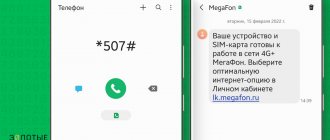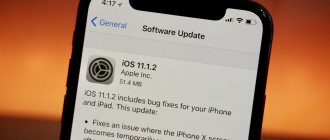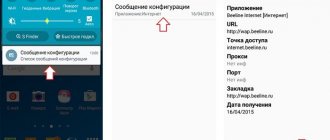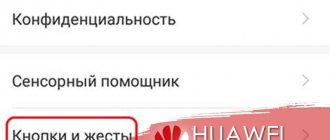QUESTION! How to turn off the Internet on an iPhone?
ANSWER! The fastest way to do this is through the curtain menu. You can call up an additional menu by swiping your finger up from the bottom of the screen (on iPhone 4S, 5S, 6, 7, 8 and younger), or from the top of the screen down (iPhone 10, X, X Pro and older).
If you need to turn off mobile Internet, then select the antenna icon from which two waves emanate. If you need to deactivate a wireless network with the Internet, then select the Wi-Fi icon. In a similar way, you can quickly enable these functions. If you need more detailed settings, then see the instructions below.
NOTE! As a rule, you don’t have to pay for Wi-Fi, so you don’t have to turn it off. But if you don’t use it, then it’s worth deactivating it, at least to save the battery (the same applies to Bluetooth).
How to turn off mobile data on iPhone
Although some providers offer unlimited Internet on their self-cards, many users still face restrictions, including traffic restrictions. That is why turning off mobile data on an iPhone is the very action that every user and owner of an iOS phone should be able to do.
Mobile data and its volume depends on what traffic the user uses on his phone. This could be the standard 3-5 GB, or it could be something more significant. Still, any amount of traffic is a limitation that needs to be eliminated by turning off mobile data.
On iPhone you can do this in several ways:
- Disable via settings;
- Disable via control panel.
Both methods have their place. The first method is somewhat more complicated than the second, which involves only a few steps. It is worth noting that the choice of method depends on which of them is accessible to the user and convenient.
For example, it is not always possible to go directly to the settings, so the control panel is a rescue option that works under any circumstances. It is worth considering two cases in more detail.
Through settings
The first way is through the settings. It is convenient because the user can view traffic data in detail. In other cases, when you just need to disable or turn off the Internet, it is enough to use the control panel.
The procedure may differ for different versions of iPhone and operating update. This is due to the fact that on different gadgets, settings and all components are located in different departments.
In order to carry out the procedure in the settings quite simply, we will use the following algorithm:
- Open settings on your phone. They are located on the main screen. They resemble a gear on a gray background. They are often labeled “Settings”. Click on them;
- After that, we find a section called “Cellular Communications”. Click on it;
- In this section we see several buttons. We switch two sliders to an inactive state: “Cellular data” and “turn on 3G”. In this way, we program the settings so that the mobile Internet stops passing through the phone;
- Now you can close the settings and rejoice in the fact that now the traffic will not be eaten up just like that.
It is worth noting that in the same section a function such as blocking access for certain applications is available. To go to this section, go to “Cellular data for software” and uncheck those applications that you would like to block access to all mobile data.
At the control center
The second way is through the control panel. It is worth noting that this method is very fast and is suitable specifically for those cases when there is no need to carefully close the operation of mobile data.
All you need to do is go to the control panel. This is done in different ways on different versions of the phone. Typically, all you need to do is swipe up or tap the Home button. After that, we find the icon for both the mobile Internet and the connected Internet. We click on the green button, which indicates cellular data, thereby stopping access to the network so that it eats up traffic.
The quick access panel is very convenient. Working in this way is very simple, since it does not require you to additionally go into additional applications. Just swipe up to activate or deactivate the feature.
Resetting network settings
Resetting settings via network reboot helps solve a large number of problems associated with the operation of the phone. The main disadvantage is that all saved parameters are erased. Network passwords are also erased.
The actions themselves are performed in the following sequence.
- Visit the settings section.
- Go to the “Basic” item. The reset function is then activated.
- After this, the device owner confirms and completes his actions.
- The settings are closed, the devices are rebooted.
Note! After the next turn on, just launch some application using your cell phone and check if the Internet works again.
How to turn off Wi-Fi on iPhone
Wi-Fi is the second most popular Internet source. It is worth noting that Wi-Fi is usually installed unlimited, so it can always be turned on. But there are times when it is necessary to turn it off. For example, if it eats up a lot of battery or you need to switch to a cellular network.
You can watch a video about how Wi-Fi differs from mobile Internet at this link:
Thus, the question arises of how to disable Wi-Fi on an iPhone. There are two ways how this can be done. They are similar to cellular disabling: either through the control panel or through settings. Let's consider both options.
Through settings
The first method is almost the same as for mobile data, only the user will have to go to other sections in the settings. First, go to the settings, which are also located on the main screen, but look like a gear on a gray background. As a rule, they are signed at the bottom “settings”.
By clicking and going to them, in the main sections we find the “Wi-Fi” section, which is called that. We go into it and simply move the slider to the inactive state, thereby disabling Internet data transfer.
To turn Wi-Fi back on, you need to move the slider back to the active state.
At the control center
The second method is also quite simple - you also need to use the control center or, as it was called earlier, the “Control Panel”. To do this, simply swipe to open it and find the familiar Internet icon. Next to it, as a rule, there is usually access to the mobile Internet. By clicking on it, you can either turn off or turn on the Internet again.
The appearance of the control panel also depends on what model of phone the owner has an iPhone, as well as on the version of iOS that is installed. In any case, everyone can find the Wi-Fi icon.
Turning off WiFi
How to change the Tele2 tariff on your phone: via the Internet, operator or USSD command
There are two options to turn off the network:
- Click on the WiFi icon in the menu and move the slider to off.
- Calling the control center. To do this, you need to swipe your finger from bottom to top. All you have to do is touch the icon depicting a wireless network. After this, everything will go dark, and the specified service will display a message about the corresponding status. Turning off a function this way is sometimes as easy as shelling pears.
How to turn off the Internet on iPhone through an operator
Few people know this method, but it also has a right to exist. You can even turn off the Internet through a mobile operator, which provides access to mobile data and the ability to access social networks or other resources.
Often this function is enabled by parents who want to limit their child’s online presence. As a rule, simply disconnecting through the settings usually does not lead to any result, because the child quickly finds a way to return the desired connection.
To disable GPRS, you can use the following methods:
- In your personal account;
- Through a request via SMS;
- Call service.
Having chosen the most convenient method, you can simply disconnect and deactivate the connection. In order to choose the first method, you need a personal account in the network of the operator that the person uses. Each company has its own needs, as well as its own services, so choosing a universal method simply does not provide an opportunity.
You can also activate a special parental control service. Each tariff has its own.
To enter the personal account of a company such as MTS, you can watch this video
How to turn off the Internet while roaming on an iPhone
To disable the Internet while roaming, just follow the instructions given above. Cellular Internet in roaming and in your own area can be very different. As a rule, mobile data abroad is quite expensive. The user may simply go broke using data in another territory.
Therefore, the standard disabling of cellular data means that the owner of an iPhone will save his savings quite simply and easily.
About cellular data roaming options for iPhone and iPad
Turn data roaming on or off, prepare for international travel, and more.
Turn off data roaming or prepare for travel
Want to avoid roaming charges because you arrived at your destination without an international data plan? Turn off cellular data and data roaming. 1,2. Open the Settings app and tap Cellular, Cellular Data, or Mobile Data. Turn off Cellular Data, then tap Data Options and turn off Data Roaming.
How to restrict internet access for applications
As mentioned earlier, you can even restrict access to the network to other applications that the user does not use in principle. In fact, the owner of an iPhone may not even be aware of the fact that some application is using his network, but this can also be the case if access is not limited.
If the program does not purposefully disable the ability to use data, then it can eat a fairly decent amount of data, which is why you should not miss such an item, which can be configured in several steps.
Some applications will not work at all if you deny them network access, so you need to configure this item carefully.
To do this you need:
- Go to settings and find the “Cellular” section, which was mentioned earlier;
- Next, simply swipe the screen to the “Cellular data for...” section. Click on this section;
- A list opens of those programs that use network data, thereby wasting the Internet;
- By moving the slider, you can deny and limit their access to this action.
In this simple way you can save a lot of internet. By simply putting the application in an inactive state, you can not only save traffic, but also a sufficient amount of savings, which can then be spent on quite necessary things, for example, on additional MB.
Other ways to save traffic
There are other ways that will help the user save traffic, that is, money that can actually be spent on something more important and worthwhile in the future.
- To save traffic, you can disable iCloud Drive synchronization, which is often automatically activated on Apple devices. This function is simply needed in itself, but if the goal is to save money, then it is best to disable it, since often synchronizing files and transferring them from one device to the application can be quite expensive. Transferring MB requires a large amount of internet. To disable this driver, you just need to go to the same section in the settings - “Cellular”, then find the “iCloud Drive” item in this section and set the slider to inactive, thereby limiting the storage and data usage.
- Another fairly good way is to block the download of the application through iTunes on cellular networks. As mentioned earlier, downloading any file is a fairly intensive process that takes up a huge amount of MB. These virtual services simply automatically trigger when an update appears and download it even through the mobile network. It turns out that there is practically no traffic savings. To disable this feature, you need to go to the “iTunes Store” section in the settings and find the “Cellular Data” item. If the slider is active, it must be set to inactive.
Vyacheslav
For several years he worked in mobile phone stores of two large operators. I understand tariffs well and see all the pitfalls. I love gadgets, especially Android ones.
Ask a Question
Question to the expert
Why is roaming expensive?
Because every country has its own Internet on its territory. The company that serves the area and the company that is connected to the user’s phone are competing. Therefore, roaming is often quite expensive.
Can notifications take over the internet?
Yes. And this is possible. It is necessary to turn off unnecessary notifications to save on the Internet and traffic.
Will blocking automatic mailbox updates help you save money?
Yes. This is also a good option to save traffic, because automatic email updates also take up a fair amount of internet.
This way you can turn off the Internet on your iPhone and save traffic.
4.6/5 — (24 votes)