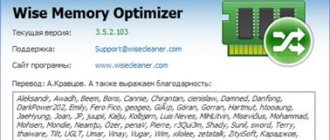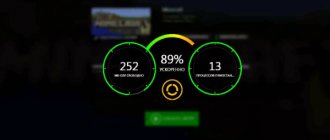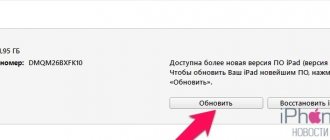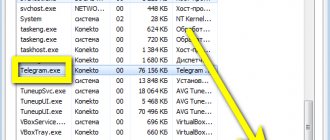With every update, developers are trying to make the iPhone even faster and smarter. Users can install games and apps seamlessly without worrying about the load on the device. But, despite fast RAM and program optimization, background processes one day begin to slow down the device. Apps may run slower, internet traffic can be wasted non-stop, and your battery drains faster. Therefore, the owner of an iPhone needs to periodically clear the operating memory. We'll tell you how to do this on different versions of iPhone below.
Why clear RAM?
Apple developers claim that open applications can simply hang in the background and will not create additional load on the system. Does this mean that there is no need to clean the operating memory at all?
In fact, Apple devices have high performance, which is enough to store minimized processes. But this only applies to new versions of the iPhone. The operating memory of older devices may not be enough to store modern programs. We recommend leaving only 4-5 applications open at a time and periodically cleaning the operating memory.
What is RAM on an iPhone
When choosing a PC, tablet or mobile device, most potential buyers, when familiarizing themselves with the technical characteristics of the device, pay attention to the amount of RAM. The fact is that the speed of processing batch data and the number of operations performed per unit of time directly depend on this. It follows that the more memory the iPhone has, the faster it will “think.”
The evolution of the iPhone
For your information! In mobile devices, memory is divided into two types: permanent, designed to store the user’s personal data (photos, videos, messages, etc.), and operational, designed for optimized operation of the phone.
Apple developers do not indicate information about the amount of RAM either in the phone settings or on the box, but this does not mean that it cannot be calculated in another way.
On the latest iPhones
Clearing memory on new versions of iPhone will take longer. The process is not complicated. It consists of the following actions:
- Go to "Settings"
- Find the “Universal Access” item and open it
- Open the Touch tab
- Activate AssistiveTouch by dragging the slider.
- In order not to complete all the previous steps, you can go to the “Settings” section and enter “AssistiveTouch” in the search bar and activate the function.
- A gray button will appear on the screen.
- We return to “Settings” and go to the “General” item.
- We go down to the end of the list and click on “Turn off”.
- A slider will appear on the screen that says “Turn Off.” The AssistiveTouch button will remain, you need to press it.
- A menu will open in which you need to press and hold “Home”.
- The display should start flashing and then return to the home screen.
Now the RAM will be cleared, and the phone will start working noticeably faster.
How to free up and clear RAM on iPhone?
From time to time, users of Apple devices notice that the iPhone or iPad begins to slow down a little when performing even simple operations. Beginner owners of Apple devices may be concerned if they suspect a malfunction in the device or are thinking about upgrading the iOS version. But the problem may be completely different - it’s just time to clean the RAM, or random access memory. What it is, why it needs to be cleaned periodically, how this process occurs and how often to perform it - we’ll talk about all this today, and we’ll clearly show how RAM is cleaned on new and older iPhone models.
Table of contents
What is RAM (random access memory) and why it needs to be cleaned
RAM, or Random Access Memory (translated as random access memory) is responsible for processing processes that are currently active on our iPhone and iPad. These can be running applications, music and movies that are played on the device, and so on. From time to time it “overflows”, especially if you frequently and actively use a large number of applications. Therefore, the speed of the device may slow down. The easiest and surest way to return your iPhone to its previous high performance speed is to clean the RAM. When cleaning RAM, no important data, programs or files will disappear from your phone or tablet; only the so-called “hidden deposit” of all recently used applications will be removed - unnecessary minor information that will free up space for “useful” memory on your device. This process is available for all iPhone models, both old and new, and is literally done in a couple of steps. So, we’ll tell you how to clean it!
How to clear memory on older iPhone models (starting from 7, 7 plus, SE, 6s, 6s plus, 6, 6 plus and earlier ones).
- Long press the side On/Off button.
Figure 1. Press and hold the on/off button for a long time (it is located at the top, example - iPhone SE).
- When the screen goes dark and the Power Off message appears, don't press it, but instead long press the Home button.
Figure 2. Press the Home button and hold it for a while.
- After a few seconds, you will see the screen go blank and stay that way for a while. Then, the Home screen image will appear again - this means that the RAM has been cleared and the device is ready to work again.
Usually, users immediately note that after such cleaning the device “came to life” and works as at the very beginning of use - quickly and efficiently.
How to clean RAM on newer iPhone models (8, 8 Plus, X, XS, XS Max, XR; 11, 11 Pro, 11 Pro Max).
Here the cleaning process will take a little more time, but it is also simple, you just need to follow our instructions: First, you need to activate the Assistive Touch function on your iPhone (if it was not enabled before). To do this, go to Settings, select the “Universal Access” section, in it we find the “Touch” section, and there – Assistive Touch. We put the engine in the green position.
Figure 3. Go to Settings in the “Universal Access” menu.
Figure 4. Select the “Touch” column.
Figure 5. Select Assistive Touch, go
Figure 6. Once activated, a gray and white AssistiveTouch button appears on the screen.
Or, to save time, go to Settings and enter the request “Assistive Touch” in the top search bar. The iPhone provides this option, and it is activated by moving the pointer to the green position.
Figure 7. We enter a request for AssistiveTouch in Settings, the option is immediately displayed.
In both the first and second cases, a gray and white button will appear on the screen.
Then, go back to Settings, to the “General” section. Scroll to the very bottom, where we find the “Turn off” option, click.
Figure 8. Returning to the “Basic” section again
Figure 9. Scroll and select “Turn off.”
A message appears on the screen stating that we must turn off the iPhone, and the Assistive Touch button will be visible.
Figure 10. We get to the shutdown screen, but don’t turn it off, but click on the gray and white button.
We click on Assistive Touch, select it from its menu and hold the Home button for a long time until the iPhone starts blinking and returns to the Home screen.
Figure 11. In the menu that appears, select and long press the Home button.
That's all! RAM has been cleared. Now you will be pleasantly surprised at the same high speed of your device.
Difficulties that may arise.
In most cases, the cleaning process occurs without problems, quickly and efficiently. However, in a number of cases, users noted minor difficulties - this happened during a long press of the Home button - Siri appeared at the most crucial moment of cleaning. In such cases, they usually try to ask Siri to turn off in order to continue the process of cleaning RAM. No other difficulties were noted.
Conclusions.
So, today we learned that to speed up the processes of our iPhones, it is enough to periodically free up RAM, or random access memory. Apple manufacturers took care of this option, making it available and performed in a matter of seconds - both for the latest and for iPhone models released in previous years.
We hope that our instructions and videos helped you understand the process, and now you can easily, if necessary, free your iPhone from unnecessary information
We wish our readers productive work on their favorite i-devices!
Previous
ArticlesHow to turn off the keyboard typing sound on iPhone?
Next
ArticlesHow to open or read PDF on iPhone?
Cleaning apps
You can clear your phone memory using third-party applications. We have compiled a list of the most popular and effective programs according to iPhone users, and are ready to share it with you.
CisdemIphoneCleaner
This app is suitable for both iPhone and iPad. In it, the user can delete cache, cookies, files, etc. There is also a function for creating a backup copy of data.
The program has a file manager in which you can track the amount of used and free memory. iMyFone Umate
The application has the easiest interface with a large number of functions. The program's algorithms can recognize unnecessary data and delete it, which increases the performance of the iPhone. Phone Clean
This program optimizes your phone's performance while protecting your data. The application can warn about possible information leaks and protect it. The user is provided with information about the latest scan and backup. You can choose from quick or deep cleaning of the device.
How to check RAM usage on iPhone
How to clear RAM on Android
Before you figure out how to clean the RAM on an iPhone, you need to read the instructions on how to check its load. This can be done using third-party applications. The most popular utility is System Util Dashboard Free.
The application displays the amount of RAM on the iPhone in the “Memory” section; you need to tap on it and the screen will display the parameter that was needed.
The result of checking the iPhone 7, where it is written that it is equipped with 2 Gb of RAM
Note! The application is completely free and can be used by any user who has an individual Apple ID.
How to clear memory without rebooting?
You can remove applications and files from the operating system without rebooting the device. For this:
- Open your iPhone's home screen.
- Press and hold the device’s on/off button until “Turn off” with a slider appears on the screen.
- Don't drag the slider. Instead, press the Home button for 5 to 20 seconds until the Home screen opens.
After this, the SpringBoard system application will restart and the RAM will be cleared. This option only works on older versions of iPhone up to 7Plus.
Do I need to clear the RAM of iPhone and iPad?
Apple's senior vice president of software development, Craig Federighi, argued back in 2016 that applications shouldn't even be closed - they can hang in the background without loading the system. Based on this, we can conclude that there is no need to clear the RAM. However, in reality, things are not as smooth as Apple employees seem to think.
Indeed, current flagships, as well as smartphones from last year and the year before, are powerful enough to store minimized applications (and processes in the background) without “damage” to themselves. However, older iPhones or iPads that are several years old may begin to slow down and waste battery life. This is due to the fact that their processors and RAM capacity are not fully suitable for storing modern applications. Therefore, owners of older devices are advised not to leave more than three to five applications minimized and to clear the RAM from time to time (especially since doing this takes three seconds).
How to remove applications from memory?
Another way to clean up the operating system is to remove unnecessary applications. You can do this directly on your desktop. To do this, you need:
- On the main screen, press anywhere and hold for 1-2 seconds. Application icons will begin to shake. They can then be deleted or moved.
- Tap on the cross in the corner of the icon.
- Click on “Delete” to confirm your choice.
If you forcefully terminate an app by deleting it, it may have a negative impact on your device's performance and battery life.
Part 1: 5 Best App Memory Cleaners for iPhone
First: smart cleaner
Smart Cleaner is a free application for cleaning iPhone memory. It is quite effective for finding and deleting unnecessary contacts, freeing up space, removing duplicate contacts from iPhone. It also has a very easy to understand interface.
- PROS
- 1. Free to use.
- 2. Clear various types of data.
- 3. Show storage status.
- 4. Automatic merging of duplicate contacts.
- CONS
- 1. Can't find large files.
- 2. It is available in a limited number of languages.
Top 2: iCleaner
iCleaner is another free app for cleaning iPhone memory without using a computer. It can scan your memory and find duplicate photos and videos. Plus, you can enjoy these features for free by watching ads.
- PROS
- 1. Free download.
- 2. Remove duplicate photos and videos.
- 3. Easy and simple to use.
- 4. Quickly scan your iPhone storage.
- CONS
- 1. There are a lot of advertisements.
- 2. The only way to get rid of ads is to update.
Top 3: cleaner
Cleaner is both an iPhone memory cleaning app and a software monitor. It can scan your memory, find duplicate photos, contacts, etc., and quickly delete or merge them.
- PROS
- 1. Monitor the status of your iPhone.
- 2. Remove duplicate files.
- 3. Offer a monitor widget on iOS 14.
- 4. Provide the pro version.
- CONS
- 1. The free version has limited features.
- 2. Includes advertising.
Top 4: Boost Cleaner
If you prefer a clean interface, Boost Cleaner is a good choice for cleaning up iPhone memory. Once you open the app, it will tell you how much memory you are using on your phone. Then you can decide to clear the memory.
- PROS
- 1. Clear iPhone memory quickly.
- 2. Offer two cleaning modes.
- 3. Show you the contents that can be cleaned.
- 4. Remove duplicate and large media files.
- CONS
- 1. The full set of features costs $9.99 per month.
Top 5: iRemover
As the name suggests, this app helps clean up iPhone memory by deleting unnecessary files such as duplicate photos, contacts, screenshots. More importantly, it creates backups before cleaning.
- PROS
- 1. Easy organization of iPhone memory.
- 2. Make backups to avoid data loss.
- 3. Free up space on your iPhone.
- 4. Offer a free version.
- CONS
- 1. Available only for limited data types.